Microsoft Surface Review
by Anand Lal Shimpi on October 23, 2012 9:01 PM EST- Posted in
- Tablets
- Microsoft
- Mobile
- Surface
- Windows RT
Thing aka Touch Cover
Microsoft’s Touch Cover is an integral part of Surface’s design. Although it is physically separate, and even sold separately by default, Touch Cover is really a necessary part of Surface. The most obvious comparison is to Apple’s Smart Cover for the iPad. While I was relatively pleased with the iPad’s Smart Cover, Surface’s Touch Cover takes the magnetic cover concept to a completely new level.
The basics are, well, covered. Touch Cover doesn’t slip around or detach randomly, and since it’s one solid piece the cover tends to stay in place rather than flopping around.
Magnets in Touch Cover’s spine and in Surface’s base are much stronger than what Apple uses in the Smart Cover. The result is a connection that is strong enough to support the weight of the tablet when held by the cover. If you’re really daring you can even hold the Surface, suspended in the air by its Touch Cover and swing back and forth. Do it hard enough (especially if you add a vertical component to your movement) and you can get the two to detach, but the point is that the magnets are pretty strong.
Alignment is pretty simple, there are physical guides that try to make the two pieces mate perfectly but I found that early on I had to do some minor adjustments to the alignment to ensure a truly secure connection. Failing to do so usually resulted in me accidentally throwing Surface at the floor (once in the aisle of a crowded airplane at above 30,000 feet). The good news is Surface’s chassis and finish seem to hold up very well in unintended drop tests.
Touch Cover and Surface come together with a reassuring click. Part of the reason for using such strong magnets is because Surface actually powers Touch Cover. The proprietary six pin interface needs a good connection to transmit both power and data. Touch Cover input data is sent over I2C to Surface, the cover itself shows up as an I2C HID client.
Microsoft tells us that third parties will be able to build accessories for Surface’s custom connector however the spec won’t be open. Microsoft wants control over what accessories are made and how they interact with Surface. Having control over what connects to Surface gives Microsoft control over the quality of the ecosystem, but it also gives it a cut of accessory sales. Accessory makers have already engaged with Microsoft however nothing has been announced yet.
The Touch Cover integrates a pressure sensitive keyboard that requires around 40 grams of force to trigger a key press. Heavy typists will have no issues triggering each key, however if you’re a lighter typist then you’ll find yourself either missing the occasional keystroke or having to type a lot harder in order to guarantee accuracy. Unlike typing on a touch screen, there are no real concerns about finger placement. Each one of Touch Cover’s 77 keys is slightly raised and has a key pitch that resembles a standard, full size keyboard. Part of Microsoft’s decision to make Surface a 10.6-inch tablet was borne out of a desire to make Touch Cover a good approximation of a normal keyboard.
Surface’s Touch Cover features six rows of keys and doesn’t have any specific call outs for old school function keys, although there are dedicated keys for volume, home/end/page up/page down, etc… The function keys are still there however, just not labeled. To access them just hit alt + fn and then count the keys to the right of the escape key. For example, F4 is the fourth function key over, which on Touch Cover is the play/pause key.
There are some other quirks that take some getting used to. For example, there’s a capslock key but no capslock indicator.
Slight indentations on the F and J keys help you find your home keys easily and an oversized space bar helps improve typing accuracy. By and large the biggest issue is making sure you’re hitting the keys hard enough to register. Remember this is a pressure sensitive keyboard, and your fingers don’t always strike the keys with the same amount of force. Even if you do strike the keyboard evenly, positioning can be a problem. While Touch Cover is large enough to approximate a full sized typing area, there are slight deviations that make me sometimes miss hitting the control key or the spacebar. Microsoft attempted to address this issue by making the space bar’s pressure sensor much taller than normal, but I still found myself missing it from time to time. I do wonder if Microsoft would have a better experience if Touch Cover used capacitive touch sensors for the keys rather than pressure sensors.
Microsoft claims the Touch Cover keyboard can take four or five days of typing before touch typists can really get used to it. It’s still fundamentally a keyboard and I found the learning curve to be far less dramatic in practice. Unlike typing on a capacitive touch screen, the Touch Cover has a little bit of flex and give in its design. You don’t get nearly the key travel or tactile feedback of a traditional keyboard, but you at least get some of those things from the Touch Cover vs absolutely none via typing on a piece of glass.
Touch Cover is more than just a keyboard, it also features an integrated track pad. If there was a single biggest compromise in the design of the Touch Cover it would be the track pad. There’s simply not much room to include even a normal sized track pad, instead we get something that’s about the size of a track pad from a tiny netbook. The usefulness of the track pad really depends on your expectation levels. For occasional point and click work it is fine, but if you want it to be a full featured mouse replacement you’re going to be sorely disappointed. There are obviously no physical buttons so you’re forced to either tap on the already limited track pad surface area or use the little bit of space between the track pad and the edge of the cover as a virtual button. Again, for casual mouse work this isn’t a problem but try and drag something around with the track pad and the experience quickly falls apart.
The Touch Cover’s track pad supports two finger scrolling and one/two finger tap for left/right click but no other gestures. There’s simply not enough surface area to enable things like edge swipe without potentially interfering with normal keyboard use. The most maddening part about using Touch Cover’s track pad is the slight lag when trying to switch between two finger scroll and normal tracking. There’s a pause after you finish scrolling before the trackpad will respond to normal, single finger tracking inputs. Microsoft did this to avoid accidental inputs but in my opinion it’s too long of a delay.
Scrolling via the Touch Cover’s track pad is inverted by default with no option to reverse its direction. Similar to OS X Lion/Mountain Lion’s “natural scrolling” you can easily get used to the inverted track pad scrolling, it only becomes a problem if you frequently switch between devices that have normal scrolling. If you fall into that category, like yours truly, good luck. The inability to disable this feature is a bit perplexing since you can go into Control Panel and adjust most other mouse settings, including scroll distance. I tried poking around in the registry for a way to disable inverted scrolling but nothing stood out to me.
Although it has a functional purpose as an input device, Touch Cover also works very well as a cover. The outer surface is a dense felt on the black cover, and a soft polyurethane on the colored versions. The result is a device with a good balance of high tech and natural in hand feel. The 3.2mm extra thickness that Touch Cover adds is barely noticeable and is honestly worth it given the productivity benefits. With the exception of the occasional input in tablet mode, I see no reason to even use the on screen keyboard if you’ve got Touch Cover. Touch Cover only protects Surface’s cover glass, the rear remains exposed, but the VaporMg chassis seems fairly durable to begin with.
Microsoft offers Touch Cover in five colors black, white, magenta, cyan and red. The black touch cover is available in a $599 bundle with a 32GB Surface, or you can buy Touch Covers independently for $119.
At the end of the day I’d say Touch Cover is a great step above a screen-based capacitive keyboard. Touch typing isn’t an issue at all thanks to the fact that this is still a physical keyboard with actual feel to the keys. The biggest issue is accuracy with some of the pressure sensors not responding when you hit them. The easiest way to control that is to increase the force of all of your taps although I suspect that with time you could train your fingers to individually apply the right amount of force. There’s a balance between speed and strike force. I found that I could be fairly accurate if I just slowed my pace down. If I wanted to type closer to full speed, I could compensate by increasing the strength behind my taps.
Touch Cover really is an integral part of the Surface experience. I would say that it’s perfect for moderate typing use. Although I wrote half of this review on Touch Cover, I preferred using the Type Cover which I used to type the second half. Touch Cover can get the job done in a pinch, but it’s clearly built for folks who don’t have to type 5 – 10K word documents.





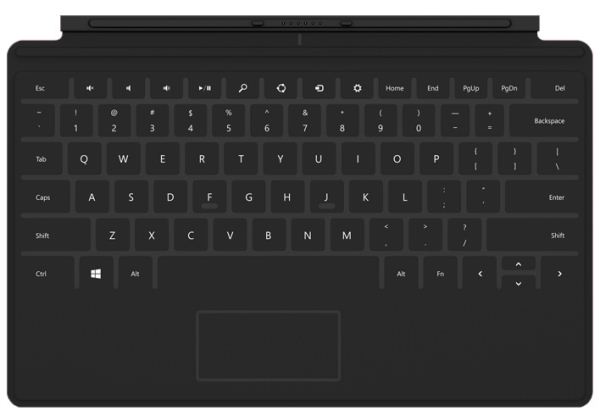
















235 Comments
View All Comments
bogieworf - Thursday, November 29, 2012 - link
While I cannot disagree that it would be better to wait and see how these windows tablet/PCs shake out, this is still an exceptionally well sorted out product for a first try. If you need a tablet with the qualities this tablet has, there is no reason to wait. The next gen will be better (aren't they all, pretty much???), but I doubt that it will be dramatically better. The only competition on the horizon right now is the Lenovo Yoga 11 which will be more expensive, probably heavier, and definitely thicker. I don't think this will be much competition (But I do like the Yoga 13 which is a different device aimed at a different market).The next gen will be better, but this is a solid device and it is good enough today to buy IF this tablet meets your needs
bogieworf - Wednesday, December 12, 2012 - link
After using the Surface for several weeks and talking with co-workers who are in the market for a tablet/laptop, I have to reluctantly give the Surface a failing grade. MS has positioned the Surface as the productivity tablet. The catch is that you have to offer enough productivity for people to care about your device and buy it over an comparably priced iPad.The problem is NOT RT or anything taken out out Office to make it work on the Surface. For the vast majority of people, this is a secondary device and those compromises are fine. Heavy word processing or other productivity will be done on a bigger, more capable device.
Rather the problem is that many, if not most offices, have some SW which has to be downloaded onto your computer in order to access their network and Surface won't let you do that. That is a MAJOR omission. The Office suite covers close to 100% of what most people would do with a tablet like this, but I HAVE to be able to connect to my office!!!
A second and basically related issue is that there is no cellular option. This is a highly portable device and I need the option to connect to my Office on the go. That is not possible with the Surface.
With these two options, the Surface would work for most people as a media tablet with secondary, but meaningful productivity capabilities. Without them, the Surface RT just does not offer enough productivity for most people to prefer this device over an iPad.
bogieworf - Thursday, December 13, 2012 - link
Sent my comments to MS regarding the need for the Surface RT to connect to offices. Their response: the Pro will be available in January. While I do not think the Surface is a direct competitor with the iPad, the iPad does set the top price that people expect to pay for a tablet. If you are gong to price your product at the top of the market, you need to make sure the value proposition is there. Just not convinced that the productivity offered by the RT is sufficient to justify the price if you cannot connect the device to your office (or college).Kit Karamak - Wednesday, February 26, 2014 - link
when paying for iPad, you're also paying for a device that has lots of apps, a vast bevvy of choices, etc.The MS Store stinks, let's face it. Some people would rather get a 16GB ipad2 referb with all the apps they know and like, than to get a surface 32GB that has expandable microSD space, because the apps stink. :(
I have both. I use both for what I intend them for. But not everyone has that option. Then again, having all these gadgets also means I don't own a TV or pay for cable as my trade off. It is what it is. But both devices are great for what they do best. :)
Of course, I waited until the surface came down to $199 on eBay, and yet I bought the iPad Mini 2 /Retina at full price. Ironically, I'm an Android fanboy lol
Kit Karamak - Wednesday, February 26, 2014 - link
Now that you can find the Surface RT on eBay, refurbished by Microsoft with 8.1, for a low price of $199 in mint condition, I've decided to take the plunge.I'm glad I did. I'm an aspiring novelist. I type a lot, and 8.1 seems to be quite smooth. It runs great. Typing doesn't slow things down one little bit.
The first gen RT runs Grand Theft Auto: San Andreas very well, and I can use my xbox 360 controller to play it. In desktop mode, I can have twitter open in the desktop browser, I can have outlook polling for email, I can type a document and have Facebook up all at the same time. Or more if I want. People often say to get rid of Metro UI for desktop w8, and get rid of desktop for Surface RT/2, but I disagree. Having the desktop mode is fantastic for having ten different windows open (or more if you can squish everything down lol), and the RT, for me, keeps up fairly well.
W8.1 seems to have fixed things people have complained about. I cannot say much more on the subject because I've only owned the tablet for two days, now.
Touch cover is good, two finger scrolling works fine. Type cover is NOT very good. It doesn't let you use the mouse and keys at the same time, meaning you cannot game; these covers do not handle several key strokes at the same time either. Just two or three. In other words, don't expect to use it as a piano replacement for a piano app, or something like that. (I can't really think of a better example at the moment).
Battery is good. Brightness and darkness is good. I hate having things bright when I'm reading at night. And while it's kind of weird to read on this monster-length screen, it can get darker than my iPad 4, which is great when you're in a ridiculously dark room (or re-reading /revising in the dark with a Migraine - yeah I've done it).
moving on, I have to say the microSD card moves fairly quick. As fast as you'd expect from a desktop version of the same thing plugged into a USB2 header on the mobo. It's not searing fast, and it's no slouch either.
The Microsoft store, for gaming, sucks horribly. If San Andreas wasn't on there, I wouldn't even have anything nice to say at all. But I'll take what I can get. Netflix app is good. Always appreciated, y'know? I wish YouTube had one as well, so that you could watch high def videos for long periods of time in an optimized state but... that's okay. Google only has one app for the MS Store - "Search". And that's it.
Speakers are horrible. They're loud enough for watching Netflix, sure. but if you play music or crank them for something other than TV show compressed dialogue sound... then they will distort when you've got the volume up. Not badly. But if you listen to dynamically compressed music (any modern rock or rap or pop group), which is dynamically boosted in the mastering process... then you can be SURE it will distort a little. As an example, the first Foo Fighters album (at full volume) does not distort. But the new Falling in Reverse album distorts horribly. The Chronic (Dr Dre) no distortion. New Eminem? ...Crazy distortion.
RT is supposed to get only 5 points of touch at one time. I have no idea if this is hardware or software based. PRO gets 10, so I've read.
Also, plugging in a 24" Dell 1920x1080 to the first gen RT works fine. At least for me on 8.1 ... but don't expect to game on it. Use it for writing, or having a website open off to the side, or keeping Facebook open while you watch Netflix on your smaller monitor... or just use it for Netflix on your TV and do nothing on the touch screen.
I have NOT tried to see if sound is sent out through the HDMI port. I suspect it should, but I haven't yet tried it, as there are no speakers in my 24" Dell. Sorry, gang.
Finally, battery has been great. It's onpar with my iPad1 and son's iPad mini (1st gen) which have been the best for iPad battery life that I've seen so far (I own the 1, used to own the 2, owned the 4, and an ipad mini2 with retina. The 1 and my kid's Mini1 have the best iPad battery life of the group).
The surface holds its own easily with the 4 I used to own and the mini/retina I currently use.
Finally, as a closing comment, I can plug in my Apple keyboard, which has a USB hub, and it will still power a mouse, connected through the keyboard. It powers two devices. I'm quite happy with that. It makes things a lot easier, to be able to bypass the need for a powered hub is huge for me.
When I'm on the go, I use a Microsoft Bluetooth Entertainment 7000 keyboard. Most of the extra keys work - Volume rocker, dedicated back key, etc. But a lot either doesn't, or isn't marked properly. Fn-F4 has a "home" picture (and when paired to an iPad DOES take you 'home'), but on the surface, it opens the mobile metro version of Internet Explorer.
Also, the other buttons do nothing (magnifying, favorites, music app, camera button, calling button, gadgets obviously, etc). However, the built in mouse it has on the side works great. So that's awesome. I use that most of all. It pairs instantly. As soon as I turn on the keyboard, it starts working right away with Surface. There's no lag time in re-pairing.
If you've read this far... well, thanks for reading! I hope it helped!
I don't know why these websites don't re-review products that have been out for a while. Obviously iPad1 with iOS5.1 and iPad2 with iOS7, and Surface1 with W8.1 are going to work very differently than when they were reviewed. Some things will be better, some will be worse (like battery life on the iPad 4, LOL. Got it became awful later on).
I'd like to suggest to these tech sites to do a "Where are they now" kind of segment to show people interested in buying older tech (IE from ebay) how these devices stack up.