Dell U2713HM - Unbeatable performance out of the box
by Chris Heinonen on October 4, 2012 12:00 AM ESTDell U2713HM Color Quality
When testing the Dell U2713HM my standard way, using a 2010 Macbook Air, my initial performance numbers were not very good at all. Some investigation found that on the MacBook Air when using DisplayPort sends YCbCr color information instead of RGB color information, and so I was getting worse results. Using a StarTech MiniDP to DVI adapter let me drive the Dell at full resolution but in the RGB colorspace. This issue didn’t happen with an ATI or NVIDIA card, so I have to think it was something specific to the MacBook. When using this display, make sure to check the video signal format, as it handles RGB much better.
Dell includes a report for how the monitor should perform, and unlike other vendors that promise a certain dE, Dell shows what they tested and what the results are. These only apply to the included sRGB mode in the display, so you should make sure to use that, and reset your video card LUT, to achieve these results.
Our targets for calibration are D65 for the white point, 200 nits of light output, a gamma of 2.2, and a minimum black level. Once set up correctly, using the included profile and sRGB mode, the Dell provides the best out-of-box performance that I’ve measured so far. The average dE is only 3.15 and the maximum value is only 5.75, which is lower than the average of most displays. Dell includes a calibration report in the box and in this case it really seems to have paid off. For most people, this will likely be good enough performance as it is quite accurate and the errors should be mostly invisible to the naked eye.
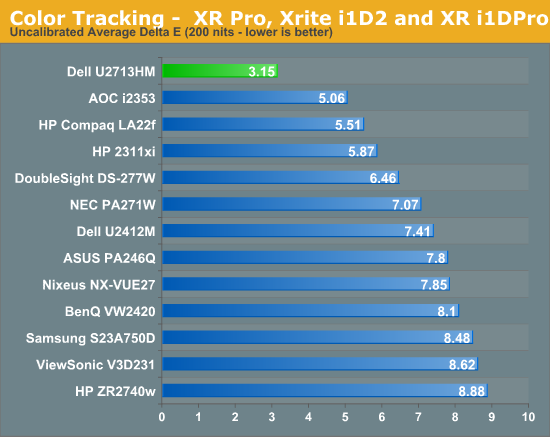
With such stellar out-of-the-box numbers I had really high hopes for how the Dell would perform after a calibration. For reference, in YCbCr mode I only managed to calibrate to a dE of around 3, which is far worse than the 1.62 from RGB mode. This outperforms almost all of the 27” displays seen to this point, and those that do out-perform it cost significantly more. There are no issues with the grayscale or anything else after calibration, and you wind up with a very nice, accurate image. It is significantly better than the pre-calibration one, but many users will be fine without the extra step.
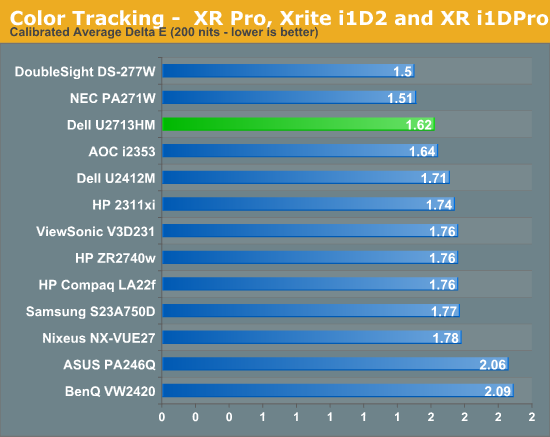
When targeting 100 nits of light output for print work, we see a dE of 1.85, which is good but not as excellent as the 200 nits numbers are. On this test the best monitors manage to do much better with those tricky shades of blue than the Dell does, but this doesn’t really worry me that much. Blue is the color we are least sensitive to, so errors in blue are more acceptable than errors in greens or reds. The Dell produces very accurate shades of green and well-rendered skin tones, making it a good choice for more color sensitive work. It isn’t as excellent as the NEC is, but it is around half the price.
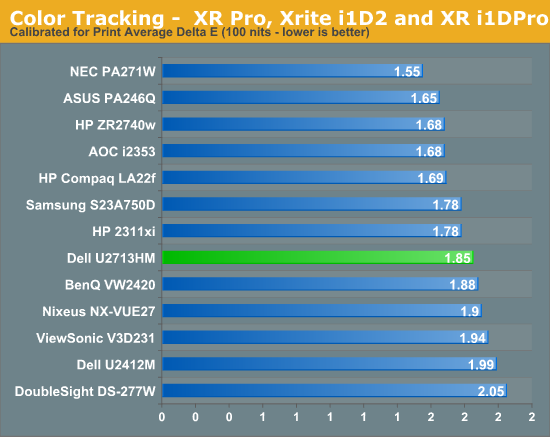
Overall the Dell has very good results on the calibrated results, and the best results that I have seen by far on the pre-calibration numbers. If you want accurate color but don’t own equipment to do the calibration yourself, Dell provides results better than anything else I have seen and the included calibration report and testing hopefully means this isn’t just a random sample that happens to be excellent.
As with all the LED backlit 27” IPS displays, we see the sRGB gamut being covered but not AdobeRGB gamut coverage. The Dell manages to cover over 79% of the AdobeRGB gamut, which is pretty good for a panel without special backlighting, so for normal sRGB work it should do a very good job.
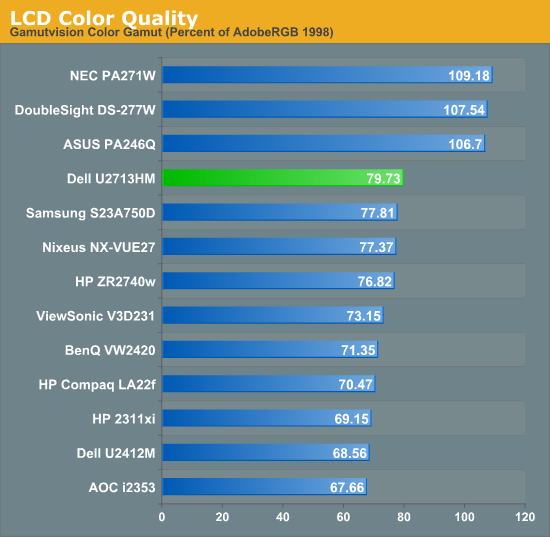
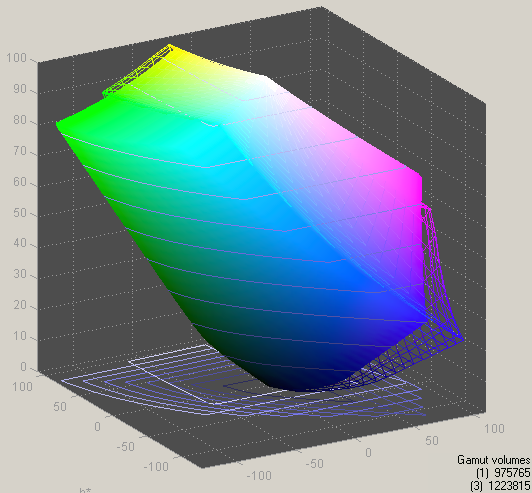


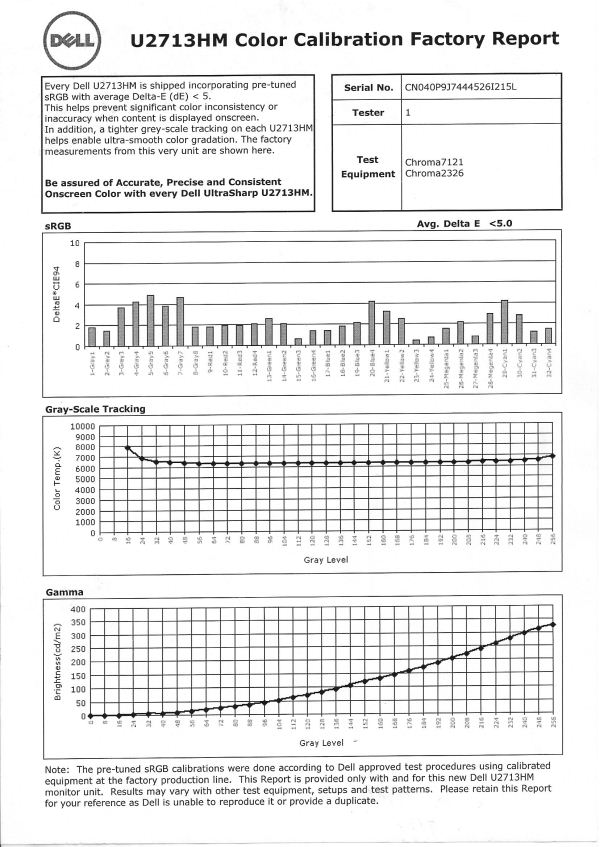
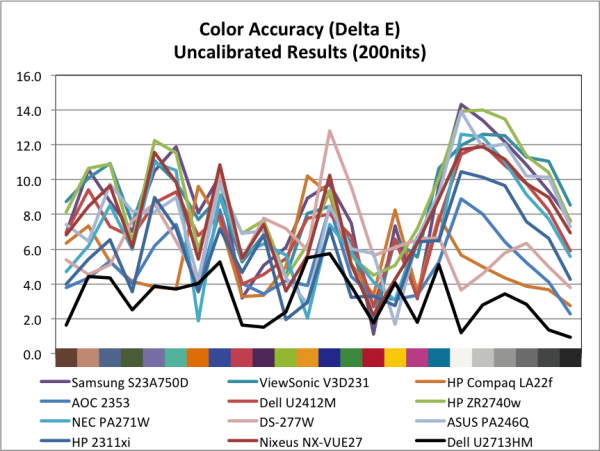
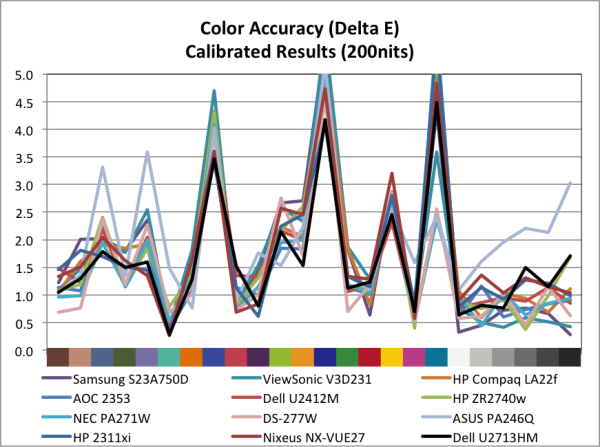
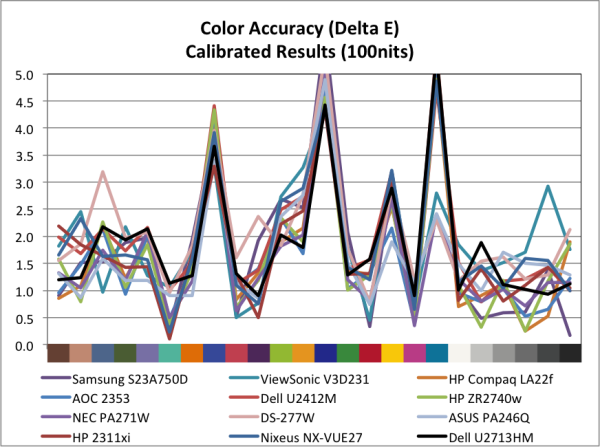








101 Comments
View All Comments
Dug - Thursday, October 4, 2012 - link
I agree.Not only are the Korean monitors a crap shoot for quality, they look so frickin cheap I would be embarrassed to have one on my desk.
dgingeri - Thursday, October 4, 2012 - link
I've had many Dell Ultrasharp monitors ever since my first 2007wfp, and I have never seen a monitor that I liked better, all the way up through the 24" I had until last month. They just make great monitors, if you get the Ultrasharp models. They're a little more expensive, but they're worth it.Last month, I made the mistake of getting an HP 27" just because it was $150 cheaper than the Dell U2711. Oh, sure, it looks great, but it only has a DL-DVI or a DisplayPort input, and no adjustment at all. There are buttons, but they don't seem to do anything other than switch inputs or turn it off. On top of that, the first one I got went bad after a week. The backlight went out. However, I spent too much on it to give up on it now. I do wish I had gone with the Dell.
However, in all those Dell monitors I had, there is one very annoying aspect: archaic card readers. They've always been out of date right out of the box, and use up two drive letters for nothing. Even on my newest 24" monitor, they wouldn't read the current mainstream size SD cards. The 20" wouldn't read anything higher than a 256MB, the 22" wouldn't read over 512MB, and the 24" wouldn't ready anything over 2GB. I've tried removing the drive letters, but Windows grips about it. I tried just disabling the devices in the device manager, but Windows gripes about that too. I do like that one aspect of the HP. At least there's no useless card reader. It looks like they finally dropped the stupid card reader from this one. I like that.
PPalmgren - Thursday, October 4, 2012 - link
As someone who games a lot but wants a nice 8-bit panel, would it be possible to simple add panel type in parenthesis to the graph? It would be helpful in indicating comparable monitors, as TN panels have very low input lag but are not necessarily what you'd be in the market for if you were looking for an 8 bit panel suitable for gaming. As it is, I have to look up each monitor and find out which panel its using, which is difficult given so many sites like to hide it as far down as possible.I've been on the hunt for a ~$600-$700 8-bit panel that has virtually no input lag, to no avail. I had to buy a TN after buying a S-PVA because the input lag is so bad that lips don't sync up with talking/singing in shows viewed on the monitor. Worst $700 I ever spent.
faster - Thursday, October 4, 2012 - link
I bought a GTX680 so that I can render frame rates in games above 60.It is time for the video viewing hardware to catch up to the video rendering hardware.
For $799, 120hz is a must.
p05esto - Thursday, October 4, 2012 - link
Does an IPS, LED, 27"+ monitor exist with 120hz? I'm game, but don't think we are there yet.geok1ng - Thursday, October 4, 2012 - link
There are sold by http://120hz.net/ and http://www.overlordcomputer.com/.Most of the Yamazaki 27" 2560x1440 monitors that you see on ebay and alibaba are capable of more than 60Hz, and the " 2B" PCB can reach 120hz.
even if they cant overclock, like the Achivea Shimean on ebay, without a scaler and using only DL-DVI they have much less input lag, and all the glory of 1440p IPS.
http://hardforum.com/showthread.php?t=1675393&...
p05esto - Thursday, October 4, 2012 - link
I'd love to see a heat temperature number and opinion given with each monitor after a few hours of use. I have a smallish office and my current 26" CCFL monitor get rather warm, it heats up my whole office and is annoying. My face gets warm due to the heat radiating from the front of the screen as well.This is honestly the MAIN reason I want to move to an LED backlighting. It would be an interesting side note in the reviews. You never see specs on how much heat a monitor throws off. I bet this Dell stays pretty cool considering the low power draw.
Olaf van der Spek - Thursday, October 4, 2012 - link
Power in is heat out, so look at the power consumption graph.ryko - Thursday, October 4, 2012 - link
Is nobody else bothered by the fact that for the past 2 high-res monitor reviews the reviewer has resorted to testing at 1080p for gaming and input lag? I understand the desire to compare it to the end all be all of monitors -- a crt from somewhere around 2005, but i find it absolutely ridiculous that you don't even hook it up at 2550x1440 and play a few games on it.How about a "feel" for the input lag if you can't give us exact numbers. If it is terrible you will notice it on a fast-paced shooter. I have seen plenty of other monitor reviews and no one resorts to the lame line of" i don't have a crt that does 1140p so i cant measure the input lag at native resolutions." You go on to say that there "might be some additional lag" since you are testing a t 1080p...is that the scientific term? Just seems ridiculous. How are these other reviewers testing input lag?
Also your input lag numbers seem high compared to what we are seeing around the web with these 2560x1440 monitors. The general consensus is that on models with no scaler, there is 1-2ms lag. On the models with a scaler we are seeing 3-4ms. Not really enough to be concerned about. But your numbers here seem really high...How is that happening?
cheinonen - Thursday, October 4, 2012 - link
I don't know how everyone else is testing lag on their displays. I know some use an oscilloscope for it, which is going to be the most accurate method, but a very cost prohibitive one. Some use a very simple web lag timer, which has multiple flaws as well. I'm using SMTT because it is very fast, very accurate, and has very little margin for error. The highest error I can accidentally record from it is 1ms due to how it works, and averaged out over a dozen or more readings, I can live with that margin of error.It also allows for reading of pixel rise and fall times in addition to input lag, instead of having them combined as one number. This makes it easy to see the clear difference in results between the HP with no scaler and the 27" displays that have to use the scaler. Nothing else has changed in the setup, only the display, so I'm confident about the input lag numbers.
I also know that in playing games, I'm not going to be able to tell the difference between 2ms of lag and 18ms of lag. That's under a frame and I'm not a big enough gamer, or a good enough one, to notice that difference. My subjective opinion there would offer nothing over the objective measures that would be of any use, and so I don't contribute it.