LG Google TV Review
by Jason Inofuentes on October 2, 2012 9:00 PM EST- Posted in
- Google TV
- Media Streamer
- Media Player
- LG
- Honeycomb
- Android
- LG L9
- LG G2
LG has a line of Smart TVs that exists in parallel to their Google TV efforts, and it has its own distinctive UI. It’s this UI that LG brought to, and set atop, Google TV. So, where Google TV is full of bright colors set atop a black background, the silver/grey motif of LG is a bit distinct. The arrangement of icons is also distinct from Google TV.
LG’s UI is a triptych of panels with either content or grids of icons. The left most panel is topped by the current content, and below that an ad for the device itself (this seems odd but I imagine it will eventually host affiliate advertising). The next panel is for Premium Apps; these are generally among the better and certainly more recognizable app options on Google TV. The panel is arranged as a 3x3 grid, with the top left-most location devoted to the panel title that can be selected to reveal additional Premium Apps.
The third panel is for LG’s 3D World, a collection of curated and streamed 3D content. Clicking on an icon there will send you to a website that actually hosts and presents the content. Some of this content is somewhat novel, but if it disappeared you wouldn’t miss it. A second screen full of panels is to the right of these, though 3D World shows up in each. The other two panels are Bookmarks, which of course open to their respective links in Chrome, and Frequently Used Apps which is a rotating set of apps based on your usage. This is far handier than the 3D World panel, but there’s no apparent way to change the panel order.
Along the bottom is a dock full of icons, including, oddly, a Home button. The idea is that this should be persistently accessible, but I only ever see it when I hit the Home button. A notification alerts you to app activity, and next to that an App Drawer gets you access to all the apps available. Live TV comes next, alongside another link to 3D World. TV & Movies follows and is an elegant aggregator of content available online and through your cable provider. Selecting a piece of content will lead you to the appropriate app or website, or, if you have the IR blaster configured to control your set-top box or DVR, tune to that content or schedule a recording. Next is the Spotlight Gallery, an occasionally redundant feature that brings together various web apps for content partners that don't have Android specific apps. The requisite YouTube app comes next, followed by the Play Store, Chrome, and a Search button.
Within all versions of Android there has been a persistent battle to decide what the best paradigm for accessing certain functions should be. Eliminating hardware buttons has been a crusade of Google’s for sometime, but the result is redundancy. Here we have a Search button on a Home screen in a use paradigm that includes a Search button on the controller that will be used to access that Home screen. So, yeah, the battle continues.
Let’s talk about Search for a minute. When we talk about Google Search on the web we’re talking about searching for web content. When we talk about Google Search on your phone we’re talking about searching for Contacts, Apps, and web content. When we talk about Google Search on your TV we’re talking about video content, and this is where Google has its greatest success.
A simple search for ‘Indiana Jones’ will take you to listings for various Indiana Jones films through the TV & Movies app. There are two things to note here, though. First, we’re not looking at the actual links to the apps with the content. So if one of the movies is available through Amazon Instant Video, we don’t see that. Instead we are sent to Google’s aggregator, TV & Movies, one more step than necessary. The other thing to notice is that the full breadth of Google’s search skills are not at work here. Absent from the listed Indiana Jones movies is Raiders of the Lost Ark, the first of the Indiana Jones films. Lacking the name Indiana Jones in the title makes this unexpected, if it weren’t for the fact that we know Google Search is more capable than that. The same search on the web gives us two Wikipedia topics, the actual website for the franchise, and IMDB links to the most recent Jones film, and the first, Raiders, in that order.
Now let’s chase down one of those links. Under Indiana Jones and the Kingdom of the Crystal Skull, we find a description of the film, its cast, the box art, and a disturbingly huge section devoted to telling us more about related content. But look to the left under the box art: Unavailable. If this movie was available for Rental or Purchase in one of the associated content partners it would offer the option to Rent or View the content. In this case, it shows nothing. Why wouldn’t this be acknowledged in the Search results? Look back at that section for related content; each of those films is available for rent or purchase. If the search results hadn’t brought us to this mostly useless page, we wouldn’t know that while we can’t watch the content we searched for, we can watch one of the Transformers sequels.
The Magic Wand
All the icons and panels are nothing without a way to access them. Logitech’s solution was one of their fine media-centric wireless keyboards. Sony’s solution was like the awkward offspring of a QWERTY keyboard and a Playstation controller. Both were effective if a little bulky. LG’s solution is called the “Magic Wand” remote; and the experience is not dissimilar to using a Wiimote with a QWERTY keyboard strapped on its back side. An on-screen cursor follows your movements with the wand, and a scroll wheel and directional pad compliment the experience, along with volume and channel buttons, and assorted other function keys. Flip the remote over and you have a keyboard replete with a number pad, playback controls and directional keys.
As elegant a solution as it seems, the execution isn’t quite up to scrutinization. The motion control isn’t 1:1 and accuracy is affected by speed of motion, so accuracy depends on adjusting to the sensor’s characteristics. But if your target is particularly small, say pressing a link on a website, pressing the selection key often causes enough movement to throw your aim off. A Wii Plus style improvement in tracking accuracy would allay many of these issues, and decreasing the pressure needed to depress the selection key would seal the deal.
The keyboard isn’t without its issues either. They keys themselves are small but perfectly pressured rubber nubs with a very satisfying click on activation. Unfortunately, the arrangement of the keys leaves me a bit perplexed. The far left side is dominated by the number pad, with letter keys in between and some directionals and other keys to the right. Along the bottom are other assorted keys including the Fn, Shift, Ctrl and playback control keys, and then the Android specific Search, Back and Menu keys.
The first concern is that none of these keys are backlit, and in a high end media device, lacking a backlight on your keys is damning indeed. Second, a few traditional media keys (Input, PIP toggle, Information, power switches for external devices) are absent on the main side and fall in as alternate functions on the number pad. Their proximity to the Fn key makes it awkward to squeeze your thumbs into the small space and depress them together. If there were gestures that replaced these functions (Input control, in particular) then this might be a non-issue. Instead, switching from one input to another involves either contorting your thumbs or returning to the Home screen and pressing one of the smaller on screen buttons.
All told, this isn’t a bad way to control a television with a rich graphical UI, but LG's utter devotion to this approach is a conceit too far. Waving the wand to bring up the cursor and running it over to the appropriate button to do something as simple as pausing playback simply isn’t more efficient than hitting the pause button. As a first effort, there’s room for improvement, for sure. But then, that’s true of all the television UIs we’ve encountered.


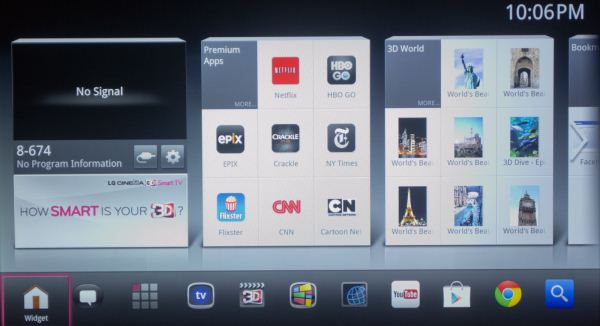
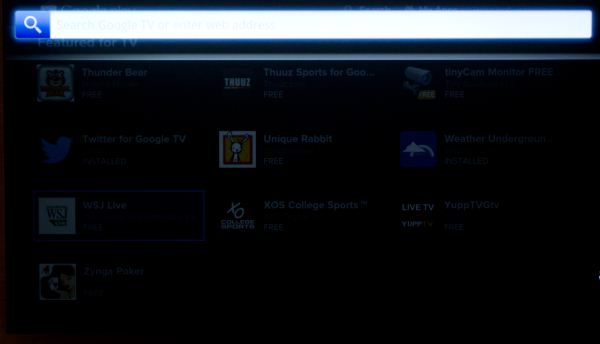
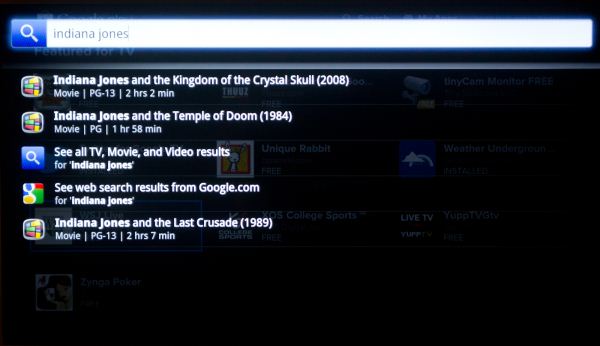
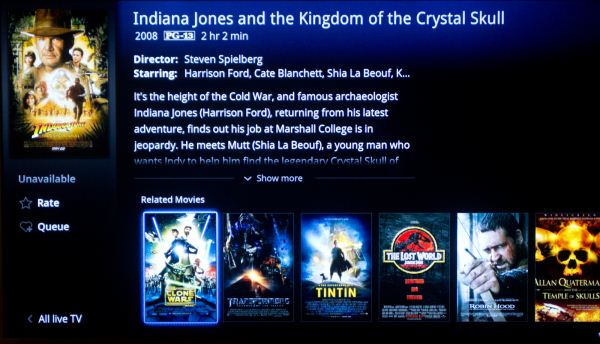
















50 Comments
View All Comments
Mugur - Wednesday, October 3, 2012 - link
XBMC. And if you can launch it with a single button press from the remote, would be even better. :-)JaredC01 - Wednesday, October 3, 2012 - link
You can install 'third party' apps on the TV, and I happen to have a beta version of XBMC on my Evo 4G LTE... Might have to give it a try.nathanddrews - Wednesday, October 3, 2012 - link
+1 to this idea.The "perfect" HTPC has been with us for a while, I think. A simple, vanilla $350 laptop with SNB (or IVB) inside connected via HDMI and loaded up with XBMC can honestly do just about everything. Toss in a couple XBMC plugins and I'm not sure you can do better. Local, network, or Internet, you've got a single interface to listen to or watch anything you want.
I can't wait until they get Eden-level stability into the Android app. :)
JaredC01 - Wednesday, October 3, 2012 - link
I actually have the 55" version of the G2.On 'the panel' page you state the TV has 2x component inputs. That's incorrect. The TV has a single component input and a single composite input. When using component, you must also use the audio from the composite input cable, which removes the ability to use them both at the same time as well.
Also, you said there's 'no apparent way to change the panel order' which is also incorrect. You cannot REMOVE a panel best I have found, but you can rearrange them. The same is true with the shortcut bar, you can change the arrangement and selection of all the items in the bar side the home, notifications, and apps buttons.
As for the 'Home' shortcut on the app bar, it toggles between full-screen video and the panel layout.
I will also say that you CAN download an alternate launcher from the Play Store, though it's the typical tablet / phone UI and not a Google TV enabled launcher.
JasonInofuentes - Wednesday, October 3, 2012 - link
I've already packaged the unit up for return to LG but if you wouldn't mind filling me in on how to rearrange the panels and the shortcut bar I will add that information in. I dug through the settings and couldn't figure out how.I did actually try a few launcher's out, including one designed to replace the Google TV launcher, but there wasn't really any value add, and the LG launcher seemed eager to reinstate itself every now and again.
As for the component inputs, you are correct, and I'll update that shortly. Thanks.
Jason
JaredC01 - Wednesday, October 3, 2012 - link
For rearranging the panels and the shortcuts you just have to long click on them (long click on the panel name tab for the panels) and it will give you a drag-and-drop rearrangement menu. As for swapping out the icons, it's as easy as hitting the Menu button on the remote (from the Home screen), and selecting "Customize home items".chavv - Wednesday, October 3, 2012 - link
For 60$ one can buy Android 4 powered "pc-on-flash"With hdmi, usb, wifi, sdcard connectivity
yyrkoon - Wednesday, October 3, 2012 - link
Do you actually own one ? If so, have you used it for months ? Years ?At this price, the reliability comes into question, as well as the origins of the device.
In all honesty I too was thinking the same thing. At the beginning. Then I saw this was a full blown "PC" + screen, in one device. For $60 you're hardly going to get a HDTV along with it.
Yes, I too have seen these devices you speak of. they are more like $70 + for low end dual core AllWinner A10 ARM based systems that are slightly bigger than a USB thumb drive. Also at $70 they do not come with wifi, or a SD card slot. Just USB, and HDMI out. Also, at these prices, these devices are all no name brand devices. From China, where yours truly has no faith in customer relations. If it were Asus, or someone else who cares about their reputation, then this would be a non issue for me.
However, I have read a few user reviews on such devices, The best I have found so far some person bought 3 devices, and was happy with 2, because they 3rd powered up for 5 minutes before dying . . . so yeah. Whatever you like.
yyrkoon - Wednesday, October 3, 2012 - link
As an aside, I would probably not buy a device like that which is reviewed myself. Let alone for $1000+ USD . . .Get a rasberry PI, and wait for someone to release a google android TV image for it. Get the proper write tool for given OS, write it to a SD card, Pop in the SD card, viloa. Near instant google TV for $35 USB plus shipping. Plus time invested.
chavv - Wednesday, October 3, 2012 - link
I agree, chinese device...Yet, for 60$ one can buy rockchip3066 (real dual-core cpu) based device with mali mp4 gpu. With hdmi, sdcard, usb and wifi.
If retail sellers want 100$ for such device without these ports, well they take riska and want profit :)