ASUS UX31A: Putting the Ultra in Ultrabooks
by Jarred Walton on August 28, 2012 9:00 AM EST- Posted in
- Laptops
- Intel
- Asus
- Ivy Bridge
- Zenbook Prime
- Ultrabook
ASUS UX31A: Stress Testing
For everyday use, most laptops will be fine, and the UX31A is no exception. However, it’s also important to see how a laptop behaves under more strenuous loads—keeping in mind that a brand new laptop has no dust to contend with and is basically performing optimally. Over the life of a laptop, cooling performance will generally deteriorate slightly, and if a laptop already struggles with heat under load (e.g. Dell’s XPS 15), that’s only going to get worse. To see how the UX31A fares, we did some extensive testing for throttling under several sustained loads. First, we stress just the CPU cores by looping the second pass of an x264 encode, all while recording CPU clock speeds and temperatures with HWiNFO64. Then we run a gaming test—in this case Batman: Arkham City—while doing the same, and finally we combine the two and set x264 to use all but one CPU core (so in this case it’s on virtual cores 2 and 3) with Batman running on that core (virtual cores 0 and 1). Here are the clock speed and temperature results for the UX31A.
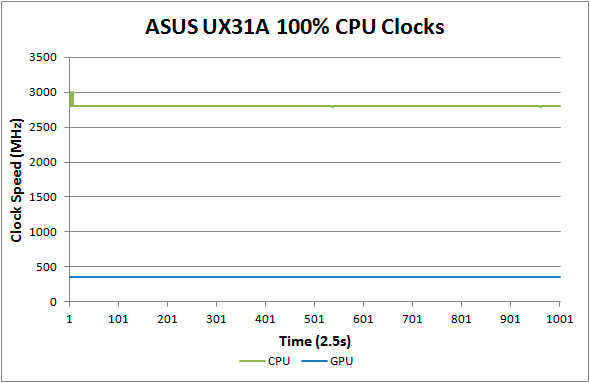
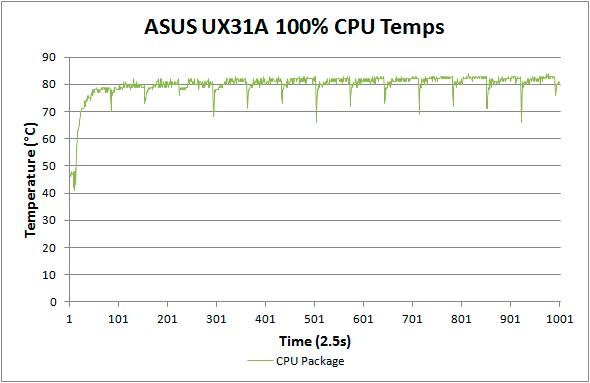
Loading up just the CPU cores, the UX31A performs admirably. CPU clocks touch 3.0GHz a few times early on, but that’s before we start the x264 encoding loop. For the most part they’re pegged at 2.8GHz and stay there for the duration of our test. There’s a cyclical nature to the temperatures, as every couple of minutes the encoding pass restarts and the brief delay between one loop and the next apparently allows the CPU to recover slightly. While it's not shown in the charts, at the end of the test run temperatures quickly drop back into the “reasonable” range—in under 10 seconds we go from CPU temperatures of over 80C to less than 60C, with another 50 seconds or so (at lower fan speeds) bringing the temperatures down to around 50C, which is where the laptop tends to idle.
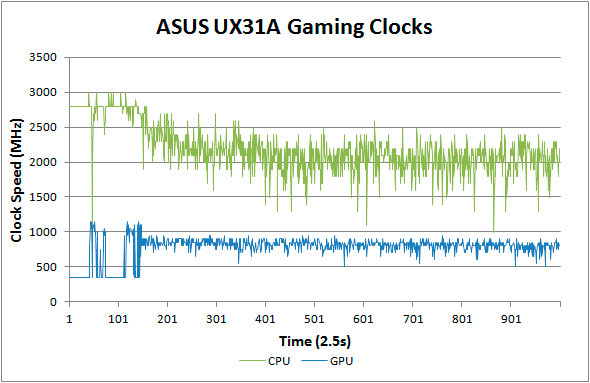
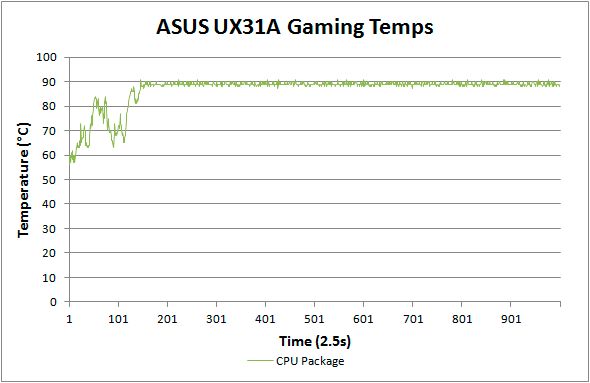
Run any 3D game where the GT cores have to work and the story changes dramatically. The CPU cores at 100% load and 2.8GHz consume around 15W of the allowed 17W TDP, but the GT cores under load appear to be capable of drawing 10-11W. Try to use them both at the same time and what follows is a balancing act (i.e. throttling) in order to stay within the allowed power and thermal envelope. The CPU package does manage to exceed the 17W TDP for a time, but after seven or eight minutes it drops to 17W before eventually stabilizing around 15W (±5%). The GPU clocks are also all over the map initially, as in this case Batman is busy loading and we’re watching the intro videos and navigating the menus. After about five minutes we’re in the actual game and we can see the CPU and GPU clocks (mostly) stabilize. Even after more than an hour, however, we still see GPU clocks as low as 500 MHz and as high as 900 MHz, with CPU clocks ranging from 1.0GHz to 2.5GHz—all while we’re sitting still and watching over Arkham City from a high perch. Not surprisingly, the result in terms of actual frame rates is that they can vary upwards of 50%, which makes for a generally less than desirable experience even if average frame rates are 30+ FPS in some titles.
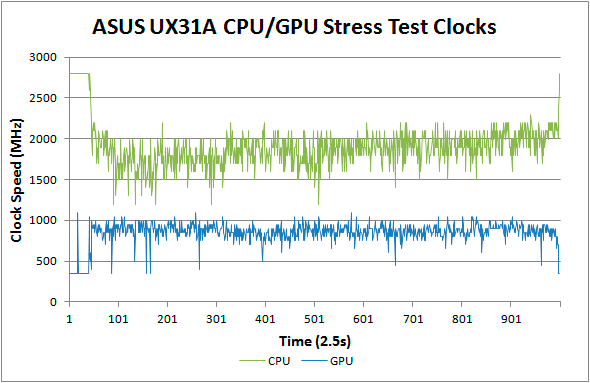
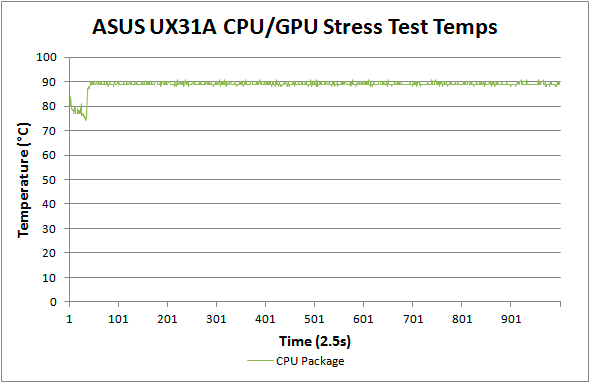
Our final stress test performs x264 encoding while running Batman, with each task set to use one of the two available cores along with the appropriate Hyper-Threaded core. The result isn’t actually all that different from just running Batman alone, with the GPU and CPU cores dropping to lower clocks in order to maintain a package TDP of <17W. Somewhat interesting to note however is that this time the package TDP stays much closer to 17W (instead of 15W), with CPU and GPU clocks tending to be a bit more stable and higher as well. We see the GPU dip as low as 450MHz on occasion, but we also see clocks of 1050MHz on a regular basis; likewise, the CPU drops as low as 1GHz on one core and 1.2GHz on the other core, but much of the time the cores are in the 1.5GHz to 2.1GHz range.
The net takeaway here is that the ULV Ivy Bridge processors can’t actually hit max clocks on both the GPU and CPU cores without exceeding their 17W TDP. There’s potential for configurable TDP to allow plugged-in Ultrabooks to run ULV chips at a higher power envelope to improve performance. In fact, you can set the UX31A to 25W TDP, but it appears the cooling solution isn’t actually able to deal with the higher TDP for longer periods of time and thus the CPU ends up dropping back to 17W after a few minutes of heavy lifting. That’s hardly surprising, considering how thin the UX31A is—there’s just not much space for air to flow through.
More to the point, other Ultrabooks often omit the ability to change the TDP levels, so even with better cooling it wouldn’t be possible to run the CPU and GPU at full tilt; for that, you’d need a 25W TDP in practice—around 10W for the HD 4000 and another 15W for the CPU cores. Dustin tested the HP Envy 14 Spectre, which tended to run quite a bit cooler than the UX31A (and it’s also quite a bit larger). While we didn’t perform a full throttling analysis of the Spectre, we can already see from the above results what would happen. If you’re hoping to run an Ultrabook (i.e. a ULV CPU) at max Turbo Boost speeds all the time while loading up both the CPU and GPU, that just doesn’t look possible. Unless Intel can do something unexpected, I don’t think Haswell will even fix the problem. The simple fact is that loading up all areas of an approximately 1 billion transistor processor die at high clock speeds uses too much power to fit within the ULV TDP, and clock speeds are the way to address the issue.
What about Noise?
With all the stress testing so far, we've focused on CPU/GPU clock speeds and temperatures. System noise is another important factor that we need to look at. There's not as much to discuss, as the fan speed and system noise are very nearly maxed out in all of the above tests (though running just the CPU at 100% may not get the UX31A quite as loud). At idle, the UX31A sits roughly at the limits of our equipment: 30dB. Once we start to put a load on the CPU, fan speed escalates with temperatures until it maxes out at around 80C. At that point, the system fan generates 39.5dB of noise from a distance of one foot. Given we're dealing with a single relatively small fan, it's not too surprising that the character of the noise is slightly less comfortable than other laptops, with a relatively high pitch. I actually found the fan noise to be more annoying when it was in the 35-37dB range, with the pitch seeming to decrease slightly at the maximum 39dB. That said, I doubt most people will be pegging the CPU or GPU that hard with an Ultrabook, which makes the noise less of a concern; for typical Internet and office tasks, the UX31A is usually under 34dB.










106 Comments
View All Comments
ReverendDC - Tuesday, August 28, 2012 - link
GM failed partially because of "planned obsolescence." Would SSDs not be put into the same category, regardless of how long they last in the end?Tortoise vs hare, in my opinion (as small and non-majority it may be). We are starting to see low-end SSDs coming with only three years or two years of warrenty (thanks for the ever-informative reveiws, guys!). This means that, whether or not they continue to work, they aren't expected to work after 2-3 years. This is definitely inside the range of the average consumer's purchasing cycle, which usually stretches to 4-5 years.
This type of thinking is much more in line with CPUs and RAM, which will be obsolete within 2-3 years and need to be replaced (Moore's Law). Hard drives really haven't changed all that much in 15-20 years, and, really, are similar to the old tape spool drives in how they operate (speaking of tape, it is still used for mass storage...because it is reliable and lasts forever*, although tear-jerkingly slow...).
Just throwing it out there that there is still a (shrinking) contingency that will put up with double the boot times to get better reliablity. Not trying to be a jerk, just offer a different opinion (AND STAY OFF MY LAWN!).
*Forever=your mileage may vary
JarredWalton - Tuesday, August 28, 2012 - link
Just because something is out of warranty doesn't mean it stops working. For the record, I've had five people I know come to me in the past six months with dead/dying hard drives as a problem. Three were on laptops, two were on desktops, and only one drive allowed me to recover data (after putting it in the deep freeze). The oldest drive was around five years, three were less than two years old, and all were out of warranty because they came with an OEM PC (1-year to 3-year warranty).I can't imagine SSDs are really any less reliable than HDDs, which in my experience aren't worth keeping after 3-4 years regardless. They get incredibly loud (bearing noise), fragmentation of files means massive performance degradation, and most consumer drives are now designed to last 3-4 years before all bets are off. In four years, I'm certainly not going to be sad to have to replace a $200 256GB SSD with a $200 1TB+ SSD that will likely run at even higher speeds.
Put another way: when was the last time you even thought about reusing a 3+ year old hard drive in a new PC build? Every time I help someone put together a new PC and they ask, "Can't I just use my old hard drive?" I respond with an emphatic "NO!" Then I explain that technically, yes, they can, but when $70 gets you a modern 1TB drive that will be more reliable and faster, do you really want to use your 4+ year old drive that might fail at any time? If they insist, I usually refer them to someone else, because I won't be responsible for putting together that sort of system and then having to provide support when things go south.
When have you needed to get the data off an old IDE drive where the data wasn't already backed up somewhere else? Even old SATA drives are now retired to the scrap heap (after copying data off, if necessary/possible). If people are keeping drives for 10 years and not backing things up, they're going to lose that data at some point.
SSDs aren't necessarily more reliable in any of these areas, but I've had enough issues with HDDs over the years that I wouldn't trust them as far as I can throw them. HDDs to sail pretty far on a good toss, though.... ;-)
rickon66 - Tuesday, August 28, 2012 - link
Three reasons ultrabooks have not caught on.1. Price
2. Price
3. Price
The mainstream public will not pay the price for an ultrabook, when they see a laptop for $350 sitting next to it. I know the advantages of an ultrabook, but the general citizen does not care enought to pay 3x or 4x the price. It is still somewhat a niche product.
milkod2001 - Tuesday, August 28, 2012 - link
I've read some articles(not on this web) how is Intel going to push prices for Ultrabooks dows to 700-800 level while this one almost doubles it.U'll get nice screen but NoN upgradeable RAM(4GB max) NoN upgradeable SSD...would not pay more then $700 for that, it's just now worth it
I only hope ultrathins based on Trinity will bring some nice alternative because copying Apple designs and asking same money for it is just a bad JOKE
flashbacck - Tuesday, August 28, 2012 - link
It's 2012. Seriously. Why can no one make a frigg'n touchpad that just works?Paedric - Tuesday, August 28, 2012 - link
Sadly, it's probably because of patents.KPOM - Tuesday, August 28, 2012 - link
The ASUS sounds like the top Ultrabook right now. I wonder why they didn't make an 8GB option, though, since it's available in the MacBook Air, and for the most part ASUS has taken its design cues directly from Apple with this particular line. The 1080 IPS screen is a nice touch, and it's good to see that battery life is still pretty good.What does it take to get a Silver or Gold from AnandTech? The top ultraportables (ASUS UX31A and MacBook Air) get Bronze. I think Silver would be well warranted for both. The ASUS has the best screen in the business, and the Air has 8GB RAM and 512GB SSD options.
JarredWalton - Tuesday, August 28, 2012 - link
8GB and a touchpad that doesn't come with any caveats would have been Gold. Each of those items dropped it a notch in my book. The pricing is also somewhat of a factor, as a lot of people are going to shy away from $1400, though the $1030 model DB51 is at least a bit more reasonable.Aikouka - Tuesday, August 28, 2012 - link
You touched on it in your review, but I'd highly recommend that you try installing the Elantech drivers. I have a UX31A-DB51 (128GB SSD variant), and I've been using the Elantech drivers with no problems. Here are my qualms with it though...* The touchpad is too big and it's not recessed. I have the same problems with my Transformer TF300, but the fact that the touchpad is rather large and not recessed means that it's very easy to hit it with your palm while typing. I don't have this problem on my old Dell XPS M1530, because the touchpad isn't that large and it's recessed. Although, it doesn't seem to ever register my palm taps near the top as clicks, which is a good thing. I typed up a few forum posts on it last night, and the worst that I did was move around the cursor a little bit.
* No middle mouse button. I've gotten pretty used to using the left mouse button + right mouse button to act as the middle mouse button. I mostly use it for doing things like closing browser tabs (middle clicking on the tab itself closes it). However, this doesn't work with the UX31, which might be an issue with the Elantech drivers?
* Only has USB 3. This is mostly an issue if you're neurotic like me and refuse to use the default Windows install. Since Windows 7 does not support USB 3 by default, I had to jump through a few hoops just to reinstall Windows and put my drivers on the laptop. However, a fellow forum goer said that turning the USB legacy option to "always on" (instead of "smart") would allow the Ethernet adapter to work. This at least will allow you to download the drivers.
JarredWalton - Tuesday, August 28, 2012 - link
Can you direct me to a link where I can get the Elantech drivers? I commented on this in the review, and I can't find any non-ASUS drivers for Elantech out there. As for middle-click, I put in a request with ASUS to add that functionality.