Intel Z77 Motherboard Review with Ivy Bridge - ASRock, ASUS, Gigabyte, and MSI
by Ian Cutress on May 7, 2012 7:40 PM EST- Posted in
- Motherboards
- MSI
- Gigabyte
- ASRock
- Asus
- Ivy Bridge
- Z77
ASRock Z77 Extreme4 – BIOS
The ASRock graphical BIOS has evolved from the initial days of Sandy Bridge into a bright blue screen with options we see below. With a graphical BIOS, there are two things to focus on – presentation and usability. Not by any great stretch of the imagination, one could design a great BIOS for everyone to use – with an infinite color palette and tools it could look amazing. However implementing such a system could be tricky, as a BIOS is currently limited to approximately eight megabytes in size. This has to contain all the initialization parameters for the board, as well as all the BIOS options we get to play with. I can imagine that should that limit ever increase to 16 or 64 MB, we would have a lot nicer things to look at.
I could wax lyrical about what I want in a BIOS, but as it currently stands, we will never get a work of art or functional awesomeness. ASRock make a fair attempt, one of the better ones in fact, and it turns out to be easy to use.
The main screen shows the BIOS version, CPU, memory and frequencies. What would put the cherry on the top would be the CPU voltage and temperatures as well. If there is room, perhaps some fan speeds (similar to ASUS’ EZ mode) should also be included. The main screen also has a system browser element, which is a top down view of the board with details on what is plugged in.
Overclocking options are essentially all bunched in one list in the OC Tweaker menu:
Important options like the CPU multiplier and BCLK are plain to see, as well as voltages and load line calibrations. The ASRock BIOS had no issues in applying the XMP settings on my G.Skill DDR2-2400 kit of memory.
The Internet Flash utility is something new to consumer level BIOSes – ASRock implements this in their Advanced Menu. If your motherboard is linked via Ethernet to the internet (thus on a network, or via ICS), then it will probe the ASRock servers for the latest BIOS. It will then be downloaded and applied without hassle. I really like this feature – it makes my life a lot easier at least!
Fan settings are all controlled in the H/W Monitor screen. This shows temperatures, voltages and fan speeds, and gives options for the various fan headers on-board. The main issue I have with ASRock fan options is the fact that they are not clear. We should have all our options regarding temperatures and target temperatures – instead we get a ‘Level’ system. This means that ASRock should probably invest in better fan controllers so they can talk back to the system regarding RPM, temperatures and relating these all to sensors on-board.
Software
ASRock’s software has not changed in any major detail since their last outing on X79. At the heart of the system is ASRock eXtreme Tuning Utility (AXTU), which controls OS overclocking, fan controls, energy saving and XFast RAM. XFast RAM itself allows 32-bit OS users to unlock memory not found, or 64-bit users to enable a RAMDisk to speed up certain caching utilities in the operating system.
Also from ASRock is the XFast LAN software, which in fact is a licensed version of cFosSpeed with ASRock decals. This software allows full management of the network facilities on the motherboard – shaping traffic for different functions as well as monitoring tools amongst others.
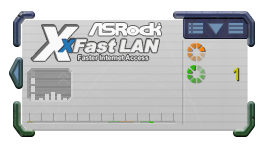
XFast USB is another of ASRock’s licensed software bundled with each motherboard. This utility will change the driver from the standard Windows one to one that can implement BOT (Bulk-Only Transfer) protocols. In reality, this allows for quicker transfers due to less overhead, at the expense of latency. For bulk transfers, I find that this utility works really well, especially with incompressible transfers. The downside being that it is only applied to one USB port at a time.
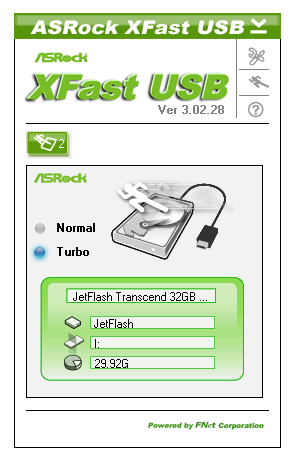


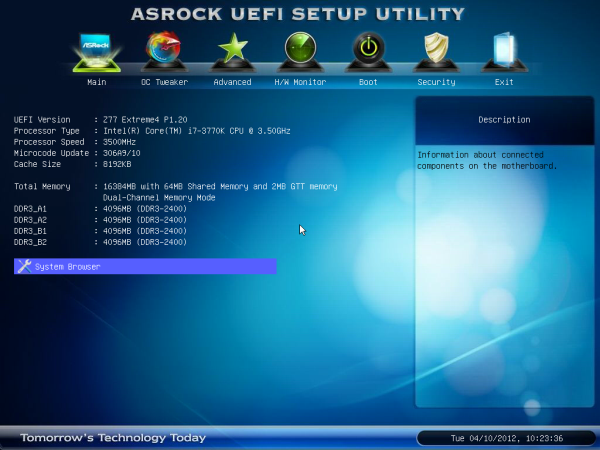
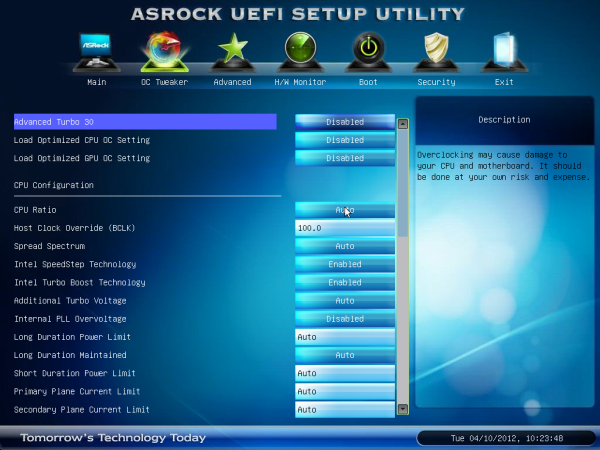
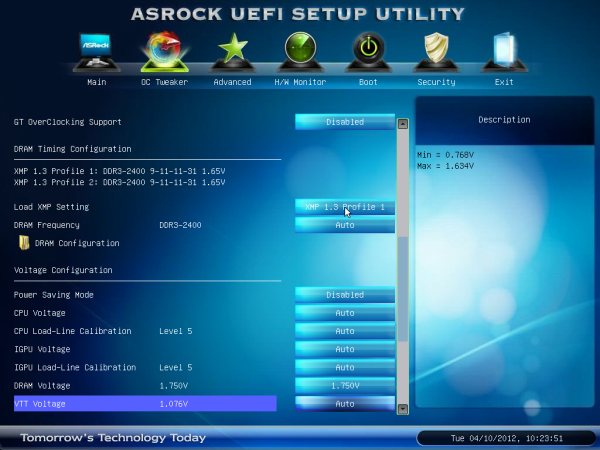
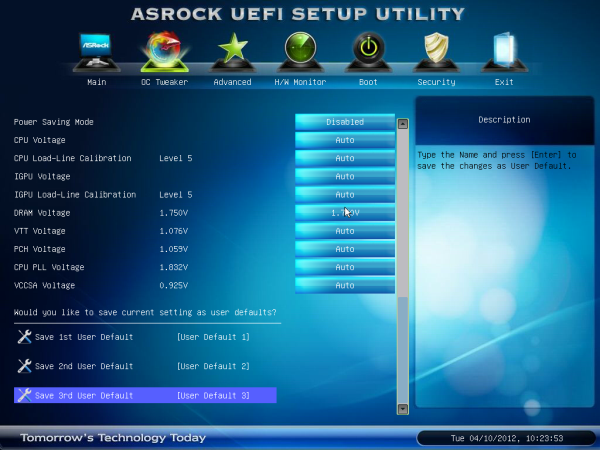
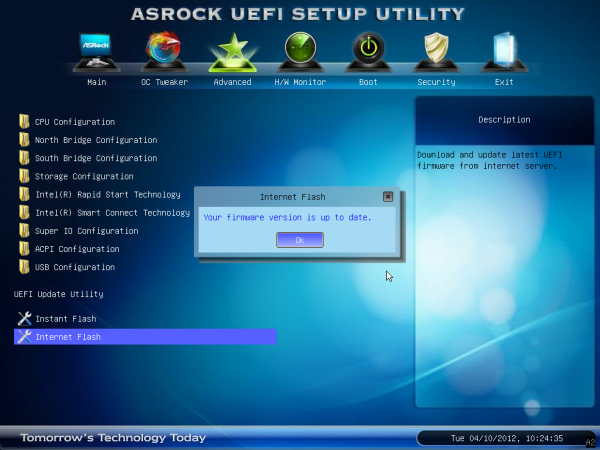





















117 Comments
View All Comments
SnowKing - Tuesday, May 8, 2012 - link
I think you are confusing bits per second vs. bytes per second. Do not be alarmed, that is the gimmick of Ethernet.10 mbps (megabits per second) = 1.25 MBps (megabytes per second)
100 mbps (megabits per second) = 12.5 MBps (megabytes per second)
1 gbps (gigabits per second) = 125 MBps (megabytes per second)
If you want 1 GBps, you will need an 8 gbps connector i.e. (10gbps nic)...and good luck with that.
Unit Converter
http://www.numion.com/calculators/units.html
repoman27 - Tuesday, May 8, 2012 - link
theSeb's (and originally adrien's) point here is that the chart for LAN speeds erroneously list MBps instead of Mbps.HollyDOL - Wednesday, May 9, 2012 - link
Transfer speed is always measured in bps (bits per second).Latin prefixes for kilo-Mega-Giga etc. signify 10^3,10^6 etc. bits
Capacity volume is always measured in B (bytes).
Latin prefixes for kilo-Mega-Giga etc. signify 2^10, 2^20 etc. Bytes (ie. 1kB = 1024 Bytes) according to old school rules.
According to new customs kilo-Mega-Giga signify 10^3,10^6 etc. Bytes, prefixes kB, MB, GB, while alternate prefixes kiB,MiB,GiB signify 2^10,2^20... Bytes. Data storage capacity uses new style kB,MB,GB,TB for long years since it makes their drives look bigger, while on hardware and OS level you are much more likely to see units based on power of two since it is much more natural for binary computer.
Basically 10Mbps = 1.25MB/s is completely wrong... 10Mbps = 10,000,000bps = 1,250,000 B/s = 1.192 MB/s
1TB (new style or storage device manufacturers) = 931,32GiB
Schafdog - Tuesday, May 8, 2012 - link
What is draw of power from GPUs?IanCutress - Tuesday, May 8, 2012 - link
The 7970s should Idle at approx 3W or less each.gorg_graggel - Tuesday, May 8, 2012 - link
the current asus lineup seems to have problems with memory configs that consist of 8GB dimms...their list of supported memory modules seems to be made for multiple boards...it contains configurations for e.g. 6x4gb for boards that have only 4 slots...so i guess it`s not only a problem with my board...
i got myself a sabertooth z77 and a pair of corsair 1600mhz 8gb dimms. no matter how conservative i set the timings the board won`t boot at 1600mhz and freeze after some time at 1333mhz (spd or xmp don`t work either). i can only get them stable at 1066mhz. a single dimm runs fine at the specified clocks and timings.
could you spare some time and test the boards with a 1600mhz config with 2 8gb dimms? or even with 4 of those? no underclocking of higher specced dimms, as there is a 2x8gb@1866mhz config in the list...
would be interesting to know if all those boards had problems with ivy brigde`s max specified dram clocks...
i guess it will be fixed in a future bios update, but maybe beeing pointed out by a respected site, they are gonna hurry it up a bit...i mean c`mon 1600mhz rams at 1066mhz? seriously...
gorg_graggel - Monday, May 14, 2012 - link
so, i got myself another pair of 8gb dimms...g.skill ripjaws 1600mhz, cl10...
those worked from the get go...also not on ovl list...
the latest bios (1015) made the corsair dimms work better @1333mhz (no more freezing), but still no 1600 (for which they are specified)...
so if you plan to get 8gb 1600mhz dimms for your asus board, steer clear from corsair vengeance low profile dimms...at least until the bios has matured some more...
Luay - Tuesday, May 8, 2012 - link
The $225 Asus V Pro has the Realtek ALC892 audio chipset while the $148 Asrock Extreme4 has the 898! Not everyone wants or can install a sound card so what are they thinking?GIGABYTE GA-Z77X-UD5H-WB Has wireless, 898 audio chip and a third PCI-E 3.0 slot for $219. That's a good reason to pay an extra $70 over the Asrock Extreme4 as I don't really care about auto-over-clocking.
Only Asrock at budget and Gigabyte at mid-end are in it to win it. Not enough high-end boards to tell who won there.
I am shocked by what Asus put on the table but I might be missing something here.
blacksun1234 - Tuesday, May 8, 2012 - link
Gigabyte's third PCI-E 3.0 slot cannot work if CPU BCLK OC only 1MHz to 101MHz. It is buggy M/B. Don't buy it.blacksun1234 - Tuesday, May 8, 2012 - link
I mean GIGABYTE GA-Z77X-UD5H-WB . GA-Z77X-UD3H is Ok for 3rd PCI-E 2.0.