990FX Motherboard Roundup with Thuban and Bulldozer – A Second Wind for ASUS, Gigabyte, MSI and Biostar
by Ian Cutress on April 5, 2012 11:00 AM ESTMSI 990FXA-GD80 BIOS
As mentioned in the overview of this board, the BIOS of the 990FXA-GD80 is different depending on which BIOS it is flashed to. When MSI released their X79 products, their BIOS had changed to the style we see today (which was actually determined by an internal MSI contest) – and it seems that through BIOS updates, MSI is backdating all of its products to match this new direction. Thus if you flash to a BIOS beyond B5 (as per the MSI website), you will see the BIOS I will talk about below.
In my view, this MSI BIOS is laid out pretty well. From the start, we have a top screen which lists the CPU, the CPU frequency (multiplier and base frequency), memory size and speed, the BIOS version, and the CPU/System temperatures. This is a little less than what we see with the ASUS BIOS, but the added advantage with the MSI BIOS that is it persistent – the top bar and the two side bars are all constant, while the center console in the middle is fixed. If we ever move into a higher resolution with the BIOSes (and a bigger BIOS chip), then this could be a winning layout and design. As of today, in my view, it is one of the best.
By default, the BIOS sets the SATA ports to IDE rather than AHCI, indicative that MSI believes this product will be bought by users with older non-AHCI drives. The setting for this option is not under the ‘South Bridge’ option that we see on other 990FX boards, but under the ‘Integrated Peripherals’ of Settings -> Advanced. Fan control is also under the Advanced Menu, in the Hardware Monitor. The controls for the fans are pretty basic, with the CPU fan aimed at a given temperature and the system fans given distinct percentage options only.
Overclock settings are neatly found in the OC menu, and the standard range is offered. Luckily, the numbers of ‘target’ frequencies are also given, helping users in their adjustments. Almost the full range of adjustments can be made on the one screen, from multiplier to base frequencies, memory straps as well as HT/NB Link speeds. We also have access to core unlocking tools and voltages in this one screen. Up to six overclock profiles can be stored.
Overclocking
Similar to the ASUS Sabertooth 990FX, overclocking on the MSI 990FXA-GD80 was a mixed bag of extremes. In general, the Thuban X6-1100T performed as it has done on the other products in this review. However the latest BIOS from MSI could not handle the Bulldozer FX-8150 as competently as other boards have done, being restricted in terms of voltage and base frequency.
Auto overclock options came in the form of OC Genie II, which is enabled either by a switch on the motherboard or within the BIOS. For manual overclocks, the user could either play with the Control Center software within the operating system (which limits Bulldozer frequency from 190 MHz to 250 MHz), or utilize the BIOS options. The major downside of the BIOS is that in terms of voltages and memory sub timings, it does not tell you want what is the automatic setting, thus leaving the user to guess what is appropriate or relevant.
Each overclock is tested for stability and temperature by a full run of PovRay and Blender, two 3D image generators that utilize both the CPU and memory. Our methodology is as follows:
1) Auto Overclock
2a) Manual Overclock, High FSB (Tune to a high FSB, then raise multiplier)
2b) Manual Overclock, Stock FSB, High Multiplier
2c) Manual Overclock, Combination
Thuban X6-1100T Overclock
1) Auto Overclock: The OC Genie auto-overclock system enables a set of pre-programmed overclock settings within the BIOS to achieve the overclock. When enabling OC Genie, the first boot is longer than normal. With the X6-1100T, the processor base frequency was increased from 200 MHz to 220 MHz (10% OC), and at the base 16.5x multiplier, this gives 3630 MHz overall. In terms of voltages, under load the operating system reported a load voltage of 1.360 volts. This automatic overclock is somewhat less than what we have seen from other manufacturers, which is a little disappointing.
For the manual overclocks, the CPU was set at 1.5 volts, the memory at 1.65 volts, and the NB/HT Link options adjusted to keep around 2000 MHz.
2a) Manual Overclock, High FSB: By keeping the initial multiplier low (10x), the base frequency was adjusted until unstable under PovRay and Blender then reduced slightly and the multiplier subsequently increased to the maximum possible overclock. This lead to a 320 MHz setting on the base frequency and 12.5x on the multiplier, totaling a 4 GHz overclock. At these settings, the memory was automatically set at DDR3-1700 9-10-10, and the CPU was showing a rather alarming 1.584 volts under load. This suggests that the load line calibration on the MSI board is rather aggressive. Despite this, the processor showed a maximum of 59°C for both PovRay and Blender. Nonetheless, this overclock is still ~50-150 MHz less than what we have seen on the other boards at this voltage.
2b) Manual Overclock, High Multiplier: By raising the multiplier and keeping the base frequency constant, other variables such as memory and the NB/HT link frequencies can be ignored as they are untouched by the CPU multiplier. In this mode, a multiplier of 20.5x was reached, leading to an overall CPU frequency of 4100 MHz. This was both PovRay and Blender stable, giving 60°C as a maximum temperature on both. Similar to the high base frequency overclock, the operating system reported a peak voltage of 1.584 volts under load.
2c) Combination Overclock: As with previous tests, the combination overclock is primarily aimed at a base frequency of 233 MHz or 280 MHz, as this keeps the memory strap rather happy in terms of absolute frequency. In this case, a combination overclock of 233 MHz and 17.5x on the multiplier was the best in terms of stability, giving an overall overclock of 4078 MHz and DDR3-1866 9-11-11. At this frequency and at load, PovRay reported a temperature of 60°C, whereas Blender gave 59°C. The operating system still showed 1.584 volts under load.
Bulldozer FX-8150 Overclock
Bulldozer overclocking on the MSI 990FXA-GD80 was a case of trial and extreme error. In terms of OC Genie auto overclocking, the system would refuse to even boot into the operating system, either hanging or giving a blue screen and restarting. This is a poor show from the MSI board in this regard.
For manual overclocking the system also came up short, liming the CPU voltage to 1.45 volts. Every so often, the system would allow up to 1.8 volts for the Bulldozer processor, but I was unable to determine what exactly caused this change in behavior. As a result, it was difficult to get a good reading for an overclock.
When testing for high base frequency, with the CPU set at 1.45 volts, not even 230 MHz on the base frequency would cause the system to reach the operating system, even when adjusting the HT/NB links to reasonable values. In the end I left the system on automatic settings for everything, and just adjusted the base frequency. This limited the system to only 215 MHz on the base frequency, but still kept Turbo Core enabled (4515 MHz on low loads, 4192 MHz on high loads). With the voltage at 1.45 volts now, the multiplier was upped to 20.5x, giving 4407 MHz at all times. This led to 1.368 volts at load (something odd with the load line calibration again), with the CPU giving 59°C under PovRay and 57°C for Blender. Given this voltage limit I saw little point in attempting the other overclock scenarios as they would not be comparable to the other boards.


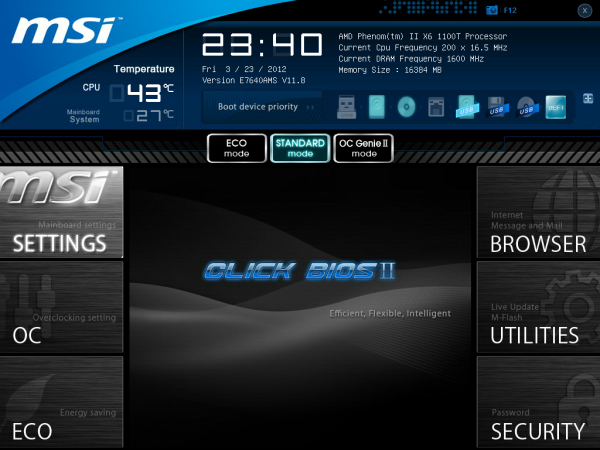
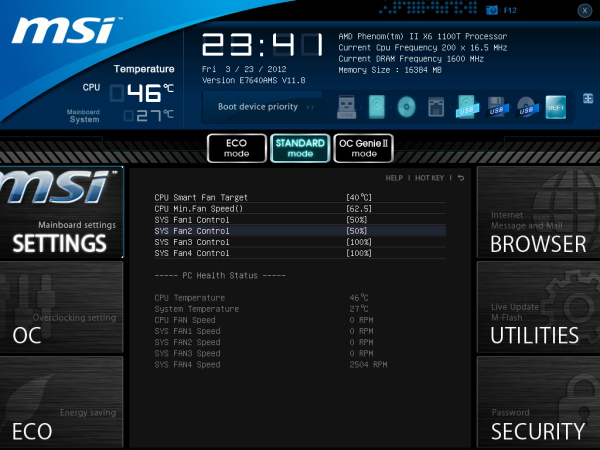
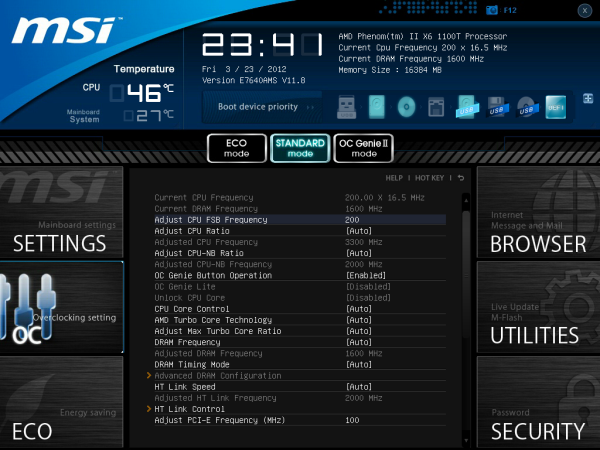














57 Comments
View All Comments
IanCutress - Thursday, April 5, 2012 - link
Unfortunately we don't have an infinite amount of kit to review with. We're individual reviewers here, not all working in a big office. Obviously we can't all request top end kit from manufacturers either. Plus for every time we do use new high end kit, we also get comments about testing something 'more realistic' to most users. In that circumstance, we can't win and please everyone, but we do try and be as consistent as possible.Ian
phocean - Thursday, April 5, 2012 - link
I bought the Sabertooth a few weeks ago... and it throws an annoying buzzing sound in the speakers, especially when a USB port is used (in other words, all the time).It is the sign of an isolation issue between chipsets and shows poor design and testing from Asus.
Needless to say that the support was of no help (and no willing to help).
So don't buy it, unless you don't plug any speaker in it.
richaron - Friday, April 6, 2012 - link
Mine doesn't have this problem. You either got an unlucky board, or your psu is funky.extide - Thursday, April 5, 2012 - link
Seem to me like you were probably using a bit too much voltage for the BD. I would assume that is why you had so many issues with thermal runaway. 1.4-1.45ish would probably be a better place to stay with an air cooler :)extide - Thursday, April 5, 2012 - link
EDIT: Nevermind I forgot you are using the AMD kit watercooler, which is better than straight air cooling but I'd think it would take more of a fully custom built water setup to run 1.5v vCore.Hrel - Thursday, April 5, 2012 - link
I was going to build a new computer based on Ivy Bridge this Fall, I'm still running a Core 2 Duo E8400. But I've decided I'm not building myself a new computer until the motherboard has USB 3.0 and ONLY USB 3.0. A LOT of them, EVERYWHERE!I just built a guy a Z68 based computer with an i7 2700K but I had to order a VERY hard to find adapter card to plug in the USB 3.0 based memory card reader and the USB 3.0 on the front of the Fractal Design case. Because the Asus motherboard has ZERO USB 3.0 headers on it. It never even occurred to me that was a possibility. Not only has USB 3.0 been out for years now, but it was released WAY over-due. WTF is the hold up. Make the switch. USB 2.0 is for the 2000's decade, it's 2012. I am done with USB 2.0. I shouldn't have to buy an add-in card for BRAND NEW motherboard to support basic accesories, like a memory card reader and front usb port.
This is related to this article because I think if AMD was actually competitive with Intel AT ALL, like they were with Athlon XP/64/64 X2, then Intel would step up their game all around. Or maybe I wouldn't even have to buy Intel because they constantly make shit decisions like this, and changing the motherboard socket constantly, and charging 300 dollars for a quad core with HT. Their shit is endless and I really don't want to buy their products but AMD is simply not an option; if I wanted something that slow I'd just put a quad core Penryn based CPU in my current rig and save a bunch of money.
ggathagan - Friday, April 6, 2012 - link
There are only two Asus Z68 boards that don't have the USB 3 header, but somehow it's *Intel's* fault that Asus didn't use a USB 3 header on the board you bought?Huh...
Maybe you should have been a little more attentive when board shopping.
IanCutress - Friday, April 6, 2012 - link
Hi Hrel,I actually like USB 2.0 on my boards. If you have solely USB 3.0 and use them all, there's a big chance of a bottleneck in the bus somewhere. Also, I install a fresh operating system on every board I test via USB as it is a lot quicker than CD. Unfortunately during the install program, it doesn't process anything through the USB 3.0 ports - mouse, keyboard, or even the USB stick with the OS on. So I ideally like to have three USB 2.0 ports for that purpose. It's more a fault of Windows7 than the chipset, but otherwise if a board only has two USB 2.0 ports, I have to disconnect the mouse and use the keyboard and USB install drive only. Saying that, I have a board in that is solely USB 3.0, so it's going to be fun to install an OS on that... :/
Ian
fic2 - Friday, April 6, 2012 - link
I have a Dell keyboard that has 2 USB ports on it. That would solve your problem with a 2 x USB 2 mb. I currently have the mouse daisy chained off the keyboard.B - Thursday, April 5, 2012 - link
Your article should note that sound blaster provides a software overlay, but under that aluminum skin overlay lies a Realtek chip. I was fooled by this marketing and very disappointed after configuring this motherboard and discovering this fact. You don't get soudblasters hardware acceleration or the crystalizer. You should note this in any article about the asus line with x-fi2. Had I known I would have done things differently.