The Apple iPad Review (2012)
by Vivek Gowri & Anand Lal Shimpi on March 28, 2012 3:14 PM ESTWiFi & GPS
The WiFi stack gets an update with the new iPad courtesy of Broadcom's 65nm BCM4330, compared to the BCM4329 used in the previous two iPads. Both 2.4GHz and 5GHz operation are supported, although as I mentioned earlier the carrier-dependent personal hotspot is only available over 2.4GHz.
As with most smartphone/tablet designs the BCM4330 only supports a single spatial stream, for a maximum link speed of 72Mbps. Similar to the iPad 2, Apple hides the WiFi antenna behind the speaker grille at the bottom of the tablet. The cellular antennas (there are now two) are at the top of the tablet, behind the plastic RF window.
| WiFi Performance Comparison | ||||||
| Distance from AP | 3 feet | 20 feet (Different Room) | 50 feet (Different Room/Floor) | 100 feet (Different Room) | ||
| ASUS TF Prime (2.4GHz) | 26.9 Mbps | 9.85 Mbps | 13.5 Mbps | 2.20 Mbps | ||
| Apple iPad 2 (2.4GHz) | 35.1 Mbps | 29.9 Mbps | 26.9 Mbps | 10.6 Mbps | ||
| Apple iPad 3 (2.4GHz) | 35.1 Mbps | 29.9 Mbps | 27.9 Mbps | 9.98 Mbps | ||
| Apple iPad 2 (5GHz) | 36.7 Mbps | 36.7 Mbps | 36.7 Mbps | 11.9 Mbps | ||
| Apple iPad 3 (5GHz) | 36.7 Mbps | 36.7 Mbps | 36.7 Mbps | 11.7 Mbps | ||
With a similar WiFi stack and similar antenna placement, it's no surprise that I noticed very similar WiFi performance to the iPad 2.
The same goes for GPS performance between the new iPad and the iPad 2. Both devices were able to lock and track me driving around in a car with comparable accuracy from what I could tell.
Airplay Support with the new Apple TV
When paired with a second or third generation Apple TV, the iPad supports wireless display mirroring or content streaming to the iPad via AirPlay. In other words, if you have an Apple TV hooked up to your HDTV, you can use your HDTV as a large, mirrored, secondary display for your iPad—wirelessly. The only requirement is that you have a 2nd or 3rd generation Apple TV and that it's on the same network as your iPad. With those requirements met, enabling AirPlay mirroring is simple—just bring up the iOS task switcher, swipe left to right until you see the brightness/playback controls and tap the AirPlay icon.
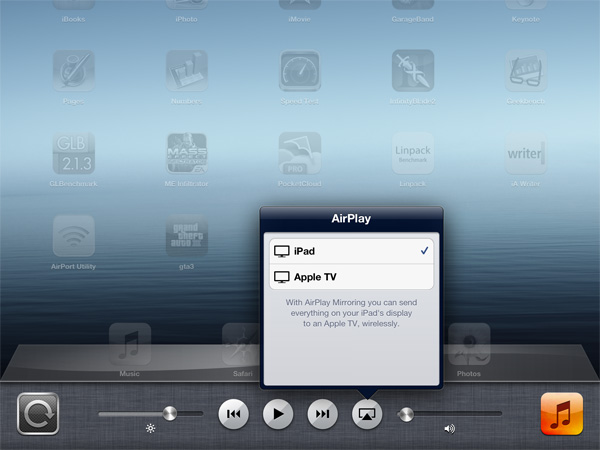
Mirroring gives you exactly what you'd expect—a complete mirror of everything you see on the local iPad screen. All sounds are also sent over and come out via your TV's speakers—the local speaker remains silent.
The frame rate isn't as high on the remote display, but there's virtually no impact to the performance of the iPad itself. There's noticeable latency of course since the display output is transcoded as a video, sent over WiFi to the Apple TV, decoded and displayed on your TV via HDMI. I measured the AirPlay latency at ms, which is reasonable for browsing the web but too high for any real-time games. If you want to use the iPad to drive your HDTV for gaming you'll need to buy the optional HDMI output dongle.
While AirPlay mirroring on the iPad works at 720p, if you're playing a 1080p movie on the new iPad and you have a 3rd generation Apple TV, the video is also displayed in 1080p rather than downscaled to 720p.
Video playback is an interesting use case for AirPlay and the iPad. If you don't have mirroring enabled, you can actually start playing a movie on the iPad, have it stream to your TV via the Apple TV, and go about using your iPad as if nothing else was happening. Most apps will allow you to stream video in the background without interrupting, however some games (e.g. GTA 3, Infinity Blade 2) and some apps (e.g. iMovie) will insist on streaming their UI to your Apple TV instead.
Although iOS and the iPad don't do a great job of promoting multi-user experiences, using AirPlay to push video to a TV wirelessly is an exception. If you frequently load your iPad up with movies you can use it to keep others entertained while you either get work done or just goof around on your iPad at the same time. It's a great fit for families where people want to do two different things. If you do put a lot of movies on your iPhone/iPad, the 3rd generation Apple TV is probably a must buy for this reason alone.


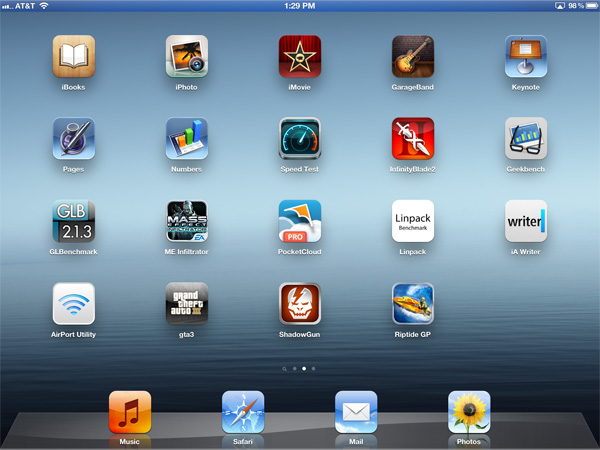








234 Comments
View All Comments
Anand Lal Shimpi - Thursday, March 29, 2012 - link
Max brightness.Take care,
Anand
h4stur - Thursday, March 29, 2012 - link
I use it every day. But it don't see enough improvement in the new version, to warrant an upgrade. I view the high ress as an actual downgrade. As the machine will have to upscale the majority of the content.mavere - Thursday, March 29, 2012 - link
text text text text.If that means nothing to you, then the upgrade won't do anything for you. For the rest of us, this screen is a godsend.
darkcrayon - Thursday, March 29, 2012 - link
I'm guessing the machine will have to upscale very little content other than images on the web in a month or two. Every major app will be updated for the higher resolution, no new app will be caught dead not supporting the new resolution, and text based apps get a "free" upgrade to the higher resolution. If your primary concern is whether images on the web will be updated, then that's an area for disappointment. Otherwise...adityarjun - Thursday, March 29, 2012 - link
I love this site and most of the reviews. Since the ipad has been released I have been coming here 6-7 times a day just for this review. Glad to see it finally put up. I just registered here specifically to ask a few questions.While I was more than impressed with the review, I was hoping to read something about the use of Ipad as an educational tool. This section was sadly missing.
I am a engg grad student and I am currently looking for a good pdf reader. The only viable options for me are the new Ipad or the Kindle DX (the kindle 6" is too small). While the Kindle does sound good , the problem is that some of my pdf books are over 100mb and full of mechanical drawings. Will the Kindle be able to handle that, especially if i want to frequently jump pages or refer to multiple books side by side? I have never seen a Kindle in person so anyone who has used it, please comment.
Reading ebooks on my laptop is a pain. I often read through the night and that is not possible for me to do on a laptop. The vertical height is too small and I often end up turning the laptop 90 degree to read. Not to mention, carrying around a laptop in your hand is impossible for long durations. Plus the zoom options on Adobe reader are just weird. In short, I am really uncomfortable reading on a laptop. I have tried both a 14" 1366*768 screen as well as 17" 1920*1080 screen
On the other hand, ipad gives me the advantage of iOS. I will also be able to see OCW videos on the ipad as well as watch my college slides (ppt). Ipad owners please comment-- can i play .avi or real media player file on it directly or through an app? I can also use the educational apps like Khan academy plus it can serve as a note taking device. The disadvantage of the ipad is that reading on it through the night will probably leave me blind in a year or so. I have myopia and my power is -8D. That is one BIG disadvantage, or so I have read. I have never used an ipad so perhaps someone who uses it can share their experience of reading on it for hours at a stretch.
I am really confused about this so I hope the collective intelligence of this site will help me make an informed decision. And I would really like to see a page in the reviews of tablets that talk about the reading and note talking abilities and the educational purposes they can serve.
Monobazus - Thursday, March 29, 2012 - link
I understand your desilusion with the ommission here of any specific discussion of the advantages or desadvantages of using the iPad as a book reader. After all, that may probably be one of the main usages of the iPad, apart from browsing the web or checking the email or Facebook posts. But anandtech.com is mainly a tech site for geeks and technically oriented people, and we must understand that putting a special emphasis on specs and speeds is more interesting for the majority of its readers. For an analysis of your question, you could perhaps go into one of the various sites that deal with ebook readers. Unfortunately most of them, as far as I can tell, have not the level of expertise or care that anantech.com has in its analysis (see http://www.the-ebook-reader.com/ipad-3.html as an example).Now to your questions. I have no direct experience with the new iPad or the kindle DX. I have an iPad 1 and a kindle 3 (the one with the 6" screen and no touch controls). I haven't seen yet the new retina display of the iPad, but from what I've been reading it's much better on text than the previous editions. I doubt however that it is as good for the eyes as the eInk screens are - these are reflective and, as such, closer to paper than LCD screens. From my experience - I'm an intensive reader and use glasses, due to my advanced age - eInk screens don't put as much stress on the eyes as the emissive screens do. If you are planning to read through the night with a LCD screen use an indirect ambient light and plan for frequent periods of rest.
On the other hand, handling pdfs on the Kindle is an awful experience. A DX is certainly better than a 6" one, no doubt, because the bigger screen allows for larger type. On a 6" screen you can forget pdfs. You can't read them. If your typical pdfs can be accommodated in a 9,7" screen without zooming, then a DX can be the eReader for you. But be careful with the illustrations: I think the DX has the same controls that the 6" non-touch kindle. If that's the case be prepared for a bad experience with the illustrations, specially if they are detailed and need zooming (or if they have colour). The DX is a non-touch machine. The iPad touch controls are much better.
You can't see two documents side by side on any of these readers: not on the iPad and not on the Kindle. For that you need a laptop. On the iPad you can use a trick: open one document in one app (say, on the eBook app) and the other in other app (say, on the kindle reader). By switching rapidly between them, you can see the two documents in rapid succession. You can't do that on the Kindle. But this is a trick, a compromise, and not the same thing as looking to two documents side by side.
As to seeing ppt's and videos, the iPad is the way to go. There are apps for that. The kindle has not that capability.
In the end, my advice is this: try to get access to an iPad before buying, and see if it meets your expectations for reading clarity and comfort. Getting access to a DX before buying may be more difficult, because there are few people around with them. I have yet to see one and they are around for several years.
I'm sorry if these considerations haven't been useful for you.
Monobazus - Thursday, March 29, 2012 - link
See this YouTube analysis of the Kindle DX with pdf's: http://www.youtube.com/watch?v=bVPBCD0GgBw&fea...adityarjun - Thursday, March 29, 2012 - link
Thanks you very much for your reply.It does seem as if neither of the two fit my needs perfectly. So I will have to make a compromise.
A 6" kindle or 7" tablet is out the question. It is just too small to read comfortably on.
The Kindle DX's screen and size seemed good to me but if you say that it can't handle pdfs comfortably then it is of no use to me. I will not be viewing any newspapers or magazines nor will I be surfing the net with it.
The only other option that remains is to use the ipad. The pros is that it should be able to handle large pdf *as per videos on youtube* as well as all my videos.
The con is the eye strain.
Is it really as bad as some sites make it out to be? Especially when compared to an e ink reader?
I will try to get my hands on an ipad and use it for a day or two but come to think of it, the screen cant be that much more stressful than a normal laptop, can it? And I have been reading reviews of the SoCs on Anandtech since morning...
Damn, I am really gonna go blind at this rate. *summons immense willpower and tries to close anandtech* * fails :-) *
mr_ripley - Thursday, March 29, 2012 - link
I keep and read all my technical pdf files on the ipad (textbooks, reports, memos, drawings, etc). I use an app called GoodReader which is absolutely amazing with all kinds of pdfs.Regarding eye strain, I usually keep my brightness setting at around 50% and zoom in to make the font large, which strains my eyes a little less and definitely less than a desktop screen. The sharp font on the new retina screen helps as well. That said I will admit it is not as easy on the eyes as an e-ink display.
tbutler - Thursday, March 29, 2012 - link
Honestly? I think the iPad's screen (even the first iPad, let alone the new one) gives me significantly *less* eyestrain than eInk, and I've owned a couple of Sony eInk readers.For me, the key eyestrain issue between the two is contrast. eInk displays are a light grey background with dark grey text, and in bright lighting the contrast is fine. But in less than bright lighting - for example, an indoor room without either a ceiling light fixture or multiple floor lamps - I start having trouble with distinguishing the text. Even a 40-year-old yellowing paperback is easier for me to read under those conditions. While you can use a clip-on reading light, I find that both clunky and less effective than it would be on paper.
The iPad (and really, any backlit LCD screen) has the 'stare into backlight' issue; but honestly, this is rarely a problem for me, and in particular it's much less of a problem than eInk contrast issues. Backlit color LCDs also wash out in bright sunlight, but not in even the most brightly-lit interior room, in my experience - however, for me this isn't a significant issue, since I spend much more time reading indoors than outdoors.
So just in terms of legibility, I'd pick the iPad (or the nook Color/Tablet) over any of the eInk readers I've used. And that's leaving out issues of software and PDF handling.