In-Depth with the Windows 8 Consumer Preview
by Andrew Cunningham, Ryan Smith, Kristian Vättö & Jarred Walton on March 9, 2012 10:30 AM EST- Posted in
- Microsoft
- Operating Systems
- Windows
- Windows 8
Battery Life Explored
Last week I did a quick preview article showing some initial battery life results for Windows 8 Consumer Preview. What started as just one set of results from one battery life test quickly ballooned into more in-depth testing, as the first results were rather shocking. Eventually, I added a second laptop to the list and started running additional tests on both laptops. Below you can see the full set of results, but let me preface the charts with some additional information that may help to explain any discrepancies between our results and those you might find elsewhere.
My initial test was done after performing an in-place upgrade to Windows 8 CP on a laptop that had been used on and off for the past year. The laptop was the original quad-core Sandy Bridge sample that Intel shipped out to various sites last year; to the best of my knowledge, the laptop was never actually sold at retail, though it’s similar to older Gateway NV7x models and sports a “Packard Bell” logo on the touchpad buttons. Quite a few games and applications had been installed (and uninstalled) during previous benchmarking, but I figured an in-place upgrade would be representative of what many will do. I had hoped to return and do a completely clean install as well, but that eventually proved unnecessary (and I didn’t have enough time). What I do know is that I ran the Internet Explorer 10 CP test three times on that initial upgrade, and outside of the first run (240 minutes), the other two results were virtually identical (262 and 263 minutes).
For some reason, doing an upgrade to Win8CP with a “well worn” installation of Windows 7 appears to have the potential to seriously impact battery life. After doing a clean install of Windows 7 and re-testing all battery life results (to ensure battery degradation wasn’t penalizing the Win8 scores relative to our original Win7 results), I then performed a second upgrade to Win8CP. This time, the results were far better on the IE10CP test, but other than installing all the drivers and Windows Updates, the only applications on the laptop outside of the standard Windows install are Chrome 17, 7-Zip, and a few other small apps like MPC-HC and VLC. So basically, the second Win8CP upgrade appears to be analogous to a clean install of Windows 8.
In order to have a second set of data, I did perform a completely clean install of Windows 8 CP on a second laptop, the ASUS K53E (which also came to us via Intel last year). I did a clean Windows 7 install on a 64GB Kingston V100 SSDNow, ran all our tests (again to verify that battery degradation isn’t playing a role), switched to a second V100 SSD and did a clean install of Windows 8 CP, and then ran all the tests again. Given the time constraints, I was not able to run all of the tests multiple times, so the margin of error is perhaps as much as 5%, but I did run several of the tests more than once and variation between runs was typically less than 1%. Note that the hardware used for the battery life testing is completely separate from all the other tests; below are the brief specs tables for the two test laptops:
| ASUS K53E Specifications | |
| Processor |
Intel Core i5-2520M (2x2.50GHz + HTT, 3.2GHz Turbo, 32nm, 3MB L3, 35W) |
| Chipset | Intel HM65 |
| Memory | 1x4GB + 1x2GB DDR3-1333 CL9 (Max 8GB) |
| Graphics |
Intel HD 3000 Graphics (Sandy Bridge) 12 EUs, 650-1300MHz Core |
| Display |
15.6" WLED Glossy 16:9 768p (1366x768) (AU Optronics B156XW02 v6) |
| Hard Drive(s) |
64GB SSD (Kingston SSDNow V100) |
| Optical Drive | DVDRW (Matshita UJ8A0ASW) |
| Networking |
Gigabit Ethernet (Atheros AR8151) 802.11bgn (Intel Advanced-N 6230, 300Mbps capable) Bluetooth 2.1+EDR (Intel 6230) |
| Battery | 6-Cell, 10.8V, 5.2Ah, 56Wh |
| Compal Sandy Bridge Notebook Specifications | |
| Processor |
Intel Core i7-2820QM (4x2.30GHz, 32nm, 8MB L3, Turbo to 3.40GHz, 45W) |
| Chipset | Intel HM65 |
| Memory | 2x2GB DDR3-1600 (Max 8GB) |
| Graphics |
Intel HD Graphics 3000 12 EUs, 650-1300MHz Core/Shader clocks |
| Display |
17.3" LED Glossy 16:9 HD+ (1600x900) (Seiko Epson 173KT) |
| Hard Drive(s) | 160GB SSD (Intel X25-M G2 SA2M160G2GC) |
| Optical Drive | BD-ROM/DVDRW Combo (HL-DT-ST CT21N) |
| Networking |
Gigabit Ethernet (Atheros AR8151 PCIe) 802.11n (Centrino Wireless-N 1030) Bluetooth 2.1+EDR |
| Battery | 8-Cell, 14.8V, 4.8Ah, 71Wh |
With two laptops running clean installs of Windows 7 and Windows 8 Consumer Preview, I think it’s safe to say that our tests are representative of what you can expect from the current release. However, that doesn’t mean the results are what we can expect when Windows 8 finally ships. Drivers and optimizations from laptop manufacturers can certainly improve the results. Beyond the clean installs, to make sure that we’re doing an apples to apples comparison, I configured all of the power settings identically between the two OSes. We’re using the Power Saver profile, with the following settings (the one difference being the display brightness, which was calibrated to 100nits on both laptops—50% brightness on the K53E and 40% on the Compal):
The laptops being tested have been running battery life tests (or recharging) pretty much constantly for the past week, and I’ve only just completed the results for both OSes using one set of power settings. There are low-level differences between the Power Saver and Balanced profiles that can and will impact both performance and battery life. Previous testing has shown that Power Saver typically improves battery life by a few percent, even with all other settings identical, and the CPU performance appears to vary quite a bit depending on the workload. I also disabled Intel’s Display Power Saving Technology for both laptops in Windows 7 (I can’t seem to find a way to check this in Windows 8 right now); when enabled, DPST will adjust contrast and brightness to try and improve battery life, but there is a loss in image quality and it has the potential to introduce more variation between runs.
So with that out of the way, we now have a full suite of battery life results from Windows 7 and Windows 8 Consumer Preview. Again, the early nature of the OS and drivers mean that these results can and very likely will change by the time Windows 8 ships later this year. We could also look at using the Metro version of IE10CP on Windows 8, but that would entail tweaking our tests to get it to work so we’ll save that for another day. Here are the full details of our test settings/scripts:
Idle Battery Life: We start a timer that outputs the current time to a text file every minute, then unplug the laptop. WiFi is disabled and audio is muted for this test.
Heavy Web Browsing: We start a script that outputs the current time to a text file each minute, and it also launches the web browser, kills it after 55 seconds, and relaunches it 5 seconds later. We load up four web pages with Flash content (mostly advertisements) in the test browser—IE9, IE10CP, and Chrome 17 for this article. WiFi is enabled and audio is muted for this test.
H.264 Video: We use the same timer script as the idle test, but this time we launch a video player with an H.264 encoded HD video right after unplugging the laptop. We tested with Media Player Classic Home Cinema x64 (version 1.6.0.4014) and VLC (version 2.0.0). The video used for these tests is a 720p High profile 5.1 encode with a 5.56 Kbps video stream and 6-channel DTS 1.5 Kbps audio bitstream. We set the video player to loop, disable WiFi, unmute audio, plug in a set of headphones, and set the volume to 40%.
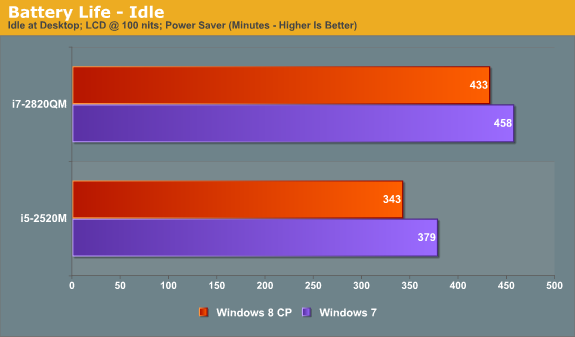
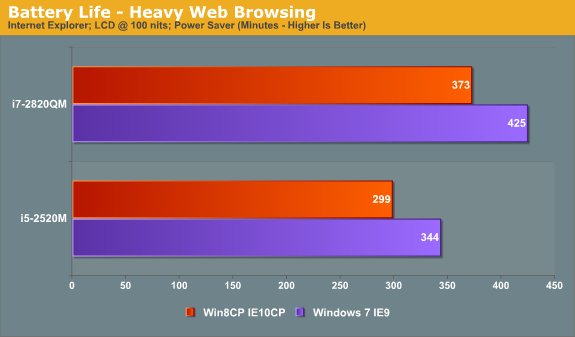
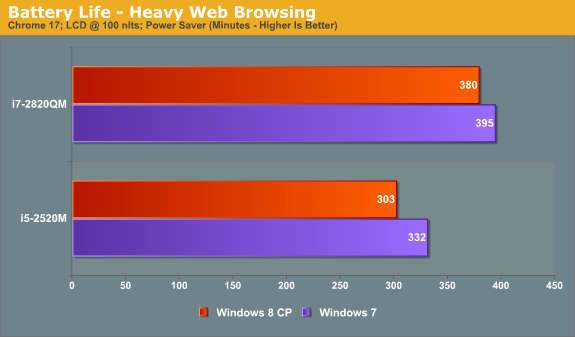
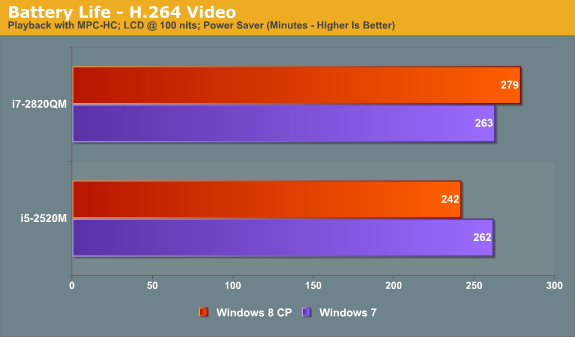
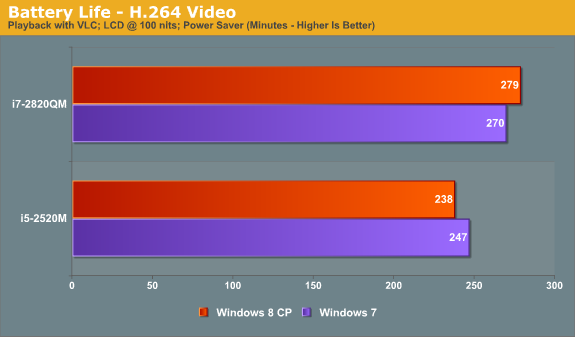
The overall results with our current test laptops have Windows 7 delivering better battery life in most instances. On the ASUS K53E, the advantage ranges from 4% in VLC to as much as 15% in Internet Explorer, but the comparison between IE9 and IE10CP could skew that result more than in other tests. Chrome 17 gives Win7 a 10% advantage, idle battery life is 10.5% better, and MPC-HC battery life is 8% better.
Switch to the Compal notebook and we actually get one discipline where Windows 8 CP comes out ahead: video playback. It’s not exactly clear why the quad-core laptop does better under Win8 in this area, but both VLC and MPC-HC last longer than on Win7—3% longer with VLC and 6% longer with MPC-HC. Elsewhere, however, the lead for Win7 over Win8CP continues. Idle battery life is 6% better, Chrome 17 is 4% better, and in IE9 vs. IE10CP Win7 leads by 14%.
Given that there’s always slight variation between battery life runs, anything less than 3% is probably nothing to worry about, especially considering the early nature of the Win8CP release. Microsoft could easily close the gap by the time the OS ships, and with additional optimizations Windows 8 could even take the lead in most of our benchmarks. Even a 15-20% deficit with IE10CP could disappear by the time the application and OS are fully optimized, and hopefully our earlier experience where Internet battery life for a "well used" Win7 to Win8 upgrades dropped an additional 25% will get worked out.
I should also point out that the use of Flash in the browser battery life tests could be having a very significant impact on IE10CP. I noticed during the tests that the browser loads the pages much more slowly than in IE9 at times—e.g. sometimes it will take upwards of 20 seconds for the main page (a cached version of AnandTech.com) to load, where most other times the page will load in less than five seconds.
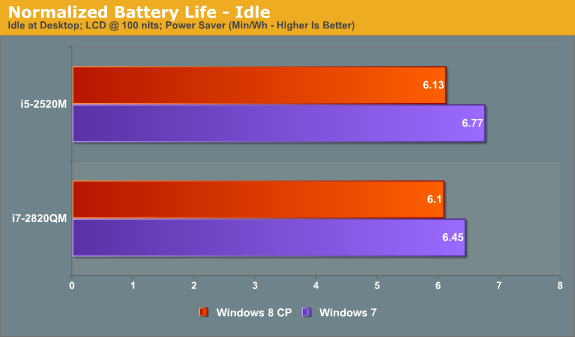
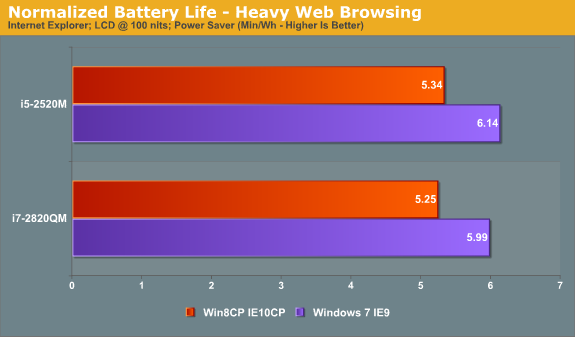
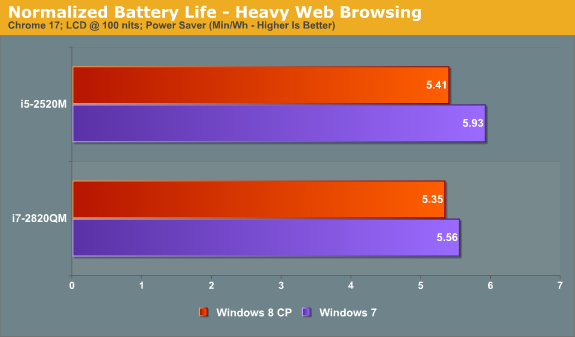
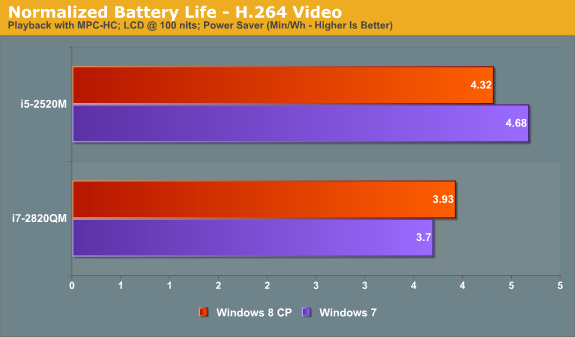
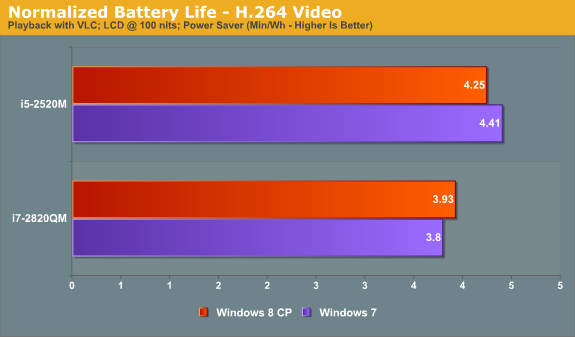
Along with our pure battery life results, we also calculated normalized battery life for the same tests. The ASUS K53E has a 56Wh battery and the Compal notebook has a 71Wh battery, so we simply divide the number of minutes by battery capacity. As expected, the K53E takes the lead over the Compal in all of the normalized battery life results. It has a smaller LCD (and a lower resolution), giving it a particularly large advantage in things like full screen video.
Obviously, we’re still only looking at two laptops, and there are many types of laptop that we haven’t been able to test with Windows 8 CP. Just to list a few items that we can’t comment on right now, we didn’t look at battery life with discrete GPUs from AMD or NVIDIA. Drivers and WDDM1.2 have the potential to change things even more for such laptops. Likewise, we didn’t look at any switchable graphics laptops (NVIDIA Optimus or AMD Dynamic/Manual Switchable). I don't have any AMD-based laptops right now that I can test Win8 on, so the two laptops are relatively recent Sandy Bridge models. All of our current test results also come from laptops with SSDs; my experience in the past two years is that SSD vs. HDD doesn’t make much of a difference for battery life unless you’re specifically placing a moderate to large load on the storage subsystem, but there’s still a chance for something to change.
Long story short [Ed: Too late!], Windows 8 Consumer Preview currently shows slightly lower battery life in most of our tests compared to Windows 7, and Internet Explorer 10 CP shows quite a bit worse battery life than IE9. We wouldn’t worry too much about the drop at this point, though again it’s worth noting that certain combinations of hardware and software could show a larger change than what we experienced—for better or for worse. If you need every last bit of battery life, we’d recommend keeping a backup of your Windows 7 installation handy in case things go wrong with Windows 8 CP, but for typical users and those interested in checking out how Windows 8 is shaping up, factors other than battery life are likely going to be more important to your overall experience.
If there’s any specific type of laptop you’d still like to see us test with Win8CP that we haven’t covered with these two laptops, let us know and we’ll see what we can do, but no promises—we’ve probably already gone overboard with battery life testing on a beta OS! Likewise, if there are other battery life tests you’d like us to run on these two laptops, we can look at that as well. Just let us know what you’d like to see and we’ll try to make it happen.
















286 Comments
View All Comments
Andrew.a.cunningham - Saturday, March 10, 2012 - link
Yes it will.poisonsnak - Saturday, March 10, 2012 - link
As Andrew said it will run fine on AMD hardware. I've been running the Developer Preview since September on my Phenom II X6 1100T & Radeon 6970, which I then (side-graded?) to an FX-8150, and then upgraded to the Consumer Preview.The only BSOD or crash I've ever had was when I tried to install the AMD USB filter driver under the developer preview - it warned me the driver was unlikely to work, I gave it my usual "I know better than you" and promptly got to see the fancy new Win8 BSOD screen.
rickmoranisftw - Monday, March 12, 2012 - link
Haters gonna hate man. I'm sorry people have blown up on you for no reason.Andrew.a.cunningham - Tuesday, March 13, 2012 - link
It's cool - mostly I'm just confused about it, but the constructive comments have far outnumbered the trollish ones at this point. :-)Either way, I'm working on getting an AMD system for future use.
kmmatney - Friday, March 9, 2012 - link
Don't worry about it. He tested enough systems, and you can make a guess as where AMD would stand in those systems. I agree that a lot of people use AMD - it's all I buy for friends and family as the Microcenter deals are too hard to pass up. I don't think it effects the review at all - Windows 8 won't look any different on an AMD system.rickmoranisftw - Monday, March 12, 2012 - link
I too just created an account today. Ive been reading anandtech for a while now but havent bothered to make an account. But today i had too.There is absolutely no reason for you or anyone else to blow up on Andrew for only using intel systems for this review, a review of a preview at that, when his reasoning was extremely simple. He just didnt have an AMD system on hand. Who are you to blame anyone of being biased when you know nothing about them.
I'm disappointed that i didn't read these comments until today (monday) or i would have commented sooner. I was so pissed off after reading these comments i messed up two different captcha's when making my account just now. I hope you're just saying this to try to feel some sense of superiority over someone who actually has a job on a real tech site, and not because you actually think andrew is that biased toward intel. Because that's just stupid.
Andrew.a.cunningham - Tuesday, March 13, 2012 - link
Thanks. :-)AeroRob - Friday, March 9, 2012 - link
I don't see how anyone who's spent so much as five minutes along with Windows 8 on a normal desktop computer--let alone hours--could say that the new start menu system is even remotely an improvement on the old system. It is unequivocally worse. It creates a jarring, disjointed experience, with an interface that is less versatile and consequently makes simple tasks more difficult.Why must I jump through hoops just to shut my computer down? Or if I'm not sure Windows considers what I'm looking for an app or a setting, why do I have to do multiple searches, when previous versions of Windows would show me all the possibilities?
It would be so simple for Microsoft to solve all these numerous (yet minor) annoyances: give a legacy desktop option. Just one little checkbox to where a user can specify that they would rather boot into the desktop than the Metro BS, and to restore the start menu to a Windows 7 state. You can't tell me that would be difficult in the least, but MS would rather be obstinate jerks, trying to force users into a "new experience" that they don't want, don't like, and that actively works to make their workflow more inefficient.
Change isn't a bad thing, but only when that change is an improvement. Going from the XP start menu to Vista's added functionality and made things easier. Going from 7 to 8, though, is a step backward, and users shouldn't have to suffer just because MS wants to push their little pet project.
jabber - Friday, March 9, 2012 - link
I'm glad I'm not the only one. I find myself having to move left to right across the screen to do stuff that a simple rightclick/clcik would do previously.Having to use the keyboard for stuff that a mouse click did previously as I cant work out if there is a mouse equivalent or if it exists at all.
No visual clues as to how to use it. Just clicking on all the empty space in the hope something useful happens.
I see one thing makes the desktop bit shrink to a small size in the middle of the screen. I have no idea what that is for.
I think Metro is fine for folks that have never used a computer for real day to day office work that brings home the bacon. You know the types.
AeroRob - Friday, March 9, 2012 - link
Assuming MS doesn't reverse course on their "Abandon the Start Menu" decision, hopefully by time the RTM version rolls out, they will include some sort of tutorial the first time you switch into desktop mode.Really, though, the whole ordeal reminds me of when Apple made the iPod Shuffle without any buttons on the physical device, and insisted on making users learn a sort of Morse code on the remote to accomplish anything. You could argue that a single button makes things "simplified," but that doesn't prevent it from being an inane, unproductive input method.