Gigabyte GA-X79-UD3 Review
by Ian Cutress on December 26, 2011 4:37 PM EST- Posted in
- Motherboards
- Gigabyte
- X79
- Sandy Bridge E
BIOS
Up until this point, Gigabyte had not released a graphical BIOS for any recent consumer level chipset, if at all. One of the major criticisms of most reviews at the launch of P67 and Sandy Bridge was that while some manufacturers had embraced the zeitgeist of the graphical interface, Gigabyte hadn't, citing that using the old style suited a lot of their customers, and they were able to retain stability of a mature design. So when Anand got a sneak preview from Gigabyte [1,2] , we knew things would change significantly for X79.
Gigabyte call their graphical implementation a '3D BIOS', which to all intents and purposes, isn't 3D at all. The front screen shows the board at an oblique angle (to 'look' 3D), whereby different areas of the board are clickable to see a quick list of certain options.
So for example, if the mouse was moved over the CPU socket, the socket and VRM would turn blue, a little description comes up, and when this is clicked, a screen showing the most obvious BIOS values which can be adjusted. Note, to the right of this is a small list of CPU speed, temperature, voltage, and memory info. In a perfect world, I'd like to see that menu before clicking the board itself. The '3D' board and the menus are all navigable with the keyboard as well, although in 3D mode, the F10 button to save and exit does not do anything, and you will have to navigate to 'Save and Exit' to exit.
By clicking any of the other buttons at the bottom of the screen, we are taken to a more recognizable menu system for a BIOS, with menus and simple selection options.
The main screen is listed as M.I.T., and offers sub menus for the variety of clocking options - frequency, memory, voltage and general health. For the large majority of consumers, the only options worth modifying are the CPU multiplier and the memory divider/XMP profiles. For enthusiasts, there is a wide range of power/PWM controls, current protection modifiers, voltages and sub timings available. I found a couple of things rather frustrating - I really needed one set of options for simple overclocking to be a single menu - CPU Multiplier, Gear Ratio, BCLK, CPU + VTT Voltage, Memory strap, Memory timings, and Memory voltage. I often found myself going in and out of menus to set these - having them all in one menu would be easier to digest.
Fan controls are set in the PC Health Status menu. On the whole, these are ultimately confusing. Only the CPU fan header and the two four-pin fan headers are given adjustment options - either Normal, Silent, Manual or Disabled. In manual mode, the fan speed ramp is adjustable in terms of PWM value / ºC, which in the real world to most people means nothing. The fact that other manufacturers can provide a full range of ramping and selections could either lay at Gigabyte's lack of integration with the fan controllers, or simply they use slightly cheaper ones than some of their competitors. There's scope for improvement here, as a lot of users would prefer a finely grained control over their fans.
By default, users will notice several things: the boot-up Num Lock option is set to disabled, which I found rather odd given that the tendency is to have it enabled. Also, as with other X79 products, we are set to AHCI by default as well, so that users can take advantage of AHCI features. All the boot options are found in the BIOS Features menu, with boot override found in the Save & Exit menu.
Overclocking
For the X79-UD3, overclocking was a little hit and miss. I had trouble with the OC profiles as per the OS software (sometimes it would work), but the CPU overclocking from the BIOS was very easy. The memory overclocking was a one hit wonder however, as for some reason there is a variety of issues. Let us go through them one by one.
For automatic overclocking, we have no options in the BIOS, but in the OS the EasyTune6 software (or via the Smart6 software), there are turbo modes available - either 4.1 GHz, 4.3 GHz or 4.5 GHz (one part of the software says 4.5 GHz, another says 4.68 GHz, but it means 4.5 GHz). By clicking on one, the BIOS is adjusted and the system asks for a reboot to apply the new overclock. Initially, this didn't work for me at all - the software would just crash, or it would reboot with no change. Then, at some random point, it did start to work. By selecting the turbo mode, the speed was correctly selected and it applied the XMP profile of the memory being used. On the 4.5 GHz setting, the board set the peak load voltage to be 1.392 V, and the CPU reached 75ºC during 3DPM. This is a lot better than other vendors' implementations, where they put another 0.1 V into the CPU for equivalent clocks!
In terms of manual overclocks, I purely sat there raising the multiplier. Up to 46x was stable, with the automatic voltage giving 1.392 V. At 47x, the system would BSOD on loading Windows. By going into the BIOS and fixing the voltage at 1.4 V, the board successfully booted and ran, but failed a Blender test. At the 46x setting, a maximum temperature of 78ºC was seen during a Blender test.
For the memory, initially the board was easily able to go into XMP on my new high end G.Skill kit, rated DDR3-2400 9-11-11-31 2T at 1.65 V. The next memory strap was for DDR3-2666, which would not run at 1.65 V even with looser timings (11-14-13). The ability to put it on XMP worked initially over successive reboots, then after a BIOS reset it would not work at all. I tried various combinations, to no avail. Then after a series of resets, it worked again when I applied the automatic overclock setting.
Combined, I believe that if a user can get the 4.5 GHz auto overclock setting to work, which automatically applies the XMP, then we are on to a winner.




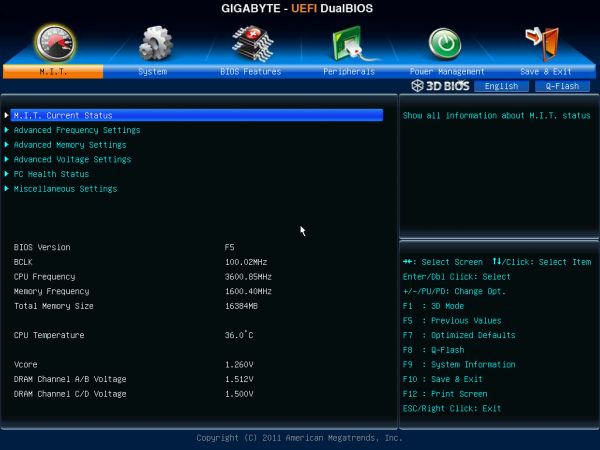
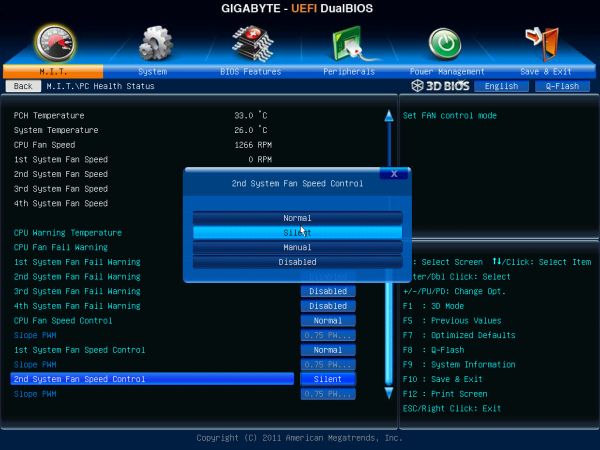














39 Comments
View All Comments
Death666Angel - Tuesday, December 27, 2011 - link
But there are those that use X79 as a gaming rig because of it's higher PCIe-lane count. So I see nothing wrong with offering options for everyone. :-)alxnet2003 - Tuesday, December 27, 2011 - link
FWIW, I've been buying up 16GB (2x8GB) sticks of G.Skill from newegg for what I thought was pretty cheap. I've got my ASUS X79 populated with 48GB right now (4x4 and 4x8). What's the point of using 48GB? I do a lot of video editing and x264 encoding. Having a sizable RAM drive really speeds up the editing and muxing process.freedom4556 - Tuesday, December 27, 2011 - link
These have been recalled. Seems the VRM likes to explode while overclocking! Gigabyte owners have two choices, update to a neutered BIOS that will err on the side of caution to protect the weak VRM, or get a replacement board from Gigabyte sometime later down the line.TechPowerUp reports:
http://www.techpowerup.com/157543/Gigabyte-Recalli...
A video of one such incident:
http://www.youtube.com/watch?feature=player_detail...
sonci - Tuesday, December 27, 2011 - link
Ha Ha again Gigabyte,I remember my nforce 4sli, one of the mosfet exploded in fire, with not so agressive overclock,
Gigabyte at that times used a dual power board, so I still used my board for some years after the explosion..
vailr - Tuesday, December 27, 2011 - link
How does the "Fresco" USB 3.0 controller on this board compare with the more common NEC/Renesas USB 3.0 controller?Also: when might we see Windows officially support a bootable USB 3.0 external hard drive?
This "rev.1.0" board is still listed for sale at Newegg, even though it has been officially recalled by Gigabyte?
http://www.newegg.com/Product/Product.aspx?Item=N8...
Perseides - Wednesday, December 28, 2011 - link
If im not mistaken, is'nt this model of mobo havin some problem with the MOFSET burnin off, n GIGABYTE is recalling them?http://www.gigabyte.tw/press-center/news-page.aspx...
LoosCarl - Sunday, January 1, 2012 - link
Get this GIGABYTE GA-X79-UD3 Motherboard from Amazon: http://cl.lk/21hkxjrsdougal - Monday, January 2, 2012 - link
Looks like the new F7 BIOS does indeed fix thermal issues and improve overclocking.http://www.tomshardware.com/news/Gigabyte-X79-UD3-...
binqq - Friday, January 6, 2012 - link
Our Website: ===== www fashion-long-4biz com ====Our main product list is as follows: