ASUS Eee Pad Transformer Prime & NVIDIA Tegra 3 Review
by Anand Lal Shimpi on December 1, 2011 1:00 AM ESTThe Three Power Profiles
There are three power profiles ASUS and NVIDIA have defined on the Prime: Normal, Balanced and Power Saver. Normal allows the CPU to run at up to 1.4GHz with only a single core active, and 1.3GHz otherwise. Balanced is the default setting and it drops maximum CPU clock to 1.2GHz and favors lower clock/voltage targets on the curve compared to Normal mode. Power Saver caps CPU frequency at 1GHz with 1 - 2 cores active, 760MHz with 3 cores active and 620MHz with 4 cores active. It's unclear what the impact is on GPU clocks/performance.
Regardless of power profile, video playback capabilities are untouched - all profiles are able to play 1080p High Profile H.264 content at up to 40Mbps.
The performance impact of these various profiles varies depending on what you're doing. I ran a mixture of CPU and GPU bound tests in all profiles to measure their impact. The results are below:
I reformatted the SunSpider and BrowserMark scores to keep the magnitude of the numbers in line with the rest in the chart, and to make higher numbers = better performance across the board. For the most part you can see that the difference between Normal and Balanced is pretty small. Numerically it works out to be a 5 - 15% gap depending on the benchmark. The latter end of the range is big enough where the performance conscious will want to stay in Normal mode, but it's possible to do without it.
It's interesting to note that the impact on GPU performance isn't that major across the board. It looks like NVIDIA is primarily modulating CPU speed here. The impact on JavaScript rendering performance is huge when you enable the Power Saving mode. In this state the Prime performs like a Tegra 2 based Gingerbread phone.
Power Profiles & Super IPS+ Toggles
Unlike (far too) many of its competitors, ASUS limits its customizations to those that are almost purely functional. ASUS is clearly aware of the fine line between useful improvements and clutter.
The most obvious customization is in the Quick Settings tool:
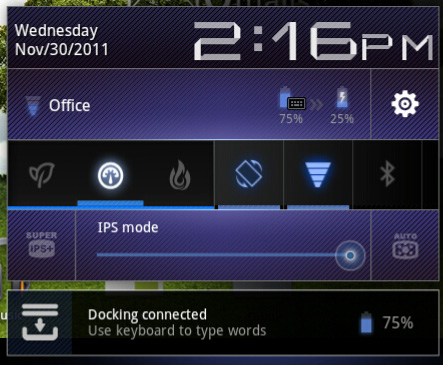
ASUS' implementation is far busier but it's all extremely useful. You get one tap access to Super IPS+ mode, as well as one tap switching between Power Saving, Balanced and Normal power profiles. I'm pleased to report that toggling any of these modes is pretty much instant, there's hardly any lag between when you tap a button and its impact takes effect. Response time is a particularly important as it directly impacts how frequently the tool is used. In this case I have no issues switching between power profiles because it's pretty much effortless.


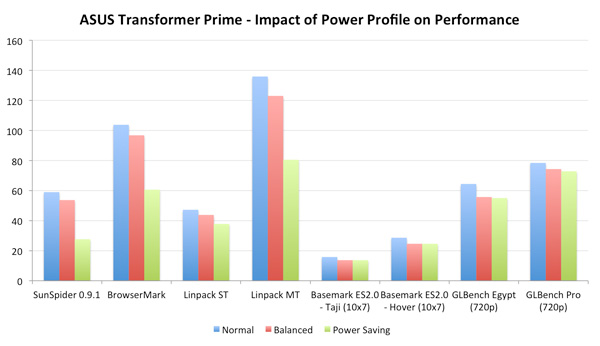
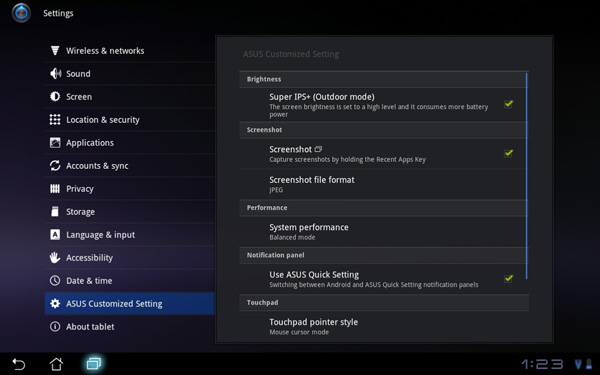








204 Comments
View All Comments
PubFiction - Thursday, December 1, 2011 - link
Nope I hate it too.gorash - Thursday, December 1, 2011 - link
I'm not sure if you can hold the thing without it.eddman - Thursday, December 1, 2011 - link
"Somewhere to put your fingers? pfft ill trade that space for working area and hold it at the edge"Yes, somewhere to put your thumb. Just hold a tablet and you'll know how necessary that is.
MadAd - Thursday, December 1, 2011 - link
thumb maybe, a slight margin, but not a huge ugly border, how big are your thumbs?the contact area for any touchscreen running windows may need a little bar on the left, small, but tablet desktops arent left justified like windows has been since the wimp revolution..theyre centralised like a phone or a car pc front end
melgross - Thursday, December 1, 2011 - link
No. It's impossible to use these things without a good size border. .75" seems to be about the. Indium. The Fire has about .5" border around three of the sides, and a number of reviewers have mentioned that it's too easy to touch the screen when holding it, and doing something unintentional.With a phone, you're holding it with one hand wrapped around the back, and up both sides. With a tablet, even a small one, you use one hand with a thumb over the edge. It's too much mental work to keep that thumb from hitting the screen. It even happens with wider borders.
Get used to it.
GnillGnoll - Friday, December 2, 2011 - link
The best solution would be to make apps fully resizable, and create a dynamic bezel based on where your hands are. You just need a touch sensor around the edge and back to detect the position of your hands.Commodus - Thursday, December 1, 2011 - link
No one should ever hire you as an ergonomic designer, then...Many, many times you'll have your thumbs on the front, and even if you didn't have to, it'd be more comfortable. Not the least of which is that it's a lot easier to rotate the tablet when you don't have to hold it gingerly by the edges.
Omega215D - Thursday, December 1, 2011 - link
If these lawsuits keep up then that may eventually happen...TEAMSWITCHER - Thursday, December 1, 2011 - link
Flippant dislike of Apple product designs makes me laugh. Apple product designers and engineers spend months and sometimes years agonizing over the details of their designs. It's quite unlike any other company on the face of the earth. Your tablet idea for an edge to edge screen simply sucks....I'm glad you don't work for Apple.Omega215D - Thursday, December 1, 2011 - link
It's not like Apple is the first and only ones to do it. It just depends on what's available at the time, the price point to be met and expectations of the product.I've had several well made players before the iPod came out, and extends to before the iPod Touch.