ASUS F1A75-V Pro vs. Gigabyte GA-A75-UD4H – Llano at ~$120
by Ian Cutress on November 7, 2011 6:00 AM EST- Posted in
- Motherboards
- Gigabyte
- Asus
- A75
BIOS
Gigabyte is still adhering to the old-fashioned BIOS look. We will not get any graphical interface until X79, as Anand showed us previously. This is positive and negative—positive in the sense that it should be very stable, easy to use and users should recognize the standard layout; however this should mean it is perfect, or users would prefer something more easily readable.
First of all, I had a love-hate relationship with the BIOS. Getting into it was tricky—normally I hold down DEL during post. When I did that with this board, the cursor would just blink at me and nothing would happen—this occurred both with the F4 and F6 BIOSes. A response from Gigabyte indicates this is known issue on some USB keyboards being mounted late in the POST sequence.
The BIOS itself is recognizable from the moment you go into it. Overclock options are at the top, followed by the others. Inside the OC options are simple to understand, but there are no auto-OC options in the BIOS for users. Though in terms of the memory, Gigabyte utilizes a system to implement XMP profiles, or preset values of memory speed. However, on selecting non-XMP high memory frequencies, the board would have serious issues.
On my Patriot kit, on selecting 1600 MHz memory, the board would auto the subtimings to 6-11-11, which are very unbalanced. 1866 MHz would not boot, unless I manually put the timings to something like 11-11-11. Using my G.Skill kit, 1333 MHz defaults to 8-8-8, 1600 MHz defaults to 9-9-9, but 1866 MHz would not boot unless I set the timings (when 9-9-9 worked). This means that perhaps the auto settings in the memory are either tight, or not properly configured for optimal compatibility. This was even with the F6 BIOS, which states to improve compatibility.
Despite all this, there is an E.O.C.P option, which applies a memory overclock while attempting to keep the CPU at a similar speed through multiplier reductions and frequency changes. These options actually work well, as noted in the OC section below.
CPU OC is straightforward—up the Frequency when you cannot play with the multiplier, and adjust the voltage. The voltage adjust is in terms of an offset rather than a value, but the expected value is also given beside your offset.
In terms of BIOS fan options, we are quite limited. The CPU fan can be adjusted to be dependant on CPU voltage, or the state of the PWMs. There is no movement for temperature here, or much control over the system fan headers—either Smart FAN Control is enabled or disabled. There are slightly more options in the OS Software, but not many.
There is no simple one-click boot override in the BIOS, and no information about the system provided on the front page. Both of these are given by ASUS and other vendors who have adopted a graphical interface.
Overclocking
Overclocking on the GA-A75-UD4H was a mixed bag. I’m a big fan of automatic OC options on boards (even on non-performance oriented products), but Gigabyte have not provided any for the CPU—all users must do this manually by adjusting the CPU Multiplier (if a Black Edition processor is being used) or the CPU frequency. There are some automatic memory overclock options, however.
CPU
Given previous successful overclocks with this processor, I jumped in straight at 26x130 MHz (+30%) overclock on automatic settings. This booted fine into Windows.
In order to get 26x140 MHz working, I had to provide a +0.1 V offset to the CPU, resulting in 1.5125V going through the power plane. At this level of voltage offset, both 143 MHz and 145 MHz gave various stability issues, leaving a 26x140 MHz = 3.64 GHz (+40%) overclock, which is perfectly respectable.
Memory
One thing I like about this board is the memory OC options. The BIOS gives two modes of memory overclock—through DRAM E.O.C.P. or Memory Clock. The Memory Clock option allows the user to select the multiplier for the memory. I found this option fairly flaky at 1866 MHz on my two sets of memory. However, DRAM EOCP works a charm.
It offers using the XMP profile on my memory, then gives options from 1866 MHz to 2400 MHz on the memory, supplying voltage and sub-timings as required. At the 2400 setting, the CPU multiplier, CPU frequency, and Memory strap were adjusted to achieve 2388 MHz, without pushing the CPU much further (2.688 GHz). On booting into windows, it applied 9-11-9 sub-timings on the memory.
I was able to push the memory further to 2500 MHz @ 9-11-9 without too much difficulty. Note the memory I was using is rated for 2133 MHz @ 9-11-9, 1.65 V, suggesting good application by the board.
Combined
In terms of a combined CPU/Memory overclock, I put the memory at the EOCP 2400 MHz setting, adjusted the CPU multiplier to 26x128 MHz (3.328 GHz) which required a +0.1 V CPU voltage offset, giving a good overall overclock on this board.



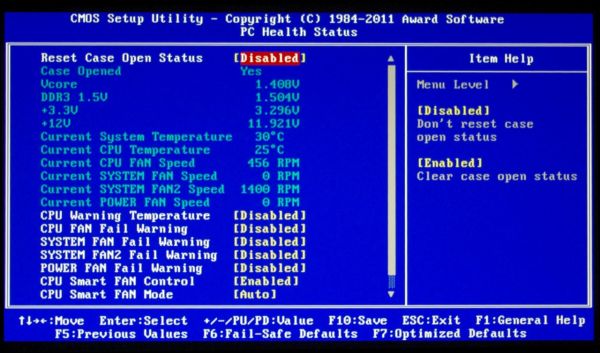














47 Comments
View All Comments
Death666Angel - Monday, November 7, 2011 - link
Like he said, no reason to have that in a consumer product. If you need those controllers, buy server stuff. I haven't used a PCI card in my last 3 builds.PC13 - Saturday, November 12, 2011 - link
Just because you never needed them doesn't mean we don't. It's not your right to talk for everybody.Roland00Address - Monday, November 7, 2011 - link
I understand your point but those add on cards exist in a pci express option as well.http://www.newegg.com/Product/Product.aspx?Item=N8...
http://www.newegg.com/Product/Product.aspx?Item=N8...
knedle - Tuesday, November 8, 2011 - link
yeah, but it's cheaper to use your old card, than to buy a new one ;)also from time to time I make linux based routers, and they need two nics, it's a lot cheaper for me, to just add some $3 ethernet pci card, than buy something with pci express
oh! and don't forget those old scsii scanners, that some offices use, and they need cheap scsii pci card (or printers that need two way lpt port)
there is no harm in keeping those pci slots, so they just kept it, I'm pretty sure that if they were changet to pci express slots, there would be pci guys complaining ;)
Googer - Wednesday, November 9, 2011 - link
An INTEL brand PCI-e NIC can be bought for less than $30 on newegg. That's cheap.DanNeely - Tuesday, November 8, 2011 - link
Maybe, maybe not. Intel's removing it from some of their 7x series chipsets; and if the MSI x79 boards are an accurate indication, my prediction that most mobo vendors would initially add it back with bridge chips appears to be incorrect. If that's the case it'll disappear from all mainstream boards in the next year or three, although there will almost certainly be a few vendors that sell boards with it. You can get boards as recent as LGA1156 with ISA slots from industrial system vendors. (LGA1155 +ISA is probably still in design, a year ago when I looked the most recent I could find was LGA775.) Once you get into very low volume products the price gets ugly ($400 for an otherwise low end board); but thier target customers are using them to control legacy hardware with typical prices starting in the 5 figure range and soaring rapidly from therehttp://www.ibt.ca/v2/items/mb950/index.html
Googer - Wednesday, November 9, 2011 - link
IDE is available as a PCI-express addon. My Local CompUSA sells a bootable IDE add-on card in PCI-e for $29. I think it also had 2 usb ports as well. Not a bad deal.Googer - Wednesday, November 9, 2011 - link
What do you have that would still require PCI that you can't get in PCI-express?DanNeely - Monday, November 7, 2011 - link
Probably a limited number of PCIe lanes on the chipset.mariush - Monday, November 7, 2011 - link
People still use the pci slots for:* tv tuners (especially here in Europe where HD is not that popular),
* additional sata controllers
* sometimes SCSI controllers for some old scanners, firewire cards
* serial / parallel port controllers (not all usb to serial devices are good)
* sound cards (some still think soundblaster live sounds better than integrated cards)
* quality 100mbps network cards (connecting pc to a printer for example)
etc etc