The Apple Thunderbolt Display Review
by Anand Lal Shimpi on September 23, 2011 2:56 AM EST- Posted in
- Displays
- Mac
- Apple
- Thunderbolt
- Thunderbolt Display
Multi-monitor with the Thunderbolt Display
The Thunderbolt Display has a single Thunderbolt port for daisy chaining additional devices. Each Thunderbolt port can support 7 additional devices, which means 6 devices once you connect the Thunderbolt Display. These devices can be anything Thunderbolt, however you cannot connect a DisplayPort monitor to the Thunderbolt Display directly. If you want to connect another monitor directly to the Thunderbolt Display it must be another Thunderbolt Display. To understand why, we need to look at the architecture of a Thunderbolt controller.
This is the first Thunderbolt controller Intel introduced, codenamed Light Ridge:
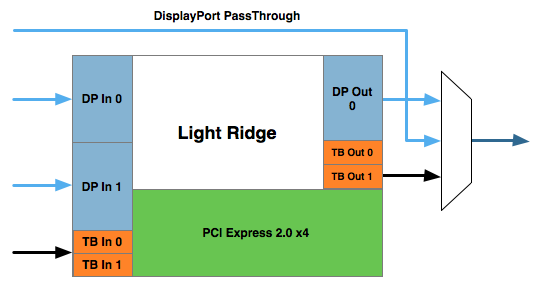
You see it has four Thunderbolt channels and two DisplayPort inputs. It also has a single DisplayPort output as well as a DisplayPort passthrough option. What's the difference? If there are only two devices in the chain, the computer and a DisplayPort monitor, you can use the DisplayPort passthrough option bypassing the majority of the logic entirely. This is how the 2011 MacBook Pro can connect directly to a DisplayPort display. Put a Thunderbolt device in between those two devices and you can no longer use the passthrough mode. You have to send a Thunderbolt signal to the Thunderbolt device, and it can then extract the DisplayPort signal and output it. Simply passing DisplayPort through won't work.
I originally believed Apple used the smaller Eagle Ridge controller in its Thunderbolt Display, but now believe that to be incorrect. Upon closer examination of our dissection photos it appears that the 27-inch panel is driven by an embedded DisplayPort (eDP) connection. If I'm right, that would mean the DisplayPort output from the Light Ridge controller is routed to the eDP connector in the display. With its sole DP output occupied by the internal panel, the Thunderbolt Display cannot generate any more DP signals for anything connected directly to its Thunderbolt Port.
If you connect a Mac to the Thunderbolt Display what is sent is a Thunderbolt signal. DisplayPort is broken off and sent to the display but there's no way to propagate an additional DisplayPort signal to any other non-TB displays in the chain. The output on the Thunderbolt Display is literally a Thunderbolt output, it can't double as DisplayPort.
However, if you connect another Thunderbolt device that uses Light Ridge you can split any additional DisplayPort signals out of the chain. In other words, if you connect the Thunderbolt Display to a Promise Pegasus you can then chain on another DP panel. If you own a 27-inch Cinema Display and were hoping to add the Thunderbolt Display to it on the same Thunderbolt chain, you will need another TB device in between.
There are also the obvious GPU limitations. The 13-inch MacBook Pro only supports two displays (Ivy Bridge will up this to three). If you manage to connect two to the 13 however, Apple will just blank the display on the notebook and drive the two external panels. The MacBook Air is a different story. Not only does it only support two displays, but the Eagle Ridge controller only has a single DisplayPort input so you're not driving more than one external display via a MBA no matter what you do.
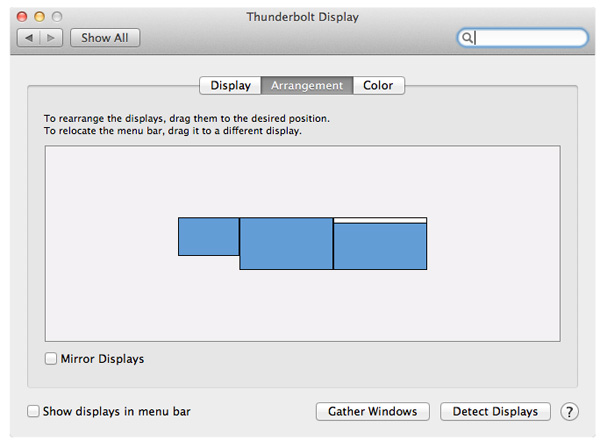
I tested multimonitor functionality with a 27-inch LED Cinema Display as well as a second Thunderbolt Display. In the case of the Cinema Display, as expected, I couldn't get video out of the port on the Thunderbolt Display. Connecting the Thunderbolt Display to a Promise Pegasus and then connecting a Cinema Display to it worked however. I also woke up the MacBook Pro's internal display and confirmed that I could get all three functioning simultaneously. There's a definite slowdown in UI frame rate with two 27-inch panels being driven by the MacBook Pro's integrated Radeon HD 6750M. It's not unbearably slow but kiss any dreams of 30 fps goodbye.
I also confirmed that two Thunderbolt Displays worked on the MacBook Pro regardless of the connection configuration.










275 Comments
View All Comments
NCM - Friday, September 23, 2011 - link
At under a grand for a giant IPS display that incorporates at least $200 worth of extra connectivity (laptop power supply, T'bolt, additional ports, speakers) this monitor is good value for a MacBook Pro or Air user.Colour accuracy is more than adequate for most professional work. If it's not good enough you should be taking a big step up to something like an Eizo, both shrinking the display size and doubling the price in the process.
jecs - Friday, September 23, 2011 - link
You did read but you just don't understand what color accuracy means or what to do with it.What you call poor color accuracy is the gamut space that is important only if you work with wide gamut color. Apple does not cares for wide gamut, not with this display or with past displays. It does not means the display is not accurate in color, it is very accurate. But Apple optimize their displays for print accuracy were wide gamut is not required. Even for FCP Apple doesn't work with wide gamut. For consumer use wide gamut is also a mixed bag because many complain the color in general looks to bright or "artificial".
I have a 2410 Dell display because I care for wide gamut for what I do but I do appreciate Apple displays and this thunderbolt display is good and other vendors should pay attention to the connectivity and function for desktop use. I would want a mate screen version for more serious professional design but for demanding consumers who appreciate quality and efficiency this is a nice option.
But right now what you need to know is what display is best for what you do.
Are you a professional. Are you a consumer or an aficionado looking for an intermediate option. Or buying the cheapest display.
The Apple displays are for entry level professionals or high end consumers or hobbyist.
For broadcast professional work or for cheap options look else where.
hechacker1 - Friday, September 23, 2011 - link
While I agree with your overall point, I don't think the calibration used by Anand is really informative unless you are doing photo processing work.He's targeting the Adobe 1998 profile, which is great for photo editing and printers that support that target (rare unless in a professional setting).
Most of the Internet is SRGB profile by default, and I'm guessing this display would perform even better there. Most consumer cameras also target SRGB unless you are talking about RAW mode prosumer cameras.
The fact that this display can accurately display most of the Adobe profile bodes well for its accuracy.
If you were in Broadcasting or video editing, you should target Rec. 709 profile, which has completely different gamma curves.
In my opinion, Apple displays are generally very good for the money. Even my late 2009 Macbook Pro can calibrate to excellent color accuracy with VERY little error.
However, my biggest complaint is that lately Apple displays target 6800-6900K color temps, which are too blue for most calibrations and profiles. Sure it looks good to the untrained eye, but it's bad for color accuracy.
jecs - Friday, September 23, 2011 - link
I agree to your more expert opinion than mine.Apple is moving more than ever to the high end consumer or prosumer and the move to the higher kelvin could be another sign. Final Cut X and the price is another example.
But all in all Apple displays are still good monitors.
If you want a very cheap desktop IPS panel Dell also has a new Ultrasharp line with a shorter gamma space and fewer connectors. But there are other cheap options.
Ratman6161 - Friday, September 23, 2011 - link
...that I would not be in the market for a $1000+ display from Apple, Dell or an other manufacturer. What i'm in the market for is the best I can get for $200 - $300. Now, what I can get for my dell is a docking station that comes with an additional power brick for $129.00. So I can get a decent (not great but decent) 22 to 24 inch display + a docking station well within my budget.I guess if a 27" is what you absolutely have to have and you are willing to pay for it, this is a good option...but not for me.
NCM - Friday, September 23, 2011 - link
Which is fine and all, but the fact that you aren't in the market for a monitor in this category is completely irrelevant to the discussion.What's next, that we start posting about our cats?
BrooksT - Saturday, September 24, 2011 - link
Why would you spend $200 on a monitor when you can get a legal pad and pen for $8? I guess if you have to have a computer monitor and you're willing to pay for it, but paper and pen are better options for many people.name99 - Friday, September 23, 2011 - link
Professionals pay for quality tools.Look, if you're earning $100K a year, and this makes you more productive (not to mention happier) it's worth it.
Are you amazed that professional carpenters don't use $5 saws from Target? That professional truckers rig up the insides of their rigs with fancy electronics? That professional musicians buy high quality instruments, not what they can find on Craigslist?
seapeople - Friday, September 23, 2011 - link
You can also buy a $60,000 Cadillac Escalade SUV to pick up your kids at soccer practice.What's your point again?
alphaod - Friday, September 23, 2011 - link
Nice review as usual; very tempted to purchase one, but I think I'm fine with my current setup; already have a power supply I keep plugged in at times.Honestly if Apple added a powerful GPU, yes I think it would a more enticing purchase, but than they'd have the issue of cooling this unit, powering this unit, and constantly upgrade GPUs; at the same time, we'd have people posting online asking all day when the next Thunderbolt GPU updates will come. This would probably also cause problems with pricing; it would come awfully close to the price of an iMac which I'm sure most people would then consider buying an iMac instead (making this product redundant).
Personally I'd prefer if Apple added an optical drive (for those of us who replaced the optical drives in our MacBook Pro notebooks), optical out, better GPU in the display~Hell forget about releasing this display; redo the iMac as a dock for the MacBook Air/Pro!