The Apple Thunderbolt Display Review
by Anand Lal Shimpi on September 23, 2011 2:56 AM EST- Posted in
- Displays
- Mac
- Apple
- Thunderbolt
- Thunderbolt Display
Multi-monitor with the Thunderbolt Display
The Thunderbolt Display has a single Thunderbolt port for daisy chaining additional devices. Each Thunderbolt port can support 7 additional devices, which means 6 devices once you connect the Thunderbolt Display. These devices can be anything Thunderbolt, however you cannot connect a DisplayPort monitor to the Thunderbolt Display directly. If you want to connect another monitor directly to the Thunderbolt Display it must be another Thunderbolt Display. To understand why, we need to look at the architecture of a Thunderbolt controller.
This is the first Thunderbolt controller Intel introduced, codenamed Light Ridge:
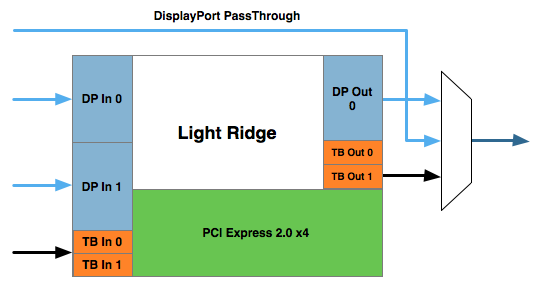
You see it has four Thunderbolt channels and two DisplayPort inputs. It also has a single DisplayPort output as well as a DisplayPort passthrough option. What's the difference? If there are only two devices in the chain, the computer and a DisplayPort monitor, you can use the DisplayPort passthrough option bypassing the majority of the logic entirely. This is how the 2011 MacBook Pro can connect directly to a DisplayPort display. Put a Thunderbolt device in between those two devices and you can no longer use the passthrough mode. You have to send a Thunderbolt signal to the Thunderbolt device, and it can then extract the DisplayPort signal and output it. Simply passing DisplayPort through won't work.
I originally believed Apple used the smaller Eagle Ridge controller in its Thunderbolt Display, but now believe that to be incorrect. Upon closer examination of our dissection photos it appears that the 27-inch panel is driven by an embedded DisplayPort (eDP) connection. If I'm right, that would mean the DisplayPort output from the Light Ridge controller is routed to the eDP connector in the display. With its sole DP output occupied by the internal panel, the Thunderbolt Display cannot generate any more DP signals for anything connected directly to its Thunderbolt Port.
If you connect a Mac to the Thunderbolt Display what is sent is a Thunderbolt signal. DisplayPort is broken off and sent to the display but there's no way to propagate an additional DisplayPort signal to any other non-TB displays in the chain. The output on the Thunderbolt Display is literally a Thunderbolt output, it can't double as DisplayPort.
However, if you connect another Thunderbolt device that uses Light Ridge you can split any additional DisplayPort signals out of the chain. In other words, if you connect the Thunderbolt Display to a Promise Pegasus you can then chain on another DP panel. If you own a 27-inch Cinema Display and were hoping to add the Thunderbolt Display to it on the same Thunderbolt chain, you will need another TB device in between.
There are also the obvious GPU limitations. The 13-inch MacBook Pro only supports two displays (Ivy Bridge will up this to three). If you manage to connect two to the 13 however, Apple will just blank the display on the notebook and drive the two external panels. The MacBook Air is a different story. Not only does it only support two displays, but the Eagle Ridge controller only has a single DisplayPort input so you're not driving more than one external display via a MBA no matter what you do.
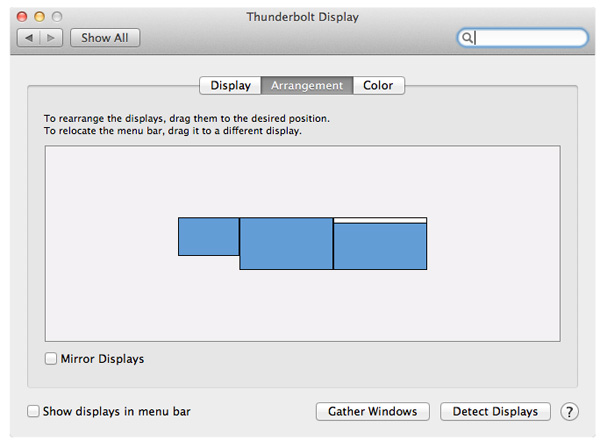
I tested multimonitor functionality with a 27-inch LED Cinema Display as well as a second Thunderbolt Display. In the case of the Cinema Display, as expected, I couldn't get video out of the port on the Thunderbolt Display. Connecting the Thunderbolt Display to a Promise Pegasus and then connecting a Cinema Display to it worked however. I also woke up the MacBook Pro's internal display and confirmed that I could get all three functioning simultaneously. There's a definite slowdown in UI frame rate with two 27-inch panels being driven by the MacBook Pro's integrated Radeon HD 6750M. It's not unbearably slow but kiss any dreams of 30 fps goodbye.
I also confirmed that two Thunderbolt Displays worked on the MacBook Pro regardless of the connection configuration.










275 Comments
View All Comments
GotThumbs - Friday, September 23, 2011 - link
It's a hardware review and the specs are in the article. This is not intended to be an MTV production to keep ADD kids entertained. Either you find the content interesting or now. If not, change the channel.Iketh - Friday, September 23, 2011 - link
OSDs would have only distracted me... i was listening to him like we were having a 1 on 1... overlays would have fucked that upxodius80 - Friday, September 23, 2011 - link
i must say is not only entertaining to see the video but its so much easier to understand, notes on what ive seen u might need:Fisrt a green screen so u can put your logo anywhere so you dont compromise your publicity on depending hardware reviews, your persona blocked your logo, and thats not good for bussiness, all the time it was reading nandtech, def not good =), a little more post production if u got the time, even tho it was perfect , heres an idea, like the time u where explaining the motherboard inside the monitor, it should have disolved to the picture into a main whole frame, while your voice in off, then disolve back to you. things like that make videos more intresting.
sorry for my english, just helping you out since ive studied video here in my country, nice job man! ohh yeah and cool mic haha.
fynamo - Friday, September 23, 2011 - link
Just for everyone's reference, these displays do work with Windows. I've been using one for a while and love it. The only issue I had was when trying to adjust the brightness. You have to do some weird tweaks with AppleControlPanel.exe but I was eventually able to make it work.KLC - Friday, September 23, 2011 - link
Interesting hardware information, but why doesn't anyone talk about the stupid name? What's a thunderbolt? I know lightning bolts and I know thunder claps. Who made up this name Google Translator?jecs - Friday, September 23, 2011 - link
The technology is from Intel and I am not sure if the name itself is Intel or an Apple idea based on the Intel name. This is the first implementation and has a lot more potential but depends on how it will be adopted by the industry.Dug - Friday, September 23, 2011 - link
I really enjoyed it too. This gives a far more personal touch to the review and the visuals give a clear example of what you are talking about.I've always liked seeing things in action because stagnant pictures don't tell the whole story.
SickBeast - Friday, September 23, 2011 - link
How much does the thing cost?This website needs to stop functioning as marketing PR and should get back to its roots as a hardware review website. The price of this display should be boldly listed both in the introduction and the conclusion of the article.
The review of Windows Vista on this website really opened my eyes to the fact that AnandTech has gone in a completely new direction. It's too bad.
Anand, please revert to your role as a journalist and stop acting as a puppet for these large corporations.
jecs - Friday, September 23, 2011 - link
$1000 formally $999But tell me what product, a decent one deserving a good review, does not comes with a brand name and marketing?
Your whole observation is very emotional.
Anand, please keep with the good work! not because I ask for it.
mharding - Friday, September 23, 2011 - link
The Thunderbolt Display's motherboard is full of controllers driving all of the rear facing IO ports. On the front we actually see the very first non-SFF Eagle Ridge IC. Although the MacBook Air uses Eagle Ridge, it uses the SFF version in a cheaper package. I'm sure what determines whether or not Apple uses the flip-chip packaged version.Thanks for the review - I much prefer reading quickly than watching a video slowly.