The Apple Thunderbolt Display Review
by Anand Lal Shimpi on September 23, 2011 2:56 AM EST- Posted in
- Displays
- Mac
- Apple
- Thunderbolt
- Thunderbolt Display
Multi-monitor with the Thunderbolt Display
The Thunderbolt Display has a single Thunderbolt port for daisy chaining additional devices. Each Thunderbolt port can support 7 additional devices, which means 6 devices once you connect the Thunderbolt Display. These devices can be anything Thunderbolt, however you cannot connect a DisplayPort monitor to the Thunderbolt Display directly. If you want to connect another monitor directly to the Thunderbolt Display it must be another Thunderbolt Display. To understand why, we need to look at the architecture of a Thunderbolt controller.
This is the first Thunderbolt controller Intel introduced, codenamed Light Ridge:
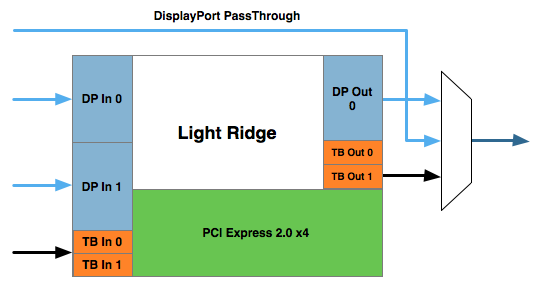
You see it has four Thunderbolt channels and two DisplayPort inputs. It also has a single DisplayPort output as well as a DisplayPort passthrough option. What's the difference? If there are only two devices in the chain, the computer and a DisplayPort monitor, you can use the DisplayPort passthrough option bypassing the majority of the logic entirely. This is how the 2011 MacBook Pro can connect directly to a DisplayPort display. Put a Thunderbolt device in between those two devices and you can no longer use the passthrough mode. You have to send a Thunderbolt signal to the Thunderbolt device, and it can then extract the DisplayPort signal and output it. Simply passing DisplayPort through won't work.
I originally believed Apple used the smaller Eagle Ridge controller in its Thunderbolt Display, but now believe that to be incorrect. Upon closer examination of our dissection photos it appears that the 27-inch panel is driven by an embedded DisplayPort (eDP) connection. If I'm right, that would mean the DisplayPort output from the Light Ridge controller is routed to the eDP connector in the display. With its sole DP output occupied by the internal panel, the Thunderbolt Display cannot generate any more DP signals for anything connected directly to its Thunderbolt Port.
If you connect a Mac to the Thunderbolt Display what is sent is a Thunderbolt signal. DisplayPort is broken off and sent to the display but there's no way to propagate an additional DisplayPort signal to any other non-TB displays in the chain. The output on the Thunderbolt Display is literally a Thunderbolt output, it can't double as DisplayPort.
However, if you connect another Thunderbolt device that uses Light Ridge you can split any additional DisplayPort signals out of the chain. In other words, if you connect the Thunderbolt Display to a Promise Pegasus you can then chain on another DP panel. If you own a 27-inch Cinema Display and were hoping to add the Thunderbolt Display to it on the same Thunderbolt chain, you will need another TB device in between.
There are also the obvious GPU limitations. The 13-inch MacBook Pro only supports two displays (Ivy Bridge will up this to three). If you manage to connect two to the 13 however, Apple will just blank the display on the notebook and drive the two external panels. The MacBook Air is a different story. Not only does it only support two displays, but the Eagle Ridge controller only has a single DisplayPort input so you're not driving more than one external display via a MBA no matter what you do.
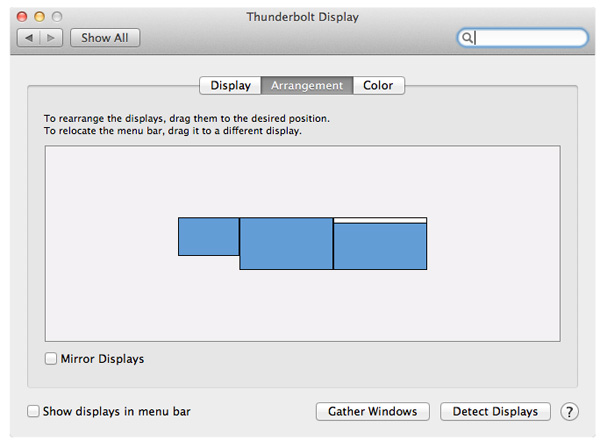
I tested multimonitor functionality with a 27-inch LED Cinema Display as well as a second Thunderbolt Display. In the case of the Cinema Display, as expected, I couldn't get video out of the port on the Thunderbolt Display. Connecting the Thunderbolt Display to a Promise Pegasus and then connecting a Cinema Display to it worked however. I also woke up the MacBook Pro's internal display and confirmed that I could get all three functioning simultaneously. There's a definite slowdown in UI frame rate with two 27-inch panels being driven by the MacBook Pro's integrated Radeon HD 6750M. It's not unbearably slow but kiss any dreams of 30 fps goodbye.
I also confirmed that two Thunderbolt Displays worked on the MacBook Pro regardless of the connection configuration.










275 Comments
View All Comments
TegiriNenashi - Friday, September 23, 2011 - link
Justification for yet another cable seems rather weak. Why do one needs sound card -- to reduce main CPU load by 0.001%? Next what is this Ethernet controller thingy?The main reason why 27" Cinema display sucks is its "full-HD" 16:9 ratio.
Constructor - Friday, September 23, 2011 - link
1440 pixels vertically suck less than any other resolution, regardless of that other resolution's ratio.With the sole exception of the 2560*1600 of a much more expensive 30" panel (and utterly esoteric displays even beyond that).
Iketh - Friday, September 23, 2011 - link
for better sound quality silly... you must have never watched a movie on a decked out PC... it's better than the theatersWolfpup - Friday, September 23, 2011 - link
I would have bought one ages ago as I'd love a quality IPS or MVA/PVA panel with LED lighting...but I MUST have controls on the display itself, and I must have multiple inputs. Dell's...well actually Dell's lower end monitors have more inputs. Their higher end ones have tons of inputs, and actually start astonishingly cheap now.Geez...I just noticed they finally have an LED + IPS line, but it only goes up to 23" before switching over to florecent. I've currently got a 24" Studio one that's LED + TN (but it's very, very good for a TN panel) that I'll keep using until Dell or someone releases something at least as good and at least as large with IPS.
jecs - Friday, September 23, 2011 - link
What I read and understand is LED is not good for color accuracy at lower cost unless you get the 3 LED matrices (RGB) or real LED which is very expensive and not suitable for entry level professional monitor like Dell or even Apple. So don't expect too soon to see the real quality LED adopted on desktop use.You will find real RGB LED on very high end TVs.
Apparently low cost white LED lamps produce a bluish white and the why on higher end monitors you wont find it. The advantages in low cost LED comes from better power consumption efficiency and higher brightness.
repoman27 - Friday, September 23, 2011 - link
How did you arrive at the conclusion that this is Eagle Ridge? It's clearly got 2 Thunderbolt ports, one just happens to be internal to the display. It's also a flip chip package and looks to be the exact same die size as all the other Light Ridge chips we've seen (none of which have had the same, or even decipherable markings.)I also don't quite grasp your block diagrams. These chips (as far as I can deduce) have connections for 4 PCIe 2.0 lanes (bi-directional), 1 or 2 DisplayPort 1.1a inputs, and 1 or 2 Thunderbolt ports (2 or 4 channels, also bi-directional). Showing "TB In" opposite of "TB out" doesn't make any sense, those should be "PCIe Lane 0-3". I'm also going to wager that there are connections for 1 onboard DisplayPort output. It does make sense that when a TB port on the host PC is operating in DisplayPort compatibility mode, that the DP signal can bypass the Thunderbolt logic. I believe the controller can pass through a DP input to either a TB port operating in DP compatibility mode or to the onboard output. Thus the 13" MacBook Pro being able to drive its built-in display and one external, or two external displays but with a dark built-in.
Now, if a TB controller needs a DP input to drive a TB port in DisplayPort compatibility mode, devices that don't generate a DP stream themselves will need to come up with one from somewhere. Perhaps the TB controller uses the onboard DP output to feed it's own input in such situations, and then the signal bypasses the TB logic and passes through to the TB port with the DP display attached to it. This would explain why the ATD cannot drive a DP display in compatibility mode--it's already using the onboard DP output to drive the built in display, and thus there is nothing to drive one of the DP inputs.
Anand Lal Shimpi - Friday, September 23, 2011 - link
I think you're actually right here. I had assumed it was Eagle Ridge due to the fact that you couldn't get DP out of the Thunderbolt port on the display but upon closer examination it looks like there's an eDP connector on the motherboard, not LVDS. If that's indeed eDP then it means Apple is routing the one DP output to drive the internal panel, which doesn't allow any more DP devices to be connected directly to the display.Give me a few and I'll clean up those diagrams as well :)
Take care,
Anand
Anand Lal Shimpi - Friday, September 23, 2011 - link
Corrected, thank you for helping me see the light :)Take care,
Anand
repoman27 - Sunday, September 25, 2011 - link
Thanks for following up, that made my day! (There are still a few lingering references to Eagle Ridge sprinkled throughout the article though.)I threw together a theoretical Thunderbolt block diagram of my own, which you can check out here: http://i54.tinypic.com/8zdwci.jpg Of course this is all just based on speculation, as I'm not a Thunderbolt developer.
Also, I was curious as to the identity of the SMSC USB hub device that didn't get a close-up, and was too blurry to make out the markings on in the full PCB shot.
jmmx - Friday, September 23, 2011 - link
I see a couple of problems As you mention, no audio out jack. Why get half way there and quit? It changes the 2 necessary cables to 3. In other words - why bother.Price is also a bit of a killer.
---
On your presentation: You may be cute, but the video is really boring with no changes. When you give statistics, e.g. screen res, how about displaying them? When you showed the board layout, show full screen and leave it up for more than 10 seconds.
You obviously put a lot of time into this. A little more with some post production overlays of the monitor from different angles, etc.
Good production tho with good quality image and sound.
You do have a great site. One of the best!