Microsoft BUILD: Windows 8, A Pre-Beta Preview
by Brian Klug & Ryan Smith on September 13, 2011 12:05 PM EST- Posted in
- BUILD
- Windows
- Microsoft
- Windows 8
- Trade Shows
The Metro UI Continued
Next up is the control panel, which doesn’t entirely supplant Windows’ traditional control panel, but instead offers high level features in a Metro-friendly interface. The left side scrolls up and down and exposes categories, the right side serves as the interaction area for playing with all the toggles.
Interesting settings inside the control panel are things like privacy toggles for location services, which is akin to what we’ve seen on virtually every mobile platform, notifications through the push notification service which no doubt bears similarity to WP7, toggles for the onscreen keyboard (more on that later), and more. Under General are two new features - Refresh your PC, and Reset your PC.
The second is reasonably self explanatory, it resets the entire OS to its original shipping state using a built-in recovery partition part of the install. The first is a bit more interesting, as it restores Windows and configuration settings while leaving user-specific files like photos, music, and videos intact. Microsoft has noted that this option leverages the management tools used for imaging PCs in an enterprise environment, but now in a desktop setting.
There’s also a category marked ‘devices’ which is the settings pane for controlling peripherals like printers, human interface devices, and TVs. It doesn’t replace the device manager, but acts in practice as a high-level one for the devices that are used by the Metro/Start interface. At the very bottom is ‘more settings’ which literally takes you back to the old Windows 7 control panel.
This is the start menu, so just like in Windows 7 and Vista, you can simply start typing to get an immediate list of files and applications that match the string. Results are categorized into one of three bins - apps, settings, and files. Of course you can also just type the application name and hit enter like previous editions of Windows.
That really brings me to where the real windows desktop “lives” in Windows 8 right now, and there are a couple ways to invoke it. The first is that when a traditional desktop application is launched, either through a tile or search result, the Metro UI disappears and gives way to a Windows 7-esque desktop environment. The second is either by using the Windows Explorer or Desktop tiles, and the third is by good-ol Windows+D. Any of these get you to the desktop so to speak, which at this point looks almost exactly like Windows 7. There’s a good chance this isn’t finished yet and is going to change soon, but for now things look very familiar.
Down in the bottom left is the Start button, which gets a new look, and tapping or clicking here brings you back into the Metro start screen. It was at this point that things really occurred to me - the new start screen completely replaces the Windows 7 start menu in its entirety.
I’m reminded after seeing a lot of Windows 8 of two things. It’s almost like Windows Origami experience for UMPCs, but crossed with Windows Phone 7’s Metro design language and fluidity, all while retaining the desktop layer underneath. The question is whether Windows can successfully tailor itself to so many different form factors and retain the desktop power that users need and expect.
The last new UI elements we’ve been shown belong to the desktop part of the OS. These two features are the freshly included explorer ribbon and new queued copy dialogs.
The new Windows 8 explorer window includes two modes. In collapsed mode, the window is essentially the Windows 7 explorer pane, with the inclusion of an up a directory button and simplified bottom pane.
With the window expanded however, the ribbon appears. It’s starting to make sense that the ribbon really accommodates a touch-centric workflow, where right click is cumbersome or impossible. In its stead, controls in the ribbon are the one stop shop for file management.
There are also some contextual elements that pop up as well, for example when dealing with a .zip, compressed folder tools appears, and when photos are selected, picture management tools appear. For now the Ribbon isn’t mandatory, and the ability to collapse it up and retain valuable horizontal space should assuage the concerns of hopefully at least some of its critics.
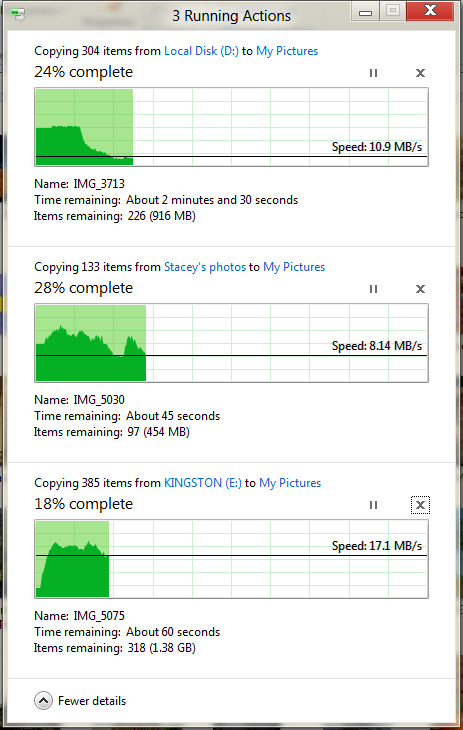
The next major explorer change is the new and improved file copy dialog, which gives an optional detailed graph of copy throughput, and the ability to pause, resume, or stop file copy actions. We've only just started using this build and need more time to really play with larger file copies, but thus far the functionality does work and is welcome.


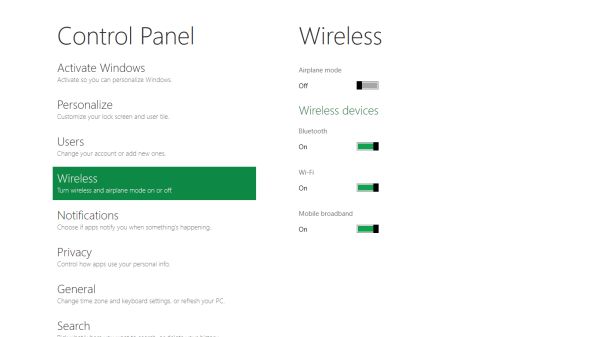
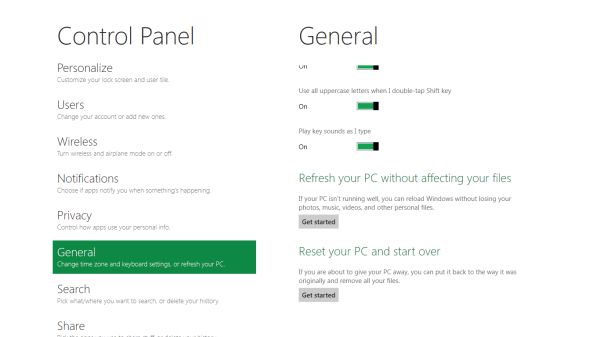


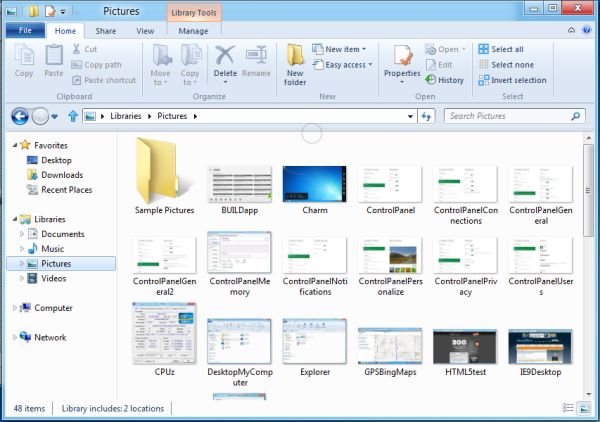
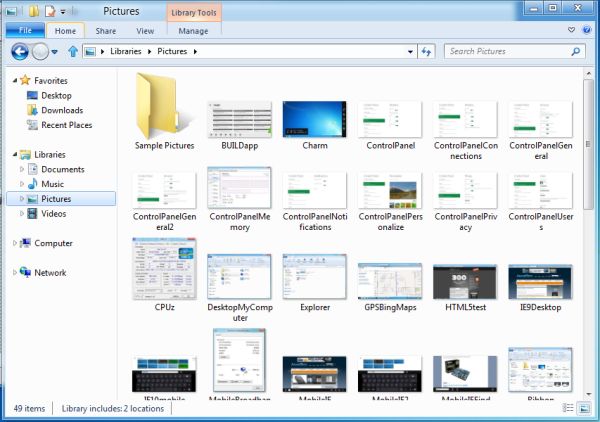
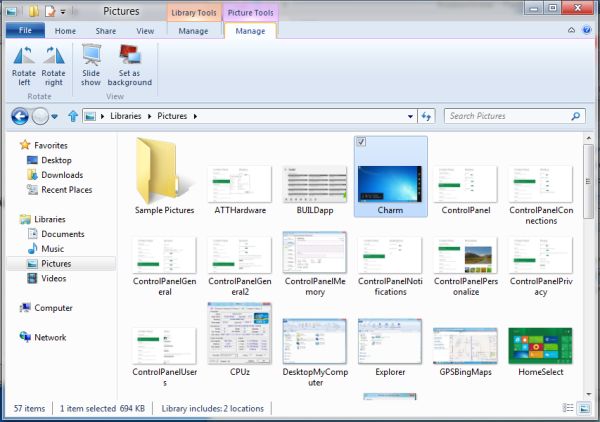








235 Comments
View All Comments
martin5000 - Tuesday, September 13, 2011 - link
"Microsoft would like developers writing applications in runtime or interpreted languages such as C#, VB, HTML5/CSS/JavaScript, and even Silverlight"Silverlight is not a language, its essentially just .NET for WP7 (and confusingly for web applications) its language is c#.
Also, I think the author needs to look up WPF, this technology is already a complete replacement for the old style win32/winforms development. I imagine the new technologies will be related to WPF.
DEEPAYAN - Tuesday, September 13, 2011 - link
very original, very ugly. never saw such a bad user .not all people use tablet ms.damianrobertjones - Tuesday, September 13, 2011 - link
Very easy to use, attractive to the non-techies, nearly everyone will eventually use a tablet.robinthakur - Wednesday, September 14, 2011 - link
Is it attractive though? It looks like a very festive powerpoint presentation...The main reasons that people stick with Windows, against all odds, is compatibility and familiarity. This blows away the latter. You saw how well they all took to Windows 7 Phone. Besides which, tere is always the danger that companies will skip Windows 8 en masse as they did with Vista, and that will almost force MS to reduce the amount of influence and interaction afforded to Metro in Windows 9/10.iwodo - Tuesday, September 13, 2011 - link
I like Metro as a concept, or idea. But i have problem with Microsoft's implementation of Metro. It is, very Linux like. Apart from the Color i can tell it is from M$, almost all things else are like KDE / Gnome.Ribbon is a mess. Yes it exposes Far more options to the users. Yes it places the statistically most used function on top. Yes it is, may be easier to use.
But I am sorry. It is ugly.
I just wish, Microsoft could have a single switch that will make Windows 8 and Office 2010 all in collapsed mode Automatically.
mabellon - Tuesday, September 13, 2011 - link
"single switch that will make Windows 8 and Office 2010 all in collapsed mode Automatically."This already exists in Windows 7 and Office 2010. It's been around for years. You can minimize the ribbon in two easy ways.
1) Double click the top of the ribbon
2) Right click the top of the ribbon, select 'Minimize the Ribbon"
Hope this helps,
Mark
cjb110 - Tuesday, September 13, 2011 - link
I really don't have anything against Metro, and I think Microsoft have to do something drastic to the Windows UI to make it scale from desktops to tablets. And Metro could be it.However my problem is that if its currently half and half (like you mention the other settings loads normal control panel) then I don't think that's an going to be a good UIX, in fact I think it'll be damn jarring and piss people of more than it should.
The OS, and control thereof needs to be fully Metro'ised, (or at least fit seamlessly in, it doesn't look like Vista/Win7 borders on task manager or explorer really fit).
Basically if MS don't do that, say for control panel, they are basically admitting Metro isn't a comprehensive enough UI design.
If MS state at some point, yes Win8 is half and half, and Win9 will complete the transition then fine, its the same place Apple is in with Lion I think (transitioning from an open desktop to a locked device)
dagamer34 - Tuesday, September 13, 2011 - link
The Control Panel has a Metro UI (you can see it several times in the demo). In fact, unless you need to open a specific app or do file management, you never have to see the desktop if you don't want to. And with the way apps are setup, I doubt you'll really care where the file is stored, as long as you're able to access it through search and it's backed up safely.Will the desktop disappear? No. But for a good chunk of what people use their computers for (e-mail and web surfing), it's not really that important. And getting away from traditional file management will be a BIG step forward to the future.
faizoff - Tuesday, September 13, 2011 - link
I can't wait to load the beta release whenever it comes out. Looks very intriguing from just glancing at it.Would love to start playing with this OS.
cjs150 - Tuesday, September 13, 2011 - link
and not succeeding.For a smart phone or tablet I can see the point although looks clunky to me.
For a desktop just awful.
The concept of yet more "ribbons" appearing is even worse. MS idea of context (especially in Word) is clearly not related to any work I or anyone I know does. Mind you I still think that Word is a much worse word processor for proper business than Wordperfect 5.1 which is only 20 years old