Microsoft BUILD: Windows 8, A Pre-Beta Preview
by Brian Klug & Ryan Smith on September 13, 2011 12:05 PM EST- Posted in
- BUILD
- Windows
- Microsoft
- Windows 8
- Trade Shows
The Metro UI Continued
Next up is the control panel, which doesn’t entirely supplant Windows’ traditional control panel, but instead offers high level features in a Metro-friendly interface. The left side scrolls up and down and exposes categories, the right side serves as the interaction area for playing with all the toggles.
Interesting settings inside the control panel are things like privacy toggles for location services, which is akin to what we’ve seen on virtually every mobile platform, notifications through the push notification service which no doubt bears similarity to WP7, toggles for the onscreen keyboard (more on that later), and more. Under General are two new features - Refresh your PC, and Reset your PC.
The second is reasonably self explanatory, it resets the entire OS to its original shipping state using a built-in recovery partition part of the install. The first is a bit more interesting, as it restores Windows and configuration settings while leaving user-specific files like photos, music, and videos intact. Microsoft has noted that this option leverages the management tools used for imaging PCs in an enterprise environment, but now in a desktop setting.
There’s also a category marked ‘devices’ which is the settings pane for controlling peripherals like printers, human interface devices, and TVs. It doesn’t replace the device manager, but acts in practice as a high-level one for the devices that are used by the Metro/Start interface. At the very bottom is ‘more settings’ which literally takes you back to the old Windows 7 control panel.
This is the start menu, so just like in Windows 7 and Vista, you can simply start typing to get an immediate list of files and applications that match the string. Results are categorized into one of three bins - apps, settings, and files. Of course you can also just type the application name and hit enter like previous editions of Windows.
That really brings me to where the real windows desktop “lives” in Windows 8 right now, and there are a couple ways to invoke it. The first is that when a traditional desktop application is launched, either through a tile or search result, the Metro UI disappears and gives way to a Windows 7-esque desktop environment. The second is either by using the Windows Explorer or Desktop tiles, and the third is by good-ol Windows+D. Any of these get you to the desktop so to speak, which at this point looks almost exactly like Windows 7. There’s a good chance this isn’t finished yet and is going to change soon, but for now things look very familiar.
Down in the bottom left is the Start button, which gets a new look, and tapping or clicking here brings you back into the Metro start screen. It was at this point that things really occurred to me - the new start screen completely replaces the Windows 7 start menu in its entirety.
I’m reminded after seeing a lot of Windows 8 of two things. It’s almost like Windows Origami experience for UMPCs, but crossed with Windows Phone 7’s Metro design language and fluidity, all while retaining the desktop layer underneath. The question is whether Windows can successfully tailor itself to so many different form factors and retain the desktop power that users need and expect.
The last new UI elements we’ve been shown belong to the desktop part of the OS. These two features are the freshly included explorer ribbon and new queued copy dialogs.
The new Windows 8 explorer window includes two modes. In collapsed mode, the window is essentially the Windows 7 explorer pane, with the inclusion of an up a directory button and simplified bottom pane.
With the window expanded however, the ribbon appears. It’s starting to make sense that the ribbon really accommodates a touch-centric workflow, where right click is cumbersome or impossible. In its stead, controls in the ribbon are the one stop shop for file management.
There are also some contextual elements that pop up as well, for example when dealing with a .zip, compressed folder tools appears, and when photos are selected, picture management tools appear. For now the Ribbon isn’t mandatory, and the ability to collapse it up and retain valuable horizontal space should assuage the concerns of hopefully at least some of its critics.
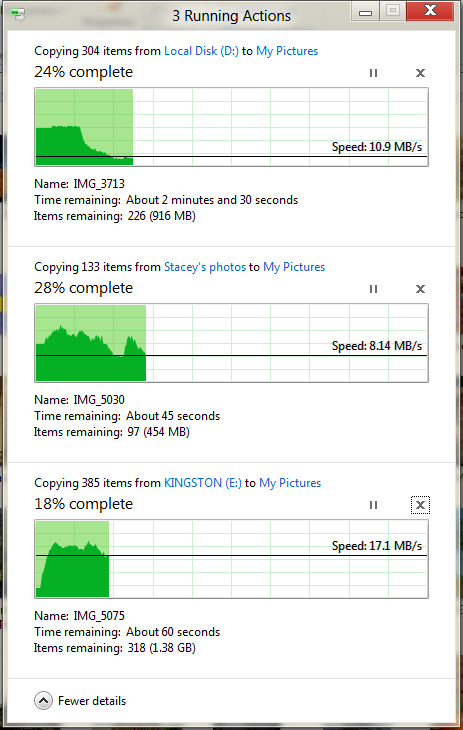
The next major explorer change is the new and improved file copy dialog, which gives an optional detailed graph of copy throughput, and the ability to pause, resume, or stop file copy actions. We've only just started using this build and need more time to really play with larger file copies, but thus far the functionality does work and is welcome.


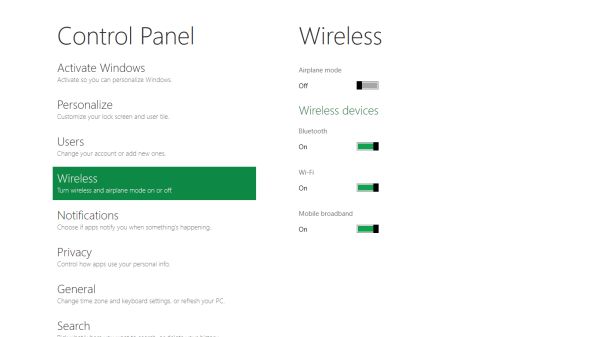
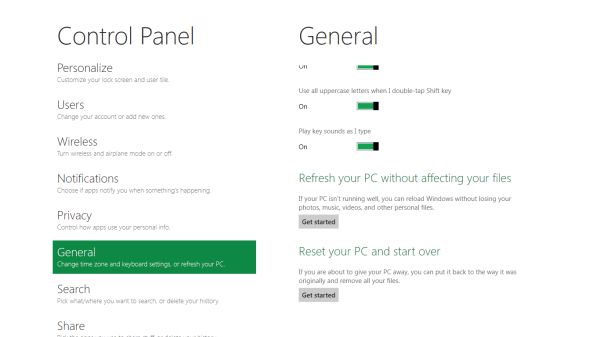


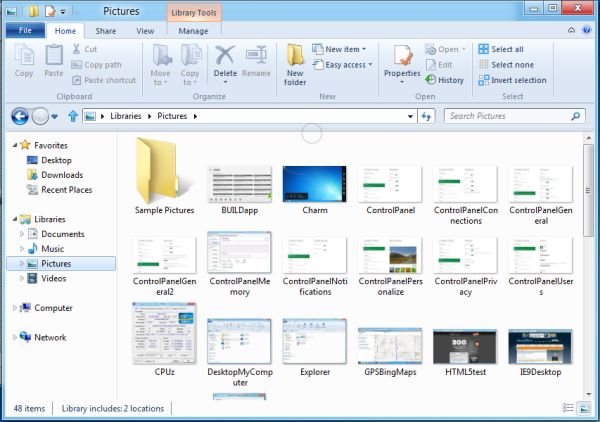
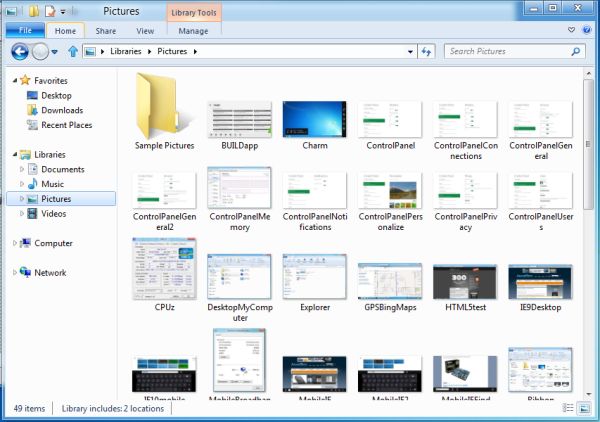
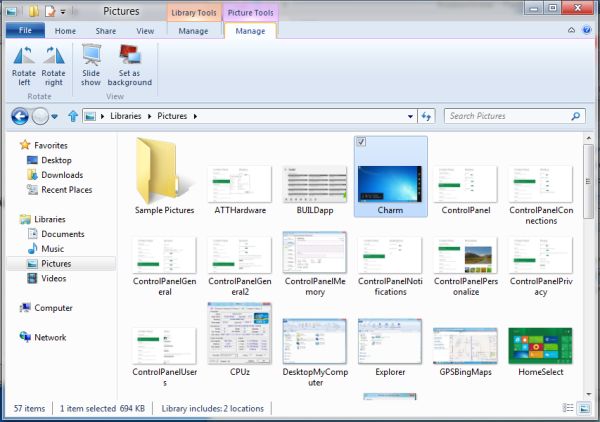








235 Comments
View All Comments
quiksilvr - Tuesday, September 13, 2011 - link
It makes no sense TO* have itGuspaz - Tuesday, September 13, 2011 - link
Well, you can hit Win+D and get the traditional Windows UI... And that illusion of the familiar will last right up until you try to use the start menu to launch something, and get dumped back into Metro. It looks like there's no escaping it.My work machine has two 1280x1024 monitors. 23-point text on these things is going to be enormously huge, it's silly...
alent1234 - Tuesday, September 13, 2011 - link
because most servers have very few applications on them and it's dumb to hide them in the start menu. with the annoying mouse control of KVM switches this may make things a lot easier by using the wasted desktop spaceHMTK - Tuesday, September 13, 2011 - link
I'm pretty sure they'll include it as a Feature on Windows 8 Server for one very good reason: RDS/Citrix.damianrobertjones - Tuesday, September 13, 2011 - link
The users in work will absolutely LOVE this as they prefer things to be EASY TO USERatman6161 - Tuesday, September 13, 2011 - link
At work, for our end users, it is all about the 2 or 3 business applications they use. Go from XP=>Vista=>7=>8 and those couple of apps have not changed. What is so hard about clicking the icon to start the program that they need a big box on their desktop to click on instead of the old style icon. What is to be gained? How is this more EASY TO USE for this group of people?UMADBRO - Tuesday, September 13, 2011 - link
How is it not?Wraith404 - Thursday, September 15, 2011 - link
Users at work won't ever see it, any self respecting system administrator will disable this Metro garbage in group policies.robinthakur - Wednesday, September 14, 2011 - link
Agreed, Windows 7 phone could have been a contender, but everyone MS shopped it to at my old work (who already had iPhones) said it looked far too consumery and passed on the purchase. This is ironic because it integrated perfectly with our SharePoint architecture. They need to have a more corporate version...although I greatly suspect that it's too litle too late.cldudley - Thursday, September 15, 2011 - link
They all have iPhones, and THIS is too consumer-y?