Microsoft BUILD: Windows 8, A Pre-Beta Preview
by Brian Klug & Ryan Smith on September 13, 2011 12:05 PM EST- Posted in
- BUILD
- Windows
- Microsoft
- Windows 8
- Trade Shows
The Technical Side Of Windows 8: Cont
Moving up the chain, Microsoft has added a number of base class drivers for hardware in Windows 8. This includes not only USB 3, but also class drivers for mobile broadband radios, sensors, and even printers. For printers this means Windows 8 can print to roughly 70% of all Windows 7 certified printers without an additional driver, which is nearly a necessity for Windows 8 as an ARM tablet OS, as drivers may not be available and tracking down a driver flies in the face of the modern pre-configured OS model for tablets.
For mobile broadband things are a bit more interesting. With this addition mobile broadband is being promoted to a first class connectivity option, right up there with Wi-Fi and Ethernet. Mobile broadband hardware can then be integrated into a laptop or a tablet or added via a dongle without requiring a driver or a complex dialer/manager application. Managers will still exist in a lesser form as a Metro application; Microsoft included one such example with the tablet we tested, which had a working AT&T 3G modem and its associated management application.
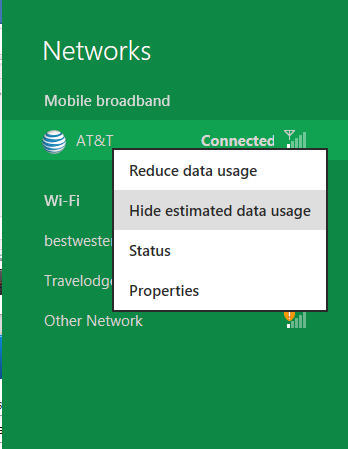
Windows 8 will also be aware of the limitations of mobile broadband connections, with an emphasis in usage caps. Given appropriate information by the ISP Windows 8 knows to halt background download processes (e.g. Windows Update, weather updates, RSS) to keep them from consuming valuable bits, and to notify the user if the device is approaching the cap and would be subject to overages. Along these lines Windows 8 also knows to switch to another source (i.e. Wi-Fi) when it’s available to avoid using up those metered bits.
We’ve mentioned permissions before when talking about the Windows Store, but it seems prudent to mention it again. For Metro applications Windows 8 will have a more fine grained permissions model than existing low/user/admin level privileges, by implementing Android style permissions. Metro applications will only be able to access the resources and data they were approved for, reducing the ability for a compromised application to be used as a launch pad for further attacks.
Our next stop on our look at the technical details for Windows 8 is the boot process. Microsoft put up an interesting blog last week discussing Windows 8’s new boot process, which was reiterated here – Windows 8 boots up much faster than Windows 7 thanks to the fact that only user processes are shut down, meanwhile the kernel is hibernated rather than shut down, shaving off a lot of time that would be needed to reload the kernel from a fresh boot. Realistically you need a motherboard with a very fast POSTing sequence, which means this is best paired with UEFI-based OEM boards. Certainly self-built systems will improve too, but we would not expect by as much.
The other new fact discussed about the Windows 8 boot process was that Microsoft is making another push to secure it through chain of trust hardware (presumably a TPM module), this time under the name Secure Boot. Utilizing the chain when available, if Windows 8 detects that a boot component has been modified it will fail the boot and kick over to the Windows Recovery Environment to restore the OS to a fixed state. With ARM devices (and even most PC tablets) the use of this feature will be a given, but obviously TPM hardware is much rarer on laptops and desktops.
Windows’ anti-malware features will also be making an appearance in the boot process. Windows Defender (which now includes Microsoft Security Essentials) now loads immediately after the critical boot components are loaded, allowing Defender to check everything that wasn’t protected by the Secure Boot process above.
Finally when it comes to booting, the last bastion of the CLI in the Windows boot process is gone. The F8 menu has been replaced with a GUI based Windows Recovery Environment. The WRE goes hand in hand with two other recovery features: Refresh and Reset.
Reset is a Windows-based implementation of OEM OS recovery partitions: when Reset is triggered, the entire system is overwritten by the restoration copy. As for Refresh it’s a bit more nebulous; it’s apparently a new implementation of Windows’ existing Last Known Good Configuration, allowing users to revert anything crapware may have done. But we don’t have the full details on its underpinnings at this time.
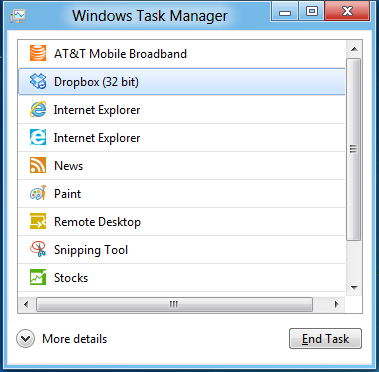
Last, but certainly not least we have the Task Manager. Other than a couple of minor changes with Windows Vista the Task Manager has remained nearly unchanged for years, so of course Microsoft has gone ahead and overhauled it. By default the new Task Manager is extremely simplified and only lists running user applications, thereby ensuring users only close applications and not background processes and such by mistake.
In detailed most the Task Manager takes on a more traditional appearance, giving you greater details about all of the running processes (including breaking them down by application or background process), but also a number of new performance metrics (largely taken from Windows 7’s performance monitor), and even an over-time breakdown of the resource usage of all of the system’s installed Metro applications. Interestingly the Task Manager itself is not strictly Metro, but rather a desktop application that doesn’t require the desktop environment to be loaded.


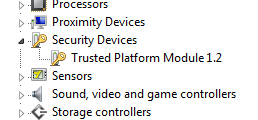
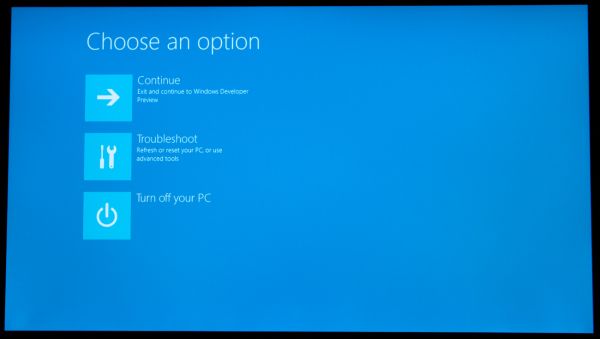
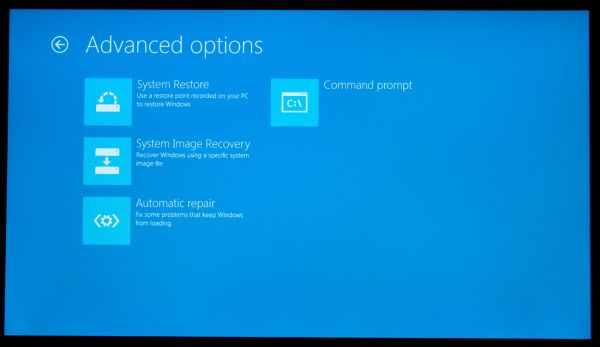
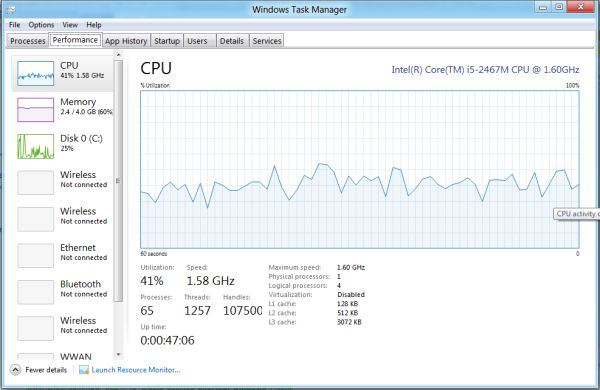
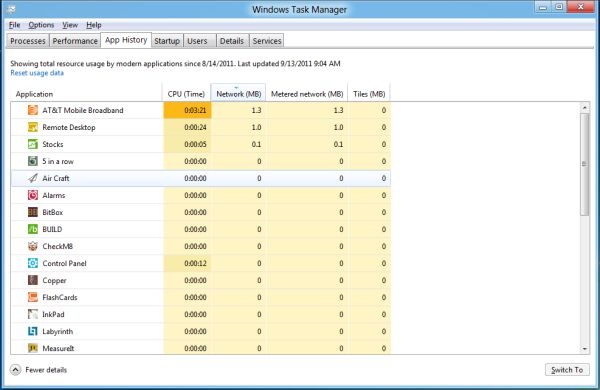








235 Comments
View All Comments
UMADBRO - Tuesday, September 13, 2011 - link
Thankfully, I dont agree. Im actually going to give it a shot before I completely make up my mind about it. Maybe you should too.martin5000 - Wednesday, September 14, 2011 - link
I said I trying to like it, i.e. I haven't finished concluding my opinion of it. The problem is that every detail of metro I've seen so far is very disappointing.cfaalm - Wednesday, September 14, 2011 - link
I don't hate it. IIt just hasn't sunk into mee how this will be usefull for a deskttop, especially with professional applications that mostly require the whole screen, and want to run without much else going on. We need to know if we can tone it down and shut some of that stuff off.SteelCity1981 - Thursday, September 15, 2011 - link
This will be Vista 2.0. i'll be waiting for Windows 9.The ribbon menu is dumb if people didn't like it in office 2007 people aren't going to like it on their Windows!
The start menu is dumb. Why make the change to using a metro start menu when the regular one in Windows 7 worked perfectly fine.
Metro UI is really dumb. I want an actual desktop not something with a bunch of tiles all over the place as my main screen.
Ahmed0 - Thursday, September 15, 2011 - link
I actually got used to the ribbon in Office 2007. However, the problem lies in that the ribbon needs to be well executed for it to be useful. And to my frustration there are some programs that fail at it (like AutoCAD). After I install a program I shouldnt have to start customizing EVERYTHING just to be productive.Sadly, change doesnt necessarily mean progress. Its certainly not very wise to take one step forward in one area but two steps back in all the other areas.
With that said, Im not going to criticize W8 before I try it myself.
LoneWolf15 - Thursday, September 15, 2011 - link
I am trying it in a VM. And I'm hating it too.The thing that makes it perfect for smartphones and tablets (limited screen space, or lack of a keyboard) makes it crap on the desktop, at least so far.
I have a strong suspicion that MS will make it optional (turn on/off) in the final version. It's probably great for people who have a net-top with a touchscreen, but for a power-user, it just dumbs down the Windows interface to a point where it's inflexible, perhaps more difficult to use.
lurker22 - Tuesday, September 13, 2011 - link
Here's the deal. MS by changing the UI so dramatically in an attempt to keep the consumer market is going to now threaten its corporate customers. Fact is corporations use an OS to run applications, new UI means the corporation gets to re-train people. If you have to re-train people it's often not worth the expense, and it also opens the door to the question of "If we have to re-train everyone, do we really need to stay with Windows?"MS is damned either way I guess.
quiksilvr - Tuesday, September 13, 2011 - link
Who says this will EVER be in Windows Server? And you can disable Metro UI. You don't HAVE to use it.Ryan Smith - Tuesday, September 13, 2011 - link
From MS: "Metro is the Windows shell [...] from the smallest tablet to the server".quiksilvr - Tuesday, September 13, 2011 - link
Then their server team is just lazy. Why would you want this on your server? It makes no sense. The Windows 8 interface, yes, but that Metro UI skin? Hell to the no. It's like Themes and Desktop Backgrounds for Windows Server 2008, it makes no sense not to have it. Just a waste of space.