Microsoft BUILD: Windows 8, A Pre-Beta Preview
by Brian Klug & Ryan Smith on September 13, 2011 12:05 PM EST- Posted in
- BUILD
- Windows
- Microsoft
- Windows 8
- Trade Shows
The Metro UI Continued
Next up is the control panel, which doesn’t entirely supplant Windows’ traditional control panel, but instead offers high level features in a Metro-friendly interface. The left side scrolls up and down and exposes categories, the right side serves as the interaction area for playing with all the toggles.
Interesting settings inside the control panel are things like privacy toggles for location services, which is akin to what we’ve seen on virtually every mobile platform, notifications through the push notification service which no doubt bears similarity to WP7, toggles for the onscreen keyboard (more on that later), and more. Under General are two new features - Refresh your PC, and Reset your PC.
The second is reasonably self explanatory, it resets the entire OS to its original shipping state using a built-in recovery partition part of the install. The first is a bit more interesting, as it restores Windows and configuration settings while leaving user-specific files like photos, music, and videos intact. Microsoft has noted that this option leverages the management tools used for imaging PCs in an enterprise environment, but now in a desktop setting.
There’s also a category marked ‘devices’ which is the settings pane for controlling peripherals like printers, human interface devices, and TVs. It doesn’t replace the device manager, but acts in practice as a high-level one for the devices that are used by the Metro/Start interface. At the very bottom is ‘more settings’ which literally takes you back to the old Windows 7 control panel.
This is the start menu, so just like in Windows 7 and Vista, you can simply start typing to get an immediate list of files and applications that match the string. Results are categorized into one of three bins - apps, settings, and files. Of course you can also just type the application name and hit enter like previous editions of Windows.
That really brings me to where the real windows desktop “lives” in Windows 8 right now, and there are a couple ways to invoke it. The first is that when a traditional desktop application is launched, either through a tile or search result, the Metro UI disappears and gives way to a Windows 7-esque desktop environment. The second is either by using the Windows Explorer or Desktop tiles, and the third is by good-ol Windows+D. Any of these get you to the desktop so to speak, which at this point looks almost exactly like Windows 7. There’s a good chance this isn’t finished yet and is going to change soon, but for now things look very familiar.
Down in the bottom left is the Start button, which gets a new look, and tapping or clicking here brings you back into the Metro start screen. It was at this point that things really occurred to me - the new start screen completely replaces the Windows 7 start menu in its entirety.
I’m reminded after seeing a lot of Windows 8 of two things. It’s almost like Windows Origami experience for UMPCs, but crossed with Windows Phone 7’s Metro design language and fluidity, all while retaining the desktop layer underneath. The question is whether Windows can successfully tailor itself to so many different form factors and retain the desktop power that users need and expect.
The last new UI elements we’ve been shown belong to the desktop part of the OS. These two features are the freshly included explorer ribbon and new queued copy dialogs.
The new Windows 8 explorer window includes two modes. In collapsed mode, the window is essentially the Windows 7 explorer pane, with the inclusion of an up a directory button and simplified bottom pane.
With the window expanded however, the ribbon appears. It’s starting to make sense that the ribbon really accommodates a touch-centric workflow, where right click is cumbersome or impossible. In its stead, controls in the ribbon are the one stop shop for file management.
There are also some contextual elements that pop up as well, for example when dealing with a .zip, compressed folder tools appears, and when photos are selected, picture management tools appear. For now the Ribbon isn’t mandatory, and the ability to collapse it up and retain valuable horizontal space should assuage the concerns of hopefully at least some of its critics.
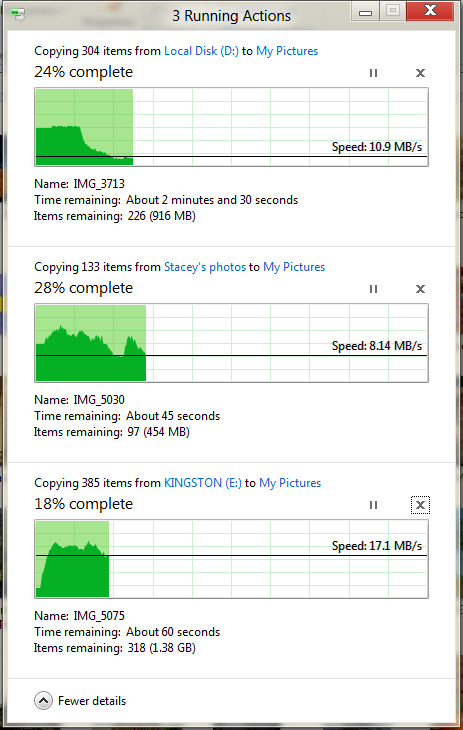
The next major explorer change is the new and improved file copy dialog, which gives an optional detailed graph of copy throughput, and the ability to pause, resume, or stop file copy actions. We've only just started using this build and need more time to really play with larger file copies, but thus far the functionality does work and is welcome.


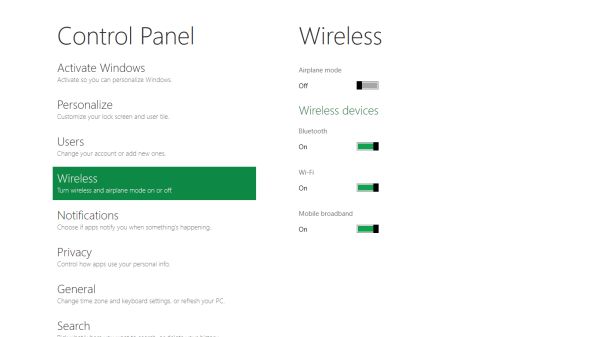
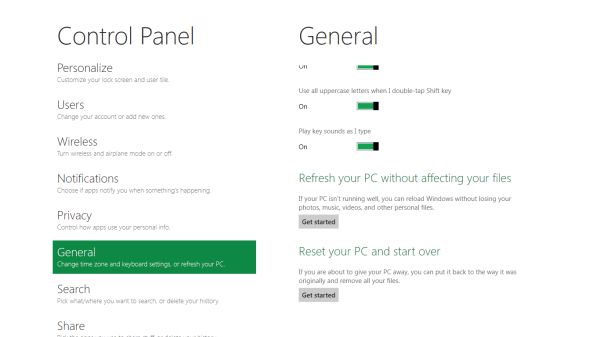


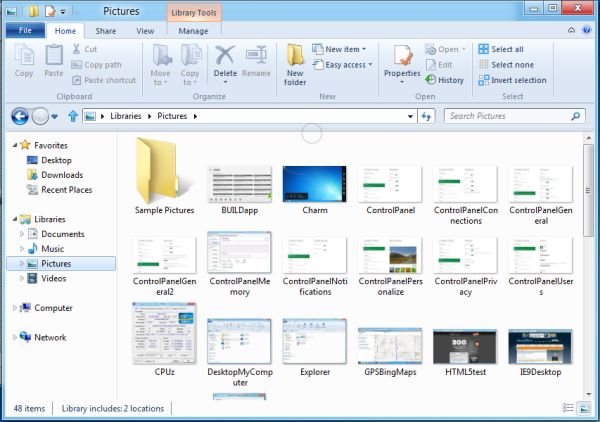
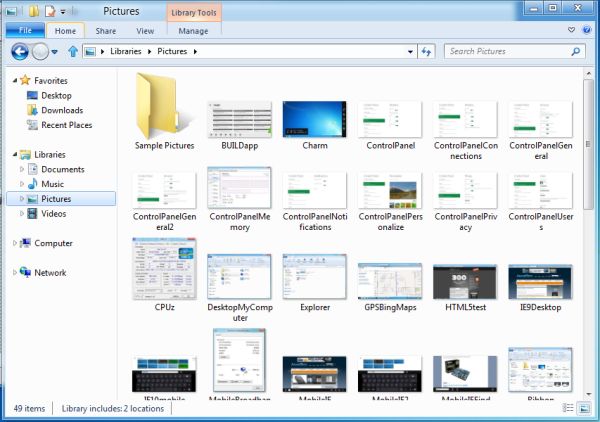
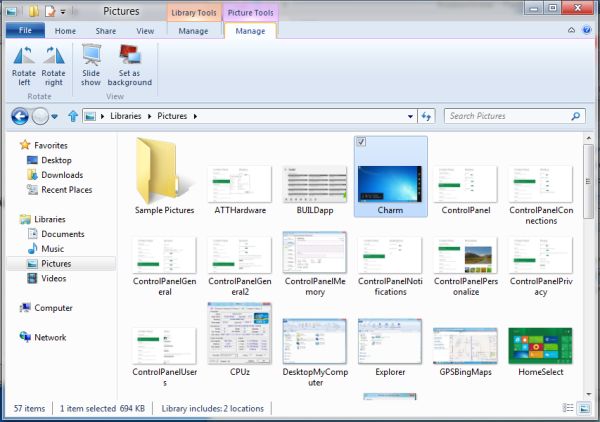








235 Comments
View All Comments
UMADBRO - Tuesday, September 13, 2011 - link
Thankfully, I dont agree. Im actually going to give it a shot before I completely make up my mind about it. Maybe you should too.martin5000 - Wednesday, September 14, 2011 - link
I said I trying to like it, i.e. I haven't finished concluding my opinion of it. The problem is that every detail of metro I've seen so far is very disappointing.cfaalm - Wednesday, September 14, 2011 - link
I don't hate it. IIt just hasn't sunk into mee how this will be usefull for a deskttop, especially with professional applications that mostly require the whole screen, and want to run without much else going on. We need to know if we can tone it down and shut some of that stuff off.SteelCity1981 - Thursday, September 15, 2011 - link
This will be Vista 2.0. i'll be waiting for Windows 9.The ribbon menu is dumb if people didn't like it in office 2007 people aren't going to like it on their Windows!
The start menu is dumb. Why make the change to using a metro start menu when the regular one in Windows 7 worked perfectly fine.
Metro UI is really dumb. I want an actual desktop not something with a bunch of tiles all over the place as my main screen.
Ahmed0 - Thursday, September 15, 2011 - link
I actually got used to the ribbon in Office 2007. However, the problem lies in that the ribbon needs to be well executed for it to be useful. And to my frustration there are some programs that fail at it (like AutoCAD). After I install a program I shouldnt have to start customizing EVERYTHING just to be productive.Sadly, change doesnt necessarily mean progress. Its certainly not very wise to take one step forward in one area but two steps back in all the other areas.
With that said, Im not going to criticize W8 before I try it myself.
LoneWolf15 - Thursday, September 15, 2011 - link
I am trying it in a VM. And I'm hating it too.The thing that makes it perfect for smartphones and tablets (limited screen space, or lack of a keyboard) makes it crap on the desktop, at least so far.
I have a strong suspicion that MS will make it optional (turn on/off) in the final version. It's probably great for people who have a net-top with a touchscreen, but for a power-user, it just dumbs down the Windows interface to a point where it's inflexible, perhaps more difficult to use.
lurker22 - Tuesday, September 13, 2011 - link
Here's the deal. MS by changing the UI so dramatically in an attempt to keep the consumer market is going to now threaten its corporate customers. Fact is corporations use an OS to run applications, new UI means the corporation gets to re-train people. If you have to re-train people it's often not worth the expense, and it also opens the door to the question of "If we have to re-train everyone, do we really need to stay with Windows?"MS is damned either way I guess.
quiksilvr - Tuesday, September 13, 2011 - link
Who says this will EVER be in Windows Server? And you can disable Metro UI. You don't HAVE to use it.Ryan Smith - Tuesday, September 13, 2011 - link
From MS: "Metro is the Windows shell [...] from the smallest tablet to the server".quiksilvr - Tuesday, September 13, 2011 - link
Then their server team is just lazy. Why would you want this on your server? It makes no sense. The Windows 8 interface, yes, but that Metro UI skin? Hell to the no. It's like Themes and Desktop Backgrounds for Windows Server 2008, it makes no sense not to have it. Just a waste of space.