Microsoft BUILD: Windows 8, A Pre-Beta Preview
by Brian Klug & Ryan Smith on September 13, 2011 12:05 PM EST- Posted in
- BUILD
- Windows
- Microsoft
- Windows 8
- Trade Shows
Mobile Experience Side
Coming from the smartphone side of things, I really see many shades of WP7 inside Windows 8. That’s actually dramatically understating the state of things - the core of what we’ve been shown of Windows 8 that’s new literally is either adopted from or directly analogous to much of WP7.
It doesn’t come as a surprise to me at all that the desktop Windows experience is moving in this direction, (and it seems as though the Xbox 360 interface will follow shortly). The positive result is that Windows 8’s touch experience feels much closer to the ground-up approach Android Honeycomb or iOS have taken than the than the “Tablet-Edition” versions of Windows XP and the tablet integration in Vista and 7. I used a UMPC and remember Origami and how that application lived as its own standalone mode of operation as an application within windows. What Windows 8 is the inverse - Windows now lives inside a Metro-themed Start screen that looks like WP7 for the desktop. Or at least it does in this demo we’ve been shown currently.
The tablet experience is now absolutely on par with modern mobile OSes - sure there are a few more things that need to be included, but the foundation is there for Windows to suddenly become more than an OS that also can do touch-based interaction.
IE 10
Microsoft has been actively promoting IE 10 since MIX 11, with two platform previews so far, and IE 10 is an integral part of Windows 8 both as a browser and as a runtime for HTML based Metro applications. We won’t go into exacting detail about what’s new and interesting inside IE10, beyond mentioning that it improves upon IE 9’s GPU acceleration and improves web compliance support including CSS3. What’s relevant in Windows 8 is that IE 10 gets two views - one belonging to the Metro-heavy start menu experience, which we’ll call the mobile view, and the other belonging to the traditional desktop windows view.
This dichotomy exists between the two IE10 experiences, which is in itself a bit curious. The mobile view is almost exactly what IE looks like inside Windows Phone 7.5 - at the bottom is the URL bar and controls, and with a slide down gesture, at the top are tabs. Meanwhile the IE10 desktop experience uses the older IE 9 UI. At this point, it doesn’t appear that windows opened in one are transportable to the other.
The mobile view is almost exactly like WP7.5’s however, the URL bar disappears when scrolling, and the browser supports a completely fluid multitouch experience that feels speedy.
Cloud
Windows 8 offers considerable integration with Windows Live and SkyDrive. Local user accounts can be directly tied to a Live account on trusted PCs, and then be used for live roaming. Live roaming enables each connected device to access the same set of accounts for photos, email, calendar, and contacts and speed up initial setup. For example, photos captured on a WP7.5 device’s camera roll can be immediately visible on a Windows 8 PC authenticated against the same Live account. This is very close to how camera roll will integrate into Apple’s iCloud and synchronize across iOS and OS X Lion.
One thing is clear, and it’s that Microsoft plans to heavily integrate and leverage its Live services into Windows 8 and provide an ecosystem-wide way to migrate accounts settings, photos, and data between mobile, tablet, and desktop.
Samsung’s Reference Tablet
We’ve been loaned Samsung tablets running the Windows 8 Evaluation copy used for this article, and thought it bears going over since the device will no doubt become a reference platform for Windows 8 development. This hardware is also being given away to developers in attendance at BUILD as well.
The Samsung tablet is none other than the 700T model announced at IFA very recently, and it packs a relatively impressive spec list.
| Samsung 700T Windows 8 Development Notebook/Slate - Specifications | |
| Processor |
Intel Core i5-2467M (2x1.6GHz + HT, 32nm, 3MB L3, 2.3GHz Turbo, 17W) |
| Chipset | Intel 6 series |
| Memory | 4 GB DDR3 1333MHz RAM (1 SODIMM) |
| Graphics | Intel HD 3000 |
| Display | 11.6" Super PLS (1366x768) |
| Hard Drive | 64 GB Samsung SSD |
| Networking | 802.11n WiFi + Gigabit Ethernet + GSM/WCDMA HSPA+ |
| Sensors | NFC, Magenetometer, Accelerometer, GPS, ALS, Front, Rear Camera |
| Dimensions | 12.9 mm thick, 909 grams |
The 700T includes GSM/WCDMA cellular connectivity courtesy of an Option GTM661W combination cellular modem and WiFi card. The GTM661W uses a Qualcomm MDM6200 baseband, which also provides GPS. There are also sensors such as ambient light, an accelerometer, and the two cameras onboard.
In addition, the 700T includes an active digitizer and capacitive touch display, making it suited for all three interaction modes that Windows 8 will support. The device comes with a dock that doubles as a charging stand, and also replicates full size HDMI, GigE, and a USB 2.0 port on the back. The slate has one USB 2.0 port, a headphone jack, microSD card slot, SIM slot, and a rotation lock button.
Samsung calls the 700T a slate, we've elected to call it a tablet, and the device feels decent if not a bit heavy in the hands. The 700T is also the first 16:9 tablet we've seen, with Android adopting 16:10 and iOS going with 4:3, which makes portrait a bit extreme.


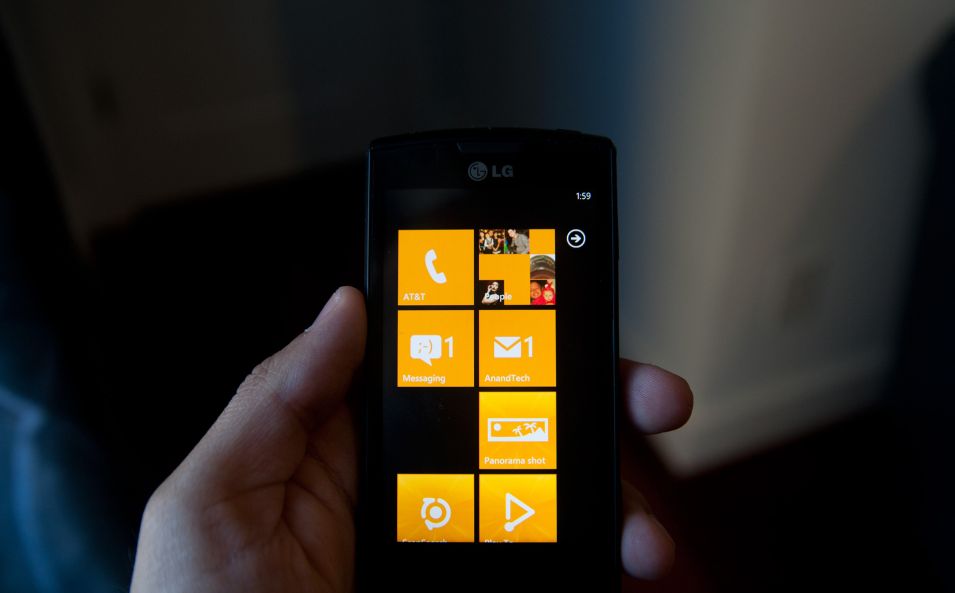
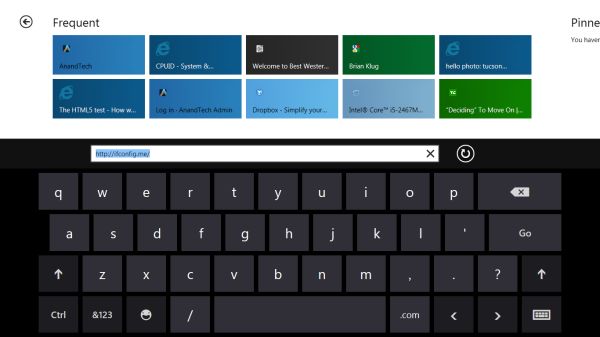
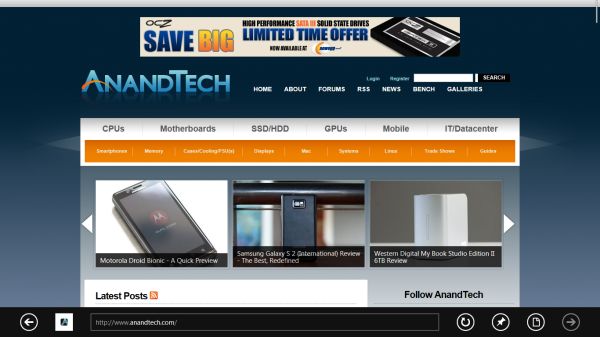











235 Comments
View All Comments
Belard - Tuesday, September 13, 2011 - link
Hopefully Metro Apps will be smart enough to work in a windowed environment... otherwise, they might as well drop the "Windows" name. If thats the case - then it becomes a non issue.For tablet and phone devices, a full screen is needed because of the smaller sub 11" screens. Fine.
Remember, Win8 has a normal desktop. Its always there. And WebOS showed good ways of multi-tasking on a tablet interface. Seems that MS is still working on that.
UMADBRO - Wednesday, September 14, 2011 - link
Cool story, bro!ludikraut - Tuesday, September 13, 2011 - link
I can see the applicability of the Metro UI for business environments where you want to tightly control what users are able to do - collections departments, order processors, bank tellers, etc. The Metro UI is inherently more intuitive than a locked down desktop. Many home users will potentially benefit from this as well, but the challenge will be in how easy it will be to configure the Metro UI for the average end user. As for power users, such as myself, I can appreciate the Metro UI on my tablet, but there is no way that I want anything to do with it on my main desktop machine unless Win8 can be configured to run Metro on one screen and the desktop on another.HMTK - Tuesday, September 13, 2011 - link
My god, there are a lot of idiots commenting here. The Metro UI is indeed NOT suited for a pc. That's why you can easily change to the classic desktop. I would be surprised if Microsoft wouldn't let you choose a default UI or that you can push whatever setting with Group Policy in a business environment.Quit whining, you'll have the desktop you know and love. You can even have both in the same machine. Metro when you want to use your tablet as a tablet and the classic UI when you use a keyboard and mouse. Instead of a glorified surfboard like an iPad you'll have that AND a laptop.
Rand - Tuesday, September 13, 2011 - link
The article specifically says you cannot disable Metro, it is always there. If you want to launch an application you use Metro. If you're booting, you boot to Metro.If you want to change system settings you use Metro.
It doesn't matter if you're on a server platform or a tablet, you use Metro. You cannot choose a default UI. It's Metro on all platforms, regardless of what interface device you use.
The "idiots" are the ones who read the article and listen to what MS has very clearly said. You cannot just use the desktop, and the start menu is gone permanently.
The desktop is effectively a legacy UI, there for backwards compatibility.
You will not just be using the desktop on any platform, or any interface.
Ryan Smith - Tuesday, September 13, 2011 - link
To be clear, the Desktop and the taskbar are fully functional for desktop applications. The start menu is indeed gone, and trying to use quick search to launch something requires going back to Metro, but that's all that has been lost for desktop applications. You can still use the Desktop almost exclusively by putting program icons on the desktop or pinning them to the taskbar.I'm not sure it's going to be practical to do that without the Start Menu, but as it stands that's what's available.
Exodite - Tuesday, September 13, 2011 - link
To me that's equivalent of removing the desktop mode entirely, as filling my desktop or taskbar with random icons is pretty much the definition of inefficiency.Personal opinion obviously but that solution sounds like, well, iOS.
Exodite - Tuesday, September 13, 2011 - link
Then again I'm one of those people who hated the removal of the old start menu in W7, as well as the lack of a W2K theme that didn't look like crap.UMADBRO - Tuesday, September 13, 2011 - link
Then go install Windows 2000 and put your blinders on, you old fart.Exodite - Wednesday, September 14, 2011 - link
*sigh* With that attitude you should probably be hanging out on Engadget or something.