Back to the Mac: OS X 10.7 Lion Review
by Andrew Cunningham, Kristian Vättö & Anand Lal Shimpi on July 20, 2011 8:30 AM ESTScreen Sharing
The Screen Sharing app, now at version 1.3, gains several notable features useful for anyone for anyone who remotely administers Macs. This helps bring it up to speed with the Remote Desktop Connection features that Windows administrators like so much.
The first is the ability to switch between “observe” and “control” modes, depending on whether you want to control the Mac’s screen or simply look at what the remote user is doing. This has long been a feature of Apple Remote Desktop, but until the advent of the Mac App Store this was an enterprise-level product priced well out of reach of home users (and at $80, it still probably won’t find many fans outside the business crowd).
Second, and this is a feature so simple that I actually had to check my Snow Leopard install to make sure that I hadn’t missed it, Screen Sharing is now a full screen-capable app. This is especially useful if you’ve connected to a Mac with a higher screen resolution than yours - every pixel you can use for the remote connection makes navigating a bit easier.
Lastly and perhaps most interestingly, Screen Sharing in Lion now supports multiple simultaneous users to be logged into a Mac at once. This is unheard of in many client operating systems - similar functionality in Windows is only enabled in the server versions - and could enable OS X thin clients (at least in theory - the cost of Mac client computers and the inflexibility of thin clients would probably make such a solution more trouble than it was worth). It’s more likely that you’ll use it to log onto a Mac in some other area of the house without interrupting what its current user is doing, which is still plenty useful.
Boot Camp
The Boot Camp Assistant and its partitioning process work essentially the same way they did before, except that now all models download their Windows support software to external storage instead of using the OS install DVD (this was true of Snow Leopard on the 2010 MacBook Airs, though in my experience other models had trouble downloading the support files). The support file download in Lion is about 650MB, and worked fine on a variety of older and newer Macs.
The Boot Camp support software itself, now version 4.0, seems largely to be a driver update, and a pretty minor one at that - support for multitouch in Windows remains as basic as ever. Most notably, support for Windows XP has been completely removed - you may be able to get Vista working due to similar driver models, if you’re into it, but otherwise 32-bit or 64-bit Windows 7 is the way to go.
Also, I mentioned these things in the FileVault section but it can’t hurt to mention them again: while BootCamp can read standard HFS+ partitions, it can’t read FileVault-encrypted partitions, and since FileVault can only protect HFS+ volumes, any data stored on your Windows partition is unencrypted and easily accessible.
Migration assistant
As an advanced user, I generally prefer not to use OS X's built-in Migration Assistant to transfer files and programs from one Mac to another - I usually find that the program is actually too thorough in bringing over weird, old cruft from a longstanding OS install. To its credit, though, it does make it that much easier to get a new computer setup, especially for novice users. In Lion, the OS X version of the Migration Assistant app remains essentially unchanged from prior versions, so I want to focus mostly on the new Windows version of the tool.
Even though the Windows version of the Migration Assistant is new, in operation it is largely identical to the Mac version. You'll first need to install it on the Windows computer from which you'll be migrating - it's a small download from Apple, and takes just a few minutes to setup.
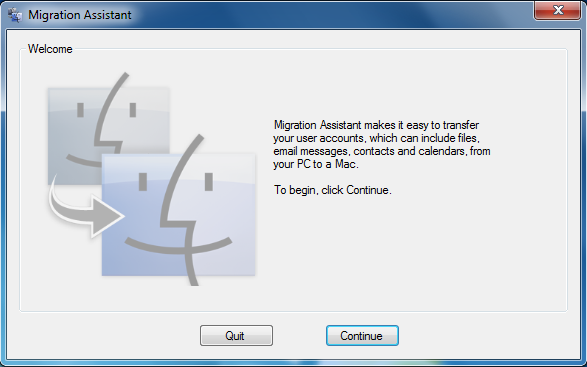
You'll need to make sure that both the Windows computer and your Mac are on the same network, since the Windows version of the Migration Assistant can only transfer files over a network. Once they're both connected, fire up the Migration Assistant on both machines. You'll have to click through a few screens and verify a confirmation number, and then you'll be asked what you want to bring over.
Of course, you won't be able to bring over any applications or system preferences, but because of underlying similarities in how user data is stored between Windows and OS X, it seems to work pretty well - the Migration Assistant will even attempt to find any non-standard files on the C: drive and try to move them over for you.
Once the data copies (which will take some time, depending on the speed of your network), you'll be asked to setup an account name - this will generally match whatever your Windows account name was, though you're free to rename things as you like.
OS X will now create the account, and you'll be prompted to give it a password the next time you login.
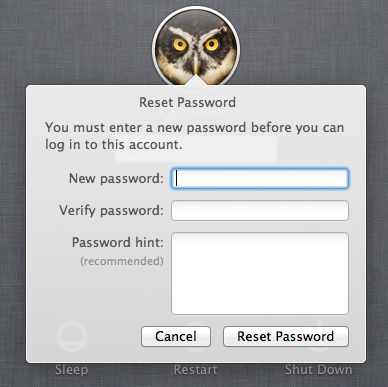
And that's really all there is to it. The bar for Windows-to-Mac switchers has been set that much lower.


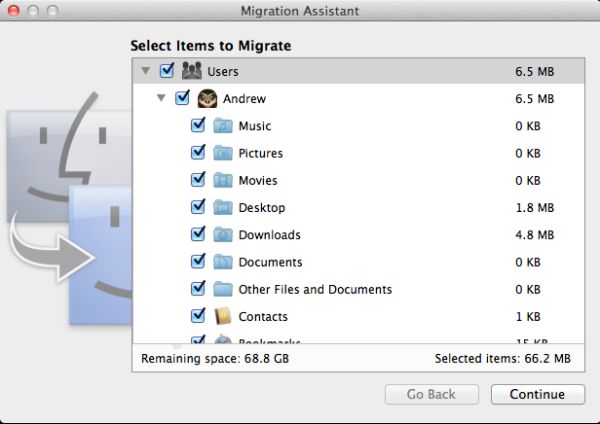
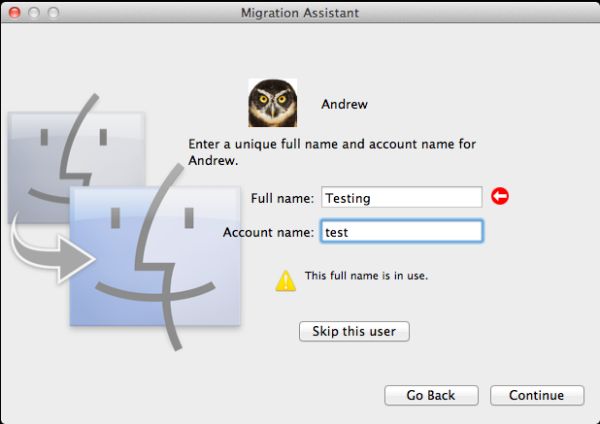








106 Comments
View All Comments
ebolamonkey3 - Thursday, July 21, 2011 - link
Not seeing them :(LeTiger - Thursday, July 21, 2011 - link
Ever fix the 17in Sata 3 bugs????Such a shame to belligerently cripple their flagship laptop...
Conficio - Thursday, July 21, 2011 - link
"There is one huge limitation though: running apps in full screen in multi-monitor setup is unusable."As full screen apps are essentially spaces, there is a huge need (and there was for a long time) to be able to manage spaces per screen. All that would be solved if I coul switch between the spaces in a single screen only or move around entire spaces from one screen to another. That would solve this issue and allow a more task oriented kind of work, where you open a space for every task (or project in a multi tasking sense) you are working on and you can open the various apps you need to work on that project. But then that is the opposite of opening all past docs in an app (?)
Conficio - Thursday, July 21, 2011 - link
"If you were able to include the location in the Quick Add, Quick Add would actually provide a great overall solution for adding new events, but now you need to add the location separately, which kind of defeats the purpose."This concept is as ripe as a green banana. I want to be able to mark the text in an e-mail in order to create an event (with link back to the original e-mail). That way I can work with the lazy people that send invitations in any other format than calendar.
Byt the way go even one more step Appple, and scan all e-mail for addresses, contact info and events and highlight those and with a single click allow me to add the info to my address book or calendar (and with an option send to others in a iCal or vCard format). That would be real progress!
teryan2006 - Saturday, July 23, 2011 - link
umm… I've been doing what you describe, highlighting text in Mail in order to create an event since 10.5. (screenshot: http://cl.ly/25402N2W2E0n281W0r09 )Same thing with the email address and contact info. They've been in Mail ever since they added data detectors. http://cl.ly/3V2q0D1z1x1M1X2q0v1v
If you hover near an email address, time, date, street address, there's a dropdown button that shows up. New in 10.7 is QuickLook style preview for URL in a message
Did you disabled data detectors? Maybe that's why you're not seeing these things?
name99 - Thursday, July 21, 2011 - link
"I don’t find any use for Launchpad. It's one of the less successful iOS imports - it doesn’t fit in, nor does it bring anything truly new,"I think this was a foolish comment. The first sentence is fine, the second is not.
Not every feature in an OS upgrade is targeted at the same collection of users --- I, for example, couldn't care less about full disk encryption.
I know for a fact that naive users (precisely the people who don't understand the file system, a class you seem to accept does exist) are completely unfamiliar with the Applications folder. For THIS sort of user, Launchpad is exactly what they need --- an easily understood way to run programs they don't frequently run.
As for you and I, we can just ignore it --- just I like ignore Japanese input methods, or LDAP support, or a hundred other aspects of my mac that aren't relevant to my particular situation.
name99 - Thursday, July 21, 2011 - link
To follow up on what I said, comparing Launchpad with a Stacks view of the Application folder kinda misses the point. The sort of naive user we're discussing doesn't understand that he may have apps sitting on the desktop, or in the Downloads folder, or in the Utilities folder of /Applications.The Stacks view you describe is limited precisely because it is based on PLACE, not on on TYPE, whereas what users almost always want is based on TYPE.
The fact that it does not honor your pre-existing folder structure is, I would say, in Apple's eyes a temporary issue. Consider iTunes. iTunes doesn't create playlists based on how you grouped songs in the file system --- it assumes that your songs are stored in some bag in the file system somewhere that you will never look at, and imposes its own structure on that content. Launchpad is a vastly simplified version of that same idea, and part of the constant theme throughout Apple's past five+ years of UI work --- arrange content using appropriate metaphors in a high level app, NOT using a limited set of constructs at the file system level.
hanssonrickard - Thursday, July 21, 2011 - link
For example, then macbook pro 15" 2.4 Ghz Core2Duo from early 2008 does NOT support AirDrop.Here is compatiblitly list for it and maybe the article shouldbe updated with some kind of note that not all macs will support airdrop.
Info from "http://support.apple.com/kb/HT4783"
----
Macs that support AirDrop in OS X Lion
The following list shows the earliest of each Mac model type that is supported. If your Mac is the same, or newer than the model listed, then it supports AirDrop.
MacBookPro (Late 2008 or newer)
MacBook Air (Late 2010 or newer)
MacBook (Late 2008 or newer)
iMac (Early 2009 or newer)
Mac Mini (Mid 2010 or newer)
Mac Pro (Early 2009 with AirPort Extreme card, or Mid 2010)
------
makruger - Thursday, July 21, 2011 - link
Too bad it won't run on normal PC hardware without becoming an iHackSapan - Thursday, July 21, 2011 - link
Does anyone know for sure if OSX Lion enables TRIM Support for 3rd Party SSDs?I know 10.6.8 enabled TRIM for Apple SSDs.
Could you provide some background/link to how you got that info please?