Back to the Mac: OS X 10.7 Lion Review
by Andrew Cunningham, Kristian Vättö & Anand Lal Shimpi on July 20, 2011 8:30 AM ESTScreen Sharing
The Screen Sharing app, now at version 1.3, gains several notable features useful for anyone for anyone who remotely administers Macs. This helps bring it up to speed with the Remote Desktop Connection features that Windows administrators like so much.
The first is the ability to switch between “observe” and “control” modes, depending on whether you want to control the Mac’s screen or simply look at what the remote user is doing. This has long been a feature of Apple Remote Desktop, but until the advent of the Mac App Store this was an enterprise-level product priced well out of reach of home users (and at $80, it still probably won’t find many fans outside the business crowd).
Second, and this is a feature so simple that I actually had to check my Snow Leopard install to make sure that I hadn’t missed it, Screen Sharing is now a full screen-capable app. This is especially useful if you’ve connected to a Mac with a higher screen resolution than yours - every pixel you can use for the remote connection makes navigating a bit easier.
Lastly and perhaps most interestingly, Screen Sharing in Lion now supports multiple simultaneous users to be logged into a Mac at once. This is unheard of in many client operating systems - similar functionality in Windows is only enabled in the server versions - and could enable OS X thin clients (at least in theory - the cost of Mac client computers and the inflexibility of thin clients would probably make such a solution more trouble than it was worth). It’s more likely that you’ll use it to log onto a Mac in some other area of the house without interrupting what its current user is doing, which is still plenty useful.
Boot Camp
The Boot Camp Assistant and its partitioning process work essentially the same way they did before, except that now all models download their Windows support software to external storage instead of using the OS install DVD (this was true of Snow Leopard on the 2010 MacBook Airs, though in my experience other models had trouble downloading the support files). The support file download in Lion is about 650MB, and worked fine on a variety of older and newer Macs.
The Boot Camp support software itself, now version 4.0, seems largely to be a driver update, and a pretty minor one at that - support for multitouch in Windows remains as basic as ever. Most notably, support for Windows XP has been completely removed - you may be able to get Vista working due to similar driver models, if you’re into it, but otherwise 32-bit or 64-bit Windows 7 is the way to go.
Also, I mentioned these things in the FileVault section but it can’t hurt to mention them again: while BootCamp can read standard HFS+ partitions, it can’t read FileVault-encrypted partitions, and since FileVault can only protect HFS+ volumes, any data stored on your Windows partition is unencrypted and easily accessible.
Migration assistant
As an advanced user, I generally prefer not to use OS X's built-in Migration Assistant to transfer files and programs from one Mac to another - I usually find that the program is actually too thorough in bringing over weird, old cruft from a longstanding OS install. To its credit, though, it does make it that much easier to get a new computer setup, especially for novice users. In Lion, the OS X version of the Migration Assistant app remains essentially unchanged from prior versions, so I want to focus mostly on the new Windows version of the tool.
Even though the Windows version of the Migration Assistant is new, in operation it is largely identical to the Mac version. You'll first need to install it on the Windows computer from which you'll be migrating - it's a small download from Apple, and takes just a few minutes to setup.
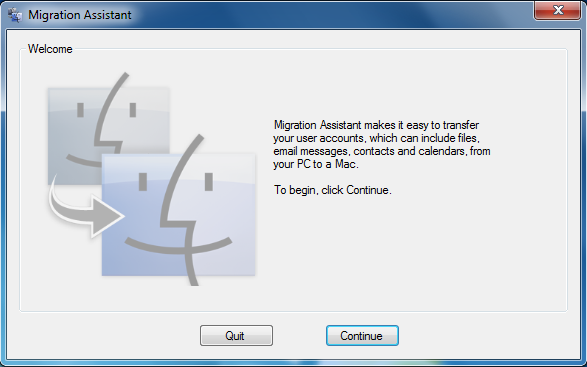
You'll need to make sure that both the Windows computer and your Mac are on the same network, since the Windows version of the Migration Assistant can only transfer files over a network. Once they're both connected, fire up the Migration Assistant on both machines. You'll have to click through a few screens and verify a confirmation number, and then you'll be asked what you want to bring over.
Of course, you won't be able to bring over any applications or system preferences, but because of underlying similarities in how user data is stored between Windows and OS X, it seems to work pretty well - the Migration Assistant will even attempt to find any non-standard files on the C: drive and try to move them over for you.
Once the data copies (which will take some time, depending on the speed of your network), you'll be asked to setup an account name - this will generally match whatever your Windows account name was, though you're free to rename things as you like.
OS X will now create the account, and you'll be prompted to give it a password the next time you login.
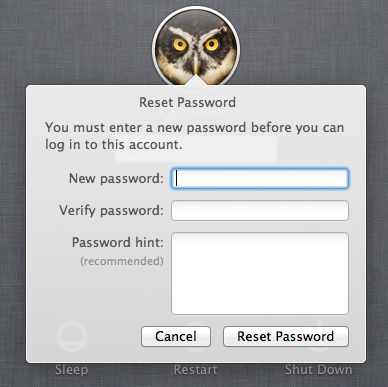
And that's really all there is to it. The bar for Windows-to-Mac switchers has been set that much lower.


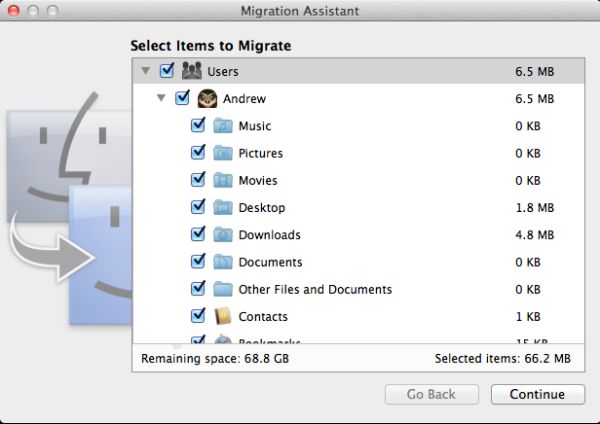
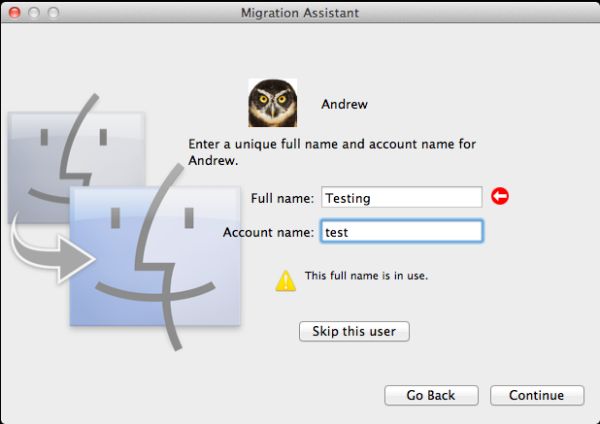








106 Comments
View All Comments
rs2 - Wednesday, July 20, 2011 - link
Okay, it makes sense on a touch device where your finger is actually making contact with the thing you are scrolling. But a mouse cursor is *not* a finger. It is not an analog for a finger. It is a different input paradigm entirely, and trying to make it behave as if the mouse cursor is your finger by making scrolling go backwards is stupid.It's good that they put in an option to disable the nonsense that is "natural" scrolling.
name99 - Thursday, July 21, 2011 - link
Not at all. The issue is simple : what is the metaphor?When I move my finger, am I moving
- the window container? OR
- the content?
Claiming that one is more "natural" than the other is as stupid as claiming that English is more natural than Chinese. It's simply that you are used to one and, like a good American, you simply cannot imagine that the world could possibly be different --- after all, Jesus spoke English.
rs2 - Thursday, July 21, 2011 - link
Not at all. There is no "finger" when using a mouse. Touch and mouse-driven are distinct input paradigms. If a touch-based interface ever scrolled content in the opposite direction that the user moved their finger, then people would say that it was broken. And rightly so. Moving content in the same direction as the touch is the intuitive operating mode of a touch interface.And similarly, moving content in the opposite direction of the scroll (or more accurately, moving the scrollbar in the same direction of the scroll) is the intuitive operating mode for a mouse-driven interface. By your logic scrollbars themselves should also be inverted.
As a side-note, a direct analog to touch style scrolling does exist in the mouse-driven paradigm, it is the drag operation. It is available in some things like Adobe PDF documents, and also work on any scrollbar. In this operation you choose an anchor-point, and then that anchor point moves in the same direction that you move, and it all makes sense. The problem with scrolling is that it has no anchor point, it is a distinct operation from a drag operation, and by conflating the two Apple has broken their interface. At least until they start incorporating touch into every computer they sell.
Mouse-driven and touch interfaces are not the same thing, and just because a metaphor makes sense in one does not mean that it also makes sense in the other.
Uritziel - Friday, July 22, 2011 - link
Agreed.CharonPDX - Wednesday, July 20, 2011 - link
On page 23 "Performance: Similar to Snow Leopard", you have a couple bar graphs comparing Snow Leopard to Lion performance. Unfortunately, you use a generic "compared to before as 1.0" metric, with no indication on a per-test basis whether higher or lower is better. In the Core 2 Duo graph, you talk about boot time skyrocketing, and the boot time graph for Lion shows Lion as "about 1.4" of Snow Leopard, yet you also talk about iPhoto having a "greater than 10% increase in performance", where the graph shows "about 1.1" of Snow Leopard. So in one line in the graph, higher is worse, in the other line, higher is better.You either need a per-test identifier (Higher is better / Lower is better) or you need to to standardize them all (so 'benchmark' ones would stand as-is, while 'timing' ones would use the inverse, so that both would be 'higher is better', or example.)
Deaffy - Thursday, July 21, 2011 - link
Did anyone check to see whether Apple has included a UI element to enable IPv6 privacy extensions for statelest address autoconfiguration?And did DHCPv6 to get IPv6 addresses from your ISP's cable via IPv6 finally make it's entry?
Deaffy - Thursday, July 21, 2011 - link
Oh yeah, and maybe the ability to query a name server via IPv6?kevith - Thursday, July 21, 2011 - link
they are more and more returning to the Linux it came from. Who knows, they might even go bact to open source:-)Omid.M - Thursday, July 21, 2011 - link
Anand/Andrew/Christian,If you right click on a YouTube video, does it say the rendering AND decoding is "accelerated" ? I thought Lion was supposed to bring that.
If this is now the case, it'd be enough reason for me to buy Lion and a new MBP 15". I can't stand the fans on my 2008 MBP 15 going nuts every time I watch a 30 second YouTube clip. The laptop gets unreasonably hot right now.
@moids
P.S. I'm not a fan of the way buttons appear on the upper borders of windows. There's no typical button "design" to signify that the text is clickable, at least not from the screen shots I saw in the article.
Omid.M - Thursday, July 21, 2011 - link
I guess it's disabled:http://www.macrumors.com/2011/07/21/adobe-suggests...