Discrete HTPC GPU Shootout
by Ganesh T S on June 12, 2011 10:30 PM EST
The author of the LAV Splitter / Audio Decoder has another nifty tool coded up for HTPC users with NVIDIA cards. Based on the CUDA SDK, it is called LAV CUVID. The video decoder is not a typical CUDA API and does not use CUDA to decode. NVIDIA provides an extension to CUDA called CUVID, which just accesses the hardware decoder.
The only unfortunate aspect of LAV CUVID is that it is restricted to NVIDIA GPUs only. While OpenCL might be an open CUDA, it does not provide a CUVID-like video decoder extension on its own. ATI/AMD has the OpenVideoDecode API, which is an extension to OpenCL. Despite being open, it hasn't gained as much traction as CUDA. The AMD APIs are also fairly new and probably not mature enough for developers to focus attention on them yet. Intel offers a similar API through their Media SDK. Again, the lack of support seems to turn away developers.
On Linux, there is the VA-API abstraction layer, which is natively supported by Intel, and has compatibility layers onto VDPAU (NVIDIA), and OVD (ATI/AMD). So, on Linux it is theoretically possible for developers to create a multi-format video decoder. But, there is no support for HD audio bitstreaming with Linux. For Windows, developers are forced to use DXVA(2) for multi-platform video decoding applications.
Is there an incentive for NVIDIA users to shift from the tried and tested MPC Video Decoder (which uses DXVA(2))? I personally use LAV CUVID as my preferred decoder on NVIDIA systems for the following reasons:
- Support for uniform hardware acceleration for multiple codecs: Theoretically, everything listed under the supported DXVA modes by DXVA Checker should be utilized by the software decoders. Unfortunately, that is not the case. This is evident when the 'Check DirectShow/MediaFoundation Decoders' feature is used to verify the compatibility of a MPEG-4 or interlaced VC-1 stream. The mode either comes out as 'Unsupported', or, it is active only under DXVA1 for VMR (Video Mixing Renderer). LAV CUVID doesn't show DXVA support under DXVA Checker (because it really doesn't use DXVA). However, analysis of the GPU/CPU load reveals that its performance and usage of the GPU are very similar to that of the DXVA2 decoders. Furthermore, all our GPU stress tests were hardware accelerated except for the MS-MPEG4 clip.
- Support for choice of renderer: For the average Windows 7 HTPC user, the EVR (Enhanced Video Renderer) is much better than VMR since it contains multiple enhancements which are beyond the scope of this piece.
Almost all DXVA2 decoders can connect to the EVR. Advanced HTPC users are more demanding and want to do more post-processing than what EVR provides. madVR enters the scene here, and has support for multiple post processing steps which we will cover further down in this section. However, it doesn't interface with DXVA decoders. The LAV CUVID decoder can interface to all these renderers, and is not restricted like the other DXVA2 decoders.
Starting with v0.8, LAV CUVID has an installation program. Prior to that, the filters had to be registered manually, as in the gallery below.
After downloading and extracting the archive, the installation batch script needs to be run with administrator privileges. If the filter gets successfully registered, your favorite DirectShow player can be configured to use LAV CUVID. The process setup for MPC-HC is shown in the gallery. Make sure that the internal transform filters for the codecs you want to decode with LAV CUVID are unselected. After that, add LAV CUVID in the External Filters section and set it to 'Prefer'.
Here is a sample screenshot with EVR CP statistics for a MKV file played back with LAV Splitter, Audio Decoder and LAV CUVID Decoder.
Click to Enlarge
Now, let us shift our focus to madVR. It is a renderer replacement for EVR, and can be downloaded here. Currently, madVR does not do deinterlacing, noise reduction, edge enhancement and other post processing steps by itself. These need to be done before the frame is presented to madVR for rendering. When using a DXVA decoder, these steps are enabled from the NVIDIA or AMD control panel settings. With the LAV CUVID decoder, we get the post processing steps as enabled in the drivers. The decoded frames are copied back to the system RAM for madVR to use.
The madVR renderer uses the GPU pixel shader hardware for the following steps:
- Chroma upsampling
- High bit-depth color conversion
- Scaling
- Display calibration (optionally, if you have your own meter)
- Dithering of the internal calculation bit-depth (32bit+) down to the display bit-depth (8 bit)
All of these things are realized with a higher bit-depth and quality compared to what the standard GPU post processing algorithms do.
The gallery below gives an overview of how to install madVR and configure it appropriately.
After downloading and extracting the archive, run the installation batch script to register the renderer filter. By default, the MPC-HC 'Output' options has madVR grayed out under the 'DirectShow Video' section. After the registration of the madVR filter, it becomes possible to select this option. When you try to play a video with the new output settings, it is possible that a security warning pops up asking for permission to open the madVR control application. Allowing the application to run creates a tray icon to control the madVR settings as shown in the fifth screenshot in the gallery. Screenshots 6 through 12 show the various madVR post processing options.
madVR requires a very powerful GPU for its functioning. Do the GT 430 and GT 520 cut it for the full madVR experience? We will try to find that out in the next section.








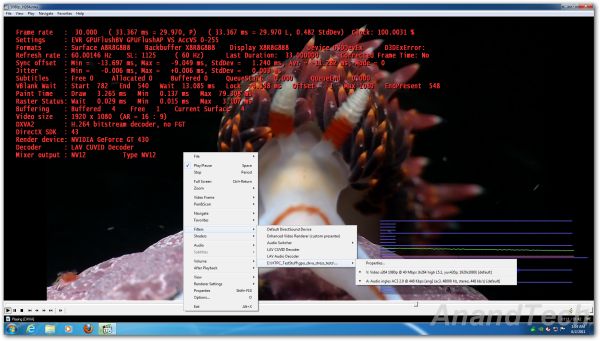














70 Comments
View All Comments
SouthPaw42 - Sunday, June 12, 2011 - link
To be a HTPC card it has to be passively cooled. Those a mini pc video cards.Spivonious - Monday, June 13, 2011 - link
Agreed. HTPC should be as quiet as possible. Passively-cooled video is the only choice.Mels - Monday, June 13, 2011 - link
Some of us have equipment closets dedicated to equipment using RF to communicate. Noise is definitely something most want to keep reduced but not a deal breaker for every person with a HTPC.nevcairiel - Monday, June 13, 2011 - link
Not necessarily, there are air coolers that are absolutely quiet. Only the very low-end is available with passive, which might be fine for many people, but if you want the "best" out of your HTPC, that cards won't do anymore.Look at the Gigabyte cards with the Windforce coolers, i don't hear a thing.
buzznut - Monday, June 13, 2011 - link
HIS has a passively cooled HD6570 at newegg.http://www.newegg.com/Product/Product.aspx?Item=N8...
Low profile too.
jigglywiggly - Sunday, June 12, 2011 - link
Now that the swatsitka is removed, I feel like something is missing from this review and I can no longer read it ;'(jwilliams4200 - Monday, June 13, 2011 - link
If I add up the string of numbers for the 6570, I get 193, not 197 like you have in the table. Then I see that the 430 also scores 193, and I compared the string of numbers for the 403 and the 6570, and they are identical. So why does it add up to 193 for the 430, but 197 for the 6570?ganeshts - Monday, June 13, 2011 - link
Sorry for the slip-up.The 'Ferris Wheel' and 'Roller Coaster' Compression Artifacts scores were wrong in the table under the 6570. I have updated them (no change to the total score).
jwilliams4200 - Monday, June 13, 2011 - link
Also, AMD 6450 adds up to 193, not 189.ganeshts - Monday, June 13, 2011 - link
Made a big mess copying over the values from the spreadsheet I made.. I hope everything is fixed now. Really regret the errors.