The 27-inch Apple iMac Review (2011)
by Anand Lal Shimpi on May 27, 2011 2:30 AM ESTFunky Cables and SSDs
Apple doesn't just use the extra chassis volume in the iMac for heat dissipation, the system also comes equipped with a single 3.5" hard drive rather than the smaller 2.5" drives you find in notebooks. With the exception of the entry level iMac which comes with a 500GB drive, the remaining iMacs ship with a 1TB hard drive. By today's standards 1TB isn't anything to be excited about, particularly if you're storing a lot of music, photos and videos. The drives are all 7200RPM and come from either Seagate or Western Digital.
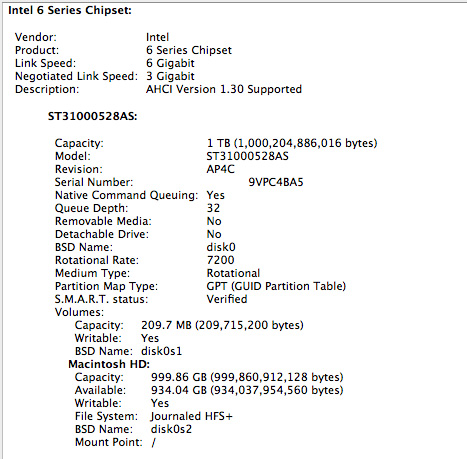
Retail drive cost is around $65 and the cost to Apple is likely even lower than that as an OEM ordering in bulk. With less than 3% of the cost of the high end 27-inch iMac being devoted to the hard drive it's clear that Apple doesn't view storage as anything other than a commodity. This philosophy extends to Apple's take on SSDs as well. While my review system didn't come with a SSD, Apple tells me that the 2011 iMacs use the same SSDs that the 2010 iMacs offered as an option (apparently a Toshiba based SSD - confirmed it's the same Toshiba SSD used in the 2011 MacBook Pro). The SSD isn't available on the $1199 iMac.
There's only one drive offered: a 256GB Apple branded drive for $500 in lieu of your internal hard drive. If you want it in addition to the 1TB hard drive it'll be $600 or $750 if paired with a 2TB hard drive. I don't have to tell you that while I believe an SSD is worth that much money, the drive Apple will sell you isn't exactly worth its upgrade cost.
While it's possible to add an SSD on your own, doing so requires a pretty lengthy teardown process. There are great tutorials online that help show you the way as well as provide you links to all additional cables that you'd need. There's no tray for the SSD to live in by default so you either have to cleverly adhere it to the inside of the chassis or order a part specifically designed to do so.
Apple opted for high quality fairly standard SATA cables for the iMac so I don't believe we'll see the compatibility issues on the iMac that we've seen in the MacBook Pro. In typical Apple fashion there are no spare power cables just laying around inside the iMac, instead you'll have to split power off from the hard drive to power both it and your aftermarket SSD. The whole process looks doable with a bit of patience and the right tools.
Apparently Apple likes to query HDD temperature quite frequently and uses that data in determining fan speed. In order to keep those requests off the SATA bus Apple supplies a custom power cable with surprisingly low gauge wires to not only power the hard drive but also return temperature data to Apple's fan controllers. The cable looks like this:
The standard SATA power cable is five pins. There's one pin for each voltage rail (3.3V, 5V and 12V) and two pins for ground. Apple's custom cable has seven pins, the remaining two are for temperature data. If you replace the iMac's internal hard drive with a drive that doesn't provide the appropriate temperature data, Apple's fan controller will go bonkers and try to cool what it assumes is an overheating drive.
When presented with this information, our own Brian Klug had a simple suggestion: short the two temperature pins to fool them into thinking all is good. It turns out that Apple provides a similar suggestion if you have a SSD-only iMac. Awesomely-named-site Hardmac.com has the scoop.
On the iMac, HDD power is provided through a proprietary connector on the motherboard. Short pins 2 and 7 (just connect the two using a simple wire) and you'll be able to run the iMac with no HDD plugged in and avoid the uber-spinning-fans. I'm guessing if you want to run with your own 3.5" drive in there that doesn't work with Apple's sensor setup simply short those two pins on the power cable itself (you'll have to tap into and modify the cable for this to work) and you should be good to go. Given that this is a review sample from Apple, and that Apple isn't too fond of me taking their review samples apart, I haven't tried the solution. But if shorting pins 2-7 on the motherboard header works, then shorting those two pins on the cable should work as well.
Now it's a pain that we even have to have this discussion, in fact it's the lack of easy upgrades that makes me so uncertain about the iMac. It's a fast machine with a great display but what happens in a couple of years when I need a faster GPU or even sooner when I want an SSD or larger HDD. At least the latter is possible.
With PCIe it's completely feasible to bring some modularity to these components. If anyone is willing to break the mold and explore something unique it's Apple, unfortunately I'm just not seeing that here.











139 Comments
View All Comments
Mentawl - Friday, May 27, 2011 - link
Hrm, I wouldn't call that backwards at all. The monitor is perhaps the single most important thing when interfacing with a computer, and it's worth splashing out on it over 10% extra CPU or GPU power or whatnot.mcnabney - Friday, May 27, 2011 - link
You missed the point. Definitely pay good money for a nice screen.However, in three years this nice screen on the iMac is going to be stuck on an outdated system. If you bought the system separate from the monitor you could save a huge cost (of having to buy ANOTHER expensive IPS screen) when upgrading to a new system.
Is is actually kind of sad, knowing that all of these awesome screens are going to land in the junk heap in five years when they could provide excellent service for 10-20 years.
KoolAidMan1 - Friday, May 27, 2011 - link
The plus side is that iMac resale value is very high, and they update the displays every 2-3 years or so. Sell the old iMac on ebay for a good amount, and use the proceed to replace it with a new one with a better LCD.I upgrade my gaming PCs every 2-3 years, and I wish that upgrading it was as simple as with my iMac. With the iMac I put the whole thing in the box it came in, and the new one is faster with a better monitor. With my PC I have to sell components piecemeal for way less return than I get with my Mac stuff.
rubaiyat - Wednesday, September 7, 2011 - link
So what do you do with your old PCs throw them away when you recycle the peripherals, and selected components? Not that there is much point to most of those.Macs go to a new home and the money from that pays a large part of a newer Mac.
PC upgrade = 1 half new PC, plus box of discarded parts.
Mac upgrade = 2 computers, 1 totally new, 1 older but still working.
So which makes more sense? Which is more environmentally sensible?
kevith - Friday, May 27, 2011 - link
I think it´s a bit like buying a stereo: Use half your cash on the speakers, and the other jalf on amp, CD-player and good cables.Then you have a well-matched system.
And here it makes sense - to me at least - to spend one half on the screen.
You´re gonna look at it several hours every day, and it´l probably outlive two or three builds ahead.
Spivonious - Friday, May 27, 2011 - link
I think you should spend 80% on speakers, 20% on other stuff (and no more than $10 on cables. Really, they don't make a difference). Most amps today are equally good, and jumping from 100W per channel to 150W per channel is pointless when a normal music source will use 1-2W per channel. Even really blasting it will only use 5-10W. I'd much rather get better sound, and that comes with better speakers.mcnabney - Friday, May 27, 2011 - link
Yep.My speakers ~2k
Receiver ~400
BluRay ~120
Cables ~50 for everything (12ga for speakers, 1 nice RCA for sub, the rest is cheap digital)
Exodite - Friday, May 27, 2011 - link
Regarding the display resolution it's all in what you do.I mostly work with text and horizontal space is pretty meaningless for me, which means the only upgrade for my two 1280x1024 displays is to go for a 2560x1440 or 2560x1600 panel.
There's no way in hell I'm paying the asking price for those though, I can get no less than *eight* 1080p displays for the price of one 27" 2560x1440 display. Mostly, I suspect, due to these kind of displays being aimed at graphics professionals and coming with all kinds of features that I care nothing about.
I can only agree with Anand and hope that the strong focus on high-DPI mobile displays will trickle upwards too. After all, with 4" panels doing 720P and 10" displays doing quadruple that a 23-27" high-resolution display shouldn't be a problem.. right?
Rinadien - Friday, May 27, 2011 - link
Or... you could get a 1900x1200 display, and rotate it 90 degrees?KoolAidMan1 - Friday, May 27, 2011 - link
Those eight 1080p displays are TN. Sorry, not interested in downgrading, I'd rather have one high quality display instead of eight crappy ones. I have two IPS displays on my desk and I wouldn't trade them for any number of TN monitors.