The MacBook Pro Review (13 & 15-inch): 2011 Brings Sandy Bridge
by Anand Lal Shimpi, Brian Klug & Vivek Gowri on March 10, 2011 4:17 PM EST- Posted in
- Laptops
- Mac
- Apple
- Intel
- MacBook Pro
- Sandy Bridge
Performance
For our performance comparison I actually dusted off some of our 2008 8-core Mac Pro data just to show you exactly how close to a high end desktop the new quad-core MacBook Pro has come. Note that we only have comparative data for a few benchmarks so you may see the Mac Pro disappear from a few charts.
Keep in mind that the Mac Pro numbers are taken with a 3.5" hard drive (vs. the 2.5" HDD in the MBP). The big difference however is microprocessor architecture. In 2008 the Mac Pro was still running Core 2 based CPUs, while Sandy Bridge is two tocks away. What the new MBPs lack in TDP headroom and core count, they can make up for in clock speed. The result is that for the first time since I've been reviewing Apple hardware we have portable Macs that can truly hang with their desktop brethren (with some caveats of course). In order to truly bridge the mobile/desktop gap you definitely need an SSD; a 2.5" hard drive just isn't going to cut it. The Mac Pro still has a pure core count advantage. The reason I feel like the mobile/desktop gap has narrowed is because while I feel that there is a general performance benefit when going from 2 to 4 cores, it's far more difficult to find applications or usage models that take advantage of 8 or more cores.
The gap will grow once more as the iMac and Mac Pro get updated with Sandy Bridge hardware later this year, but I suspect that for even desktop users a 15-inch MacBook Pro paired with an external display may be near perfect. I believe this is a big reason for pushing Thunderbolt in this generation. While the standard may not really take off until next year, the new 15-inch MBP is definitely built for desktop replacement usage models and for that to work without sacrifice you need high speed external storage.
Adobe Photoshop CS4 Performance
The Retouch Artists Speed Test we use for our CPU testing under Windows also works under OS X. We're running the exact same benchmark here, basically performing a bunch of image manipulations and filters and timing the entire process.
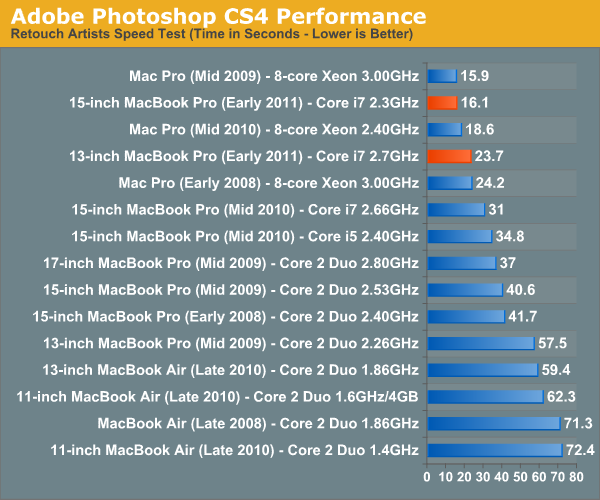
Photoshop performance is just amazing on the new systems. The high end 15-inch MacBook Pro is actually faster than last year's 8-core Mac Pro. Of course this is because Photoshop doesn't scale perfectly with core count but it just shows you just how powerful these new quad-core CPUs are.
Owners of last year's 13-inch MBP will notice that the new high end 13-inch can run through our CS4 test in roughly half the time. The performance improvement is of course exaggerated because Apple kept the 13 on Core 2 for longer than it should have, but what's important is that the new 13 is really fast.
If you do a lot of Photoshop work, the Sandy Bridge upgrade will be worth it.
Aperture 2 RAW Import
For my Aperture test I simply timed how long it took to import 203 12MP RAW images into the library.
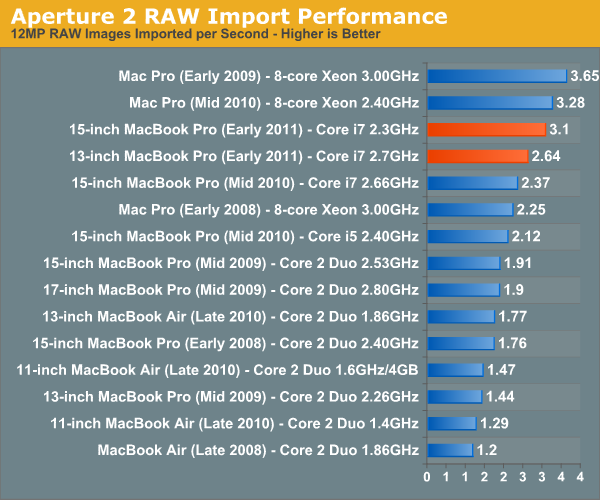
Aperture performance is similarly class leading. Here the 2010 Mac Pro actually outperforms the high end 15 by around 6% but the fact that we can even mention the two in the same sentence is huge.
The new 13 is still really quick, itself faster than a Mac Pro from as recently as 2008 in this test.
Cinebench R10 & 11.5
I’m a fan of the Cinebench tests because they lets me show off both single and multithreaded performance in the same workload. First, the single threaded performance:
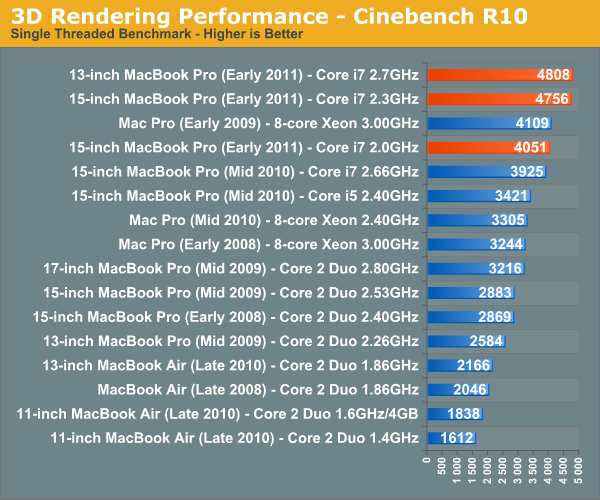
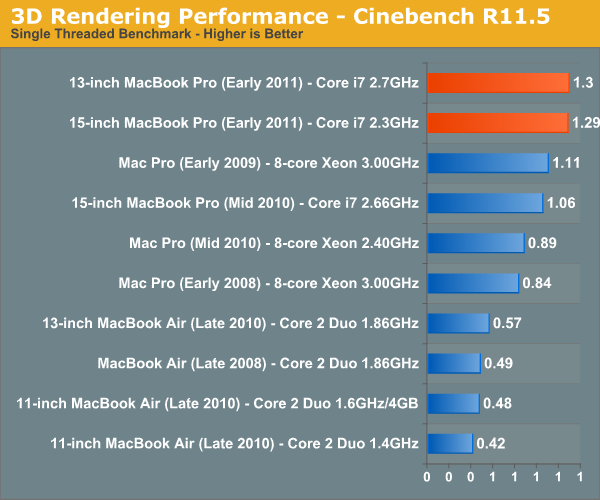
Single threaded performance is really where these systems shine and it's what makes them feel so fast in normal usage. Even the base 15-inch MacBook Pro has better single threaded performance than last year's high end model.
You'll notice that the 13-inch 2.7GHz MBP has a bit of an edge compared to the 15-inch 2.3GHz system here. Although both chips can technically turbo up to 3.4GHz with only one core active, Apple seems to limit the 13-inch dual-core less. As a result it will sometimes have higher single threaded performance than the 15. I noticed this in actual usage as well. The advantage is very subtle and really only visible if you do a side to side comparison however.

Multithreaded performance is obviously a huge boon on the 15-inch MacBook Pro. With four cores and eight threads the new 15-inch MBP behaves a lot more like a desktop than a notebook. Multithreaded performance is also one area where the high end Mac Pros do a lot better as they have twice the cores of even the 15-inch MBP.
Quicktime H.264 Video Encoding
Our final benchmark is more consumer focused. Here I'm taking an XviD and converting it to an iPhone-supported H.264 format.
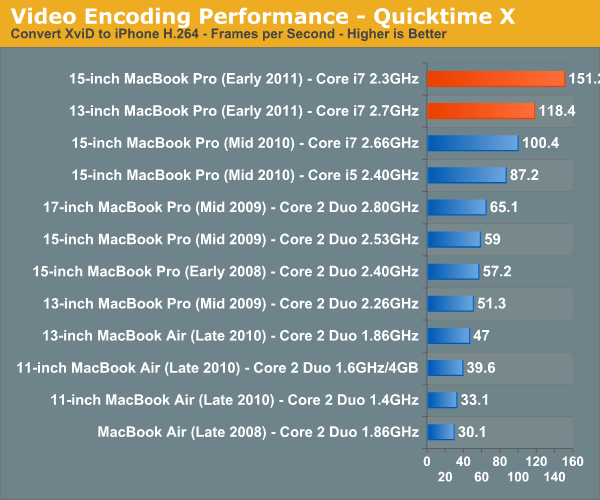
Despite missing Quick Sync support, the 2011 MacBook Pros do very well in our video transcoding tests. If Apple does get around to enabling Quick Sync you can expect the performance advantage to grow even more.










198 Comments
View All Comments
Primetime89 - Thursday, March 10, 2011 - link
Why are there repeated graphs for the same settings/specs showing different results? Particularly the SC2 scoresAnand Lal Shimpi - Thursday, March 10, 2011 - link
I will clarify on the page - those are actually two different SC2 benchmarks. One is our GPU test and one is our CPU test. They have different workloads.Take care,
Anand
gstrickler - Thursday, March 10, 2011 - link
Why do you set the screens at 50% brightness for your battery life tests (light web browsing and flash web browsing)? Since different models of laptop have such different brightness ranges, shouldn't you set them to a standard brightness (e.g 100, 150, or 200 nits) for testing? Seems far more useful and fair than 50%, which may be under 100 nits on some machines and over 200 nits on another.TMoney415 - Thursday, March 10, 2011 - link
Hey Anand and Crew,Terrific review. I loved reading your commentary, especially the conclusion discussing the real world benefits of moving from 2 to 4 cores. Its practical insights like that really separate you guys from the rest of the tech sites.
One question though... You guys mentioned in the review that "OS X finally has TRIM support but Apple only enables it on it's own branded SSDs." As an owner of a 2010 MBP with an Apple SSD I still don't see TRIM support enabled in the system profile. What gives? Is TRIM only enabled for the 2011 models?
Anand Lal Shimpi - Friday, March 11, 2011 - link
The 2011s have a slightly newer version of OS X than everything else at this point:System Version: Mac OS X 10.6.6 (10J3210)
Kernel Version: Darwin 10.7.1
We may have to wait until OS X 10.6.7 to really find out if other Apple SSDs will enable TRIM support.
Take care,
Anand
rwei - Thursday, March 10, 2011 - link
I'm not sure that your advice on SSDs being the best upgrade possible is applicable to all users.I recently installed a Vertex 2 128GB on a newly built Phenom II system for my parents. My own system, an i5 laptop with a 7200rpm Seagate HDD, still feels nearly as fast in most use cases. Naturally the Vertex 2 is faster, but to put things in perspective:
- Windows 7 boots in maybe 15s on the Vertex 2, vs. 25s on my laptop
- Word takes 0.5s to load on the V2, 2-3s on my laptop
- Loading multiplayer SC2 map takes 3s on the V2 vs 6-7s on my laptop
- Installing programs on the V2 happens so fast I can't even click "cancel"
In all cases here we're talking a 2-10x speed increase, which seems nice. But realistically, if you aren't doing the things that Anand typically does (install a crapload of programs, load a crapload a programs, benchmark the crap out of a crapload of programs) you spend very little time actually doing any of the things that an SSD offers a speed boost to. In all, I might save 50-100s/day using an SSD vs. my HDD.
Meanwhile, I have 4x the storage on my laptop, for 1/3 of the cost, and comparable power consumption (though the heat from the HDD is a pain in the butt).
Especially on a machine with plenty of RAM, or at least enough to make good use of ReadyBoost, having an SSD really isn't the magic sauce that you consistently make it out to be, at least for an average user. I especially disagree with your point that a 7200RPM drive is not an important upgrade. It's a HUGE difference over a 5400RPM one, and especially the cheap kind that often come with laptops.
Chloiber - Friday, March 11, 2011 - link
I do agree.I am using SSDs since "the Beginning" (4 years or so) and can't think of using anything else in my Desktop or my older laptop with a slow 5400rpm HDD. The difference is huge.
But in my ThinkPad, the 7200rpm 2.5" HDD actually isn't that bad. Things load quickly after the initial boot (using Standby or Hibernation anyway) - I never have the feeling "Ah damn HDD, so slow!".
I never thought I'd say this: but I don't need an SSD in my Notebook for Speed.
BUT - and here it comes - I WANT one because a 7200rpm HDD is loud and heats up. The Notebook would be completely silent without the HDD...
In addition, as soon as I get my Docking Station, I really want superb speed when using this thing as a desktop computer, and not just "good" speed...
You don't need one, if you have a speedy HDD, but it certainly doesn't hurt and it still is probably the best upgrade you can make.
tno - Friday, March 11, 2011 - link
Take a look at the SSD page again and look at Anand's graph on multiple applications opening.The typical user (and let's go ahead and define that set as almost everyone that has never heard of AT) installs whatever virus software came with their computer (no matter how bulky and slow), along with willingly installing "update" software provided by PC manufacturers that generally consists of a background task that pings various update servers all day long, downloads endless numbers of toolbars and wallpaper applications, and wants to open up their favorite browser (IE7) so they can load up all their favorite websites (Facebook) the moment they turn their computer on. But with tons of background tasks loading along with the OS, the wait to load up IE7 can seem interminable, with the user sitting at a seemingly fully loaded desktop, clicking the same icon over and over again.
This is the classic "slow-down" scenario that Geek Squad promises to remedy with it's "tune-up" service that if Consumerist is right involves stealing all your porn, replacing it with other porn and then emptying your Recycle Bin. And going from a 5400RPM drive to a 7200RPM drive will not make a whole lot of difference in these multiple programs loading scenarios because it's the average Random Seek Time which makes this take forever and that value will be fairly equal in each drive.
Swapping in an SSD, even a slower one, can make this process painless. So while you're right, you don't save that much time booting Windows, opening Word, installing a program. You do save tons of time doing all those things at once.
Oh, and ReadyBoost (http://en.wikipedia.org/wiki/ReadyBoost) doesn't load to RAM it loads to any flash devices attached to the computer.
zhill - Friday, March 11, 2011 - link
I agree that with a reasonable reserve of RAM the OS should be caching your frequently use files, so the 2nd time you open Word etc, it should be fairly quick, but the problem with saying SSD isn't worth it is that regardless of CPU and RAM, HDD performance is basically static and has been for several years. You can spend $2K on a superfast CPU but it will just be waiting on the disk all the time. But, I do agree that boot-time specs aren't all that important because how often do you actually cold-boot your machine in a given day anyway? Once? Twice? A decent HDD versus the crap in most PCs does make a difference (the cache and the RPM), so point well taken.That said, if all you do is gaming and web-browsing then the gains of SSDs aren't all that important other than levels loading faster etc. But if you do much content creation (Photoshop, video, etc) then it's a huge bonus because you can keep that CPU and RAM fed. The MB Air is a perfect example of how SSDs make marginal CPUs more usable. This is Amdahl's Law in action, speed up the slowest part of your system for the biggest gains.
khimera2000 - Friday, March 11, 2011 - link
then you move over to notebooks. the advantages...HEAT in a place thats really confined having less heat comming of one item contrebutes to the life of the machine :D
POWER an SSD uses less power... that simple.
SInce where talking about a MBP I would agree with the author. an SSD is a good upgrade no matter who you are be it for power heat or perfromance. when moving to a desktop though the SSD thing becomes harder to justify. At that point I would weigh out pros VS cons of using a SSD vs HDD on a desktop.