The MacBook Pro Review (13 & 15-inch): 2011 Brings Sandy Bridge
by Anand Lal Shimpi, Brian Klug & Vivek Gowri on March 10, 2011 4:17 PM EST- Posted in
- Laptops
- Mac
- Apple
- Intel
- MacBook Pro
- Sandy Bridge
Battery Life
With the potential for higher power draw, battery life on these new systems has the chance to be really, really bad. In reality it breaks down like this: light usage cases are equal if not better than last year's model. Apple makes up for the higher core count of the 15-inch MBP by capping turbo speeds and being very good about allowing the CPU to go into deep sleep states under OS X. On top of that, Sandy Bridge is a very efficient microarchitecture that manages to get work done quicker than Arrandale and get to sleep faster.
Heavy usage cases however can easily be worse than last year's model, specifically with the 15 and 17-inch systems. The new 13 is a mixed bag. Core 2 was a pretty low power architecture, beating its battery life will be difficult. The only scenario our battery life tests don't duplicate is one where workload scales with performance. Right now all of our tests are fixed workloads: web pages may render quicker, but you'll still be idle for the same amount of time regardless of system. Video frames may decode quicker, but they'll still play back at the same 24 fps. If you use the additional performance of these systems to do more then you'll likely see even worse battery life (see the power numbers on the previous page).
Light Web Browsing
Here we're simply listing to MP3s in iTunes on repeat while browsing through a series of webpages with no flash on them. Each page forwards on to the next in the series after 20 seconds.
The display is kept at 50% brightness, all screen savers are disabled, but the hard drive is allowed to go to sleep if there's no disk activity. The wireless connection is enabled and connected to a local access point less than 20 feet away. This test represents the longest battery life you can achieve on the platform while doing minimal work. The results here are comparable to what you'd see typing a document in TextEdit or reading documents.
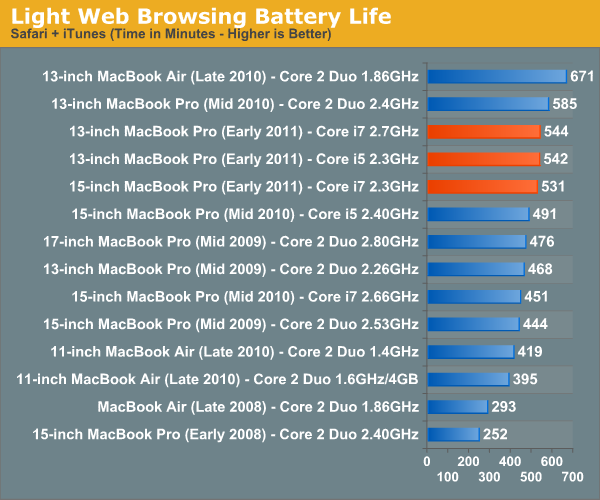
For the 15-inch model battery life has doubled since 2008. Even compared to last year's model Apple has actually improved idle/light usage battery life by 8%. With 9 hours of battery life I can confirm that if you're just using the 15-inch MBP as a glorified typewriter this is what you'll see. It's a great combination of a system that has performance on tap but the battery life to last you if you just need to do some writing.
The 13-inch MacBook Pro actually takes a step back compared to last year's model but it's still the Mac with the 3rd longest battery life.
Boot Camp Battery Life
Under Windows 7 there's no option to use the iGPU, the 15 and 17-inch MacBook Pros default to their dGPU. As we already showed, simply enabling the dGPU hurts battery life. What about the move to Windows 7 on top of that? To find out I ran our light web browsing battery life test under Windows 7. I subbed in IE8 and Windows Media Player for Safari and iTunes and otherwise ran with similar settings as our Mac test:
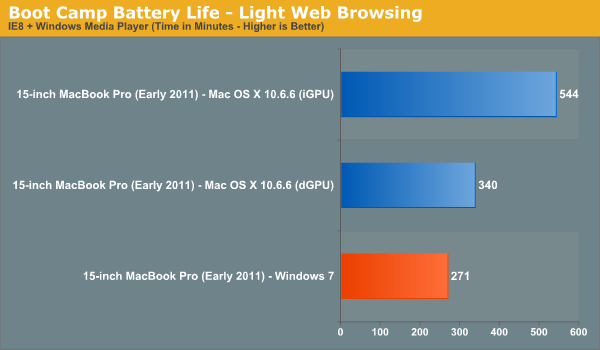
Compared to OS X with the dGPU enabled, Windows 7 delivers 20% lower battery life. The bigger penalty however is the forced dGPU usage under Windows. If you're planning on using the new 15-inch MBP as a Windows notebook, don't expect to get anywhere near the battery life that is promised under OS X.
Flash Web Browsing
The test here has three Safari windows open, each browsing a set of web pages with between 1—4 animated flash ads per page, at the same time. Each page forwards onto the next after about 20 seconds.
As always, the display is set to 50% brightness, audio at two bars, screensaver disabled and the hard drive is allowed to go to sleep if idle. The wireless connection is enabled and connected to a local access point less than 20 feet away.
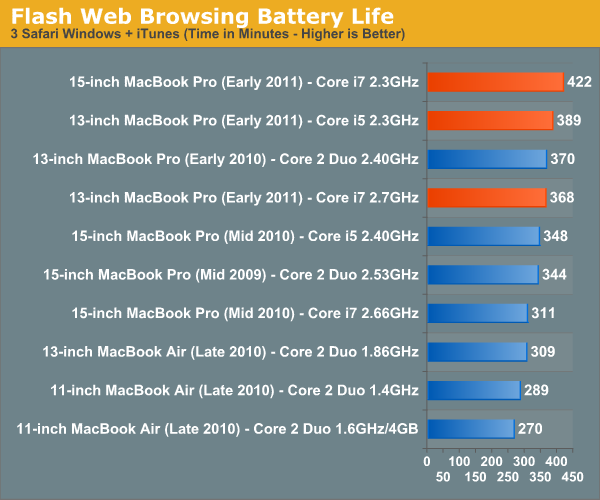
Turn Flash on and up the intensity of the workload and the numbers get a lot more reasonable. The new 15-inch MacBook Pro leads the pack with 7 hours of battery life. You'll note that this is exactly what Apple promises on its website. At 7 hours this is also a 20% improvement over last year's model. Other than OS/optimization differences the only explanation I have here is that Sandy Bridge provides a sufficient enough increase in CPU performance to render a page and flash ads get to sleep quicker compared to Arrandale. Another contributing factor is the new 32nm iGPU which is active full-time under Safari. The GPU alone is probably a bit more efficient at rendering flash than last year's GeForce GT 330M.
The 13-inch model actually equals its predecessor. I suspect the Core 2 Duo is still a lower power CPU under a moderate load.
XviD Video Playback
I ripped The Dark Knight to XviD and played it back continuously in QuickTime X with Perian installed. For this test the display was set to full brightess and audio was set at two bars below maximum. Once more the hard drive was allowed to go to sleep if it was idle. The AirPort (wireless LAN) was enabled and connected to a local access point less than 20 feet away.
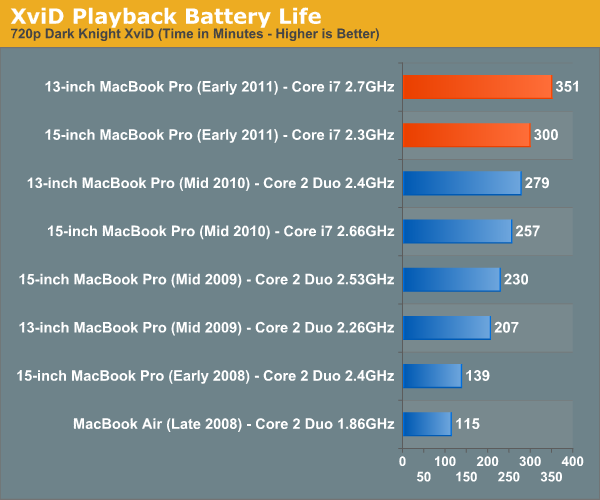
Multitasking Battery Life
Our final battery life test is the worst case scenario. In this test we have three open Safari windows, each browsing a set of web pages with between 1—4 flash ads per page, at the same time. We're also playing an XviD video in a window all while downloading files from a server at approximately 500KB/s.
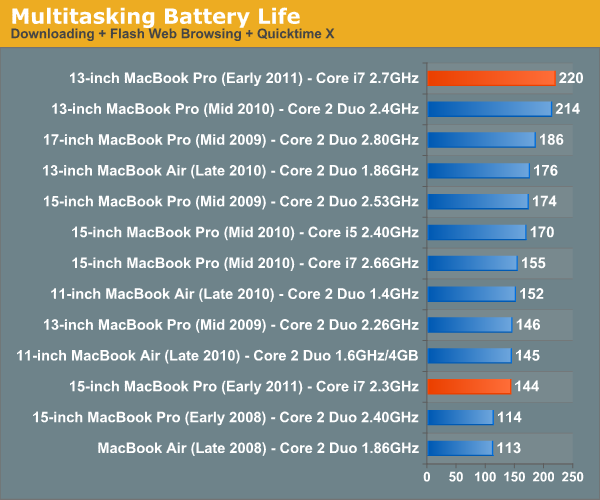
I mentioned earlier that the new 15-inch MBP has the potential to have much worse battery life given that it has twice the cores of its predecessor. Our multitasking battery life test gives you a little indication of that. At 144 minutes the new 15 lasts just under 2.5 hours here. It's only a slight reduction compared to last year's model but that's only because the workload isn't scaled up at all. OS X is likely scheduling work here across all four cores rather than just two in last year's model, driving up power consumption and decreasing battery life ever so slightly.
The new 13-inch on the other hand is pretty sweet. At 3.66 hours it's the new king of our multitasking battery life test, and it's even a slight improvement compared to the 2010 version.
Just playing back movies on the new SNB notebooks is an improvement on both models. The new 15 manages 5 hours while the new 13 is good for almost 6 hours of battery life.
Overall I'd say the battery life story of the new MacBook Pros is a mixed bag. Under light to moderate workloads the 15-inch will likely do better than the 2010 15-inch MBP, while the 13-inch is roughly the same as its predecessor. It's only under heavy use that the new 15-inch will actually do worse than last year's model. You will have to keep an eye on what you're doing with the machine because the new 15-inch MBP has the ability to use a lot more power than last year's model. The bigger issue actually has to do with the dGPU. If you use Chrome or any of the other applications that will trigger the dGPU to turn on, kiss your battery life goodbye. Even light usage suffers if your discrete GPU is active.
The new 13 is a bit less finicky. It's either going to offer you similar or better battery life than last year's model.











198 Comments
View All Comments
Primetime89 - Thursday, March 10, 2011 - link
Why are there repeated graphs for the same settings/specs showing different results? Particularly the SC2 scoresAnand Lal Shimpi - Thursday, March 10, 2011 - link
I will clarify on the page - those are actually two different SC2 benchmarks. One is our GPU test and one is our CPU test. They have different workloads.Take care,
Anand
gstrickler - Thursday, March 10, 2011 - link
Why do you set the screens at 50% brightness for your battery life tests (light web browsing and flash web browsing)? Since different models of laptop have such different brightness ranges, shouldn't you set them to a standard brightness (e.g 100, 150, or 200 nits) for testing? Seems far more useful and fair than 50%, which may be under 100 nits on some machines and over 200 nits on another.TMoney415 - Thursday, March 10, 2011 - link
Hey Anand and Crew,Terrific review. I loved reading your commentary, especially the conclusion discussing the real world benefits of moving from 2 to 4 cores. Its practical insights like that really separate you guys from the rest of the tech sites.
One question though... You guys mentioned in the review that "OS X finally has TRIM support but Apple only enables it on it's own branded SSDs." As an owner of a 2010 MBP with an Apple SSD I still don't see TRIM support enabled in the system profile. What gives? Is TRIM only enabled for the 2011 models?
Anand Lal Shimpi - Friday, March 11, 2011 - link
The 2011s have a slightly newer version of OS X than everything else at this point:System Version: Mac OS X 10.6.6 (10J3210)
Kernel Version: Darwin 10.7.1
We may have to wait until OS X 10.6.7 to really find out if other Apple SSDs will enable TRIM support.
Take care,
Anand
rwei - Thursday, March 10, 2011 - link
I'm not sure that your advice on SSDs being the best upgrade possible is applicable to all users.I recently installed a Vertex 2 128GB on a newly built Phenom II system for my parents. My own system, an i5 laptop with a 7200rpm Seagate HDD, still feels nearly as fast in most use cases. Naturally the Vertex 2 is faster, but to put things in perspective:
- Windows 7 boots in maybe 15s on the Vertex 2, vs. 25s on my laptop
- Word takes 0.5s to load on the V2, 2-3s on my laptop
- Loading multiplayer SC2 map takes 3s on the V2 vs 6-7s on my laptop
- Installing programs on the V2 happens so fast I can't even click "cancel"
In all cases here we're talking a 2-10x speed increase, which seems nice. But realistically, if you aren't doing the things that Anand typically does (install a crapload of programs, load a crapload a programs, benchmark the crap out of a crapload of programs) you spend very little time actually doing any of the things that an SSD offers a speed boost to. In all, I might save 50-100s/day using an SSD vs. my HDD.
Meanwhile, I have 4x the storage on my laptop, for 1/3 of the cost, and comparable power consumption (though the heat from the HDD is a pain in the butt).
Especially on a machine with plenty of RAM, or at least enough to make good use of ReadyBoost, having an SSD really isn't the magic sauce that you consistently make it out to be, at least for an average user. I especially disagree with your point that a 7200RPM drive is not an important upgrade. It's a HUGE difference over a 5400RPM one, and especially the cheap kind that often come with laptops.
Chloiber - Friday, March 11, 2011 - link
I do agree.I am using SSDs since "the Beginning" (4 years or so) and can't think of using anything else in my Desktop or my older laptop with a slow 5400rpm HDD. The difference is huge.
But in my ThinkPad, the 7200rpm 2.5" HDD actually isn't that bad. Things load quickly after the initial boot (using Standby or Hibernation anyway) - I never have the feeling "Ah damn HDD, so slow!".
I never thought I'd say this: but I don't need an SSD in my Notebook for Speed.
BUT - and here it comes - I WANT one because a 7200rpm HDD is loud and heats up. The Notebook would be completely silent without the HDD...
In addition, as soon as I get my Docking Station, I really want superb speed when using this thing as a desktop computer, and not just "good" speed...
You don't need one, if you have a speedy HDD, but it certainly doesn't hurt and it still is probably the best upgrade you can make.
tno - Friday, March 11, 2011 - link
Take a look at the SSD page again and look at Anand's graph on multiple applications opening.The typical user (and let's go ahead and define that set as almost everyone that has never heard of AT) installs whatever virus software came with their computer (no matter how bulky and slow), along with willingly installing "update" software provided by PC manufacturers that generally consists of a background task that pings various update servers all day long, downloads endless numbers of toolbars and wallpaper applications, and wants to open up their favorite browser (IE7) so they can load up all their favorite websites (Facebook) the moment they turn their computer on. But with tons of background tasks loading along with the OS, the wait to load up IE7 can seem interminable, with the user sitting at a seemingly fully loaded desktop, clicking the same icon over and over again.
This is the classic "slow-down" scenario that Geek Squad promises to remedy with it's "tune-up" service that if Consumerist is right involves stealing all your porn, replacing it with other porn and then emptying your Recycle Bin. And going from a 5400RPM drive to a 7200RPM drive will not make a whole lot of difference in these multiple programs loading scenarios because it's the average Random Seek Time which makes this take forever and that value will be fairly equal in each drive.
Swapping in an SSD, even a slower one, can make this process painless. So while you're right, you don't save that much time booting Windows, opening Word, installing a program. You do save tons of time doing all those things at once.
Oh, and ReadyBoost (http://en.wikipedia.org/wiki/ReadyBoost) doesn't load to RAM it loads to any flash devices attached to the computer.
zhill - Friday, March 11, 2011 - link
I agree that with a reasonable reserve of RAM the OS should be caching your frequently use files, so the 2nd time you open Word etc, it should be fairly quick, but the problem with saying SSD isn't worth it is that regardless of CPU and RAM, HDD performance is basically static and has been for several years. You can spend $2K on a superfast CPU but it will just be waiting on the disk all the time. But, I do agree that boot-time specs aren't all that important because how often do you actually cold-boot your machine in a given day anyway? Once? Twice? A decent HDD versus the crap in most PCs does make a difference (the cache and the RPM), so point well taken.That said, if all you do is gaming and web-browsing then the gains of SSDs aren't all that important other than levels loading faster etc. But if you do much content creation (Photoshop, video, etc) then it's a huge bonus because you can keep that CPU and RAM fed. The MB Air is a perfect example of how SSDs make marginal CPUs more usable. This is Amdahl's Law in action, speed up the slowest part of your system for the biggest gains.
khimera2000 - Friday, March 11, 2011 - link
then you move over to notebooks. the advantages...HEAT in a place thats really confined having less heat comming of one item contrebutes to the life of the machine :D
POWER an SSD uses less power... that simple.
SInce where talking about a MBP I would agree with the author. an SSD is a good upgrade no matter who you are be it for power heat or perfromance. when moving to a desktop though the SSD thing becomes harder to justify. At that point I would weigh out pros VS cons of using a SSD vs HDD on a desktop.