NEC PA301w: The Baddest 30-inch Display Around
by Brian Klug on March 1, 2011 8:00 AM ESTOn Screen Display
Before we dive into the actual display performance numbers, it makes sense to talk about NEC's OSD and a little bit about the in-monitor calibration option that's offered.
Tapping the menu button brings up the OSD, but also enables some on-screen button labels that change accordingly as you move around inside. Rotate into portrait, and obviously buttons change - so too do the on-screen labels, which is awesome.
There are actually two sets of OSDs on the PA301w. The first is what you get when you hit menu, and is a nice (yet still comprehensive) skinned menu with pretty straightforward navigation. Settings for brightness, black, and eco mode are on the first tab, position and scaling are on the second, then color, tools, menu options, more eco settings, and finally the info tab. The second is the Advanced OSD I'll show in a moment.
What's awesome about the settings is that everything has units where possible - brightness can be changed from 40 to 400 nits, black levels can also be artificially increased to match an adjacent display. As I'll show in a second, after you've run the in-monitor calibration, if you select a specific number, it'll actually drive the display relatively close to where it should be. What a breath of fresh air compared to completely arbitrary percentages.
Aspect ratio scaling options include full, aspect-correct, off (1:1), and custom, which is controlled from the advanced OSD. Inside the "RGB" tab are some basic color settings such as white point and simple color controls. Tools has PIP control if you want to use it, the USB port per video input mapping controls, some selection criteria for choosing video inputs, and off timer plus signaling. Menu tools is just OSD settings like position, color, and language.
Inside "ECO" is some interesting stuff. Based on the configured price per kilowatt-hour, you can see the total electrical cost of using the monitor. In addition, based on the configured kg (of carbon) per kilowatt-hour, you can see how much carbon you've released indirectly. One field is for how much would've been used if you didn't have eco settings turned on, the other is how much you actually used. Both essentially enable some dynamic brightness based on ambient lighting measured on the front sensor - mode 1 corresponds to 200 nits of range, mode 2 corresponds to 100 nits.
What about that "advanced OSD?" Well, you can get to it two ways. Under the color tab, at the bottom, is a link named "Advanced Settings." Pressing select on that will bring you there, or you can get there by turning on the monitor by holding power and input at the same time. Doing so then makes the menu button consistently bring up the advanced OSD for the duration of the power-on session.
Inside are essentially the same options as the basic OSD, with more depth in the color/picture section and a few other places. White point and color tristimulus values are given in x and y, there's gamma control, and a new uniformity pane. If you're serious about getting color right, these are seriously useful. Initially however, things aren't that close to reality. Even though the white point is set at 6500K, we can see that measured value out of box is around 5600K. The color tristimulus points are also similarly completely wrong.
This is where the in-monitor calibration is super handy, as it internally calibrates the monitor so these settings actually reflect reality instead of remain shifted by however much the monitor has drifted or differs from ideal. Initially, I spent lots of time tweaking the display color points in HCFR, shifting appropriately based on how much the numbers differed from measured. While that actually did yield better results, running the built-in calibration routine got me 90% of the way there in 1 minute instead of 1 hour like I'm used to doing manually.
Internal calibration mode only works with x-rite i1D2 colorimeters. NEC has a rebranded version they sell in a bundle, or you can buy your own. Chances are if you're willing to spend $2k+ on an LCD, you're also willing to spend the $200 to get an i1D2. Again, it plugs into the right-side USB port. To get into calibration mode, either find stand-alone calibration in tab B of the menu, or press the left and right keys at the same time from the no signal screen. The display will initialize the sensor, then tell you to wait 30 minutes for the CCFL to settle - welcome to how long calibrating CCFL backlit displays usually takes in-between adjustments.
After that, you can select "self" for self calibration, or "copy" mode to actually match another PA301w or another display entirely. The display will prompt you to stick the colorimeter in the center, then run through its tests. The actual set of tests seems very basic - red, green, blue, then a whitepoint and brightness test. It takes almost exactly one minute to run, then tells you it's all done.
The results are awesome. After running through, the white point is much closer to the actual reported value, and the primary color tristimulus values are much closer to what they should be. Note below how the brightness value and color temperature value are now much closer than they were pre-calibration.
The even better part is that the presets also now correctly work for mapping to different color spaces. If you try to use them without calibration, you risk being offset depending on how the monitor has drifted. I still ended up tweaking all six of the x y values for red green and blue, but they were much, much closer than before.








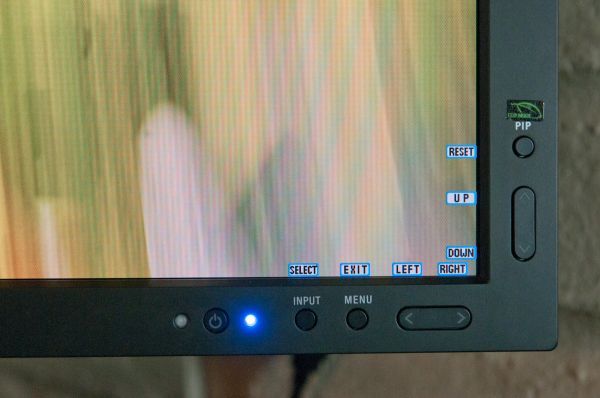
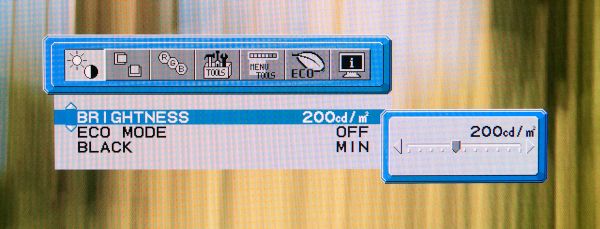
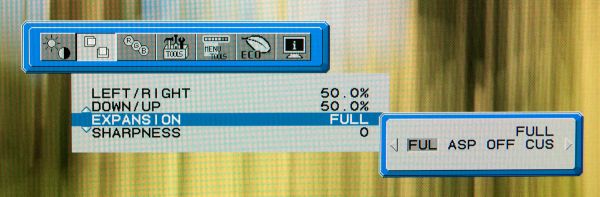
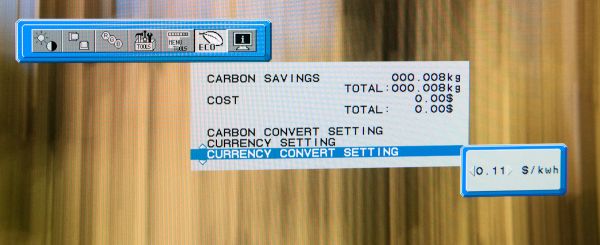
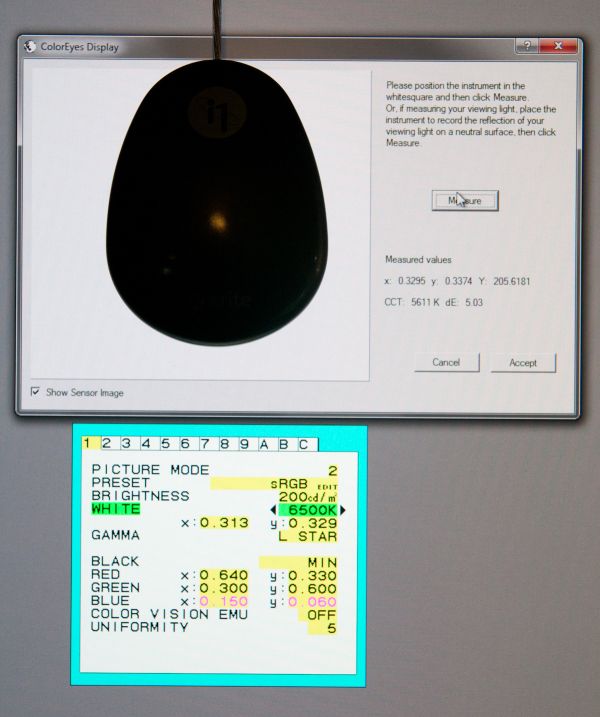







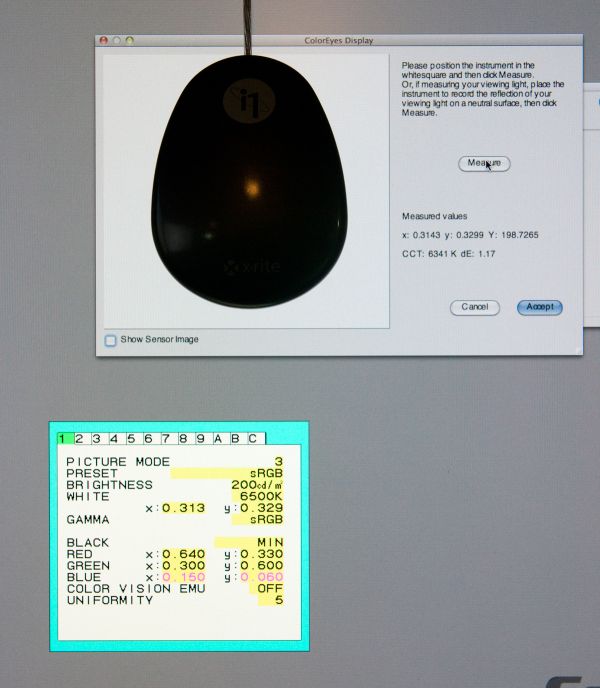








92 Comments
View All Comments
AceHoleGoober - Thursday, March 3, 2011 - link
$2,000+ LCD and it is not 120hz? Not worth the money despite the other features.ganeshts - Saturday, March 5, 2011 - link
Brian,Thanks a lot for adding the custom refresh rates testing results.
They look promising, and I assume the OSD for the refresh rate is only accurate to 1 decimal place. So, 29.97 gets rounded up to 30, 23.976 to 24, but 59.94 is only 59.9 :)
It will be interesting to see whether these refresh rates are supported in any of the cheaper LCD models.
How does the display treat video content? Particularly, how is the display of interlaced content at native and non-native refresh rates. It is quite interesting to me, but I would also like to know whether any of the other readers think it is an aspect worth reporting on.
anonapon - Sunday, March 6, 2011 - link
Like ganeshts, I, too, am very interested in how it does with video, but only a little in how it does with interlaced content. Mostly, I'm interested in how it would compare to a high-end HDTV when playing high definition progressive media, such as a standard Blu-ray movie.I'm trying to put a new system together which can function as both a workstation and HTPC (and gaming rig, but I'm not as concerned with color quality there), and the extra pixels of a 2560 x 1600 display would be very valuable to me when I'm using the system as a workstation, but I'm also looking for great video playback, and if I could find one device which could provide both, I would gladly pay the price premium for an NEC or Ezio over the HP or Dell 30", as it would be saving me from using an actual HDTV and sacrificing much workspace.
My personal reference points are the Sony HX909 and Panasonic VT-25, because those are the ones I am familiar with from when I was looking into HDTVs (at which point I could hear a tiny voice shouting "Pixels! Pixels!"), but information relating to the NEC or Ezio (or HP or Dell) to any TV would be helpful because I could then compare that TV to the ones I know.
If there is a review of the Ezio 30", I'd really appreciate it if some information about video playback was included. I assume, with all of the attention to color accuracy of the NEC and Ezio, that their performance is very good, equal or close to that of a high-end HDTV, but I'd rather not assume.
bleucharm28 - Thursday, March 10, 2011 - link
$2299 wowMattShan - Friday, March 11, 2011 - link
Thanks for this test of a high-end display. Even if one is not in the market for a pro-caliber device, it is very useful to see how consumer-/prosumer-level devices compare to it.I just heard today from a reputable source that EIZO plans to eventually replace its 30-inch 2560x1600 monitors with 27-inch 2560x1440 models, which feature nearly the same resolution in a more compact (and much lighter weight) package. 30-inchers are simply too big and massive for most people and require moving one's head side to side too much; 27 inches should be a better overall solution for most. AnandTech already has tested the two 27-inch monitors by Dell and Apple. Can you please test NEC's 2560x1440 entry in this blossoming market segment, the PA271W? It has received positive reviews from others, but your methodology is more rigorous and needs to be applied to this model. EIZO also has two 27-inch 2560x1440 models being released this month, the FlexScan SX2762W and ColorEdge CG275W; a joint test of those two models also would be great. It will be interesting to see which is best--NEC or EIZO (or maybe Dell).
ycoty - Monday, March 14, 2011 - link
Hi,Can someone tell me if its possible to use this display with a 13"macbook pro july 2009.
Thank you
aislepathlight - Wednesday, April 6, 2011 - link
Hey allI was pondering the 27 inch version of this display. Would the review for this apply, in most part, to that screen?
Thanks!
Klaipedietis - Friday, April 8, 2011 - link
Helloi just bought it, and noticed a pretty significant backlight bleeding, starting from TOP MIddle to right top corner , and noticed the exact same one bleeding is in one of pictures of yours
at NEC PA301w Viewing Angle Gallery in the very first black screen picture
just wandering if all units got the same issue about BLB ??
State of the Art Monitor - Saturday, May 7, 2011 - link
For those who are in the cost no object SOTA game, video and computer users:http://pro.sony.com/bbsc/ssr/cat-monitors/cat-visu...
Maybe AnandTech could get one from Sony for a test run?
prime2515103 - Friday, May 27, 2011 - link
Is there a particular reason you don't find LED backlighting in high-end displays? Is there a downside to LED that I missed?Thanks