AMD Previews New Catalyst Control Center Interface
by Ryan Smith on December 13, 2010 12:01 AM ESTAMD Previews New Catalyst Control Center Interface
Back on December 2nd AMD’s Catalyst Product Manager, Terry Makedon, posted an interesting if cryptic note on his Twitter feed: “Catalyst 10.12 is going to be HUGE”. Since then there’s been some speculation on just what was going to be huge, but nothing quite hit the mark until the last couple of days.
With release date for the Catalyst 10.12 driver set finally upon us, AMD has taken the wraps off of what they’ve been up to. The huge news? The Catalyst Control Center is getting a significant interface refresh; its latest since the middle of last year, and certainly the biggest one to date.
Before we get too far ahead of ourselves though, let’s start at the beginning. Catalyst Control Center, AMD’s GPU configuration control panel, is one of the last vestiges of the old ATI. Released back in 2004 to a tepid response, it has received a number of upgrades over the years (including a previous interface refresh only a year and a half ago) but is in a number of ways still the same utility since the ATI days. Going forward however, AMD has finally put the ATI brand to rest 4 years after the acquisition, and with the retirement the ATI branding those last vestiges of ATI are being modernized. In the case of the Catalyst Control Center, this means among other things replacing the red ATI livery with AMD’s green & black livery.
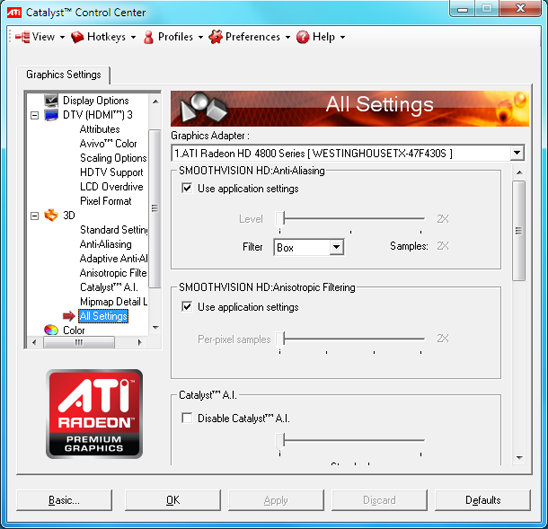
Catalyst Control Center up to 9.6
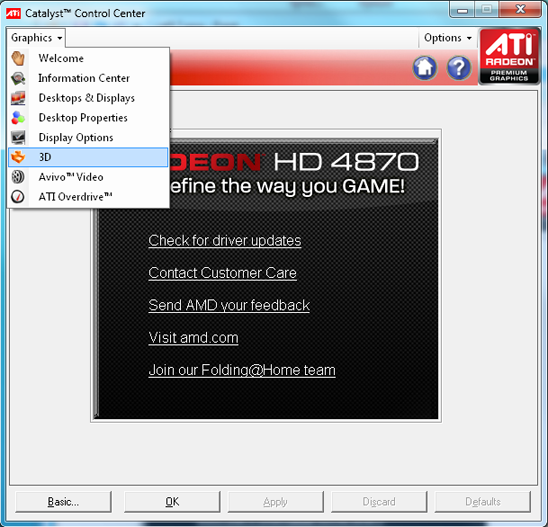
Current Catalyst Control Center
At the same time, Catalyst Control Center is about to become much more important. AMD purchased ATI because they foresaw the importance of having a graphics division to design GPUs for future CPU products with on-die GPUs – the newly christened APU. Work on integrating a GPU and a CPU started early so the importance of the hardware has always been self-evident, but software has been another matter. With AMD’s first APUs launching next year, the software side of the equation is finally coming together and it’s the Catalyst Control Center at the middle of it all (and the fact that we first saw the new CCC running on Zacate says a lot right there).
Going forward, the Catalyst Control Center will be AMD’s primary CPU/GPU/APU configuration utility. Today we’re just seeing the next evolution of the Catalyst Control Center as a GPU configuration utility, but next year AMD will start bringing in features for their APUs and CPUs. So in many ways this is just the first half of the story as we still don’t know just how the Catalyst Control Center will integrate CPU/APU controls, or for that matter what will become controllable.
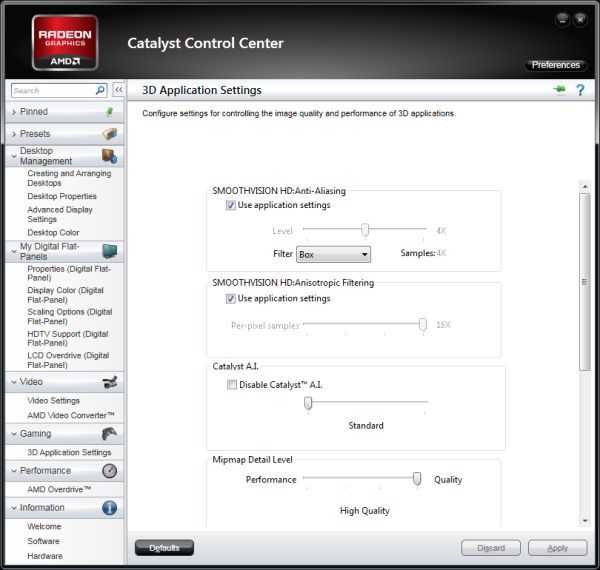
New Catalyst Control Center (Advanced View)
As far as GPUs are concerned at the moment, the new Catalyst Control Center is more or less a reskin of the previous version. The functionality is still identical if not slightly outdated – the preview version still uses the old 3D Settings dialog for the pre-6000 series cards – but a fresh coat of paint can work some small miracles.
The biggest change is going to be for casual users, who previously had to choose between the full “Advanced” view, and the anemic “Basic” view. Basic was simple to the point of heavily limited functionality, and for that reason the bulk of the overhaul has been on the casual side of things. Basic is being replaced with the Standard view, which this time is an appropriately pared down version of the Advanced view. Standard uses a hierarchical organizational system to help point users to the right control panel, grouping together control panels on the basis of Video, Gaming, etc; and then things are subcategorized, such as the case is with the Anti-Aliasing and Ansiotropic Filtering control panels which make up the Image Quality subcategory of Gaming. Each category and subcategory has a short but to the point description of what the section does; Image Quality for example has the text “Changes settings to enhance image quality in games and other 3D applications”. All of this eventually leads to the individual control panels, which are basically unchanged from previous versions of the Catalyst Control Center.
Meanwhile for Advanced users the difference is much smaller. The loathed drop-down menu to select an individual control panel is gone, bringing back the tree view. In the process AMD has simplified the tree view to remove access to the redundant control panels meant for Standard use, leaving only the full control panels such as 3D Application Settings that let power users find and control everything about image quality at once. At the same time the desktop and display management control panels have been moved in to the tree, grossly simplifying the process of configuring these options (half of which were hidden in other control panels) and something that undoubtedly is going to be well received by monitor and HDTV users who could never find the Scaling Options and HDTV Support control panels respectively. Again it’s mostly a fresh coat of paint, but it’s definitely easier to find things than on the previous version of Catalyst Control Center.
Common to all views for the new Catalyst Control Center is resizability and pinning. Resizability has been a sorely needed feature for the Catalyst Control Center, as the fixed size window got along poorly with low resolution displays, particularly HDTV owners looking to setup their TVs when they default to 480P. The actual control panels are still a fixed size – nothing reflows to match the window size – but now the Catalyst Control Center allows scrolling to access the entire control panel through a fairly small window. Meanwhile pinning allows users in both views to add a control panel to a list of pinned pages for easy future access, though this is likely going to be much more beneficial to Standard users as a stepping stone to Advanced view than it will be beneficial to Advanced users.
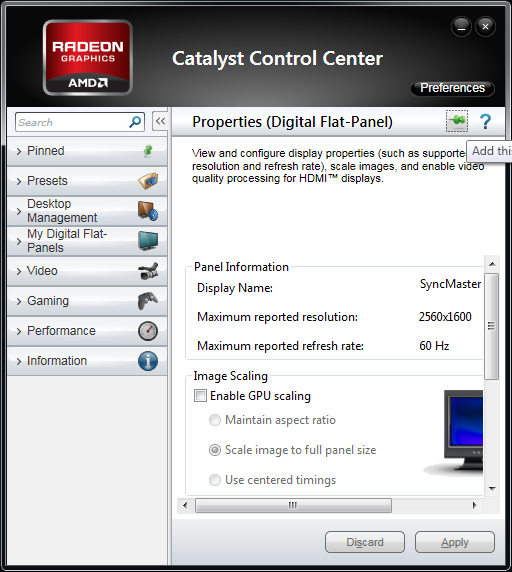
Yes, They Have Resizing
AMD is touting the fact that they partnered with Infusion, a UI design firm, in order to design the new Catalyst Control Center. Whether Infusion deserves all of the credit or not, the fact of the matter is that the old Catalyst Control Center set a rather low bar, giving AMD/Infusion a clear path towards improving the Catalyst Control Center.
Going forward AMD is promising to make future improvements to the Catalyst Control Center. As we previously mentioned, we expect APU/CPU controls to be added to the Catalyst Control Center next year for AMDs upcoming products, though we don’t know quite what those controls will be. On the GPU side of things AMD is more specifically promising further improvements in display management, which has been a continually evolving process for the company as they adjust to feedback from Eyefinity users. Meanwhile we’re still holding out hope for proper (NVIDIA-style) application profiles after AMD has once again missed an opportunity to implement those. Generally speaking we’re indifferent towards AMD and NVIDIA's control panels, but that’s the one area where NVIDIA has a specific, significant edge.
For the time being, the new UI is going to be available as a preview with Catalyst 10.12. AMD will be releasing a regular version of 10.12 with the old version of Catalyst Control Center, and alongside it will be releasing a version of 10.12 with the same drivers but with the preview version of the new Catalyst Control Center instead. And it should be noted that the new Catalyst Control Center is for Windows Vista and later only – Windows XP users will be stuck with the previous version of the Catalyst Control Center. AMD is using some Vista/7 only features for the new Catalyst Control Center, particularly the Windows Presentation Foundation, which means it’s not (easily) backported to Windows XP.
Finally, in spite of the changes to both the interface and the underpinnings of the Catalyst Control Center, performance remains unchanged. We’ve clocked both the old version and the new version at around 1.5 seconds to launch on our GPU test rig and practically instantaneous switching between control panels.

















80 Comments
View All Comments
Marlin1975 - Monday, December 13, 2010 - link
Did this fix the overscan issue when using HDMI?Piles of people asking why the picture is not taking up the whole screen with 1080p over HDMI on ati cards. Have to go and find a deep adjustment to fix it everytime I updated my ATI/AMD drivers.
BernardP - Monday, December 13, 2010 - link
It doesn't seem that ATI/AMD has added the abiility to create and GPU-scale any custom resolution, as NVidia does. I just want it because it provides a universal workaround to any problem with correctly detecting supported resolutions. It also allows use of non-standard resolutions for users with vision difficulties.papapapapapapapababy - Monday, December 13, 2010 - link
i fkn HATE -net. ( lazy devs) so i just use my radeon display driver ... also disabled all that .NET garbage @services from my w7 64 installation. Fu NET.The Solutor - Monday, December 13, 2010 - link
12.10 are out, but they are still bundles with the old CCCThe Solutor - Monday, December 13, 2010 - link
12.10 are out, but they are still bundles with the old CCCEthaniel - Tuesday, December 14, 2010 - link
http://i54.tinypic.com/ehzzo7.jpgClose enough.
mbf - Tuesday, December 14, 2010 - link
...they'd do something about the lack of refresh rate override options.Seriously, this is the one reason why any AMD/ATi card is practically useless to me, as I still have a CRT which I love and want to keep around as long as possible.
Previously I had the option of employing Entech's PowerStrip for the task, but it doesn't support AMD/ATi cards since the HD5000 series.
On top of that Microsoft, for some reason probably only they can fathom, have more or less forbidden overriding the refresh rate in Windows 7. Only the readout of the monitors EDID information is allowed if you want your graphics driver to pass WHQL certification. However incorrect and/or insufficient that EDID information may be.
Unsurprisingly I'm not too keen on using a CRT which pretty much is locked at 60Hz.
psiboyz - Tuesday, December 14, 2010 - link
I'll stick with 10.10 for a while thanks the 10.11 were dogs that caused massive image problems and BSOD's so i went back to 10.10... will wait for a WHQL version I think.....Belard - Tuesday, December 14, 2010 - link
When ATI went to the .net design, which sucks up more memory and *IS* a stupid layout, require more work than it should be to get around... This new version UI is easily better.Its looks and works better, but there is some changes needed to the features themselves.
A cool feature is the ability to PIN your most use options to the top - rather than dig every time.
Poogobbler - Saturday, April 30, 2011 - link
I am having trouble finding an option for switching between bezel compensated resolution and regular eyefinity at 5706x1080. With the old interface there was a sliderbar where you could change between 5706x1800(standard) and 6044x1080(bezel comp).
I have not seen the silder bar in the new interface. I run through the calabration tool for
bezel compensation and no new options show up in CCC like they used to.
I have driver version 11.3 with the latest CCC Interface.
Where is that slider option in the new Interface?.. or at least somehere that I can
see that I am actually getting 6044x1080.