BlackBerry Torch 9800 Review: Keeping RIM's Flame Alive
by Brian Klug on September 1, 2010 7:00 AM EST- Posted in
- Smartphones
- Torch
- BlackBerry
- Mobile
Browsin' on the Torch
The most notable change with BlackBerry 6 is the web browser, which we’ll start out with. Previously, the BlackBerry web browser was clearly the platform’s weakest link, as it refused to properly render content on anything but the most basic mobile pages. Even then, the most frequent solution to mitigating the BlackBerry’s previous browser was to use Opera Mini and forego the default browser entirely. Luckily, RIM saw the writing on the wall that and acquired Torch Mobile in 2009, who had been developing a WebKit based browser named Iris for Windows Mobile. Almost a year later, and we’ve got the BlackBerry Torch, bearing that acquisition’s namesake, and sporting a modern browser with WebKit at the core.
RIM has changed the interface, yet kept a surprising amount of the UI consistent. The result is that even though BlackBerry 6 is different, it’ll be familiar territory for the majority of BlackBerry veterans.
The browser start page is familiar territory. You’ve got bookmarks and history pages down below that populate during use with pages most frequently visited. Tapping on the arrow to the right does what you’d expect and brings up a more traditional bookmarks interface where you can add folders and other things.
Tap on the URL bar, start typing, and BlackBerry users should be in familiar territory. The interface has been subtly tweaked - input is considered to be a search unless you explicitly use the spacebar shortcut and type a generic top level domain like .com, .org, or the like, after which your selection bar immediately treats entry like a URL. Search comes with google preselected, though Yahoo, Live Search, Wikipedia, and Dictionary.com search APIs are also present. If you don’t have the keyboard out, again, you’re presented with the virtual keyboard until out of the text entry field.
To the right of the address bar is a button with drop downs for adding the current page to bookmarks, home screen, and the like. Next to it is the tab switching button which launches the tab switcher. RIM calls this a “tab” system, but in practice it works more like iOS’ windows metaphor with multiple full windows that can be switched between and closed.
The transitions when switching between windows in the switcher feel smooth as silk, though the window thumbnails themselves aren’t live. That means if you open a new tab, set it to load some website, and switch to another, you’ll still see a white square or whatever was visible when you switched. The thumbnail doesn’t update until you leave it - it’s almost like RIM is storing a screenshot and using it as the thumbnail. Not a huge concern, but often you can get the perception that pages haven’t loaded when they actually have. You can also close all tabs or “other” tabs (all but current), which is a nice addition.
I spent a lot of time seeing how many pages I could get open in the Torch before the OS yelled at me. I loaded up the AnandTech home page and others in new tabs endlessly, and got to 20 pages before getting a message about the browser being out of memory and that I needed to close tabs. By this time, the phone’s backside had gotten a bit warm, but what was surprising was how I was able to keep a BBM conversation going, fluidly switching back and forth between BBM and the browser while loading those 20 tabs.
On BlackBerry 6, you can see CPU load, memory use, and active time for each application on the platform in another program called Applications Manager. I checked here when the Torch hit that 20 page ceiling, and found the browser surprisingly not using very much memory at all. It’s unclear whether RIM is being conservative with memory use (even though 20 pages is a lot).
I kept trying to load a 21st page, and eventually crashed the browser to the default homepage, closing all 20 tabs with no warning.
From the menu button, you can do a bevy of things, including find on page, find net, select, zoom, and the other usual controls. Admittedly some of this is redundant and can be done with touch gestures, but remember that RIM is building BlackBerry 6 to also be functional on phones without touchscreens. There’s also a suite of ways to send the current page address - email, text message, BBM, basically every possible means of messaging from the device regardless.
Inside options, there are the usual suspects. Settings are there for setting a custom homepage, rather than the history/bookmarks divide that’s default, settings for cookie storage, a nice clear private data menu, and everything we’ve grown accustomed to from real browsers.
So before I go any further, I need to mention how stymied I was with BlackBerry 6 and keyboard shortcuts in the browser. If you’re not a BlackBerry user, allow me to explain. They’re simple shortcuts - press t to go to the top of any page, b for the bottom, f for find, and you can type things like “mypin” and “mynumber” which - you guessed it - instantly insert your pin or number into the given text field. They’re super helpful tricks for sorting through discussions when you want to go to the top or bottom, similar to tapping on the top bar on iOS to go to the top. They work in nearly every BB application, including the browser. In fact, for the browser, there are even more - w for switching between tabs, i and o for zooming in and out, g to immediately enter a URL in the address field, e.t.c. So imagine how confused I was when I couldn’t get any of them to work in the browser.
I consulted in-browser help, which basically just told me they exist - there’s no helpful line in there which mentions that the browser ships with them disabled by default. After a week or so, I gave up. Finally, while pouring over every single of the browser options, I discovered the checkbox. My only question is why the heck this isn’t checked by default.
Navigating around on webpages is basically how it always was for BlackBerry users. Use the trackpad to scroll the cursor around, click once to zoom in or reflow text. What’s new is that if you long press on a link you’ll get a pop up like this:
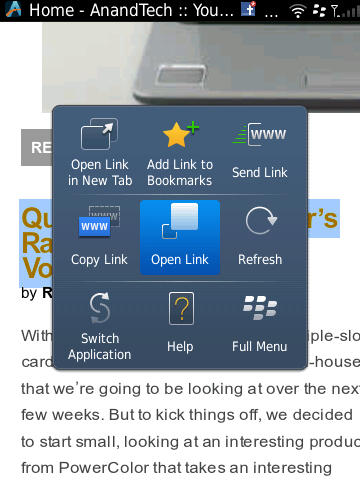
The same thing happens if you long press from the touchscreen directly.



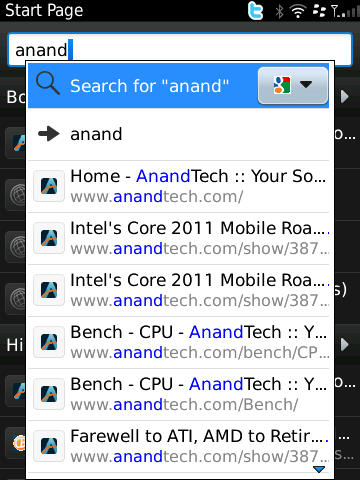
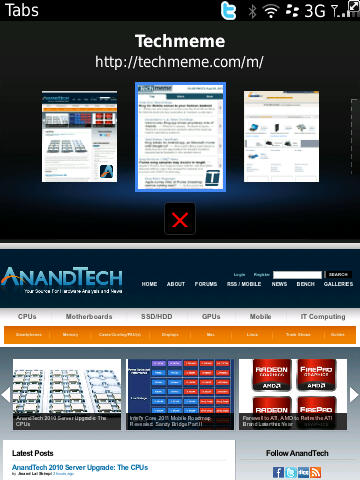
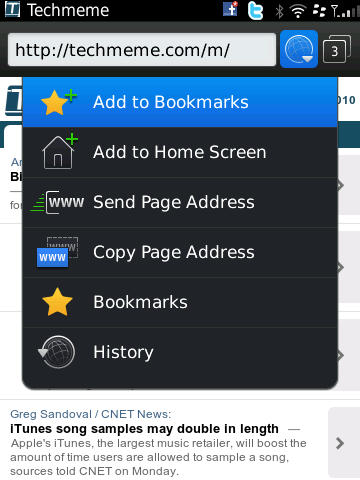

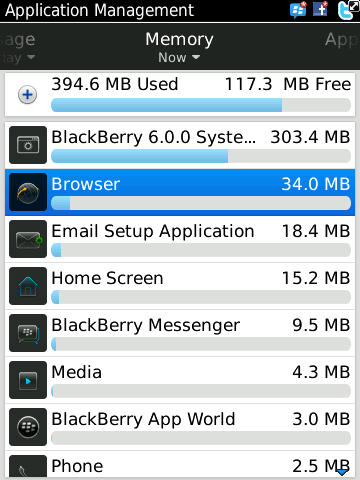
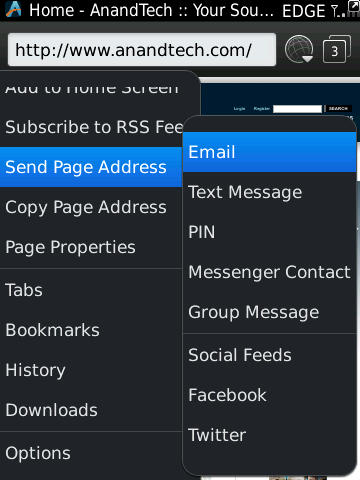
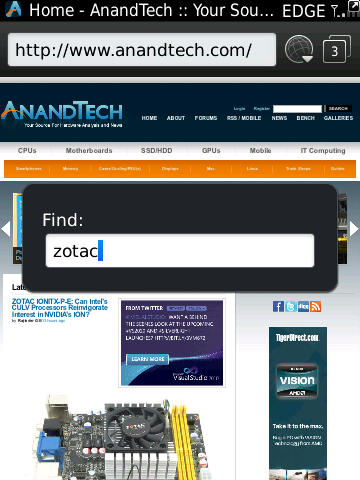
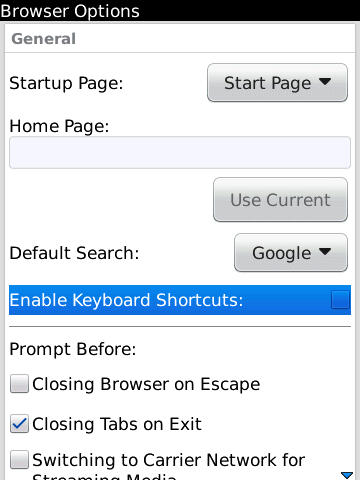
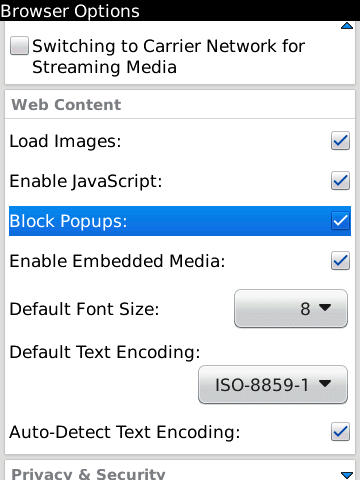
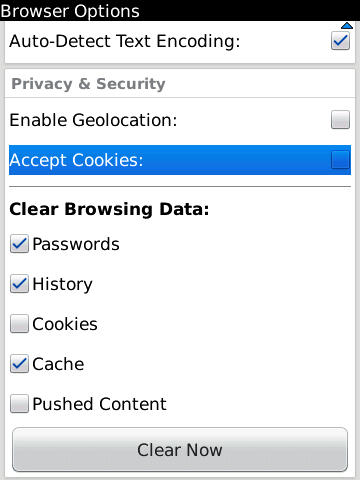








41 Comments
View All Comments
tipoo - Sunday, November 28, 2010 - link
Interesting to note that the Marvell Tavor PXA930 has a maximum reccommended clock speed of 800MHz, 200MHz higher than whats in the Torch/Bold. Odd that they aren't using it to capacity.