Anand's Google Nexus One Review
by Anand Lal Shimpi on April 3, 2010 3:40 AM EST- Posted in
- Smartphones
- Mobile
All I Need is One Mic
The Nexus One has two microphones, one at the bottom of the unit and one on the back. The two are used in tandem to calculate and remove background noise while you're talking. In practice no one told me I sounded any more clear or loud using the Nexus One compared to my iPhone 3GS. I'm not doubting that it works, it's just a subtle thing in my experience thus far.

The bigger difference to me was the volume/clarity of incoming calls compared to the 3GS. The Nexus One holds a definite advantage here. Signal reception also wasn't an issue.
There's a speaker on the back of the device that's used whenever you activate the speaker phone or play audio. Sound quality and volume are ok, nothing to write home about. I prefer the iPhone 3GS' speakerphone.
Unlike the iPhone there is no rocker switch to quickly put the phone in silent mode. Instead you have to swipe to silence the phone on the touch screen, which isn't easy to do with the phone in your pocket. The vibrating motor in the Nexus One is also hard to feel with the phone in your pocket.
The Phone App
Android’s phone app is very similar to what Apple and Palm offer. Along the top of the app you have phone, call log, contacts and favorites buttons. The favorites list is my, er, favorite as it auto populates based on who you call and who calls you most frequently; you can manually add people here but I found that it wasn't necessary, the phone was smart enough to put my favorite people in the list for me.
The contacts list is another one of those lists that features smooth scrolling - no jerkiness here, just butter at room temperature. Once you start scrolling you also get a little widget you can drag up/down the screen to quickly find the contact you want. It’s not as obvious at first as the iPhone equivalent, but the widget itself is larger and overall more usable than using the tiny list of letters on the iPhone.
Any contacts that appear here who are also on your Google Chat friends list will have their current chat status appear in real time.
That’s two panes of win for the Android Phone app.
The dialer is pretty straight forward. There is no visual voicemail so you’ll have to hit the dedicated voicemail button to check your messages the old fashioned way (there is an alternative that we’ll get to in a moment).
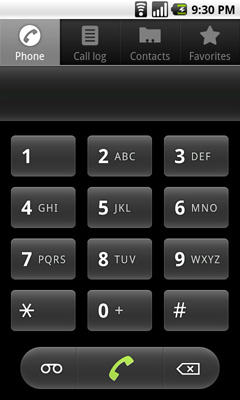 |
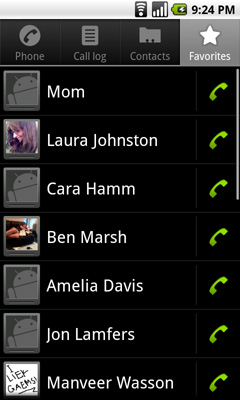 |
The call log is a straight up log of all of your calls, both incoming and outgoing with no way of filtering. The incoming/outgoing icons don’t really make a whole lot of sense to me - outgoing is a green arrow pointed up at 45 degrees, incoming is a blue arrow pointed down at 225? (Update: ah, I get it now. Apparently I'm slow. The blue arrow points inwards towards you when you're holding the phone. Green arrow points away. Red arrow attempts to point towards you but "misses". Clever.)
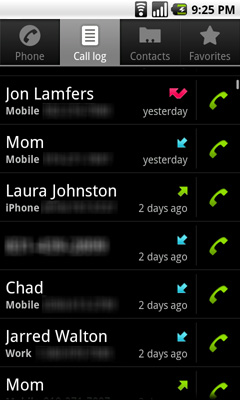
Tapping on a call in the log brings up information about the call. Time, duration, phone number. No location information is provided. From here you can also SMS or email the contact if it’s in your address book, and if it’s not you can add it. If you tap on the phone icon to the right of the call, you’ll go ahead and call that number again.
The Nexus One’s dialer integrates p-e-r-f-e-c-t-l-y with Google Voice. Using the Voice app you can configure your phone to always dial using your Google Voice number and from that point on, any call you make will appear to come from your GV number. You can even set the Nexus One to only use GV for international calls, or to ask you every time you make a call. It’s great integration, and if you use Google Voice you’ll love how it works on Android.
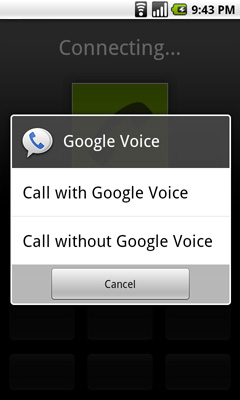 |
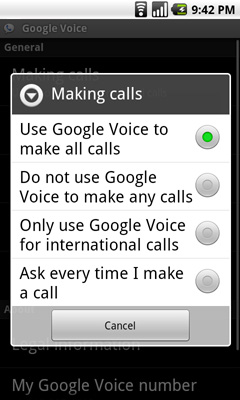 |
I mentioned the alternative to visual voicemail earlier. If you rely on your carrier to provide voicemail then you’re stuck with the old fashioned option. Rather than copying Apple, Google relied on its own robust Google Voice infrastructure to provide a real alternative to voicemail. Android’s Voice app (it comes preloaded on the Nexus One) adds a fully featured interface to Google Voice. You get your voicemail, in a list format just like you do your email. Your voicemail is automatically transcribed for you, so you can just read it if you’d like. The transcription works really well. You can playback your voicemail in whatever order you’d like. And unlike the iPhone’s visual voicemail, your messages are never deleted if you accumulate too many.
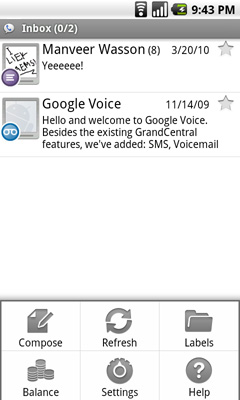
You can also send SMSes through the Voice app, although there isn’t similarly sweet integration between Google Voice and the Android Messaging app in this regard. The SMS interface in the app itself is a lot like the Messaging app so you’re not losing any functionality, it’s just not all in one place.










95 Comments
View All Comments
Mr Alpha - Saturday, April 3, 2010 - link
To me it looks like the percentages in the website and app loading table are backwards.Dark Legion - Saturday, April 3, 2010 - link
Is there any way you can perform a test to see how long the battery lasts while the GPS is being used? Thanks...Barack Obama - Saturday, April 3, 2010 - link
Nice article, thanks...Will be interesting to see WinMo 7 when it comes out. Definately an exciting time for smartphones.
dguy6789 - Saturday, April 3, 2010 - link
Very thorough, very informative. Probably the best N1 review I have read.Just wanted to point out two things.
When you web browse on the N1, double tap the text that you want to read and the website will shape up to be perfectly readable on the N1 in portrait mode. Landscape isn't necessary for web browsing.(I thought it was at first too until I learned of the aforementioned feature)
Typing on the N1 is infinitely better if you use landscape mode. I pretty much always turn it sideways and type with a dual thumb method very quickly when I need to type something lengthy such as a text message or email.
A5 - Saturday, April 3, 2010 - link
The voice recognition system does more than just what you mentioned - you can use it to launch some other programs, especially Nav. For example, if you say "Navigate to (Wherever)" it'll open Navigation and (if it's ambiguous) show you a list of options based on a Maps search of what you said - pretty cool stuff.Affectionate-Bed-980 - Saturday, April 3, 2010 - link
The NExus One LACKS multi touch in its keyboard. That's why its 100x harder to speed type than on the iPhone. Trust me. I've spent HOURS in front of my Droid and Nexus one testing multitouch, comparing it to an iPod Touch/iPhone 3GS. It's night and day without multi touch.This is the REAL multitouch many people forget. Sure you can pinch zoom maps and pinch zoom browser, but honestly those aren't as important as having a multitouch keyboard. If you really want to type on an onscreen keyboard, you NEED multitouch. Currently, the only market solution is Smart Keyboard Pro that offers Android 2.0's multitouch capabilities.
Anand Lal Shimpi - Saturday, April 3, 2010 - link
I did neglect to mention the missing multitouch on its keyboard, I'll add that in. But if you remember, the iPhone lacked multitouch on its keyboard at first - something that really bothered me after using a Blackberry for so long. For me, that's not what's limiting my typing speed today though. The predictive text/autocorrect on the Nexus One by default just isn't as good as the iPhone's.Take care,
Anand
spideryk - Sunday, April 4, 2010 - link
Swype is the answer to text input on a smartphone. once youve gotten used to swype, you can type one handed with out looking at the keyboard.strikeback03 - Tuesday, April 6, 2010 - link
Maybe it is just how Swype works on my Diamond, but I certainly can't reliably type one-handed without looking. Swype is the only keyboard I have found that does not require rotation to portrait mode on the Diamond to type, but just testing a Droid in-store I would say I was about as fast using the software keyboard as I am after 5-6 months with Swype.Affectionate-Bed-980 - Saturday, April 3, 2010 - link
Also Anand, if you read up a little abou the choppiness in scrolling it's due to the dithering of images and stuff. If I recall correctly, 2.0 had dithering implemented properly so smooth scrolling was not an issue.2.0.1 and above has failed to deal with this. There are fixes for this, and I've seen Droid and Milestone users use it. I'm almost positive it can be applied to the Nexus One.