Alienware Area-51 m9750: Power Gaming on the Go
by Jarred Walton on August 24, 2007 8:00 AM EST- Posted in
- Laptops
LCD Brightness, Contrast, and Viewing Angles
As always, we like to take a closer look at notebook displays to see how they measure up to the competition. We use ASTRA32 to probe for details about the LCD panel. However, ASTRA32 merely reads the information directly from the LCD panel using the VBE/DDC standard. Some LCD panels contain the wrong data, for example serial numbers, manufacturing date, etc. so we cannot guarantee all of the details are 100% accurate. Likewise, we cannot guarantee that the LCD panel used in our particular sample will be the same as that used in other notebooks of the same model.
ASTRA32 reports that the LCD panel in our test unit is an LG Philips LPL0B0A, manufactured in January 2005. Many of the notebook LCDs we've looked at have listed January 2005 as the manufacturing date, which seems a bit odd, so it may have been produced a bit more recently. However, looking at the LG Philips website, we could not find any details about this particular panel, which indicates that it was manufactured at least one if not two years ago. The overall display quality seems to be a bit better than some other 17" notebooks that we've seen, so Alienware may have purchased higher-quality LCD panels initially, but it's still safe to say that the LCD panel is a somewhat older model. Response times, color quality, and viewing angles are all pretty similar to what we've seen in other 1920x1200 17" notebooks.
Moving on to objective testing, we'll start with a look at brightness and contrast ratios along with viewing angles. We'll conclude on the following page with an examination of the color accuracy, before and after hardware calibration. For color accuracy, we are including results using ColorEyes Display Pro in addition to Monaco Optix XR Pro. Monaco Optix XR Pro uses the older ICCv2 profile specification and it may not be as accurate as software that uses the more recent ICCv4 specification. In testing we have discovered that there are certainly differences between the two software packages when it comes to color calibration, but neither one is universally better. We use a Monaco Optix XR Pro colorimeter (which is the same as the DTP-94) with both software packages.
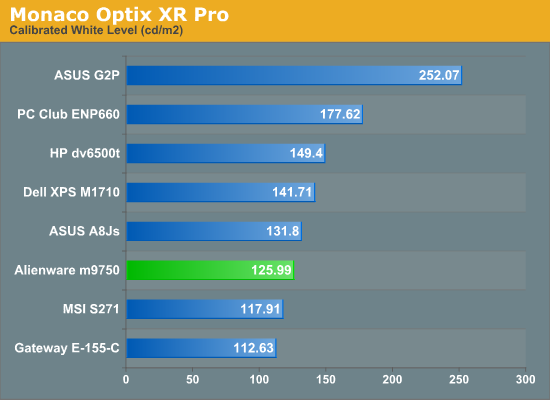
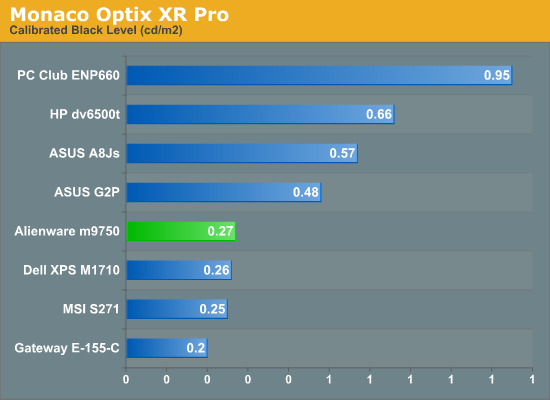
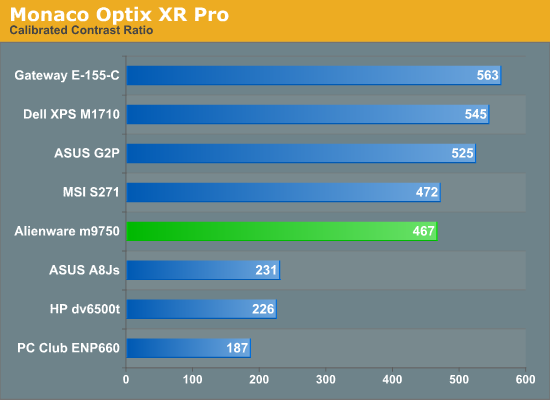
The calibrated white level is slightly lower than other LCDs, but maximum brightness prior to calibration was 146 nits, putting it on par with most other laptops. Black levels are also pretty good, and the result is a contrast ratio right around 500:1, give or take. (Without calibration, the black level was 0.28 resulting in a contrast ratio of 520:1.)
Turning down the brightness level rapidly reduces the display to the point where we wouldn't want to use it. Minimum brightness results in a white point of 6.65 nits and a black point of 0.01 nits, and while the measured contrast ratio actually goes up the quality certainly isn't better. There are eight total brightness settings available, but only the top four are really useful as the bottom four start with a white point of 50 nits and go down from there. The steps are also relatively coarse, changing the white level by 15-25 nits.
Brightness levels and contrast ratios aren't the only important aspects of a display, so here's a look at the viewing angles, taken at 30° from center. Images for the other laptops can be viewed using the links below.
ASUS A8Js
ASUS G2P
Dell M1710
HP dv6500t
Gateway E-155-C
MSI S271
PC Club ENP660
The viewing angles overall are pretty good for a laptop, ranking slightly ahead of most other laptops we've tested particularly in vertical viewing angles. In terms of overall quality we still prefer the ASUS G2P LCD, while the Gateway E-155-C has the best viewing angles.
Given that this is a gaming notebook, response times are going to be a bit more important. Using a 1/80s shutter speed, we can see remnants of at least four screen updates in the above image. Actual response times are thus similar to what we've seen in most other notebooks: somewhere between 25ms and 35ms. While that might seem slow for a modern LCD, consider that similar testing on "5 ms" LCDs indicates that they response times are also closer to 25ms in practical use. We weren't bothered by pixel smearing when using the notebook, but others may have more sensitive eyes. Test out some other laptops in person, and see if pixel smearing bothers you.
As always, we like to take a closer look at notebook displays to see how they measure up to the competition. We use ASTRA32 to probe for details about the LCD panel. However, ASTRA32 merely reads the information directly from the LCD panel using the VBE/DDC standard. Some LCD panels contain the wrong data, for example serial numbers, manufacturing date, etc. so we cannot guarantee all of the details are 100% accurate. Likewise, we cannot guarantee that the LCD panel used in our particular sample will be the same as that used in other notebooks of the same model.
ASTRA32 reports that the LCD panel in our test unit is an LG Philips LPL0B0A, manufactured in January 2005. Many of the notebook LCDs we've looked at have listed January 2005 as the manufacturing date, which seems a bit odd, so it may have been produced a bit more recently. However, looking at the LG Philips website, we could not find any details about this particular panel, which indicates that it was manufactured at least one if not two years ago. The overall display quality seems to be a bit better than some other 17" notebooks that we've seen, so Alienware may have purchased higher-quality LCD panels initially, but it's still safe to say that the LCD panel is a somewhat older model. Response times, color quality, and viewing angles are all pretty similar to what we've seen in other 1920x1200 17" notebooks.
Moving on to objective testing, we'll start with a look at brightness and contrast ratios along with viewing angles. We'll conclude on the following page with an examination of the color accuracy, before and after hardware calibration. For color accuracy, we are including results using ColorEyes Display Pro in addition to Monaco Optix XR Pro. Monaco Optix XR Pro uses the older ICCv2 profile specification and it may not be as accurate as software that uses the more recent ICCv4 specification. In testing we have discovered that there are certainly differences between the two software packages when it comes to color calibration, but neither one is universally better. We use a Monaco Optix XR Pro colorimeter (which is the same as the DTP-94) with both software packages.
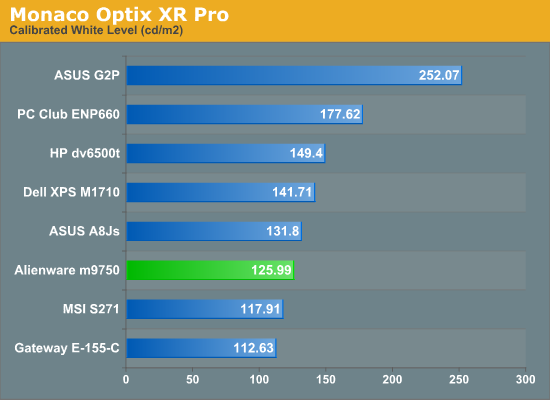
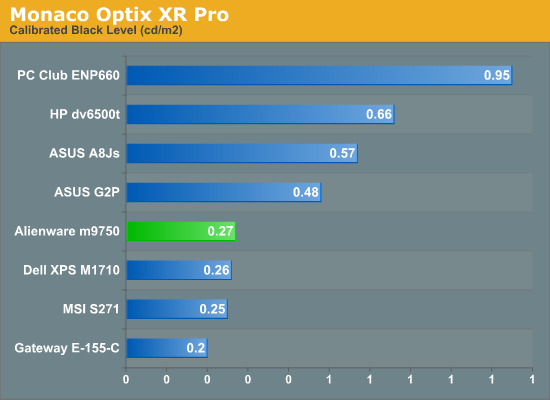
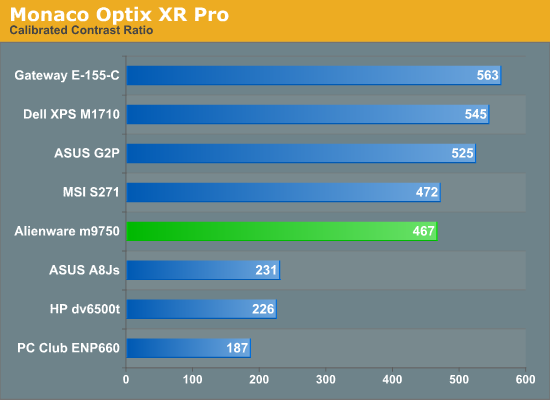
The calibrated white level is slightly lower than other LCDs, but maximum brightness prior to calibration was 146 nits, putting it on par with most other laptops. Black levels are also pretty good, and the result is a contrast ratio right around 500:1, give or take. (Without calibration, the black level was 0.28 resulting in a contrast ratio of 520:1.)
Turning down the brightness level rapidly reduces the display to the point where we wouldn't want to use it. Minimum brightness results in a white point of 6.65 nits and a black point of 0.01 nits, and while the measured contrast ratio actually goes up the quality certainly isn't better. There are eight total brightness settings available, but only the top four are really useful as the bottom four start with a white point of 50 nits and go down from there. The steps are also relatively coarse, changing the white level by 15-25 nits.
Brightness levels and contrast ratios aren't the only important aspects of a display, so here's a look at the viewing angles, taken at 30° from center. Images for the other laptops can be viewed using the links below.
 |
ASUS A8Js
ASUS G2P
Dell M1710
HP dv6500t
Gateway E-155-C
MSI S271
PC Club ENP660
The viewing angles overall are pretty good for a laptop, ranking slightly ahead of most other laptops we've tested particularly in vertical viewing angles. In terms of overall quality we still prefer the ASUS G2P LCD, while the Gateway E-155-C has the best viewing angles.
 |
Given that this is a gaming notebook, response times are going to be a bit more important. Using a 1/80s shutter speed, we can see remnants of at least four screen updates in the above image. Actual response times are thus similar to what we've seen in most other notebooks: somewhere between 25ms and 35ms. While that might seem slow for a modern LCD, consider that similar testing on "5 ms" LCDs indicates that they response times are also closer to 25ms in practical use. We weren't bothered by pixel smearing when using the notebook, but others may have more sensitive eyes. Test out some other laptops in person, and see if pixel smearing bothers you.










26 Comments
View All Comments
MissPriss - Monday, August 27, 2007 - link
Who are *you* to correct misspellings?!JarredWalton - Monday, August 27, 2007 - link
I'm Jarred Walton, and I think Yyrkoon knows I'm only kidding around. (I hope?) Who are you? :)PeteRoy - Friday, August 24, 2007 - link
I hate these graphs that you have to look at the legend and remember the colors to be able to compare the systems.Bring back the old bars that are easy to understand with the system name on the left of the bar without it going up and down in the chart.
Please.
Frumious1 - Friday, August 24, 2007 - link
I think the charts are fine! If anyone finds the graphs in this review to be too difficult to understand, I'm not sure what they're doing reading Anandtech in teh first place. The technical jargon is a lot more confusing than a graph that shows the Alienware laptop consistently at the top, but most of us manage to deal with that.customcoms - Friday, August 24, 2007 - link
99% of your graphs, including all of the ones in this article, are very easy to read and make the most sense for the data conveyed. And if anyone has tried making graphs on a computer before, you can understand the often annoying, time-consuming process it takes, and appreciate the work Jarred and the other anandtech editors go through so we can spend 10 seconds looking over a graph that probably took 10 minutes to make.The only graphs I have a problem with are the cooling graphs in the heatsink reviews, and the problem with those is there is too much data for the graph!
sc3252 - Saturday, August 25, 2007 - link
Graphs are some of the easiest things to make in articles, writing should be the long part. At most they take 3 minutes or less in any decent office program. As far as their readability, I didn't have any problems, but I did just skim the article.JarredWalton - Sunday, August 26, 2007 - link
Mwahahahahaaa! 3 minutes for the graphs!? Wow, you need to try doing one of these things. That, or I seriously need to get a clue on how to do Excel graphs faster. Let me give you a rundown of how it goes.1) Take spreadsheet from last article and insert a new row (or two) for every benchmark with the name of the new tested system. Then input the new results. This usually takes 15 minutes and is the easiest part.
2) All the stuff done with the AnandTech graphing engine is relatively straightforward: export the Excel to CSV, then import that into the graphing engine. Go through and size all the graphs as necessary and change line coloring. 15-30 minutes depending on the article, usually.
3) The graphs in Excel. Wow, where to begin? First, since I'm now using Excel 2007, there are some MAJOR graph bugs. If you just right-click a chart and try to change the source data, the charts go nuts. I have no idea what MS did, other than adding some nice line antialiasing, but the Excel 2007 chart UI is garbage as far as I'm concerned. So, I start (on a second PC) in Excel 2003. *IF* all of the benches are the exact same as a previous article, it's pretty simple: you change the source data for each chart to include the new laptop. Modify the line for that laptop so that it's thicker, and make sure all the line colors and thickness settings are correct (i.e. so that the same laptop is always the same color). This usually takes at least 30 minutes.
In this article, there were several sources for the benchmarks. The gaming stuff was mostly from the Dell M1710 article, while some of the other benchmarks came from elsewhere (i.e. the PC Club article). (Sometimes, adding another system can make the legend too big, so then you're stuck with resizing and such.)
4) Once the charts are done in Excel 2003, I save and open in 2007 (to get the nicer looking lines). Then I take screen captures, paste into Photoshop, and crop off the excess white space and other junk. (This involves a lot of select/copy/past stuff, plus a couple macros to help with the cropping.) I spent at least a couple hours getting all of the gaming charts updated and making sure they look right. I wish Excel communicated better with Photoshop, but I find that when I just copy the chart and paste into PS, things usually get resized a bit in random ways. Since I want all the charts to be the same size, that just doesn't work for me.
As an aside, the LCD results alone typically take a couple hours to get ready, adding the data, resizing, tweaking, etc. (Not to mention running the benchmarks for all of this stuff multiple times, but I'm sure everyone realizes how much time that can take).
Bottom line, I find that getting *all* the graphs ready (plus often rerunning a few tests at the last minute because the results don't look right initially) is an all-day affair. Then there's the images... that's easily another day or two, taking, retaking, and then Photoshopping the pictures. (Let's just say that the laptop pictures aren't taken against a pure white background with no texture, so there's a lot of cleanup involved.) This article was intended to be done by Wednesday, but over the course of the week it ended up getting finished Friday morning.
Running the tests is still the longest part of any review, however, especially if there's any back-and-forth between the manufacturer, or some issues come up that need to be addressed. (For example, I tried to review an Alienware notebook last year and eventually had to give up because of some testing issues I kept encountering on that model.) If someone could give me all the data I needed - and I trusted the source - and all I had to do was write the text, I think I could get the text done in two days at most. Basically, I count on three weeks of testing and benchmarking (I don't even want to think how often I install Windows in any given week....) followed by a solid week's worth of writing. If I cut out certain tests, I could probably reduce the testing significantly, but then I wouldn't be as sure of the results.
If any of you really think this stuff seems easy and would like to give it a shot - realizing that proper benchmarking and the ability to get repeatable results is very high on the list of priorities - drop me a line. Gary has talked with a lot of people about doing motherboard reviews, but by the time they realize everything involved, many decide it's not worth the effort. No guarantees or anything, but if you know hardware and can write coherently, there's a good chance we can use you. Convincing us that you're worth hiring: that's the hard part. :)
JarredWalton - Friday, August 24, 2007 - link
I tried to make sure all the colors were consistent in the scaling graphs. I just can't imagine that stretching the gaming results into nine pages with 36 graphs would really help that much, especially in this type of article. The scaling graphs are so clear that I'm not sure what the difficulty is. Alienware is the bar at the top, XPS M1710 is next, ABS Z5 is below that, and the ASUS A8Js and G2P occupy the bottom area. These charts actually require quite a bit more effort to create than a simple bar chart, but the data density is higher, conveying information in a much more concise fashion. For example, it allows everyone to quickly see whether we're CPU limited or not.I'm curious, how many other readers out there really dislike these types of charts? If no one thinks they're useful, I could save myself quite a bit of effort. Or is this just a case of a vocal minority, and most of you agree with me that the scaling charts are better? Let me know.
strikeback03 - Tuesday, August 28, 2007 - link
I like these charts better. Lots of bar charts would take forever to compare across charts and pages.Not shown in this review, but occasionally your results have a bar chart for one resolution and then the line graphs for all resolutions. The Bar chart seems redundant when the numbers are listed in the line chart and you have the line.
kmmatney - Friday, August 24, 2007 - link
The charts look fine here. However similar charts used in the CPU heatsink articles have gotten out of hand...