Dell 2707WFP: Looking for the Middle Ground of Large LCDs
by Jarred Walton on April 4, 2007 10:00 AM EST- Posted in
- Displays
Subjective Evaluation
As usual, we spent some time using display both before and after calibration. Many users don't have access to color calibration tools, while for imaging professionals some form of hardware calibration is pretty much required. We will start with our subjective evaluation before getting to the actual quantitative results.
In daily use, we found the 2707WFP to be everything you would expect from a high-quality LCD. It's bright, clear, and offers all of the features you could want. Provided you have some way of getting audio, the display can easily function as a basic HDTV as well as a computer display, and you can even connect various gaming consoles should you so choose. However, while it can technically function in those capacities, for the price we would generally prefer to pick up a 1080p HDTV for TV/gaming console use if that's the primary intended role. On the other hand, if you need a high-quality computer display first and foremost and will only use the other functions less frequently, this might be a display worth considering.
The 2707WFP also offers a wide range of brightness levels, going from blindingly bright all the way down to suitable for print levels. As usual, the default brightness was more than we felt we needed, as we prefer something around 200 cd/m2 rather than 300-400 cd/m2. That's easy enough to fix, and users can basically choose whatever brightness level they find acceptable.
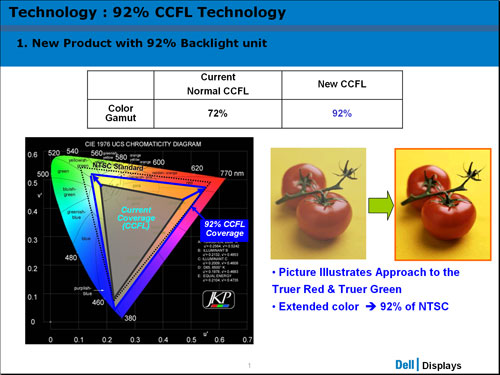
Like the HP LP3065 and the Dell 3007WFPHC, the 2707WFP is supposed to offer an improved color gamut. Dell provided the above image showing how the new CCFL is supposed to improve color quality. Subjectively, the 2707WFP might have been slightly better than the 2407WFP, but without staring at the two displays side-by-side it was almost impossible to notice any difference - at least for our eyes.
Except where noted, the remaining tests were run after calibrating the displays using Monaco Optix XR, both the professional version of the software as well as the XR (DTP-94) colorimeter. In some of the tests calibration can have a dramatic impact on the result, but certain aspects like viewing angles and response times remain largely unchanged.
As usual, we spent some time using display both before and after calibration. Many users don't have access to color calibration tools, while for imaging professionals some form of hardware calibration is pretty much required. We will start with our subjective evaluation before getting to the actual quantitative results.
In daily use, we found the 2707WFP to be everything you would expect from a high-quality LCD. It's bright, clear, and offers all of the features you could want. Provided you have some way of getting audio, the display can easily function as a basic HDTV as well as a computer display, and you can even connect various gaming consoles should you so choose. However, while it can technically function in those capacities, for the price we would generally prefer to pick up a 1080p HDTV for TV/gaming console use if that's the primary intended role. On the other hand, if you need a high-quality computer display first and foremost and will only use the other functions less frequently, this might be a display worth considering.
The 2707WFP also offers a wide range of brightness levels, going from blindingly bright all the way down to suitable for print levels. As usual, the default brightness was more than we felt we needed, as we prefer something around 200 cd/m2 rather than 300-400 cd/m2. That's easy enough to fix, and users can basically choose whatever brightness level they find acceptable.
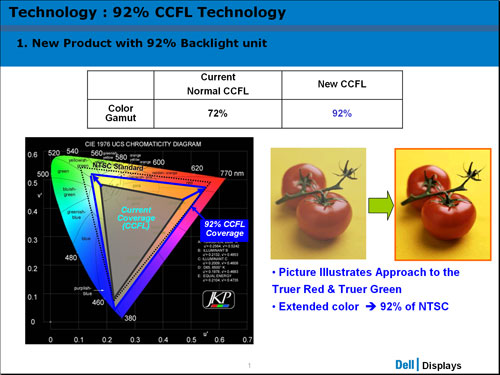
Like the HP LP3065 and the Dell 3007WFPHC, the 2707WFP is supposed to offer an improved color gamut. Dell provided the above image showing how the new CCFL is supposed to improve color quality. Subjectively, the 2707WFP might have been slightly better than the 2407WFP, but without staring at the two displays side-by-side it was almost impossible to notice any difference - at least for our eyes.
Except where noted, the remaining tests were run after calibrating the displays using Monaco Optix XR, both the professional version of the software as well as the XR (DTP-94) colorimeter. In some of the tests calibration can have a dramatic impact on the result, but certain aspects like viewing angles and response times remain largely unchanged.










39 Comments
View All Comments
AnnonymousCoward - Friday, April 6, 2007 - link
Slightly off topic, but what's the easiest way to get color profiles to apply in games, and not just Windows?JarredWalton - Friday, April 6, 2007 - link
If you set a color profile, it applies to everything but overlay. So games automatically use it, AFAIK. It's only video content that has problems.AnnonymousCoward - Friday, April 6, 2007 - link
You're probably right, since I tried changing the color profile to make everything hot pink, and the game also looked that way.Whenever Windows is booting up, the desktop first looks slightly lighter, and after a second it seems like the color profile kicks in. When I run the game Dark Messiah, right before the screen switches to the game, the desktop switches back to that lighter appearance, so it doesn't look like it's using the profile. I've also seen a few sites indicate that profiles don't apply for games: http://www.hex2bit.com/products/product_mcw.asp">http://www.hex2bit.com/products/product_mcw.asp says "...to prevent other programs from changing the color profile Windows uses. This is especially important to gamers as most games will change the color profile Windows uses." and http://www.hardforum.com/showthread.php?t=1064124&...">http://www.hardforum.com/showthread.php?t=1064124&... someone said "Also, that color profile won't effect videos, games, or your mouse cursor. I calibrated through my spyder2..."
sm8000 - Wednesday, April 4, 2007 - link
"single-link with a very limiting 1280x800 resolution"Isn't single link's max res 1920x1200? I'm pretty sure it is. Is the article saying dual link panels by design won't display more than 1280x800 on single link?
JarredWalton - Wednesday, April 4, 2007 - link
Right. There are no scaler ICs for 2560x1600 right now, but apparently they can manage a simple doubling of resolution. If you use a 30" LCD with a single-link DVI connection, they will only support up to 1280x800. In the case of the HP LP3065, any other resolution ends up being garbled (i.e. the BIOS, POST, and boot sequence is illegible). Within Windows, you can change the resolution and apparently the GPU will handle the scaling, but outside of Windows you're basically out of luck unless you're running 1280x800.jc44 - Wednesday, April 4, 2007 - link
I feel the need to take issue with the assumption in the article that a denser pixel pitches must lead to smaller text. OK - that certianly happens by default, but it is possible to increase the number of dpi that windows associates with amonitor and that should increase the size of the displayed text. I'll admit that support is somewhat patchy with web pages being amongst the greatest offenders - but in general it works.Personally I'm a dpi junkie and normally use a 204dpi monitor which can lead to somewhat interesting results on applications & web pages that are convinced that all monitors in the world run at 96dpi!
These days you don't need to spend a lot on a graphics card to a a dual-link dvi connector - I'm not sure where the bottom of the range is but an nvidia 7600 costs less than £100 and can be found with one dual + one single link DVI connectors.
JC
JarredWalton - Wednesday, April 4, 2007 - link
Adjusting DPI is certainly possible, and I believe this is one of the areas that Vista is supposed to be a lot better than XP. (Anyone able to confirm that?) However, my personal experience with modifying the DPI has been less than stellar. I usually end up just increasing the font size in Firefox, using the magnification in Word, etc. There are plenty of other applications that have no respect for the Windows DPI setting.nullpointerus - Wednesday, April 4, 2007 - link
Vista is definitely better than XP in this regard, but there are still many areas that could use some polish. For example, Vista still appears to use tiny bitmapped icons, which do not scale very well on the high-dpi title bar and task bar. Moreover, many third-party applications and even many Microsoft applications still have icons and images that scale horribly without the standard 96-dpi setting.Nonetheless, font-handling and layout for non-Aero-native applications has improved dramatically since the early Vista RC1 release; instead of merely upscaling the fonts and controls into a blurry mess, the layout engine does proper spacing and the font engine draws crisp, high resolution fonts. Visual Studio 2005 shows *major* progress in this regard.
For anyone interested in getting a higher density display and using the Vista DPI setting, I definitely trying it first. You could enable 120 dpi on your old monitor and stand back an extra foot or so to mimic the effect of a lower pixel pitch. Or get a friend to do this if you do not have Vista on your own computer.
strikeback03 - Wednesday, April 4, 2007 - link
I always reduce the size of my windows icons anyway. they are huge in the stock setting.on a related note, anyone know how to change desktop icon size and spacing in Gnome/Ubuntu? do you need a whole new theme? icons for mounted drives are way large.
nullpointerus - Wednesday, April 4, 2007 - link
typo: I definitely recommend trying it first.