Lexar JumpDrive Secure II USB Flash Drive - Mac & PC Support
by Anand Lal Shimpi on October 21, 2005 1:59 AM EST- Posted in
- Memory
Using Encrypted Vaults
We created an encrypted vault using Lexar's new software. The process was quite simple:
Interestingly enough, performance went up when looking at the 0.5KB and 32KB read tests, but for the most part, the encrypted vault is noticeably slower than accessing the public, unencrypted drive.
Read performance is quite respectable when accessing the encrypted vault, generally only 1 - 3MB/s slower than normal, but write speed is where you truly lose a lot of performance when enabling Lexar's 256-bit encryption. While a 256KB file can be written at a rate of 7.9MB/s on an unencrypted volume, writing the same size of file to an encrypted vault drops performance down to less than 2MB/s.
Lexar's new Dashboard also lets you encrypt individual files anywhere on your PC, as well as shred files so that they cannot be recovered through normal means of recovery after being deleted.
We created an encrypted vault using Lexar's new software. The process was quite simple:
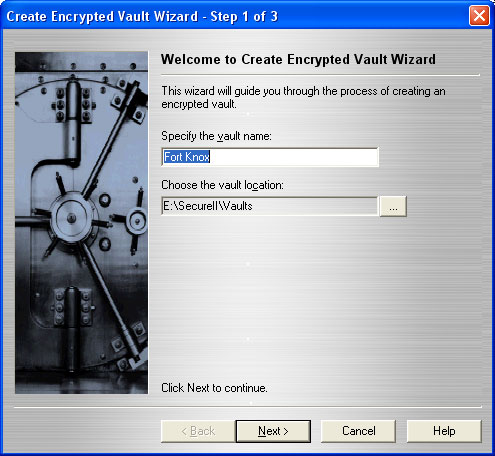
Creating an Encrypted Vault under Windows XP
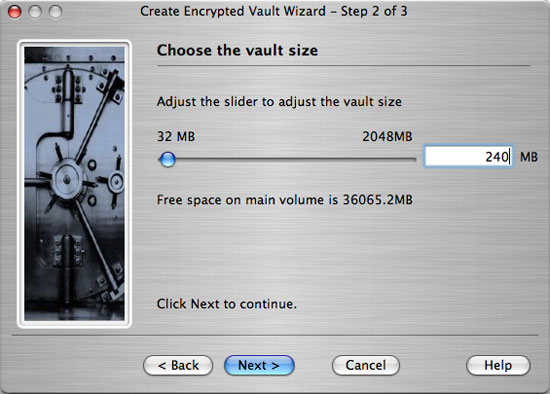
Creating an Encrypted Vault under OS X
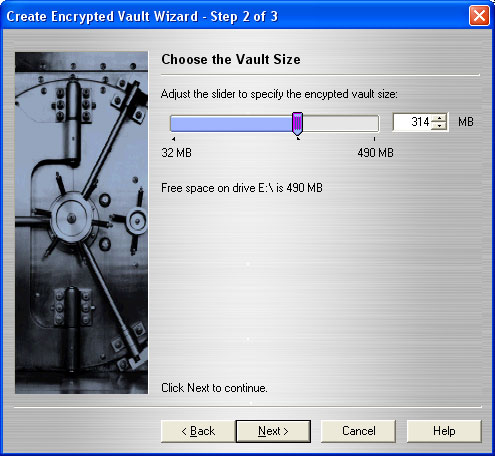
The same dialog box under Windows
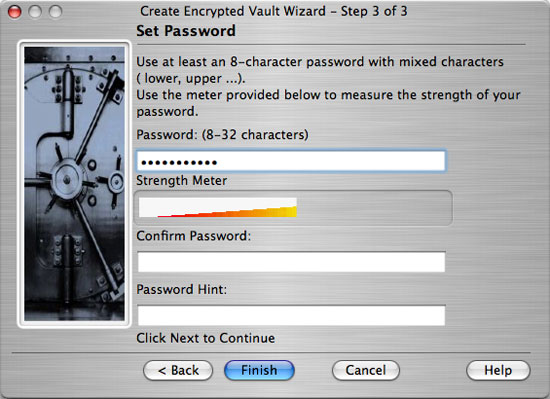
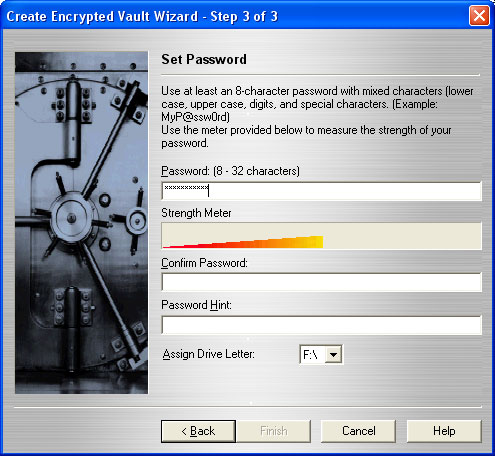
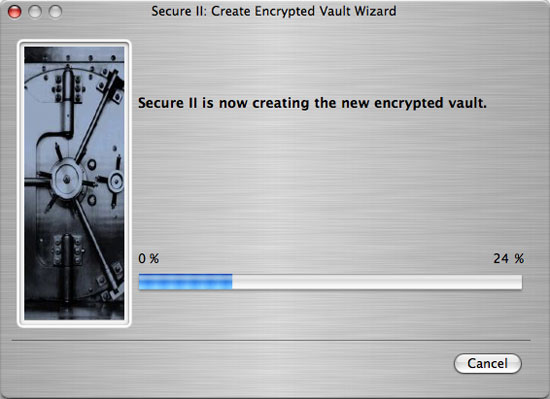
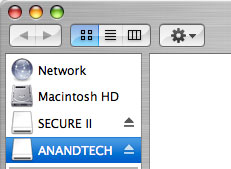
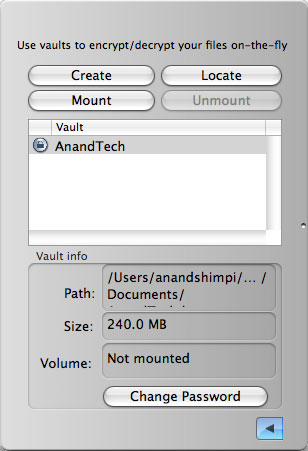
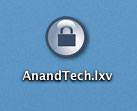
The vault that we just created
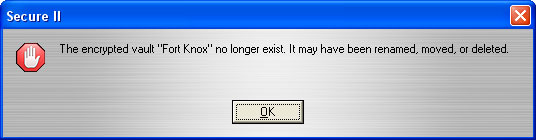
Deleting a vault results in this message being displayed under Windows XP.
| 0.5KB | 32KB | 256KB | 2048KB | 65536KB | ||||||
| Read | Write | Read | Write | Read | Write | Read | Write | Read | Write | |
| Secure | 0.9 | 5 | 9078 | 287 | 10112 | 1852 | 10103 | 4403 | 9830 | 6554 |
| Public | 0.4 | 58 | 8779 | 3147 | 11964 | 7930 | 12425 | 9216 | 12015 | 9830 |
Interestingly enough, performance went up when looking at the 0.5KB and 32KB read tests, but for the most part, the encrypted vault is noticeably slower than accessing the public, unencrypted drive.
Read performance is quite respectable when accessing the encrypted vault, generally only 1 - 3MB/s slower than normal, but write speed is where you truly lose a lot of performance when enabling Lexar's 256-bit encryption. While a 256KB file can be written at a rate of 7.9MB/s on an unencrypted volume, writing the same size of file to an encrypted vault drops performance down to less than 2MB/s.
Lexar's new Dashboard also lets you encrypt individual files anywhere on your PC, as well as shred files so that they cannot be recovered through normal means of recovery after being deleted.










13 Comments
View All Comments
gsellis - Friday, October 21, 2005 - link
Looks like they fixed it. The last model was too wide to fit into some USB ports because of the surrounding hardware.mosquiton - Friday, October 21, 2005 - link
The thing looks very familiar...tvittetoe - Wednesday, October 19, 2022 - link
I am hoping I can replace an older Lexar file: SecureII.exe. I still have the older jumpdrive with SecureII.exe on it, but it won't decrypt a couple of older lxv files I have.