Sony DSC-M1: Good Video, Disappointing Pictures
by Stephen Caston on June 20, 2005 12:05 AM EST- Posted in
- Digital Camera
Recording Features
In all recording modes except Auto, the DSC-M1 records images as JPEG files with quality settings: Fine or Standard. In Auto mode, the camera always uses the Fine setting. The resolution options are below:| Setting | Resolution (pixels) |
| 5M | 2592x1944 |
| 3:2 | 2592x1728 |
| 3M | 2048x1536 |
| 1M | 1280x960 |
| VGA | 640x480 |
The DSC-M1 offers 11 different still image recording modes: Auto, Program, Magnifying glass, Twilight, Twilight portrait, Landscape, Snow, Beach, High-speed shutter, Fireworks, and Candle. In Auto mode, the camera will determine all the advanced settings for you. However, you still have access to some of the basic controls via the 4 directional buttons. For example, pressing the up arrow button will cycle through 4 available flash modes: Auto, Forced flash, Slow-synchro, and Off. With Auto flash, the camera will determine if there is enough light to take a properly-exposed photo. If more light is needed, the camera will activate the built-in flash automatically. The Forced flash option ensures that the flash fires even if there is already enough light to take a picture. This option can be used to fill in dark shadows caused by harsh lighting (often outdoors in direct sunlight). Slow-synchro mode will cause the flash to fire and the shutter will continue to stay open to gather ambient light. This is often used in situations with dim ambient light in order to capture a more realistic flash exposure. By pressing the left arrow button, the camera will enable/disable the macro mode. The down arrow button can be pressed to enable a 10-second self-timer. In all modes other than Auto, the right arrow button can be pressed to toggle between Multi-pattern and Spot metering. With Multi-pattern metering, the camera will measure light from the entire frame to determine the appropriate exposure settings. With Spot metering, the camera uses a small portion from the center of the frame to determine the exposure. When Spot metering is selected, a crosshair appears in the center of the frame to indicate the area that will be metered.
 Detailed |
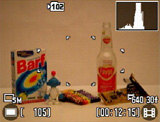 Detailed w/live histogram |
 No info. |
By pressing the Display button, the camera will toggle through four different displays: detailed, detailed w/live histogram, less information, and backlight off. In the default display, the following information will appear on the screen: image resolution, number of frames remaining, AF-illuminator, Red-eye reduction, shutter speed, f-stop, recording folder, focus points, movie resolution and frame rate, video time remaining, and battery life remaining. When the Display button is pressed again, a live histogram will be added to the display. The option to turn off the backlight is a great idea. We found that when shooting outdoors, we could not even tell the difference between the on and off states. This leaves the user a real opportunity to save battery power in brightly-lit situations. It is refreshing to see Sony continue to design the battery status indicator to provide the number of minutes remaining in the battery charge. Most cameras simply have a two- or three-bar indicator, which leaves you guessing about the exact battery life remaining.
In Program mode, there are several additional options that can be manipulated. For example, by pressing the Menu button, the following options can be adjusted:
| Menu | |
| EV | ± 2 stops in 1/3 stop increments |
| Focus | Multi AF, Center AF, Spot AF, 0.5m, 1.0m, 3.0m, 7.0m, Infinity |
| White Bal | Auto, Daylight, Cloudy, Fluorescent, Incandescent, Flash |
| ISO | Auto, 100, 200, 400 |
| P. Quality | Standard, Fine |
| REC mode | Normal, Speed Burst, Exp Brktg, Multi Burst |
| BRK | ± 0.3, 0.7, 1.0 EV |
| Interval | 1/30, 1/15, 1/7.5 |
| Flash Level | -, Normal, + |
| P. Effect | Off, Sepia, B&W |
| Saturation | -, Normal, + |
| Contrast | -, Normal, + |
| Sharpness | -, Normal, + |
| Setup | Enter |
 Multi AF, Focus lock |
 Center AF, Focus lock |
 Spot AF, Focus lock |
The auto-focus area can be selected from Multi AF, Center AF, or Spot AF. If Multi-AF is selected, the camera will select one or more of 5 possible focus points automatically. The chosen points will be displayed as green brackets. If all points are used, the green brackets will not be displayed. When Center AF is chosen, the camera will focus on the area in the center of the frame. If Spot AF is chosen, the camera will use a smaller portion of the center focus point. The M1 also offers 5 preset focus distances from which to choose. These can come in handy when shooting in particularly low lighting or in other situations where the camera may have trouble focusing.
The M1 offers a few options for continuous shooting: Speed Burst and Multi-Burst. With Speed Burst selected, the camera can take up to 4 images while the shutter button is held down. In Multi-burst mode, the camera records 16 consecutive images at a selectable interval (1/30th, 1/15th, 1/7.5th). The images are then compiled into a single image at a 1M resolution (1280x960 px). The M1 also offers the option to set an exposure bracket with the "Exp Brktg" setting. The bracket amount can be set to ± 0.3, ± 0.7, or ± 1.0 EV. The camera will take 3 pictures when the shutter button is fully depressed. The order of the pictures will be as follows: overexposed, normal, underexposed. For adjustment of the flash level, saturation, contrast, and sharpness, there are 3 levels from which to choose: "-", Normal, or "+". Setup mode is available in all shooting modes, so we will discuss those options a bit later.
In Magnifying glass mode, the M1 is capable of focusing on subjects as close as 1cm from the lens. In Twilight mode, the M1 can expose scenes for as long as 2 seconds. In Twilight Portrait mode, the camera uses a slow synchro flash to capture both subject and background detail. In Landscape mode, the camera focuses to infinity. In snow and beach modes, the camera applies a positive exposure compensation to ensure bright images. With Beach mode, the camera also ensures that blue tones from water are captured properly. High-speed shutter mode puts priority on the shutter speed in order to capture fast-moving subjects. In Fireworks mode, the camera sets the focus to infinity and uses a long exposure. In Candle mode, the M1 uses a slow shutter speed and daylight white balance to capture natural looking candlelit images.
One of the things that make the M1 so unique when compared to other digicams is its integrated movie mode. The option to record a movie clip is not buried in a menu or hidden on a mode dial. In fact, the M1 has a separate shutter button to start and stop video clips. In addition, the M1 records video clips with MPEG-4 compression to provide high-quality videos at a very small file size. This means that the video files will take up less space on your memory card, but it also means that you don't need a "Pro" card to keep up with the data stream. You can use the cheaper Duo cards and still record video at the highest quality setting. By default, the camera is set to record video clips at 640x480 and 30 fps. However, the resolution can be changed to 320x240 at either 30 or 15 fps by pressing the Image size/Delete button. Another great thing about the movie mode on the M1 is that the optical zoom can be used while recording. The "5Sec" switch under the Movie button will cause the camera to record a 5-second video clip instead of a continuous one. Under the Photo shutter button is a switch labeled "Hybrid". We thought that this was an interesting concept. When the camera is switched to Hybrid mode, the camera continuously records 5 seconds of video until the Photo shutter button is pressed. The camera then stores the 5 seconds of video before the picture was taken, the picture, and 3 seconds after the picture was taken. When played back, this adds a bit of context to the photo and gives a bit of a "behind-the-scenes" feel to the photo.
At any time, the user can access the Setup menu, which contains 4 screens of adjustable settings. To get to the setup menu, you simply press the Menu button and select the Setup option from the far right. Below, we have outlined these 4 screens:
| Camera Menu | |
| Hybrid Rec | Normal, Pre Rec |
| Digital Zoom | On, Off |
| Date/Time | Day&Time, Date, Off |
| Red-eye Reduction | On, Off |
| AF Illuminator | Auto, Off |
| Auto Review | On, Off |
The "Hybrid Rec" options allow you to adjust how the Hybrid Photo option operates. If Normal is selected, the camera will record 5 seconds of video before the picture and 3 seconds after. With "Pre Rec" selected, the camera will only record the 5 seconds of video before the photo. The Date/Time option allows you to stamp either the date and time on future pictures or just the date. The Auto Review option will determine whether or not the camera will display a picture on the LCD monitor immediately after it is taken. Even when "On" is selected, the user is unable to delete an unwanted image without switching to Playback mode.
| Memory Stick Tool Menu | |
| Format | OK, Cancel |
| Create REC Folder | OK, Cancel |
| Change REC Folder | OK (Select), Cancel |
By selecting "Create REC Folder", the camera will create a new folder with a number that is one higher than the last. With the "Change REC Folder" option, the M1 allows you to select the folder to which you would like to save future images.
| Setup 1 Menu | |
| Beep | Shutter, On, Off |
| Language | Select |
The Beep option allows the user to control the camera's operating sounds. When Shutter is selected, the camera will make a shutter sound when a picture is taken. If On is selected, the camera will make beeping noises whenever buttons are pressed in addition to the shutter sound.
| Setup 2 Menu | |
| File Number | Series, Reset |
| USB Connect | PictBridge, PTP, Normal |
| Video Out | NTSC, PAL |
| Clock Set | OK (Set), Cancel |
If Series is selected for the File Number option, the camera will use the next file number for new files even if the recording folder or Memory Stick Duo is changed. If Reset is selected, the camera will reset the file number whenever the folder is changed. The USB Connect options refer to the type of connection that the camera is making. For example, if the M1 is connected to a PictBridge compatible printer, you would select "PictBridge".










21 Comments
View All Comments
Gatak - Monday, June 20, 2005 - link
The video is 29.97 FPS. This seem to be rather odd to me. Is it the raw video or did someone convert it? Why would a camera record at 29.94 instead of 30? Makes no sense at all. It would also be nice if it was possible to choose FPS from 1 per x minute up to 30fps. That could make it really useful.yacoub - Monday, June 20, 2005 - link
It's amazing how obnoxious society is becoming. Just use a phone as a phone, or a communication device as a communication device (phone, email, txt msg'ing). All this camera and video stuff is ugh.PrinceGaz - Monday, June 20, 2005 - link
#7- I think some people just look at the pictures and don't bother reading the article.Personally I like products that use AA batteries because you don't have to buy an expensive proprietary battery as a backup or when the included one fails. NiMH AA cells have capacities of as much as 2300mAh so battery life isn't a problem-- if anything products using AA cells normally have a longer battery life than those using small proprietary batteries (such as the 680mAh capacity of the DSC-M1's battery). The other advantage of AA cells is that in an emergency you can always buy a couple of alkalines and use them, though that should only be as a last resort.
I think the main problem of the DSC-M1 is it uses Sony's Memory Stick for storage rather than the cheap and industry standard SD cards. Stupid Sony.
sxr7171 - Monday, June 20, 2005 - link
Far from me to defend an all in one Sony product but has anyone actually read the article or looked at some of the pictures at least? The AA battery was just for size comparison, it uses a Li-Ion battery. I knew this thing was a piece of crap regardless of "Carl-Zeiss" being written on the lens. It's all a stupid marketing gimmick like having a so-called Mark Levinson stereo in your car. Most Mark Levinson systems cost more than the stupid Toyota.stephencaston - Monday, June 20, 2005 - link
Thanks for the comments guys. I think I've fixed the link problems.Johnmcl7 - Monday, June 20, 2005 - link
Yeah, the image links are messed up, they include the paragraphs below.Interesting read, I'm not much of a video fanatic but I do like to recored the occasional clip, I'm currently using a Fuji S7000 which records at 640x480 and 30 frames per second, but as mentioned in the article it's mpeg-1 so it takes vast amounts of space, something like a meg per second, giving me only 15 minutes recording on a 1GB card. I look forward to mpeg4 recording becoming standard.
I use the camera attachment for my Archos AV340 which records straight to mpeg4, more than happy with the quality and there's plenty of room for the recorded movie. Unfortunately the device is in for repair, very much missing this ability on my digital cameras.
John
JustAnAverageGuy - Monday, June 20, 2005 - link
Kind of messed up the image links on the first, second, and ninth pages. No?sprockkets - Monday, June 20, 2005 - link
either that or use proprietary batteries. At least you can use ni-mh but they won't last long probably in digital cameras.Locut0s - Monday, June 20, 2005 - link
I'm always wary of products that try to be all things to all people, or simply integrate a number of different functions together. More often than not you end up with a product that does everything OK but no one thing great. Or does one thing great but the rest of the stuff feels like an afterthought. I also dislike products that use AA batteries, my experience is that they eat them for lunch. I also hate wasting them.Still I suppose there is a place for these types of products for those for whom owning an ALL-IN-ONE product trumps quality issues.
Boonesmi - Monday, June 20, 2005 - link
i want one