AMD Threadripper Pro Review: An Upgrade Over Regular Threadripper?
by Dr. Ian Cutress on July 14, 2021 9:00 AM EST- Posted in
- CPUs
- AMD
- ThreadRipper
- Threadripper Pro
- 3995WX
CPU Tests: Simulation
Simulation and Science have a lot of overlap in the benchmarking world, however for this distinction we’re separating into two segments mostly based on the utility of the resulting data. The benchmarks that fall under Science have a distinct use for the data they output – in our Simulation section, these act more like synthetics but at some level are still trying to simulate a given environment.
DigiCortex v1.35: link
DigiCortex is a pet project for the visualization of neuron and synapse activity in the brain. The software comes with a variety of benchmark modes, and we take the small benchmark which runs a 32k neuron/1.8B synapse simulation, similar to a small slug.
The results on the output are given as a fraction of whether the system can simulate in real-time, so anything above a value of one is suitable for real-time work. The benchmark offers a 'no firing synapse' mode, which in essence detects DRAM and bus speed, however we take the firing mode which adds CPU work with every firing.
The software originally shipped with a benchmark that recorded the first few cycles and output a result. So while fast multi-threaded processors this made the benchmark last less than a few seconds, slow dual-core processors could be running for almost an hour. There is also the issue of DigiCortex starting with a base neuron/synapse map in ‘off mode’, giving a high result in the first few cycles as none of the nodes are currently active. We found that the performance settles down into a steady state after a while (when the model is actively in use), so we asked the author to allow for a ‘warm-up’ phase and for the benchmark to be the average over a second sample time.
For our test, we give the benchmark 20000 cycles to warm up and then take the data over the next 10000 cycles seconds for the test – on a modern processor this takes 30 seconds and 150 seconds respectively. This is then repeated a minimum of 10 times, with the first three results rejected. Results are shown as a multiple of real-time calculation.
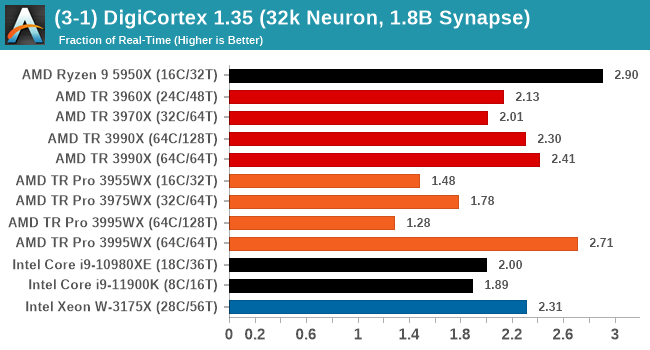
Normally DigiCortex likes memory bandwidth, but most of the TR Pro CPUs wilted in this test. The only mode that did not is the 3995WX in 64C/64T mode, perhaps showcasing this test runs better without SMT enabled.
Dwarf Fortress 0.44.12: Link
Another long standing request for our benchmark suite has been Dwarf Fortress, a popular management/roguelike indie video game, first launched in 2006 and still being regularly updated today, aiming for a Steam launch sometime in the future.
Emulating the ASCII interfaces of old, this title is a rather complex beast, which can generate environments subject to millennia of rule, famous faces, peasants, and key historical figures and events. The further you get into the game, depending on the size of the world, the slower it becomes as it has to simulate more famous people, more world events, and the natural way that humanoid creatures take over an environment. Like some kind of virus.
For our test we’re using DFMark. DFMark is a benchmark built by vorsgren on the Bay12Forums that gives two different modes built on DFHack: world generation and embark. These tests can be configured, but range anywhere from 3 minutes to several hours. After analyzing the test, we ended up going for three different world generation sizes:
- Small, a 65x65 world with 250 years, 10 civilizations and 4 megabeasts
- Medium, a 127x127 world with 550 years, 10 civilizations and 4 megabeasts
- Large, a 257x257 world with 550 years, 40 civilizations and 10 megabeasts
DFMark outputs the time to run any given test, so this is what we use for the output. We loop the small test for as many times possible in 10 minutes, the medium test for as many times in 30 minutes, and the large test for as many times in an hour.
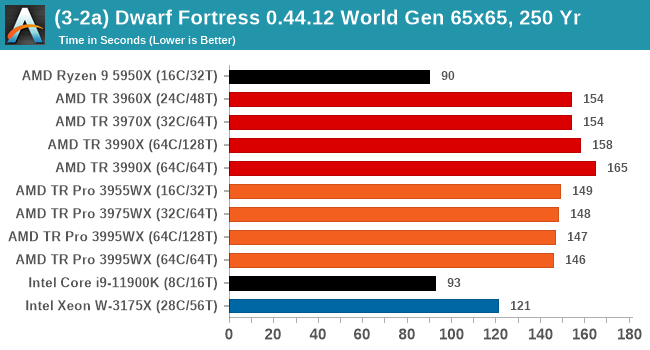
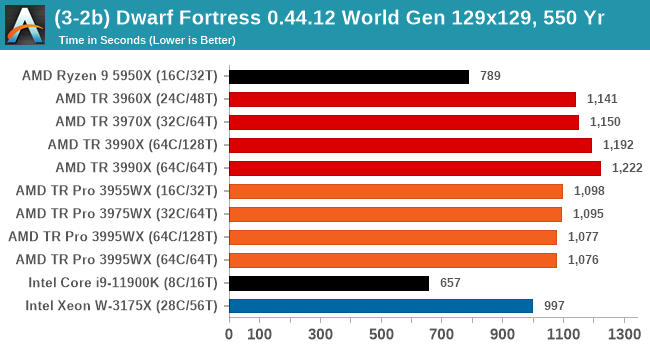
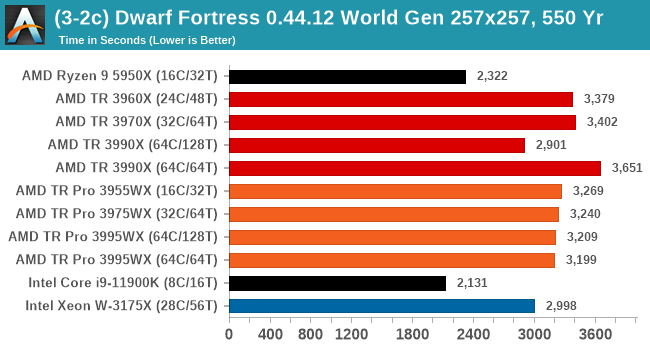
As a mostly ST test, the consumer processors do best here. However overall, TR Pro does better than TR.
Dolphin v5.0 Emulation: Link
Many emulators are often bound by single thread CPU performance, and general reports tended to suggest that Haswell provided a significant boost to emulator performance. This benchmark runs a Wii program that ray traces a complex 3D scene inside the Dolphin Wii emulator. Performance on this benchmark is a good proxy of the speed of Dolphin CPU emulation, which is an intensive single core task using most aspects of a CPU. Results are given in seconds, where the Wii itself scores 1051 seconds.
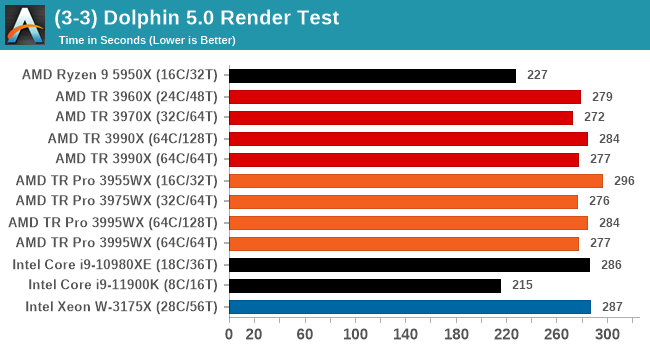
Factorio v1.1.26: Link
One of the most requested simulation game tests we’ve had in recently is that of Factorio, a construction and management title where the user builds endless automated factories of increasing complexity. Factorio falls under the same banner as other simulation games where users can lose hundreds of hours of sleepless nights configuring the minutae of their production line.
Our new benchmark here takes the v1.1.26 version of the game, a fixed map, and uses the automated benchmark mode to calculate how long it takes to run 1000 updates. This is then repeated for 5 minutes, and the best time to complete is used, reported in updates per second. The benchmark is single threaded and said to be reliant on cache size and memory.
Details for the benchmark can be found at this link.
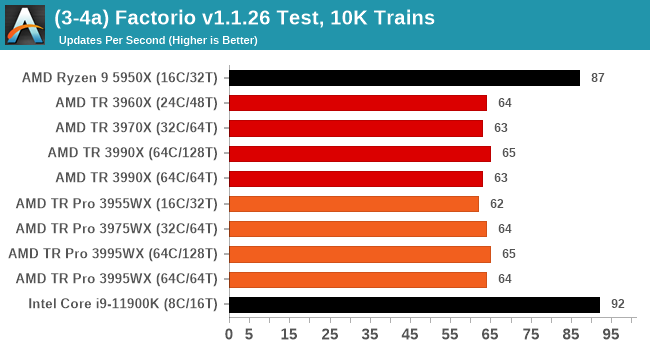
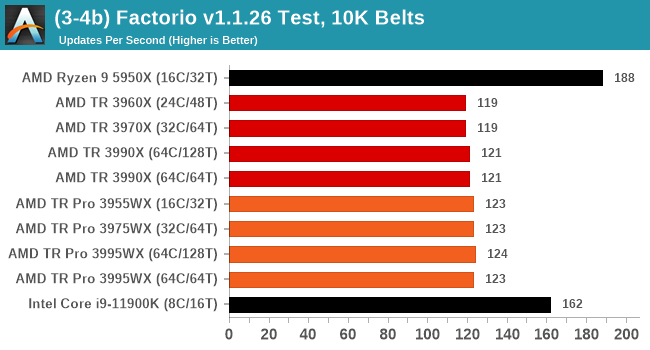
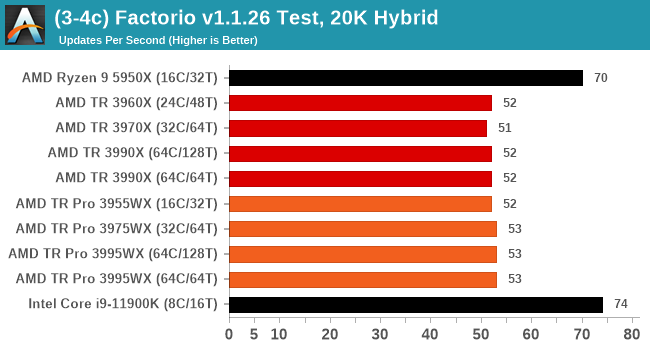


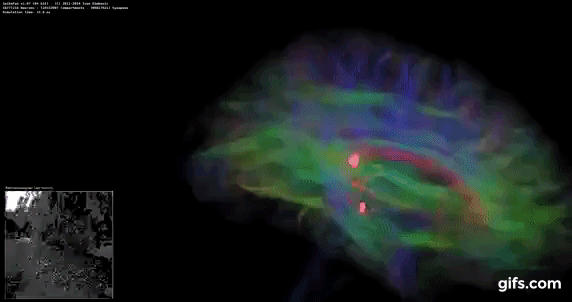
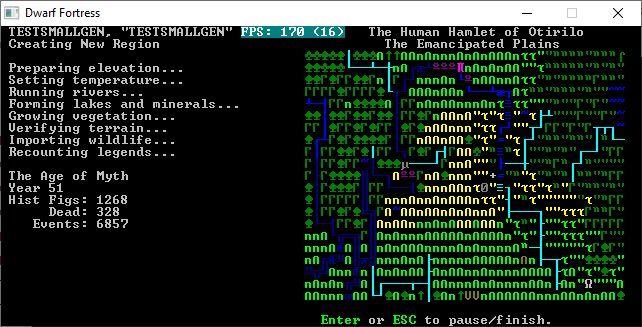








98 Comments
View All Comments
DesireeTR - Wednesday, July 14, 2021 - link
OK, found the news too. IDK if I can link any other website here other than Anandtech, but look for "Lenovo is Using AMD PSB to Vendor Lock AMD CPUs" from servethehome, dated April 5th 2021. Lenovo P620 with Threadripper Pro was tested and found that they used the strict PSB lock-in like Dell do on their PowerEdge servers.Threska - Wednesday, July 14, 2021 - link
I think "permanently" is the biggest concern, otherwise it could be a great feature as part of a "root of trust" if the user could control it, especially via hardware modification. e.g. jumper.DesireeTR - Wednesday, July 14, 2021 - link
Yeah, and if this trend continues, the Ryzen PRO definitely is next on the line getting this PSB. Laptops might be OK, since they use soldered BGA processor anyway, but definitely a big no no for prebuild towers.arashi - Saturday, July 17, 2021 - link
If it can be overridden like that then it isn't a root of trust anymore.Threska - Saturday, July 17, 2021 - link
There's the presumption you trust yourself.Mikewind Dale - Wednesday, July 14, 2021 - link
Dear Anandtech: If you ever review the motherboards, I'll relate something a few things I discovered about the Supermicro M12SWA-TF:First, it cannot use sleep mode. If you put the computer to sleep, then when you wake it up, the fans will all spin at low RPM, and they will fail to adjust to temperature. HWiNFO64 reports two sets of sensors: one set is direct, and the other is indirect, via the IPMI. After waking from sleep, the direct sensor readings were still reported, but the indirect-via-IPMI sensors were all null. When I logged into the BMC/IPMI, all the sensors were null there too. And when I ran a CPU burn-in after waking from sleep, my CPU temperature quickly climbed higher than normal, and the fans did NOT ramp up their RPM. (I was prepared for this, so I was running only a single-threaded CPU benchmark.)
Not only did rebooting the computer fix the problem, but so did Windows hibernate. The fact that Windows hibernate fixed the problem told me that the problem was hardware, not OS.
I contacted Supermicro, and they said this behavior is normal (!!!!!!). They explained that the IPMI controls the fan RPM, but it only connects to the sensors during POST. If you put the computer to sleep, the IPMI loses its connection to the sensors, and it cannot resume that connection until the computer POSTs again.
So if you review the motherboards, make sure to test the sleep behavior.
Second, the Supermicro board is programmed with critical low fan RPM threshholds that are lower than Noctua's RPM. If you Google, you'll see a lot of people have problems with using Noctua fans with Supermicro boards. What happens is, the the Noctua fan's RPM will drop below the critical low RPM threshholds, so the Supermicro board will think the fan is failing, and it will quickly ramp the fan up to 100% PWM. Once the fan exceeds the critical low RPM threshold, the alert will end, and the fan will drop its RPM back down again, starting the cycle over. So the fans cycle back and forth between high and low RPM. When I logged into the IPMI, I saw that I every single fan was triggering the low RPM alert every few seconds.
The solution is to reprogram the IPMI with new critical low RPM thresholds. Supermicro's own IPMI software does NOT allow this, because Supermicro explained to me that some people have overheated and fried their motherboards using insufficient cooling. So I had to use a third-party tool called "ipmitool".
Usually, ipmitool is obtained via "sudo apt-get install ipmitool". However, I found that the Linux version was unable to establish a connection with my BMC, even though other IPMI tools had no problem with establishing that connection. But other IPMI tools did not have the ability to reprogram the fan thresholds.
Luckily, the Windows version of ipmitool was able to establish a connection and alter my fan thresholds just fine. The Windows version is available at https://www.dannynieuwenhuis.nl/download-windows-i...
If you Google, you'll find many, many different websites offering instructions for how to use ipmitool to modify your Supermicro board to be compatible with Noctua fans. I'll just give a few sample lines of code here, in case anyone needs them:
ipmitool -I lanplus -H <ipaddress> -U <username> -P <password> sensor thresh FAN1 lower 40 140 240
ipmitool -I lanplus -H <ipaddress> -U <username> -P <password> sensor thresh FAN1 upper 1650 1750 1850
Where:
--- FAN1 is the name of the fan header, as labeled in the motherboard manual. Options are FAN1-FAN6 and FANA-FAND.
--- "lower" numbers are lower non-recoverable, lower critical, and lower non-critical, in that order.
--- "upper" numbers are upper non-critical, upper critical, and upper non-recoverable, in that order.
To calculate the thresholds, I did the following:
First, I looked up Noctua's specs. FAN1 is my Noctua NH-U14S TR4-SP3. According to Noctua, its fan's RPM are 300 +/-20% to 1500 +/- 10% RPM.
Second, I set the lower non-critical to 300*0.8 (i.e. -20%) and the upper non-critical to 1500*1.1 (i.e. +10%).
Third, for the critical and non-recoverable thresholds, I just added or subtracted 100%.
Do the same for every other fan in every other header. I wrote about every line in a .BAT file in Windows, which read like this:
REM **************************************************************************************************
REM **********
REM FAN1 is Noctua NH-U14S TR4-SP3: 300 +/-20% to 1500 +/- 10% RPM
REM **********
ipmitool -I lanplus -H <ipaddress> -U <username> -P <password> sensor thresh FAN1 lower 40 140 240
ipmitool -I lanplus -H <ipaddress> -U <username> -P <password> sensor thresh FAN1 upper 1650 1750 1850
REM **************************************************************************************************
REM **************************************************************************************************
REM **********
REM FAN2 is Noctua NF-A15: 300 +/- 20% to 1200 +/- 10%
REM **********
ipmitool -I lanplus -H <ipaddress> -U <username> -P <password> sensor thresh FAN2 lower 40 140 240
ipmitool -I lanplus -H <ipaddress> -U <username> -P <password> sensor thresh FAN2 upper 1320 1420 1520
REM **************************************************************************************************
and so forth, for every fan header. This successfully solved the problem of the fans triggering the threshold alerts and cycling up and down.
Mikewind Dale - Wednesday, July 14, 2021 - link
"Second, the Supermicro board is programmed with critical low fan RPM threshholds that are lower than Noctua's RPM."I meant *higher*. The Supermicro default critical low fan RPM thresholds are *higher* than Noctua's.
Mikewind Dale - Wednesday, July 14, 2021 - link
Oh, and because sleep mode is dangerous, threatening to potentially fry your CPU (since the fans no longer respond to temperature), I not only set my computer never to sleep, but I removed sleep from the power options in the start menu. That way, I cannot accidentally put the computer to sleep.If you do ever put your Supermicro M12SWA-TF to sleep, you will not receive any alerts that every sensor is null. If you log into the BMC, you'll see every sensor is null, but there are no alerts. And the fans all spin at minimum RPM regardless of your fan setting, and regardless of temperature. So sleep mode appears to have the potential to fry your CPU.
Threska - Wednesday, July 14, 2021 - link
You keep saying "fry" but haven't CPUs had thermal protection for ages at this point?Mikewind Dale - Wednesday, July 14, 2021 - link
Threska, possibly. But I didn't want to find out.At best, sleep mode would cause the computer to constantly downclock or shut down without any clear cause (unless the user realized it was because sleep mode deactivated the IPMI's reporting of the sensors while the sensors themselves were still reporting values to software such as HWiNFO).