ASUS ROG Maximus XIII Hero Review: Everything for Rocket Lake
by Gavin Bonshor on July 9, 2021 9:00 AM ESTOverclocking
Experience with the ASUS ROG Maximus XIII Hero
The art of overclocking can be considered as a skill, as to get the right combination of settings to deliver an optimized, yet stable enough system to deliver the performance can be time-consuming and tedious. Despite the excellent work from both Intel and AMD over the last couple of years with interpretations of 'turbo' and 'boost', this doesn't typically affect all of the cores, and instead focuses on one or two. On an eight-core processor such as the Intel Core i9-11900K, providing whatever software of application is being used can utilize the cores and threads, typically more performance can be had from pushing all of the cores higher. At present, Intel employs some of the most aggressive methods of automatic overclocking with its Thermal Velocity Boost (TVB), and more recently with Rocket Lake, its new Adaptive Boost Technology (ABT) on its 11th Gen Core i9 K and KF processors.
Perhaps the biggest disadvantage when it comes to overclocking the processor is having to deal with the extra heat and power implications. As Intel is pushing its silicon almost to its limit right out of the factory, adequate cooling is needed. Due to previous experiences when overclocking our i9-11900K in previous Z590 reviews, we've seen power consumption figures surpassing 350 W when overclocking, which is a phenomenal amount of wattage for an eight-core chip. Even at default settings, new processors, from both Intel and AMD, typically run warmer than previous generations, so we recommend using premium cooling solutions such as AIO CPU coolers, or even large tower coolers to help manage the extra heat generated.
Focusing on our experience while overclocking on the Hero, all of the board's relevant settings are located within the Extreme Tweaker menu within the Advanced mode of the firmware. ASUS includes extensive options for overclocking both the CPU and memory and also includes relative options for users looking to overclock Intel's UHD integrated graphics.
For the CPU-specific options, users can overclock the cores in sync, or individually, with AVX offsetting for heavier workloads and improved stability. Users can even overclock on specific cores for users that already know what each individual core is capable of, with options for overclocking the cache, and plenty of voltage and power options to go along with it; more than most users will ever need to worry about. For extreme overclockers, there's plenty of options available in the voltage settings, with PLL, CPU VCore/Cache, VRM loadline calibration (LLC), and Intel's Thermal Velocity Boost (TVB) settings. Users can also let the firmware judge the best overclock via ASUS's AI (assisted intelligence) automatic overclocking, which users a lookup table within the firmware based on the efficacy of the cooling used.
Looking at memory overclocking on the ROG Maximus XIII Hero, ASUS includes tonnes of options for users to overclock the memory via frequency, enable or disable compatible X.M.P 2.0 profiles, as well as lots of primary, secondary, and tertiary memory latencies. ASUS does include a list of memory overclocking presets, from raw MHz to the fine-tuned Samsung and Hynix IC-specific profiles. The likely users of these profiles are extreme overclockers and benchmarkers, and it's unlikely that the regular user will be able to get their memory to run at these settings.
Overall, ASUS's ROG firmware contains more than enough settings for overclockers and enthusiasts to sink their teeth into. For the casual overclocker looking to squeeze out extra performance, users can simply adjust the CPU Core ratio to the desired frequency and adjust the CPU VCore (using override or adaptive voltage) for the easiest and best results.
Overclocking Methodology
Our standard overclocking methodology is as follows. We select the automatic overclock options and test for stability with POV-Ray and Prime95 to simulate high-end workloads. These stability tests aim to catch any immediate causes for memory or CPU errors.
For manual overclocks, based on the information gathered from the previous testing, start off at a nominal voltage and CPU multiplier, and the multiplier is increased until the stability tests are failed. The CPU voltage is increased gradually until the stability tests are passed. The process is repeated until the motherboard reduces the multiplier automatically (due to safety protocol) or the CPU temperature reaches a stupidly high level (105ºC+). Our testbed is not in a case, which should push overclocks higher with fresher (cooler) air.
Overclocking Results
Overclocking on our Intel Core i9-11900K with the ASUS ROG Maximus XIII Hero proved fruitful, and we experienced positive results across the board. Starting with default settings compared to ASUS's AI Optimization profile, we saw a nice jump in POV-Ray benchmark performance with CPU core temperatures of just 8 ºC higher, with power also not too out of whack.
Testing our manual overclocks from 4.7 GHz to 5.3 GHz also yielded positive results. We saw incremental POV-Ray performance increases from 4.7 GHz to 5.2 GHz, with temperatures at 5.3 GHz engaging Intel's thermal throttling which gave us a negative result. In terms of CPU Vcore to CPU VCore at full load variation, the Hero has very tight and consistent VDroop control throughout, even with the default loadline calibration profile. The board tended to slightly under volt up until we tested at 5.3 GHz at 1.45 V, which we then saw the board slightly overvolted, but all this is within a very small margin which was fantastic.
The ASUS ROG Maximus XIII Hero is a solid board for overclocking, with no issues, and we have no negative feedback to report. We believe users with binned Rocket Lake processors will get the most out of the silicon on ambient cooling methods, as well as be able to push overclocks in extreme settings with this board.


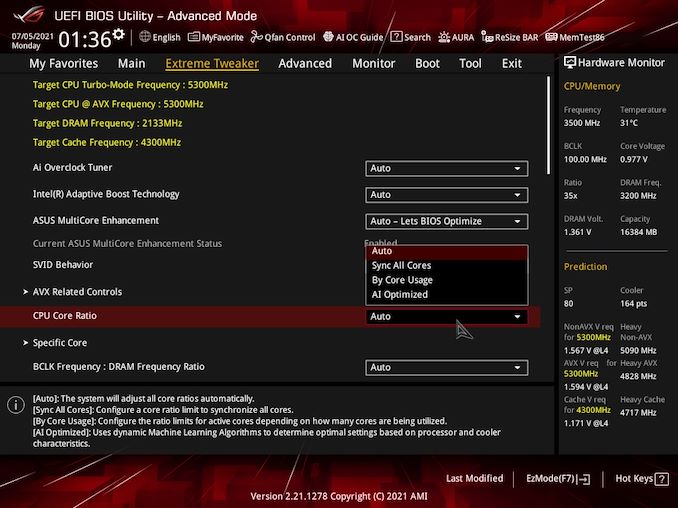
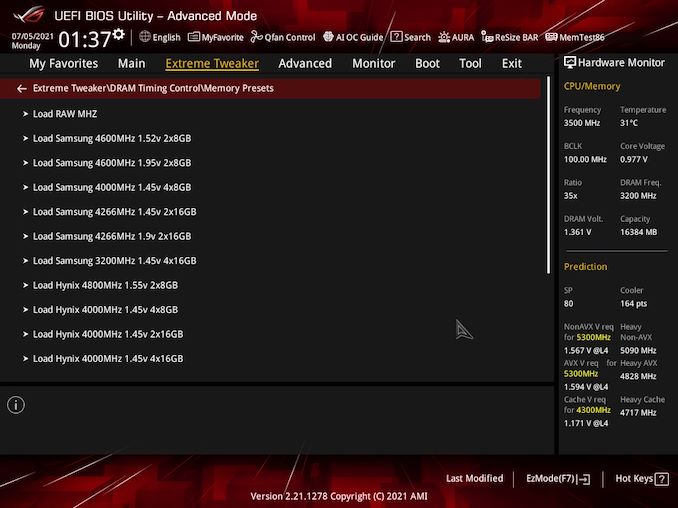









28 Comments
View All Comments
Samus - Tuesday, July 13, 2021 - link
Seriously, and I thought AMD platforms were expensive (at least prior to the B550) but Intel is just ridiculous. It used to be their crutch was lower cost of entry, but now they have practically nothing. They are more power hungry, lower performance per watt, more expensive per MOp, and now the boards\chipsets cost more, too.timecop1818 - Friday, July 9, 2021 - link
> There is a lot going on across the board, with multiple areas of integrated RGB LED lighting which includes the rear panel cover, and the rear panel cover.I'm happy to know RGB is limited to just the rear panel cover.
Threska - Saturday, July 10, 2021 - link
Of course so you can blind all the poor people following you with their cheaper boards. But seriously it looks like the big back shroud is the newest trend in motherboards. AMD or Intel, both have it.timecop1818 - Friday, July 9, 2021 - link
> Other inclusions include a pair of premium and high-spec Thunderbolt 4 Type-C ports on the rear panel, which support DisplayPort video input too for users with compatible monitors.What does this mean? The more interesting part of thunderbolt is to be able to transmit DisplayPort video FROM the PC to monitor, so I'm expecting there to be a DisplayPort INPUT connector / header on the motherboard to loop into the external GPU video outputs. Can this board do that? Or is the TB output limited to whatever IGPU is on the processor?
Exotica - Friday, July 9, 2021 - link
There is No dedicated GPU support via thunderbolt, just the igpu. One of the biggest limitations of this expensive $500 board. The z590 vision d has a DP-in foe this purpose.Exotica - Friday, July 9, 2021 - link
for*Spunjji - Monday, July 12, 2021 - link
I'd argue that's not an especially interesting part of Thunderbolt from the perspective of a desktop PC. The high-bandwidth data connection is definitely more of a draw there than display output, given that the GPU already has those attached.weilin - Friday, July 9, 2021 - link
I have this board, there's a few trade-offs this board has that been omitted from the review:1 of the M.2 slots is PCIe 4.0 and has dedicated lanes
1 of the M.2 slots is PCIe 3.0 and has dedicated lanes
1 of the M.2 slots is PCIe 4.0 but shares lanes with the second PCIe 16x slot. (8x,4x,4x setup if the M.2 is present)
1 of the M.2 slots shares HSIO with SATA ports 5-6 (populating this slot will disable those SATA ports)
The PCH PCIe 16x slot (that's electrically 4x) shares HSIO with SATA ports 1-4 (populating that slot with a 4x card will disable the first 4 SATA ports) If this slot runs at 2x then only SATA 3-4 are disabled.
Alistair - Friday, July 9, 2021 - link
Who in their right mind would buy this though? I just checked the local store and you can get the Asus X570 Tuf + Ryzen 12 core 5900X for just $700.lilkwarrior - Monday, July 12, 2021 - link
It's the Tuf series though which can't be compared; the CPU is fundamentally inferior to AMD's so that price isn't surprising.That Tuf motherboard has significant drawbacks when it comes to I/O, especially when it comes to Thunderbolt & etc.