ASUS ROG Maximus XIII Hero Review: Everything for Rocket Lake
by Gavin Bonshor on July 9, 2021 9:00 AM ESTBIOS
The ASUS UEFI firmware is consistent throughout its range, especially its AMD and Intel-based Republic of Gamers models. The GUI design consists of the red and black ROG design users are familiar with, with a dark grey central panel, with yellow and white text. ASUS includes two modes for users of different experience levels, including an 'EZ Mode' for beginners, and an advanced for more experienced users.
Entering the firmware for the first time will revert users to the EZ mode, which has a variety of access points to different features that the BIOS offers. In the top left-hand corner is a list of information including the model of the motherboard (Hero), which processor is installed, as well as the default clock speed and basic information on how much memory is installed and at what speed it is running at. Users can enable X.M.P 2.0 profiles on compatible and support memory at the click of a button, as well as view current fan speeds for each of the eight 4-pin headers. On the right-hand side, users can adjust the boot priority, as well as enable ASUS's AI (assisted intelligence) overclocking profile.
Pressing the F7 key will alternate between the EZ mode and the Advanced modes. In the Advanced section of the BIOS is all of the settings to change chipset specific features, Intel's Thermal Velocity Boost (TVB), power options, and also overclock the CPU, memory, and integrated Intel UHD graphics. In the Extreme Tweaker section, users can enable X.M.P 2.0 memory profiles, perform manual memory overclocks, and even alter the Geared memory ratio (1:2/1:1) depending on how hard the integrated memory controller is being pushed. There are extensive options for overclocking memory latencies, as well as some preset overclocks for enthusiasts with high bin memory, designed for overclocking. ASUS also offers plenty of CPU overclocking options, including AVX offsets for dialing down clock speed to ensure stability with AVX heavy workloads, as well as options to overclock the Cache, CPU Core frequency, and make adjustments to loadline calibration (LLC) and voltage settings.
Other notable mentions in ASUS's ROG firmware include the ability to calibrate settings based on the effectiveness of the cooling method used, with options for adjusting the potency of how aggressive the settings might be. ASUS also includes its Q-Fan tuning utility which allows users to customize fan curve profiles, or allow the firmware to calibrate it for them.
Overall the ASUS ROG firmware is consistent, responsive, and is the most feature-full and option-laden BIOS we've seen on Z590 so far.
Software
Most of ASUS's software package revolves around two core utilities, the ROG Armory Crate, and the ASUS AI Suite. ASUS includes a dedicated pool of memory with the ROG Armory Crate onboard and allows users to download the latest client upon first entering Windows.
The ASUS ROG Armory Crate isn't just a piece of software to get users going out of the box, but it's now a hub for a plethora of settings, with lots of functionality. This includes the Dashboard, which includes a futuristic and aesthetically pleasing GUI, and displays the current frequency of each of the cores on the installed processor. Users can enable ASUS's AI overclocking profile within the software, as well as customize the RGB via a small Aura Sync panel on the right-hand side. Users can turn ASUS's AI cooling tuner on or select between Silence, Standard, Turbo, and Full-speed fan profiles which syncs across all of the eight 4-pin fan headers. Users can also use the tools section to update the systems drivers, utility, or update the board's firmware.
Looking at ASUS's long-running AI Suite, this allows users more intuitive access to some of the board's core features all within Windows. Users can overclock the CPU, enable the AI Overclocking function, as well as enable and customize the 5-way Power Optimization technology which has been on ASUS's motherboards for a good number of years now. Users can access the Fan Xpert 4 profiles or customize their own, as well as change CPU power phase profiles, VRM switching, and CPU power thermal controls which are all vital in overclocking with Rocket Lake for the best results.
Overall the software bundled with the ASUS ROG Maximus XIII Hero is intuitive, easy to navigate, and feature-laden for users. Those looking to customize not only the aesthetic appearance within Windows but perform overclocks and power customizations within Windows should be satisfied with what ASUS has to offer.


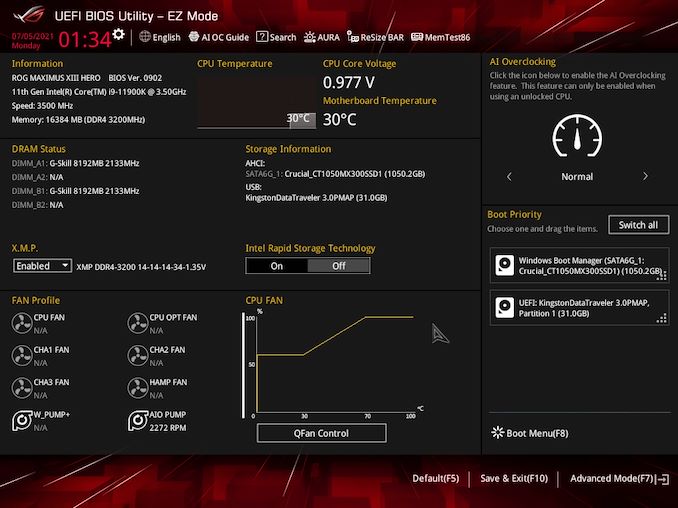
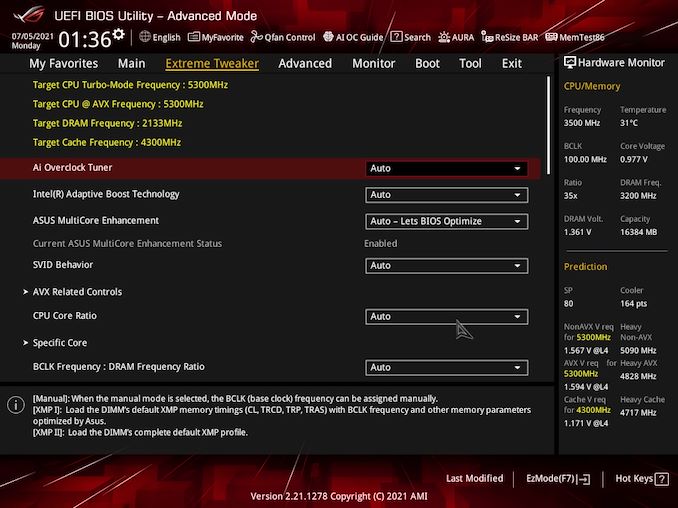






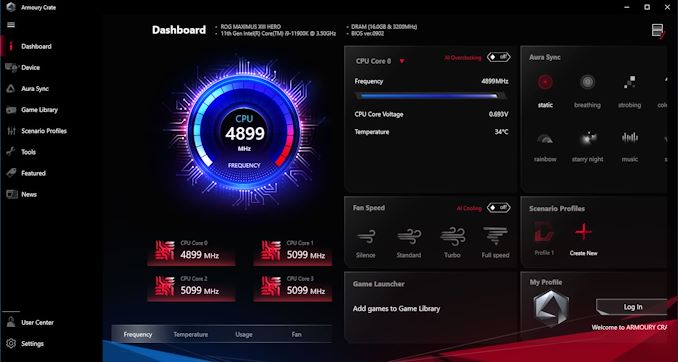
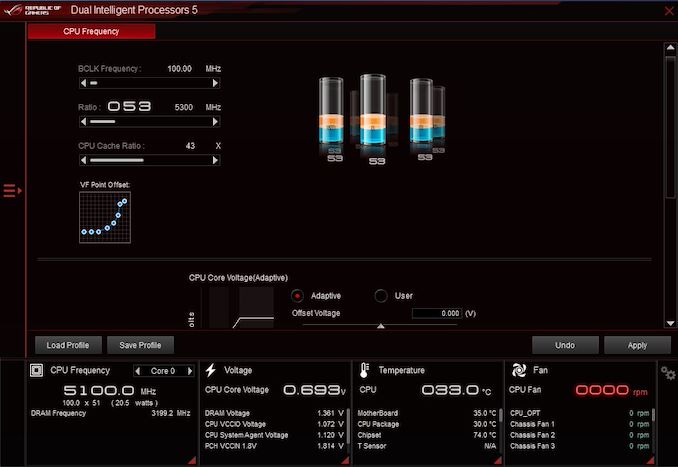














28 Comments
View All Comments
Samus - Tuesday, July 13, 2021 - link
Seriously, and I thought AMD platforms were expensive (at least prior to the B550) but Intel is just ridiculous. It used to be their crutch was lower cost of entry, but now they have practically nothing. They are more power hungry, lower performance per watt, more expensive per MOp, and now the boards\chipsets cost more, too.timecop1818 - Friday, July 9, 2021 - link
> There is a lot going on across the board, with multiple areas of integrated RGB LED lighting which includes the rear panel cover, and the rear panel cover.I'm happy to know RGB is limited to just the rear panel cover.
Threska - Saturday, July 10, 2021 - link
Of course so you can blind all the poor people following you with their cheaper boards. But seriously it looks like the big back shroud is the newest trend in motherboards. AMD or Intel, both have it.timecop1818 - Friday, July 9, 2021 - link
> Other inclusions include a pair of premium and high-spec Thunderbolt 4 Type-C ports on the rear panel, which support DisplayPort video input too for users with compatible monitors.What does this mean? The more interesting part of thunderbolt is to be able to transmit DisplayPort video FROM the PC to monitor, so I'm expecting there to be a DisplayPort INPUT connector / header on the motherboard to loop into the external GPU video outputs. Can this board do that? Or is the TB output limited to whatever IGPU is on the processor?
Exotica - Friday, July 9, 2021 - link
There is No dedicated GPU support via thunderbolt, just the igpu. One of the biggest limitations of this expensive $500 board. The z590 vision d has a DP-in foe this purpose.Exotica - Friday, July 9, 2021 - link
for*Spunjji - Monday, July 12, 2021 - link
I'd argue that's not an especially interesting part of Thunderbolt from the perspective of a desktop PC. The high-bandwidth data connection is definitely more of a draw there than display output, given that the GPU already has those attached.weilin - Friday, July 9, 2021 - link
I have this board, there's a few trade-offs this board has that been omitted from the review:1 of the M.2 slots is PCIe 4.0 and has dedicated lanes
1 of the M.2 slots is PCIe 3.0 and has dedicated lanes
1 of the M.2 slots is PCIe 4.0 but shares lanes with the second PCIe 16x slot. (8x,4x,4x setup if the M.2 is present)
1 of the M.2 slots shares HSIO with SATA ports 5-6 (populating this slot will disable those SATA ports)
The PCH PCIe 16x slot (that's electrically 4x) shares HSIO with SATA ports 1-4 (populating that slot with a 4x card will disable the first 4 SATA ports) If this slot runs at 2x then only SATA 3-4 are disabled.
Alistair - Friday, July 9, 2021 - link
Who in their right mind would buy this though? I just checked the local store and you can get the Asus X570 Tuf + Ryzen 12 core 5900X for just $700.lilkwarrior - Monday, July 12, 2021 - link
It's the Tuf series though which can't be compared; the CPU is fundamentally inferior to AMD's so that price isn't surprising.That Tuf motherboard has significant drawbacks when it comes to I/O, especially when it comes to Thunderbolt & etc.