The ASUS ROG Strix G15 (G513QY) Review: Embracing AMD's Advantage
by Brett Howse on May 31, 2021 11:00 PM ESTDisplay Analysis
ASUS offers two display options with the Strix G513QY, with a 300 Hz 1920x1080 option targeting the sRGB gamut, and a 165 Hz 2560x1440 panel with P3 gamut coverage. Both displays are IPS variants, and both offer 3 ms response times. AMD shipped us the 1920x1080 unit, which will be tested here.
AMD offers FreeSync Premium, meaning variable refresh rate is supported, preventing screen tearing and stuttering, and much like NVIDIA’s Advanced Optimus, the discrete GPU can be turned on and off without requiring a system reboot, while still allowing for variable refresh rate, so that is a major win.
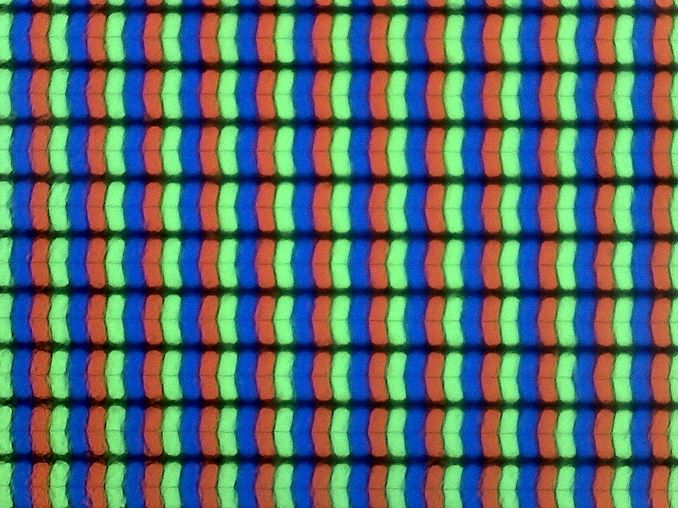 Matte finish leaves a haze-like appearance on the pixels
Matte finish leaves a haze-like appearance on the pixels
The 1920x1080 panel targets the sRGB gamut, which is the normal color gamut for a Windows PC. The higher resolution offering goes for the much wider gamut of P3-D65, meaning it can achieve deeper colors, however with the lack of a system-wide color management system in Windows 10 generally means that is more of a detriment than an advantage.
The display offers a matte finish, with no touch options, which is pretty much par for the course in the gaming notebook space. Touch controls are just not required, since most people will use a keyboard and mouse. The matte coating does leave a hazy finish on the display, which means the images are not quite as crisp as they would be on a display with a clear coating, but it can help with usability to have a matte coating in a room with light glare.
To test the display capabilities and accuracy, we use Portrait Display’s Calman software with a custom workflow. The X-Rite i1 Display Pro colorimeter is used for brightness and contrast readings, and the X-Rite i1Pro 2 spectrophotometer is used for color accuracy tests.
Brightness and Contrast
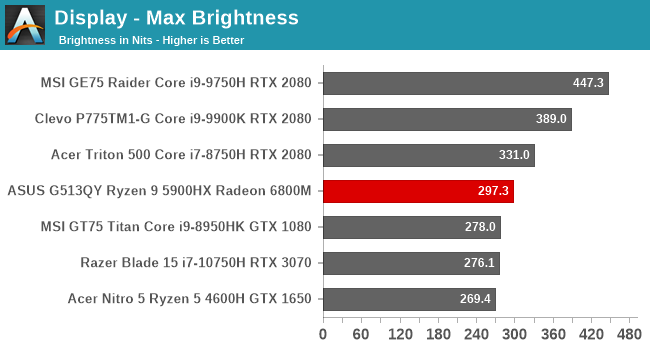
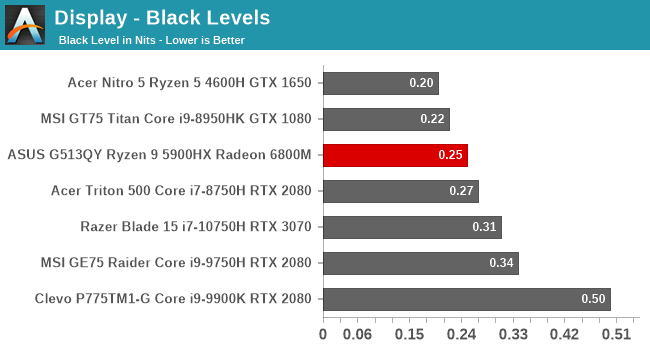
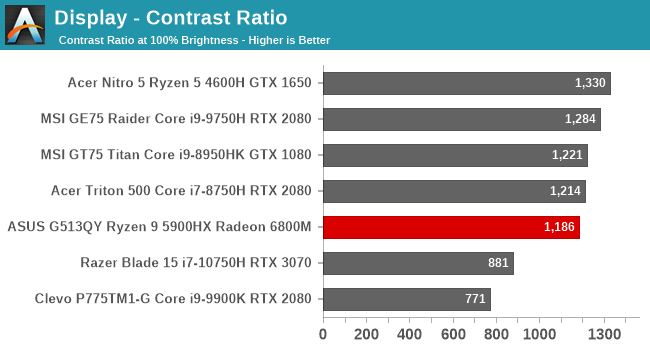
ASUS advertises the display as a 300-nit panel, and we measured 297.3 nits, which is pretty much right on the money. The contrast ratio is good, but not great, at 1186:1, measured at maximum brightness. Considering high-refresh rate panels used to be the domain of TN only, it is great to see the industry has been able to drive IPS panels such as this, relegating the TN to mostly a footnote in history in the PC space. For those that are curious, the display will go down to about 13 nits brightness at its lowest setting.
Grayscale
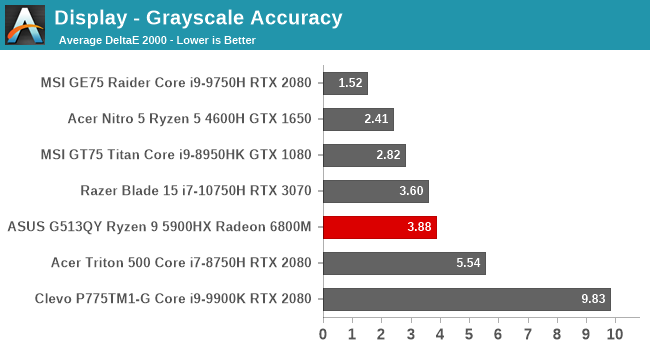
The panel in the review unit most certainly skews towards blue, although the overall error level is reasonable. A few years ago, this same device almost certainly would have shipped with a TN display with error levels around 10-12, so only seeing 3.8 average error is reasonable. ASUS does not hardware calibrate its panels, unlike say MSI, who offers a TrueColor application to choose and modify the color settings. Gamma is almost perfect on this display though, despite the white point being incorrect.
Gamut
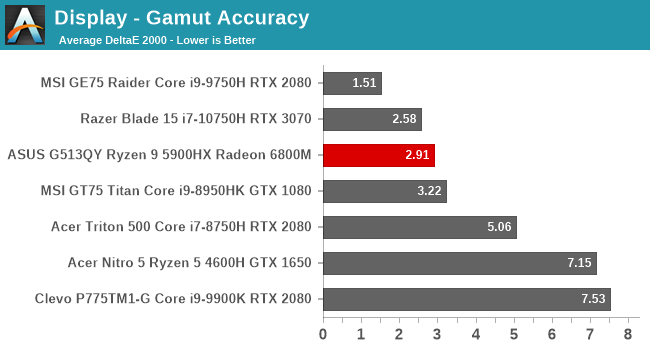
The gamut test checks the primary and secondary colors at the 100% level, and the ASUS display does indeed hit the sRGB gamut almost perfectly.
Saturation
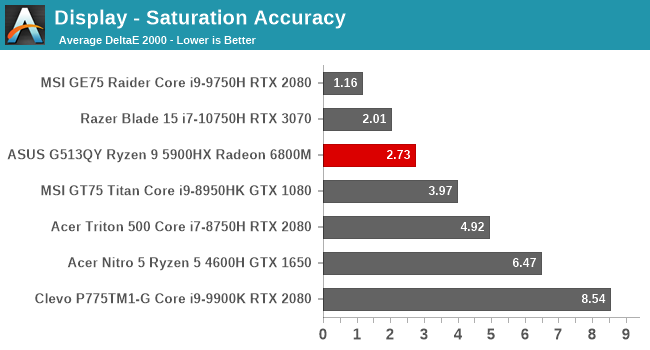
Unlike the gamut test, the saturation sweeps test all of the primary and secondary colors from 0% to 100% level at 4-bit increments. Other than Cyan, all of the colors are reasonably accurate considering this is not a calibrated display.
Gretag Macbeth
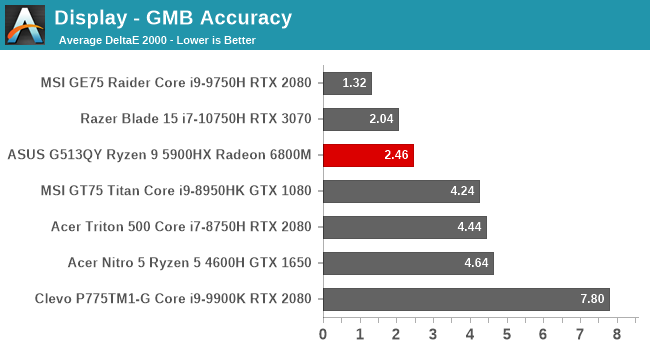
The final test targets colors outside of the primary and secondary color axis, including the important skin tones. Although some of the colors, especially the grays, exceed the 3.0 error level that would be considered inaccurate, most of the colors do fall under 3.0, making the overall average 2.5, which is very reasonable.
Colorchecker
Finally, the colorchecker is a visual representation of the testing done, with the targeted color on the bottom, and the actual color the display produced on the top. This is a relative result, as any errors in your own display will skew this result, but really, the ASUS panel is quite accurate with the exception of the extra blue levels in the grays.
Display conclusion
Considering this is not a calibrated display, it achieved quite good color accuracy, and really the only miss was the grayscale results which would be able to be adjusted using an ICC profile if a user wanted to make one. It is unfortunate that ASUS does not offer this built into hardware though, as ICC profiles generally do not work very well with games.
The other side of the coin is that this is a 300 Hz display, at just 1920x1080. Even with the massive Radeon RX 6800M, pretty much no game is going to hit anywhere near 300 FPS since the GPU is always bound by the CPU, making most of the refresh waste unnecessary. The 165 Hz QHD panel option would be the better choice, although it does target the P3 color gamut, which brings its own issues to the table on Windows PCs.


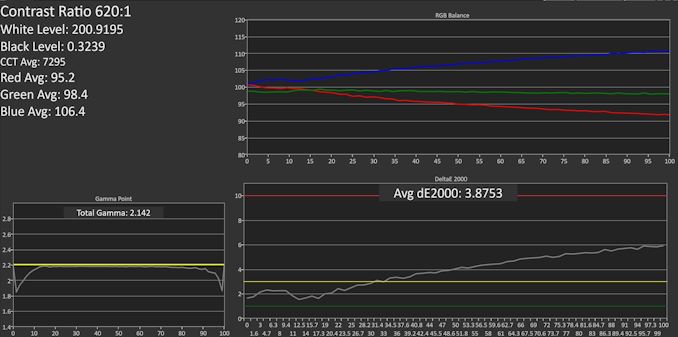
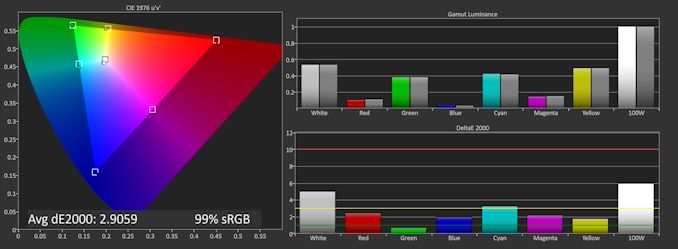
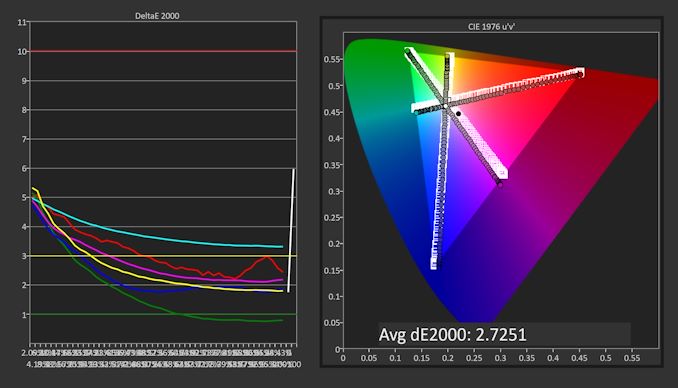
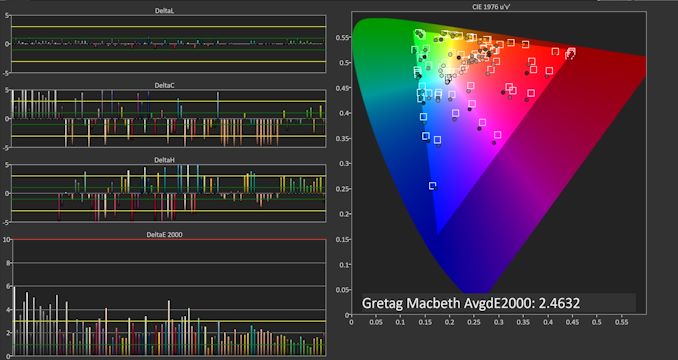









146 Comments
View All Comments
Retycint - Tuesday, June 1, 2021 - link
Using a phone as webcam is still far superior to a webcam, though. A webcam is really only useful when travelling, when setting up a phone webcam isn't feasible. There are plenty of webcam apps available, and they can connect over USB or wifi. I really don't see the appeal of a shitty integrated webcam anymoreAlistair - Tuesday, June 1, 2021 - link
100 percent agreegrant3 - Tuesday, June 1, 2021 - link
It is basically mandatory to have a webcam on any machine used for work. Even pre-covid.The inexplicable lack of webcam on a laptop is basically telling people it can never be used for any professional purpose.
Spazosaurus - Tuesday, June 1, 2021 - link
Too bad these machines have no way to add an external webcam if you need one. As we all know, webcams are super bulky and could never fit in a laptop bag along with the charger.eastcoast_pete - Tuesday, June 1, 2021 - link
Or you try to stuff it in and your webcam breaks and scratches your laptop in transport.Spunjji - Friday, June 4, 2021 - link
Laptop bags famously never have separate pockets for that...Seriously though, the same criticism applies to any laptop that has a charger brick - or an external mouse, which is basically mandatory on any machine used for work.
eastcoast_pete - Friday, June 4, 2021 - link
True. Whoever designs these bags, and even some backpacks, often seems to skip the user testing. When I was able to travel with my laptop, I always took my charger and a mouse with me.Tams80 - Saturday, June 5, 2021 - link
Mate, literally over the last five or so years the electronics bag scene has exploded with options. Even before then there was an enormous selection of bags with more pockets than any sane person would know what to do with.Spunjji - Monday, June 7, 2021 - link
@Tams80 - if that reply was to me, I should stress that I was being sarcastic. Every laptop bag I've ever owned, from cheapo £20 jobs to a ridiculous £150 masterpiece I bought once, has had at least a few pockets for whatever stuff you might happen to be carrying - mice, headphones, smartphones, second laptop, games console (really), personal massagers (not really), etc.eastcoast_pete - Tuesday, June 1, 2021 - link
Agree. They are leaving potential sales on the table; but then, right now is a seller's market. However, omitting a 3-5 dollar webcam is a deal breaker for me. Too bad, specs look great.