The ASUS ROG Strix B550-F Gaming Wi-Fi Motherboard Review: Premium Value
by Gavin Bonshor on July 22, 2020 9:00 AM EST- Posted in
- Motherboards
- AMD
- Asus
- ROG
- AM4
- Strix
- Ryzen 3000
- Ryzen 3700X
- B550
- B550-F
Power Delivery Thermal Analysis
One of the most requested elements of our motherboard reviews revolves around the power delivery and its componentry. Aside from the quality of the components and its capability for overclocking to push out higher clock speeds which in turn improves performance, is the thermal capability of the cooling solutions implemented by manufacturers. While almost always fine for users running processors at default settings, the cooling capability of the VRMs isn't something that users should worry too much about, but for those looking to squeeze out extra performance from the CPU via overclocking, this puts extra pressure on the power delivery and in turn, generates extra heat. This is why more premium models often include heatsinks on its models with better cooling designs, heftier chunks of metal, and in some cases, even with water blocks.

The 14-phase power delivery operating at 4+2 on the ASUS ROG Strix B550-F Gaming Wi-Fi
The ASUS ROG Strix B550-F Gaming Wi-Fi is equipped with a fourteen phase power delivery with fourteen SiC639 50 A power stages which is split into twelve for the CPU, and two for the SoC. It is using a an ASP1106JGQW 6-phase PWM controller which is operating in a 4+2 configuration. ASUS has opted for teamed power stages with three power stages per channel for the CPU, which should, in turn, reduce the overall VRM temperatures without sacrificing on power.
Testing Methodology
Out method of testing out if the power delivery and its heatsink are effective at dissipating heat, is by running an intensely heavy CPU workload for a prolonged method of time. We apply an overclock which is deemed safe and at the maximum that the silicon on our AMD Ryzen 7 3700X processor allows. We then run the Prime95 with AVX2 enabled under a torture test for an hour at the maximum stable overclock we can which puts insane pressure on the processor. We collect our data via three different methods which include the following:
- Taking a thermal image from a birds-eye view after an hour with a Flir Pro thermal imaging camera
- Securing two probes on to the rear of the PCB, right underneath CPU VCore section of the power delivery for better parity in case the first probe reports a faulty reading
- Taking a reading of the VRM temperature from the sensor reading within the HWInfo monitoring application
The reason for using three different methods is that some sensors can read inaccurate temperatures, which can give very erratic results for users looking to gauge whether an overclock is too much pressure for the power delivery handle. With using a probe on the rear, it can also show the efficiency of the power stages and heatsinks as a wide margin between the probe and sensor temperature can show that the heatsink is dissipating heat and that the design is working, or that the internal sensor is massively wrong. To ensure our probe was accurate before testing, I binned 10 and selected the most accurate (within 1c of the actual temperature) for better parity in our testing.
For thermal image, we use a Flir One camera as it gives a good indication of where the heat is generated around the socket area, as some designs use different configurations and an evenly spread power delivery with good components will usually generate less heat. Manufacturers who use inefficient heatsinks and cheap out on power delivery components should run hotter than those who have invested. Of course, a $700 flagship motherboard is likely to outperform a cheaper $100 model under the same testing conditions, but it is still worth testing to see which vendors are doing things correctly.
Thermal Analysis Results
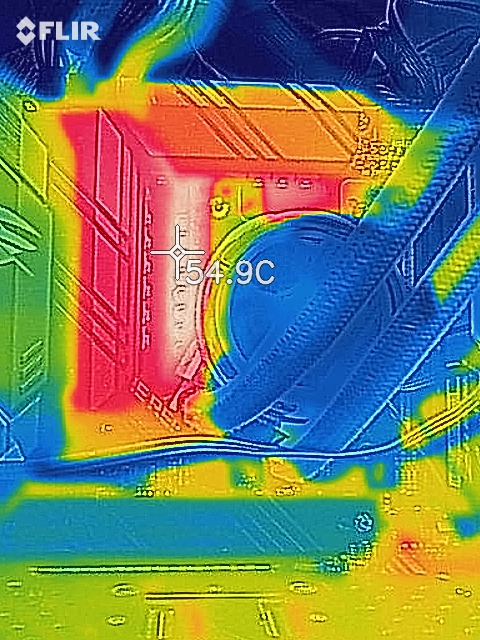
We measured 54.9°C on the hottest part of CPU socket area during our testing
To cool the power delivery on the Strix B550-F Gaming Wi-Fi motherboard, ASUS is using a pair of heatsinks which aren't connected with a heat pipe. This means each heatsink is cooling different parts of the heatsink without distributing the heat between each other. Running our VRM thermal test yields a very favorable result for the B550-F Gaming Wi-Fi, with a maximum temperature of 52°C on our K-type thermal probe. This is backed up with our FLIR thermal imaging camera which measured 54.9°C on the hottest part of the area around the power delivery and the CPU. This represents fantastic performance, especially for a B550 series motherboard, and shows that the ASUS power delivery very efficient and well designed.


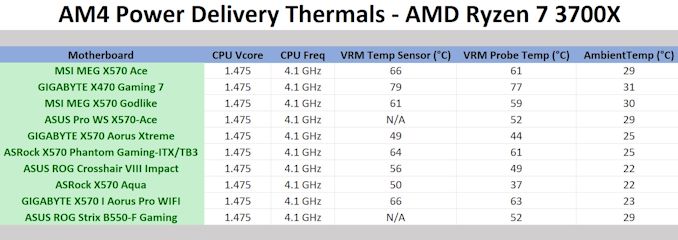








40 Comments
View All Comments
Drweejah - Friday, April 16, 2021 - link
The Intel I225-V is trash. I had to add a nic to get internet.DZor - Wednesday, July 22, 2020 - link
In November I bought Gigabyte x570 Ultra and 3900X and now I plan to buy something for my son for gaming. I'm not happy with Gigabyte despite high grades. My biggest problem with Gigabyte is, as today usually, software. Better to say crappy software. For example every BIOS update deletes previous settings and usually I'm not able to load previous ones - every time remember what I did and set all manually! Oh my God! Not even Windows BIOS update is not clever enough to migrate BIOS settings. Their Windows software is one of biggest craps I ever seen in my life!!!How is situation with Asus and others?
BTW Gigabyte has a crappy software called Easy Tune. When I "overclocked" my CPU via this app my Windows refused to boot! Thanks God I have second installation and was able to delete exes to get Windows booting.
obiwancelery - Wednesday, July 22, 2020 - link
I've got bad news for you. I upgrade my BIOSs as soon as they're out. I have a Ryzen 5 2400G on a Asus TUF B450M-PLUS GAMING (great combination). I found it nifty I could store the settings so one day I flash my BIOS and then get my optimal settings. Black screen. As far as I can see, the settings are useless from one version of the BIOS to the other. Bummer. From what I can see, it's a new "trend". If anyone knows how to get this to work I'd love to know. I'm about to adjust the memory timings ... many, many settings to change. Upgrading the bios will suck.DZor - Thursday, July 23, 2020 - link
Thanks!You see that's reason why 20 years ago I switched from self-built PC to brand names like HP or Dell. I had many HPs, Dells and Lenovos with many BIOS updates and NEVER EVER entered BIOS after upgrade!
Avalon - Wednesday, July 22, 2020 - link
"The usual battleground for a good solid motherboard is in the $200 range" - No, it's not, and we need to stop perpetuating this. A good, solid motherboard needs to be in the $130-$150 range. If your board is coming with RGB lightning, has 16+ phases for power delivery, and looks like one of the Transformers, you've gone beyond "good".PeterCollier - Wednesday, July 22, 2020 - link
You forgot the "military grade" capsReflex - Wednesday, July 22, 2020 - link
I mean, 10-15 years ago that was the range of good solid motherboards. But inflation, reduced volume/slower upgrade cycle and higher base requirements (for signaling, power delivery, etc) would be expected to drive prices up. What we see now is essentially the same as what we saw before once factoring in inflation and market conditions.RGB lighting and additional power delivery phases are like dimes in the cost. And most of the R&D is shared with higher end boards. I think it just costs more to make a board now.
Oxford Guy - Saturday, August 1, 2020 - link
Inflation plus AMD wants to improve its margins. And, now that AMD is offering better CPUs than Intel, motherboard makers want more margin on AMD boards.Plus, Zen/AM4 has more demanding board specs than AM3+, in terms of things like voltage precision.
Board makers will try to push prices higher. It's up to consumers to push back.
CardiWAP - Tuesday, August 11, 2020 - link
Yes please pair your 10700K or 3900X with these boards and see how they fare. I hear Asrock really nailed the $130-$150 range on Z490.Reflex - Wednesday, July 22, 2020 - link
Not sure if this would help anyone, but the Asus and ASRock boards can actually get their WiFi upgraded. I realized that because I have a ROG Strix B350-I and the integrated Realtek WiFi/BT solution is garbage.It seems the 'integrated' solution is actually a vertically mounted M.2 card. If you take the shield off (two screws on the underside of the board) you can pull that card out and put in an AX200 (not the 201, that is specific to Intel chipsets).
I did the upgrade and it worked perfectly. BT is now reliable and WiFi is faster.
Not sure if that would help anyone.