The 2018 Apple iPad Pro (11-Inch) Review: Doubling Down On Performance
by Brett Howse & Andrei Frumusanu on December 4, 2018 10:00 AM ESTAccessories
Apple has come out with a new lineup of accessories for the iPad Pro, which isn’t surprising with the design changes they’ve made on the new model. All of the major first-part accessories have gotten an update for the iPad update.
Apple Pencil
The Apple Pencil has gotten a nice update for the latest incarnation. Gone is the silly Lightning port and cap on the end of the old Pencil for charging and syncing. The new Pencil simply magnetically attaches to the right side of the iPad (when in portrait layout) where it wirelessly charges and syncs with the iPad. There’s no other way to say this other than the new method to add a Pencil to the iPad is about as perfect as it can get. There is no buttons to hold, settings to go into, or waiting. You just attach it, and the display will show a Pencil is attached, and then you can start using it.
The Pencil now has a single flat side to allow it to connect to the iPad securely, which is a great way to store it. But as with any magnetic connection, be careful that the Pencil doesn’t get knocked off in a bag and lost, because it isn’t inexpensive to replace, especially with its $30 price increase over the old model.
This single flat side also includes a capacitive button which can be mapped to various functions depending on the app in use, which would let you do things like quickly erase, or change the pointer size, just by tapping on the side of the accessory.
In use the new Apple Pencil works just like the old one, and that isn’t a bad thing. The latency is low, and the thin display stack keeps the refraction to a minimum. Apple’s Pencil continues to offer a great writing and drawing experience. Comparing it to the Surface Pro, the Pencil feels slightly better in the hand, and the capacitive button is easier to use than the physical button on the Surface Pro. However Microsoft does offer interchangeable tips on their stylus, including a softer tip which gives a better feeling that you are actually drawing on the device, rather than sliding over the display like the Pencil does.
The Smart Folio Cover
The other accessory for the iPad is the normal cover, the Smart Folio, which offers the same origami folding experience that customers have likely become accustomed to on the iPad. There isn’t much to say here, other than the cover only lets you stand the iPad up in landscape mode, although you can also use it to prop up the top end to use it like an easel for drawing, which is nice. Compared to the integrated kickstand in the Surface Pro though, the stand is wobbly and takes more time to get set up.
Smart Folio Keyboard
Apple has changed the design of their keyboard cover to remove some of the complexity, and the new Smart Folio Keyboard is a fairly straightforward design. You simply open the cover, slide the iPad forward a bit, and lock it into one of the two notches of the cover to provide the desired iPad angle. It is a big improvement over the outgoing one in terms of ease of use, although it is still not the easiest accessory to deploy. Offering two different angles is also a 100% improvement, although it is still somewhat limiting, and having the keyboard in the more vertical arrangement leads to a very wobbly tablet. The keys themselves haven’t changed much from the old version, offering very little travel, but they still offer a good typing experience. If you are someone who wants to type a lot on the iPad Pro though, the smaller model is somewhat cramped.
Much like the Apple Pencil, the keyboard has also increased in price, up to $179. At this price, it still doesn’t offer any backlighting either, which is unfortunate since the competition does. If you opt for the larger iPad Pro, the 12.9-inch keyboard is $199. It seems like a high price to pay for a keyboard which is, at best, average.
iOS keyboard integration still leaves something to be desired as well. There are still very few keyboard shortcuts, and with no pointer support, you will find yourself reaching up to the screen quite often. Even things that have been sorted out years ago on the PC side are a new frustration on the iPad, such as opening a new tab in Safari. If you do open a new tab, the address field is not pre-selected, so you then have to tap into it to begin typing. This isn’t the case if you open a new tab with the keyboard shortcut, at least, but other apps like the App Store function similarly, where if you hit Search at the bottom, the search field then has to be tapped to actually type. The keyboard does give you the option to type with proper feedback, unlike the on-screen version, but it really does feel like an add-on to iOS still.
This entire section was written on the iPad using the Smart Folio Keyboard, and with the auto-correct functionality in iOS and Word, it worked quite well. It isn’t as easy to use for pounding out documents as a PC would be though, although you can always connect a real keyboard if needed over Bluetooth, or even USB.



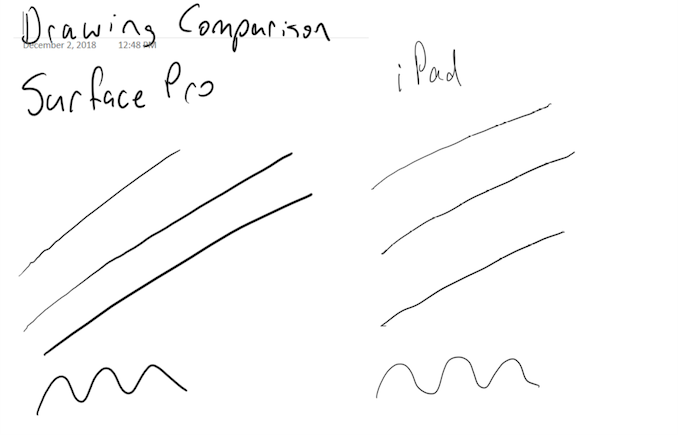









145 Comments
View All Comments
blackcrayon - Wednesday, December 5, 2018 - link
That's where the app store comes in - it would make sense to ban any apps that didn't work with just the touchscreen. That would make a lot more sense than what they originally did with the Apple TV and gaming controllers...blackcrayon - Wednesday, December 5, 2018 - link
It absolutely is a "toggle" - at least for basic functionality - the iOS Simulator has been around for a decade and is a "mouse driven iOS" after all...nico_mach - Tuesday, December 4, 2018 - link
For $800, they should move as fast as an A12x. It should be multi-user and have basic file management features, even if only for external storage.ex2bot - Tuesday, December 4, 2018 - link
Not that this really affects the good points you make, but GoodReader does a very nice job accessing SMB and other shares.markiz - Wednesday, December 5, 2018 - link
100+Lezmaka - Tuesday, December 4, 2018 - link
How much storage does the iPad you tested have? Was it 1TB meaning 2GB extra RAM? If so, since most people won't be getting that version, how does that affect performance or battery life (if at all)Ryan Smith - Tuesday, December 4, 2018 - link
It's the 1TB model. So yes, it has an extra 2GB of RAM. Not that it would make a difference in a device this large. The screen is the single biggest power consumer by a large margin, followed by the SoC.As for performance, it's more difficult to say since we don't have a 4GB model. It shouldn't be impacted much, but throw enough large applications at it and you might trigger something.
melgross - Tuesday, December 4, 2018 - link
Adobe demo’d photoshop on the 1TB 12.0’ model using a 3GB file with hundreds of live layers, and the speed popped. The amount of RAM doesn’t seem to be an issue here. I would have liked to see tests of the storage subsystem to see the speeds there.vFunct - Tuesday, December 4, 2018 - link
Isn't the extra RAM on the 1TB model used purely for disk caching?tipoo - Tuesday, December 4, 2018 - link
Any source for that?