The 2018 Apple iPad Pro (11-Inch) Review: Doubling Down On Performance
by Brett Howse & Andrei Frumusanu on December 4, 2018 10:00 AM ESTAccessories
Apple has come out with a new lineup of accessories for the iPad Pro, which isn’t surprising with the design changes they’ve made on the new model. All of the major first-part accessories have gotten an update for the iPad update.
Apple Pencil
The Apple Pencil has gotten a nice update for the latest incarnation. Gone is the silly Lightning port and cap on the end of the old Pencil for charging and syncing. The new Pencil simply magnetically attaches to the right side of the iPad (when in portrait layout) where it wirelessly charges and syncs with the iPad. There’s no other way to say this other than the new method to add a Pencil to the iPad is about as perfect as it can get. There is no buttons to hold, settings to go into, or waiting. You just attach it, and the display will show a Pencil is attached, and then you can start using it.
The Pencil now has a single flat side to allow it to connect to the iPad securely, which is a great way to store it. But as with any magnetic connection, be careful that the Pencil doesn’t get knocked off in a bag and lost, because it isn’t inexpensive to replace, especially with its $30 price increase over the old model.
This single flat side also includes a capacitive button which can be mapped to various functions depending on the app in use, which would let you do things like quickly erase, or change the pointer size, just by tapping on the side of the accessory.
In use the new Apple Pencil works just like the old one, and that isn’t a bad thing. The latency is low, and the thin display stack keeps the refraction to a minimum. Apple’s Pencil continues to offer a great writing and drawing experience. Comparing it to the Surface Pro, the Pencil feels slightly better in the hand, and the capacitive button is easier to use than the physical button on the Surface Pro. However Microsoft does offer interchangeable tips on their stylus, including a softer tip which gives a better feeling that you are actually drawing on the device, rather than sliding over the display like the Pencil does.
The Smart Folio Cover
The other accessory for the iPad is the normal cover, the Smart Folio, which offers the same origami folding experience that customers have likely become accustomed to on the iPad. There isn’t much to say here, other than the cover only lets you stand the iPad up in landscape mode, although you can also use it to prop up the top end to use it like an easel for drawing, which is nice. Compared to the integrated kickstand in the Surface Pro though, the stand is wobbly and takes more time to get set up.
Smart Folio Keyboard
Apple has changed the design of their keyboard cover to remove some of the complexity, and the new Smart Folio Keyboard is a fairly straightforward design. You simply open the cover, slide the iPad forward a bit, and lock it into one of the two notches of the cover to provide the desired iPad angle. It is a big improvement over the outgoing one in terms of ease of use, although it is still not the easiest accessory to deploy. Offering two different angles is also a 100% improvement, although it is still somewhat limiting, and having the keyboard in the more vertical arrangement leads to a very wobbly tablet. The keys themselves haven’t changed much from the old version, offering very little travel, but they still offer a good typing experience. If you are someone who wants to type a lot on the iPad Pro though, the smaller model is somewhat cramped.
Much like the Apple Pencil, the keyboard has also increased in price, up to $179. At this price, it still doesn’t offer any backlighting either, which is unfortunate since the competition does. If you opt for the larger iPad Pro, the 12.9-inch keyboard is $199. It seems like a high price to pay for a keyboard which is, at best, average.
iOS keyboard integration still leaves something to be desired as well. There are still very few keyboard shortcuts, and with no pointer support, you will find yourself reaching up to the screen quite often. Even things that have been sorted out years ago on the PC side are a new frustration on the iPad, such as opening a new tab in Safari. If you do open a new tab, the address field is not pre-selected, so you then have to tap into it to begin typing. This isn’t the case if you open a new tab with the keyboard shortcut, at least, but other apps like the App Store function similarly, where if you hit Search at the bottom, the search field then has to be tapped to actually type. The keyboard does give you the option to type with proper feedback, unlike the on-screen version, but it really does feel like an add-on to iOS still.
This entire section was written on the iPad using the Smart Folio Keyboard, and with the auto-correct functionality in iOS and Word, it worked quite well. It isn’t as easy to use for pounding out documents as a PC would be though, although you can always connect a real keyboard if needed over Bluetooth, or even USB.



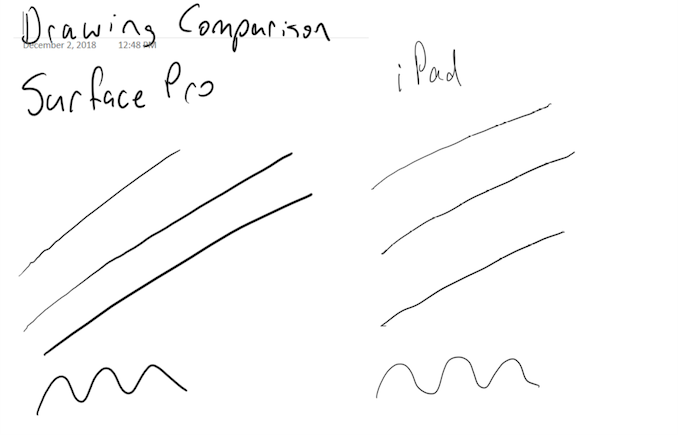









145 Comments
View All Comments
MonkeyPaw - Tuesday, December 4, 2018 - link
For what it’s worth, Affinity Photo on my 2017 iPad Pro performs much better than Affinity Photo on my 2017 5K iMac. Perfectly usable on iOS, not good at all on an i5-7500 with Radeon Pro 570.tipoo - Tuesday, December 4, 2018 - link
That sounds specific to that program.As this article shows, a port going either way doesn't always go great for the secondary platform, and Affinity is mobile first.
thunng8 - Tuesday, December 4, 2018 - link
incorrect, Affinity Photo for ipad is a port of the mac version.Spunjji - Wednesday, December 5, 2018 - link
Just checked this out after responding another comment of yours - the results are interesting! The GPU in your iMac has something like 3x the resources of a Vega 10, which itself seems to be in the same performance ballpark as this Apple chip. Your iMac requires that the GPU do 4x the pixel-processing work your iPad needs to. It sounds like the performance difference is greater than just that, though - but we've already established that the iPad GPU is running at a lower precision. The GPU in A12X can also discard a lot of data before rendering that the Polaris GPU can't, so with those factors taken into account the performance difference isn't so shocking. Still impressive what Apple can do with solid optimisation, good design and a process shrink, though!vFunct - Tuesday, December 4, 2018 - link
Apple should have really led the way in converting pro-apps to iPad pro.It really needs a pro video editor, like Final Cut Pro X, and not the cut-down iMovies editor, for location YouTube videographers.
It could also use some pro-level audio software like full Logic, and not GarageBand.
pvdw - Tuesday, December 4, 2018 - link
I'd really like to see some comparisons to Chromebooks. There's a number of recent ones that are aiming for the same premium portable productivity category, e.g Pixel Slate, HP x2, etc.FrankGu - Tuesday, December 4, 2018 - link
GRID™ Autosport is another choice of cross-platform game on iOS, which may be used for comparison. This game seems to require more performance than Civilization VI on graphics and it needs iOS 11 which looks like based on Metal 2. Although the game's graphic settings are not open to users now, but they should be similar to MEDIUM level on PC.Brett Howse - Tuesday, December 4, 2018 - link
If you have that game on iOS does it have the benchmarking mode that is part of the PC install? The nice thing about Civ is that it does have the debug mode ported over.FrankGu - Tuesday, December 4, 2018 - link
It doesn't have a benchmark mode on iOS version :(tipoo - Tuesday, December 4, 2018 - link
". And the color accuracy is pretty much second to none. Really the only thing missing is HDR – and the battery life hit that would entail in such a portable device would probably not be worth it."Curiously the last gen iPad Pros did advertise HDR, but this year they stopped doing that, probably because the LCD doesn't have the 1000 nits to cover it (nor is it an OLED which could do it with 600). But, it does play HDR content as best it can, for a decent enhancement over not having it at all