The Windows 10 October 2018 Update (1809): Let's Try This Again
by Brett Howse on November 14, 2018 8:00 AM EST- Posted in
- Software
- Operating Systems
- Windows
- Microsoft
- Windows 10
Shell Updates and More
File Explorer Dark Mode
Windows 10 has offered a Dark Mode for quite a while now, but as with everything Windows, the legacy bits can take a while to clean up. But with the October 2018 Update, users using the Dark Mode setting will now also see the new dark mode in Windows Explorer.
Home Screen
The Home Screen has also gotten an updated look, and new functionality. You can easily open TimeLine from within the Home Screen, and searches within here offer previews for apps, documents, email, people, and more. You can also more easily filter searches for web results versus documents or files, and the preview pane lets you get a better feel for what you’ve found, showing modified dates and more.
Registry Editor
For those that love Regedit, the extra functionality of being able to type in a location has been improved with a dropdown that fills in as you type, and you can now do Ctrl + Backspace to delete the last word for easier navigation, or Ctrl + Delete to delete the next word.
Biometric Remote Desktop Sign-In
Windows 10 1809 also brings biometric login support for Remote Desktop when authentication to a VM over Active Directory or Azure Active Directory.
Wireless Projection
There’s also updates to wireless projection, to improve the experience across multiple scenarios. There’s now a control banner on the host device to let you set and configure the wireless display projection, and there’s three settings you can choose:
- Game Mode: minimizes the screen-to-screen latency to make gaming over a wireless connection possible
- Video Mode: increases the screen-to-screen latency to ensure the video on the big screen plays back smoothly
- Productivity Mode: strikes a balance between game mode and video mode; the screen-to screen-latency is responsive enough that typing feels natural, while ensuring videos don’t glitch as often.
Storage Sense
Storage Sense is the feature that helps keep Windows clean, and in previous updates it’s gained the ability to empty your recycle bin or delete files in Downloads. New to 1809 is the ability to mark content as online-only in OneDrive if you not opened it for between 1 and 60 days, or never. For those on small SSDs, it should help keeping some space available.
Task Manager
The Task Manager now offers columns showing an applications power usage, and it’s power usage trend, so you can use it to track down where all your battery has gone
Fonts
New to 1809 is the ability to install fonts from the Windows Store with no admin rights needed, or to install fonts on a per-user basis where admin rights also won’t be needed.
HDR and Wide Color Gamut Updates
If your display offers HDR and Wide Color Support, you enable support for video, HDR games and apps, and Wide Color apps in the new Windows HD Color Settings menu under Display properties. There’s a preview video as well so you can test the changes quickly. HDR still seems to be in its infancy on the PC, but with more displays now offering HDR it won’t be too long before it becomes more mainstream like it is in the TV industry.


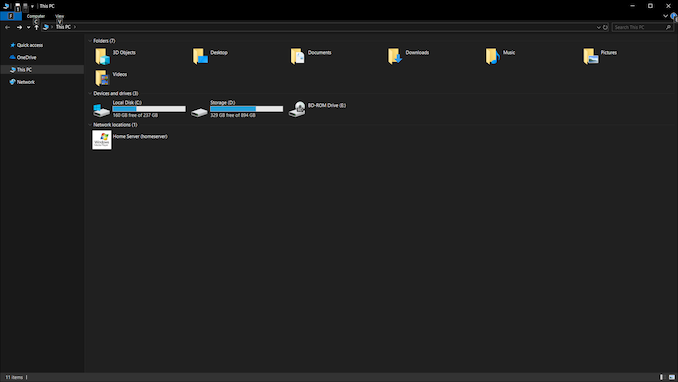
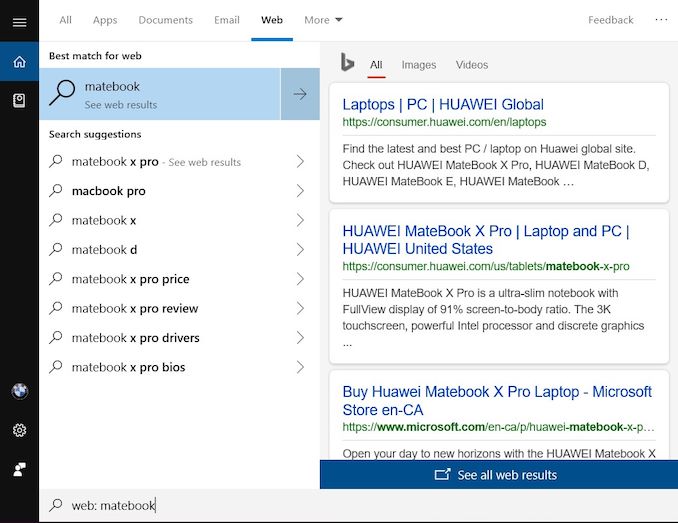
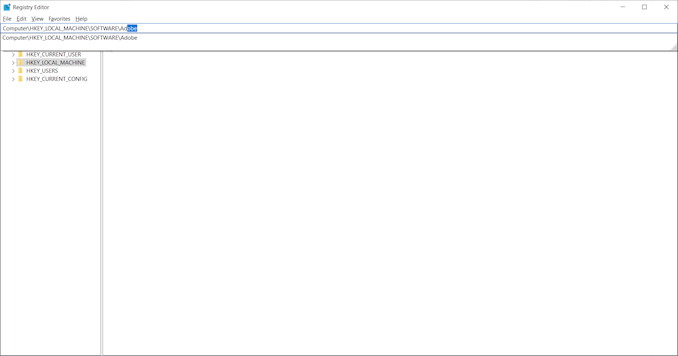
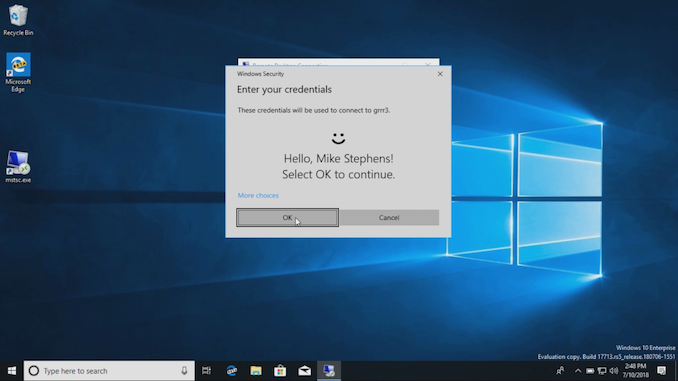

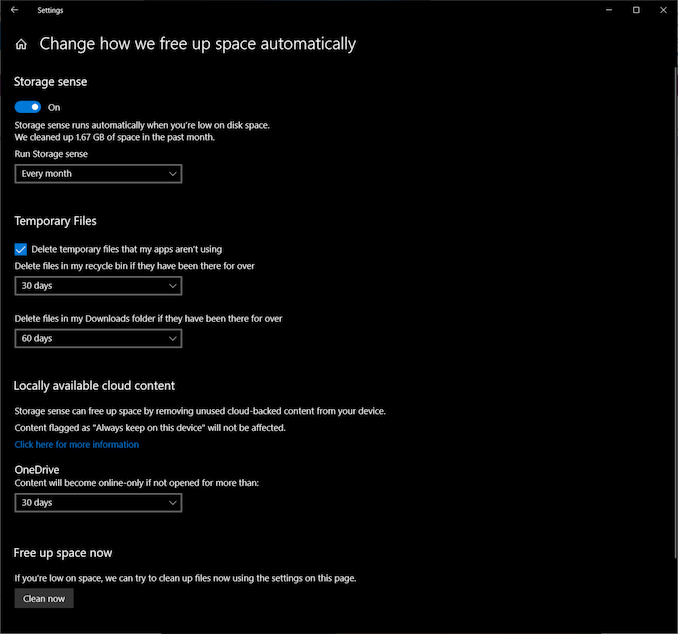
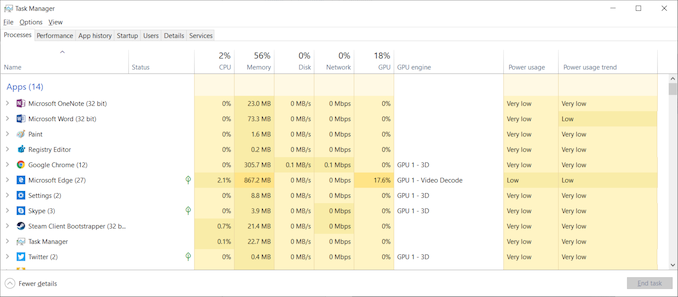
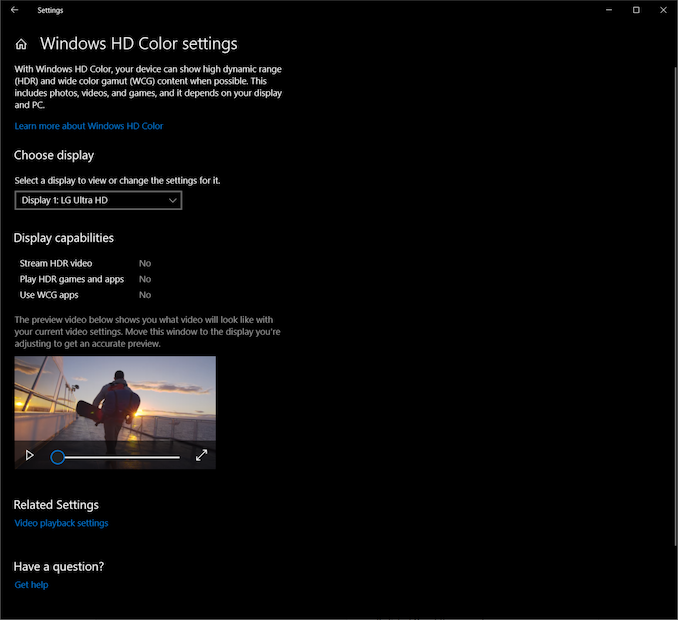








86 Comments
View All Comments
HStewart - Wednesday, November 14, 2018 - link
I have the Oct update on several systems and have not run into any problems. This is actually on Windows 10 1803 but does not mean I will not update it with suppose fixesSpunjji - Wednesday, November 14, 2018 - link
"Likely one of the most annoying things on the web is auto-playing videos"Yes, that is exceptionally irritating. Why did this site start doing that, again?
timecop1818 - Wednesday, November 14, 2018 - link
Why are all Windows settings screenshots shown in some high contrast color scheme? This is not what standard UI looks like and it's painful for normal users to look at. please consider rr-taking them. thank you.mkozakewich - Wednesday, November 14, 2018 - link
It's dark mode, which is standard enough. It's one switch-flip away in Personalization -> Colors.timecop1818 - Wednesday, November 14, 2018 - link
Not standard out of the box and extremely annoying to look at. if you need high contrast to see stuff, I'm fine with that, but don't force it on regular users.Laitainion - Thursday, November 15, 2018 - link
Annoying to you, I really like it but also he's highlighting that a setting that once only affected the settings windows is now affecting more and more of the Windows shell (specifically Explorer in this update).timecop1818 - Thursday, November 15, 2018 - link
Yeah, high contrast color scheme worked since literally Windows 98. And affected all apps. This is nothing new. In fact with Windows 8+ they REMOVED a bunch of color customizations that could be done to overall UI and replaced it with the retarded flat UWP stuff. That its getting added back in is like, not news at all. If you're blind, turn on your high contrast theme, but most readers of this site probably aren't blind.ioni - Wednesday, November 14, 2018 - link
"Storage Sense"Am I missing something or is Windows going to just start deleting peoples files without telling them after this update? I hope this feature is off by default.
mkozakewich - Wednesday, November 14, 2018 - link
Probably off. If they limit this to the usual stuff like old Windows Update files, temp files, and the Downloads directory, that's fine.(I've seen a lot of problems people were having with files piling up in Downloads, so this update is made for them.)
Brett Howse - Wednesday, November 14, 2018 - link
Yes this is off by default and configurable.