The MSI B450 Tomahawk Motherboard Review: More Missile Than Axe
by Gavin Bonshor on December 11, 2018 8:00 AM EST- Posted in
- Motherboards
- AMD
- MSI
- Zen
- AM4
- Ryzen
- Tomahawk
- Ryzen 2
- B450
- Entry Level
- MSI B450 Tomahawk
BIOS
Most of the following analysis on this page is taken from our MSI X470 Gaming Plus motherboard review as both models use the same MSI Click 5 BIOS and feature a near identical software bundle.
All of the AM4 socket motherboards we have seen so far from MSI all feature Click BIOS 5 firmware and like the rest of the gaming branded MSI offerings, the B450 Tomahawk’s variant of the Click 5 BIOS has a dominant black background with red accentuation and white text throughout. The firmware is separated into two main areas which include an ‘Easy’ mode for the newcomer and an ‘advanced’ mode for more competent users looking to tweak and change settings such as voltages and frequencies.
When users turn the motherboard for the first time and enter the BIOS (pressing Del or F2 during POST), the initial entry screen is the first one to come up. The EZ mode offers users with basic information on installed components such as the CPU, memory and storage devices. Core and key details such as CPU frequency, CPU core voltage, DRAM frequency and even the RAMs XMP profiles can be viewed using the coinciding menus on the left-hand side. Throughout the whole of the BIOS at the top of the screen is the Game Boost one-click overclocking button as well as a one-click A-XMP memory profile button; the settings applied depends on the installed CPU and RAM respectively.
The Game Boost button applies different settings based on whichever model of processor is installed. For reference and first-generation Ryzen users, the Game Boost applies a 3.8 GHz overclock to a Ryzen 7 1800X, 3.6 GHz to a Ryzen 7 1800 and a very modest 3.2 GHz to a Ryzen 7 1700 processor. With the Game Boost applied, the B450 Tomahawk put a total of 1.2 V on the CPU VCore of our Ryzen 7 1700 processor when at full load. This marks a massive improvement in terms of voltage over the B350 Tomahawk which would apply a much heftier voltage of 1.4 V on the CPU. It should be noted that the B350 Tomahawk would apply an extra 200 MHz than this model which in our overclocking testing equates to around a 14 °C with the 3.2 GHz at 1.2 V that Game Boost applies compared to 1.4 V which when manually overclocking, allows our chip to hit 4.0 GHz; a massive improvement over 3.2 GHz at 1.4 V.
The ‘advanced’ section of the BIOS can be accessed by pressing the F7 key and in the middle panel features some MSI Arsenal range of branding, the series this board hails from. The advanced section offers the OC section for overclocking the CPU and memory, an M-Flash section or updating the boards firmware to the latest version, a hardware monitor for setting and creating custom fan profiles and board explorer which allows users to get a birds-eye view of the board and its installed components.
Ooverclocking related settings are in the section named 'OC'. The list of settings includes all of the relevant settings for adjusting the processor's ratio which can be done in increments of 100 MHz. As a consequence of being a budget-focused motherboard, MSI hasn't included an external clock generator, so the base clock frequency is locked down to 100 MHz. For the memory, the B450 Tomahawk offers official support for up to DDR4-3466 but for users looking to try their luck, opening up the DRAM frequency strap selector offers up to a maximum of DDR4-4200.
The hardware monitor allows users to control fans installed onto any of the six available 4-pin headers. Configuration can be done through either a multi-point curve across all fans or each fan can be controlled individually. Compatible fans can be switched between DC and PWM modes.
As it's been stated in numerous of our AM4 socketed MSI motherboard reviews such as the MSI X370 XPower Gaming Titanium and the MSI MEG X399 Creation, the MSI Click BIOS 5 is visually pleasing and is visceral in relation to responsiveness with both a keyboard and mouse. Just like in previous AM4/TR4 MSI motherboard reviews, MSI has been reluctant to include firmware integrated with any RGB customization options and all of it has to be done within the operating system using the MSI Mystic Light software.
Software
One thing MSI is well known for is plying their users with is oodles of software so that users can make the most of their purchase. Just like other vendors do, MSI keeps to a principle set of core software and applications. MSI’s Command Center gives users the ability to overclock the system without needing to use the BIOS. Other notable mentions include an MSI gaming skinned CPU-Z monitoring application, the MSI Mystic Light RGB software which allows users to customize the color, and the MSI Live Update 6 software which gives users a simple and easy tool to keep installed drivers up to date, as well as software and firmware too.
The MSI Command Center utility provides a variety of informative monitoring abilities as well as allowing users to overclock their system within Windows. The CPU frequency option enables users to either click and drag the interactive slider up to the desired core clock speed, or it can be done incrementally in steps of 25 MHz via the + and - buttons just below. Just like the CPU, memory can also be overclocked and while there are no options to increase or alter the memory straps, overclocking can be done by adjusting the base clock. The Command Center app does inhibit the ability to directly change memory voltages, although the Game Boost profile built in can be enabled without needing to enter the BIOS. The MSI Command Center app also includes a hardware monitor similar to what's inside the BIOS and has a slightly less intimidating fan profile selection tool.
A custom MSI Gaming themed CPU-Z skin is available to download, or via the installation CD. CPU-Z is a monitoring utility created by CPUID and allows users the ability to monitor CPU core voltage, CPU frequency as well as the set multiplier, base clock (bus) speed, and other CPU and memory relevant settings such as CAS latency timings and memory frequency.
MSI's Live Update 6 software can be quite useful for updating motherboard drivers and software to the latest versions. Users can download with the intention to install manually or use the total installer button which downloads the software and installs it automatically saving time. There are options to scan for software automatically or manually if there's a certain app or utility that's required, although a full list of supported utilities can be installed directly from the installation CD, or via the product page from the MSI website.
While the current version of the MSI Click BIOS 5 UEFI firmware doesn’t have any functionality or capability to customize the onboard RGB LEDs, users can do so by using the MSI Mystic Light software. The Mystic Light software allows users to not only control and customize the color of the RGB LEDs integrated into the board, but it also offers customization of the two included 5050 RGB 12 V headers too. Users can select between seven different lighting effects such as breathing and flashing, but the biggest drawback to the B450 Tomahawk in regards to design is the inability to individually set the LED regions to different colors. This means that all of the LEDs sync up automatically and although not too much of a big deal, users looking to create funky rainbow themed light shows will have to look elsewhere.
MSI seems to be somewhat inconsistent with their supplied audio solutions as some of their boards come supplied with Nahamic and others seemingly don't. The B450 Tomahawk as it stands doesn't come with Nahamic support and instead opts to use an MSI Gaming skinned version of the Realtek HD Audio Manager. The Realtek Audio Control has to be downloaded directly from the Microsoft store within Windows 10 and isn't available for download directly from the MSI product page. The application offers users control over the six 3.5 mm audio jacks on the rear panel which are powered from the Realtek ALC892 HD audio codec. Such options include changing up the speaker configuration from a quadruplet of different configurations such as stereo, quadraphonic, 5.1 speaker and 7.1 surround sound setups. Users can add various environmental based sound effects such as padded cells and offers a host of defined preset EQ settings on top of offering users the ability to customize their own.


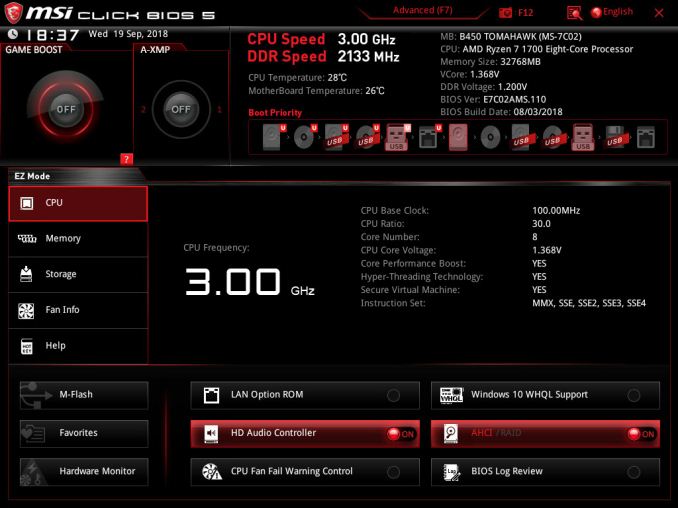
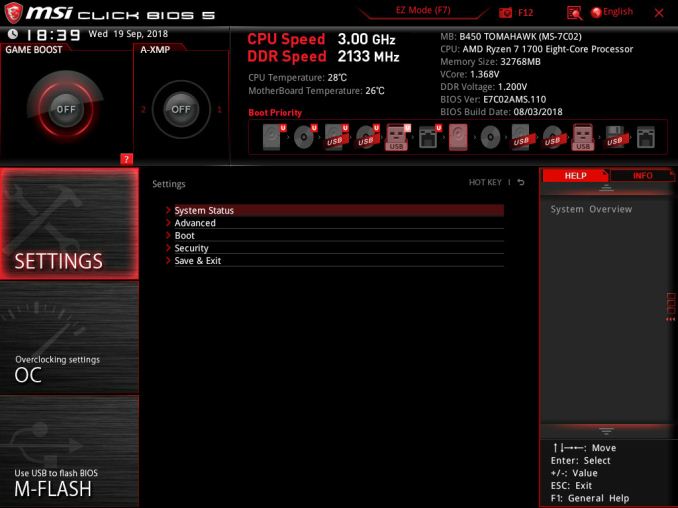
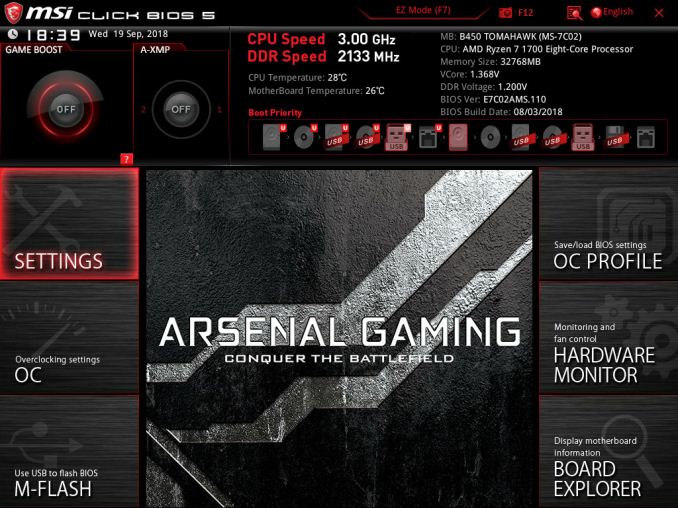
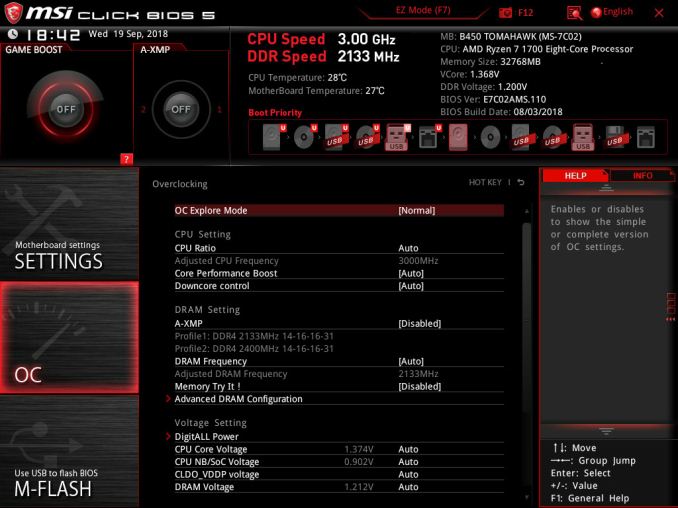
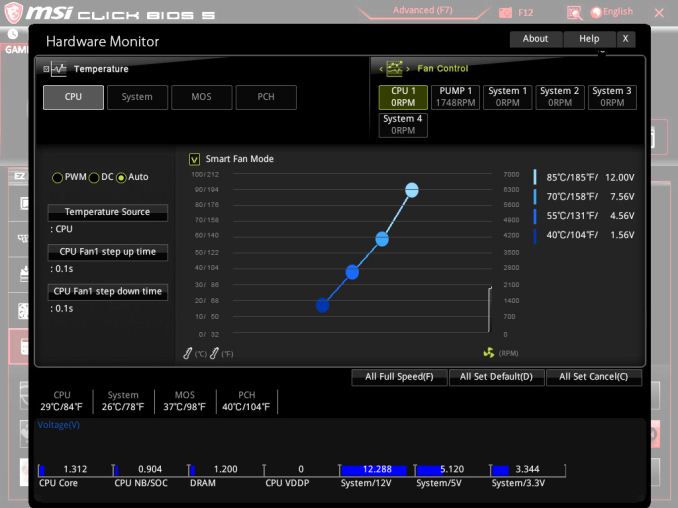
_thumb.jpg)
_thumb.jpg)
_thumb.jpg)
_thumb.jpg)
_thumb.jpg)
_thumb.jpg)

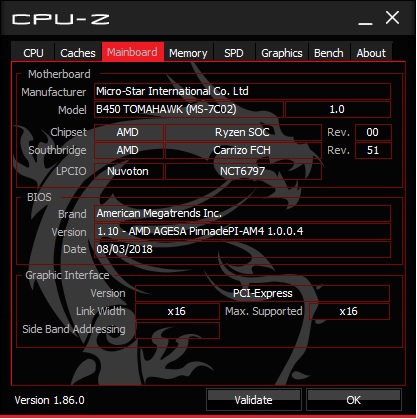
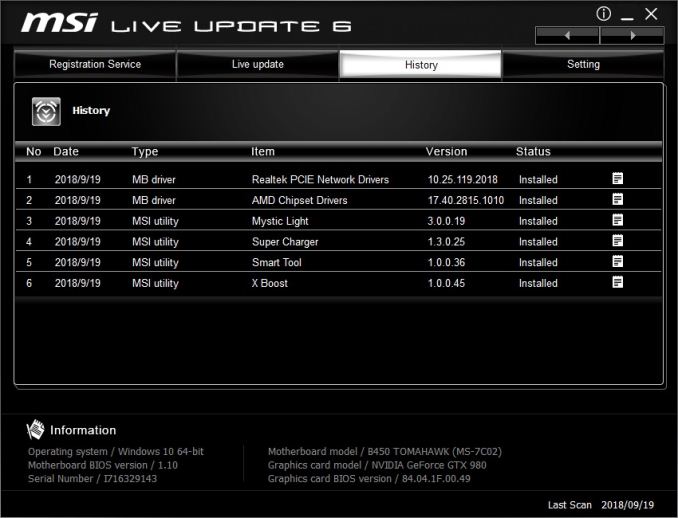

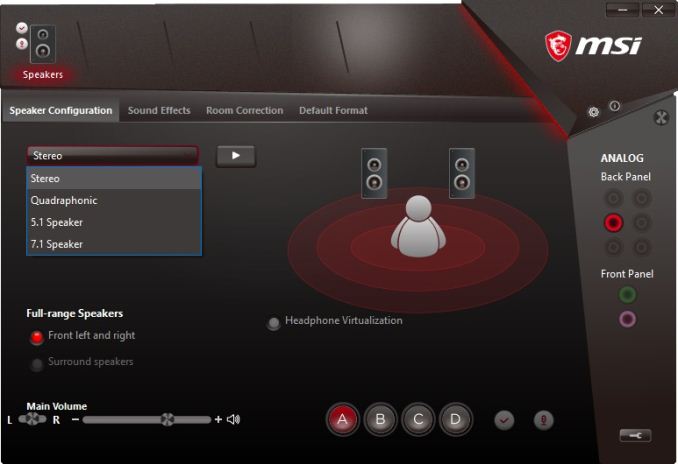














36 Comments
View All Comments
FoRealz - Tuesday, December 11, 2018 - link
I have two questions:1. Why are b/x/h 400 boards performing worse than their predecessors?
2. Why are ps/2 ports making a comeback?
I'm currently on an Asus z270 tuf mark 1 and my board has so much more than the newer tuf boards. (2 lans, etc) I'm really confused as to why boards have been going downhill nomatter Intel or AMD.
PeachNCream - Tuesday, December 11, 2018 - link
I don't understand PS/2 ports on new motherboards at this point. There aren't a lot of interface devices out there that have survived and I don't see indications that production of PS/2 keyboards and mice are still going. Legacy-free and/or using that IO cluster space for something else might be useful.The_Assimilator - Wednesday, December 12, 2018 - link
It's because of the eSports idiots who still believe that USB is inferior because it polls.gavbon - Wednesday, December 12, 2018 - link
That makes more sense - eSports, euuurgh!bananaforscale - Wednesday, December 12, 2018 - link
Well, it *is*, but you're not going to notice the difference. :P And if there's something at a higher priority than the USB driver, well...kn00tcn - Sunday, December 16, 2018 - link
that's just false, you just want an excuse to to act elitistthere is another anand article that explains why, figure it out if you're not an idiot
plonk420 - Friday, December 14, 2018 - link
it's OCing and gaming... USB sometimes has fits with certain types of OCing (BCLK, i think? i don't OC almost ever). also IIRC from a recent Carmack talk, PS/2 interrupts the OS to give its input, whereas USB input enters queues and buffers before being processedgavbon - Wednesday, December 12, 2018 - link
1. It could be driver/chipset driver related; we have also just had a change in our test suite/driver going forward for 2019.2. That's a hard one to answer. Budget boards tend to have them as well as overclocking focused motherboards more than premium models. It could be that they don't expect all budget users to have adopted USB yet? It's an interesting question though...
kn00tcn - Sunday, December 16, 2018 - link
if you're gavin, how did you forget ian's article for win7? https://www.anandtech.com/show/11182/how-to-get-ry...ps/2 is for win7, not budget
kn00tcn - Sunday, December 16, 2018 - link
'every' [citation needed] am4 mobo has ps/2, did you forget it supports win7? you cant even run the installation without usb drivers or ps/2 inputintel doesnt even provide win7 drivers, so nobody needs ps/2