The MSI B450 Tomahawk Motherboard Review: More Missile Than Axe
by Gavin Bonshor on December 11, 2018 8:00 AM EST- Posted in
- Motherboards
- AMD
- MSI
- Zen
- AM4
- Ryzen
- Tomahawk
- Ryzen 2
- B450
- Entry Level
- MSI B450 Tomahawk
BIOS
Most of the following analysis on this page is taken from our MSI X470 Gaming Plus motherboard review as both models use the same MSI Click 5 BIOS and feature a near identical software bundle.
All of the AM4 socket motherboards we have seen so far from MSI all feature Click BIOS 5 firmware and like the rest of the gaming branded MSI offerings, the B450 Tomahawk’s variant of the Click 5 BIOS has a dominant black background with red accentuation and white text throughout. The firmware is separated into two main areas which include an ‘Easy’ mode for the newcomer and an ‘advanced’ mode for more competent users looking to tweak and change settings such as voltages and frequencies.
When users turn the motherboard for the first time and enter the BIOS (pressing Del or F2 during POST), the initial entry screen is the first one to come up. The EZ mode offers users with basic information on installed components such as the CPU, memory and storage devices. Core and key details such as CPU frequency, CPU core voltage, DRAM frequency and even the RAMs XMP profiles can be viewed using the coinciding menus on the left-hand side. Throughout the whole of the BIOS at the top of the screen is the Game Boost one-click overclocking button as well as a one-click A-XMP memory profile button; the settings applied depends on the installed CPU and RAM respectively.
The Game Boost button applies different settings based on whichever model of processor is installed. For reference and first-generation Ryzen users, the Game Boost applies a 3.8 GHz overclock to a Ryzen 7 1800X, 3.6 GHz to a Ryzen 7 1800 and a very modest 3.2 GHz to a Ryzen 7 1700 processor. With the Game Boost applied, the B450 Tomahawk put a total of 1.2 V on the CPU VCore of our Ryzen 7 1700 processor when at full load. This marks a massive improvement in terms of voltage over the B350 Tomahawk which would apply a much heftier voltage of 1.4 V on the CPU. It should be noted that the B350 Tomahawk would apply an extra 200 MHz than this model which in our overclocking testing equates to around a 14 °C with the 3.2 GHz at 1.2 V that Game Boost applies compared to 1.4 V which when manually overclocking, allows our chip to hit 4.0 GHz; a massive improvement over 3.2 GHz at 1.4 V.
The ‘advanced’ section of the BIOS can be accessed by pressing the F7 key and in the middle panel features some MSI Arsenal range of branding, the series this board hails from. The advanced section offers the OC section for overclocking the CPU and memory, an M-Flash section or updating the boards firmware to the latest version, a hardware monitor for setting and creating custom fan profiles and board explorer which allows users to get a birds-eye view of the board and its installed components.
Ooverclocking related settings are in the section named 'OC'. The list of settings includes all of the relevant settings for adjusting the processor's ratio which can be done in increments of 100 MHz. As a consequence of being a budget-focused motherboard, MSI hasn't included an external clock generator, so the base clock frequency is locked down to 100 MHz. For the memory, the B450 Tomahawk offers official support for up to DDR4-3466 but for users looking to try their luck, opening up the DRAM frequency strap selector offers up to a maximum of DDR4-4200.
The hardware monitor allows users to control fans installed onto any of the six available 4-pin headers. Configuration can be done through either a multi-point curve across all fans or each fan can be controlled individually. Compatible fans can be switched between DC and PWM modes.
As it's been stated in numerous of our AM4 socketed MSI motherboard reviews such as the MSI X370 XPower Gaming Titanium and the MSI MEG X399 Creation, the MSI Click BIOS 5 is visually pleasing and is visceral in relation to responsiveness with both a keyboard and mouse. Just like in previous AM4/TR4 MSI motherboard reviews, MSI has been reluctant to include firmware integrated with any RGB customization options and all of it has to be done within the operating system using the MSI Mystic Light software.
Software
One thing MSI is well known for is plying their users with is oodles of software so that users can make the most of their purchase. Just like other vendors do, MSI keeps to a principle set of core software and applications. MSI’s Command Center gives users the ability to overclock the system without needing to use the BIOS. Other notable mentions include an MSI gaming skinned CPU-Z monitoring application, the MSI Mystic Light RGB software which allows users to customize the color, and the MSI Live Update 6 software which gives users a simple and easy tool to keep installed drivers up to date, as well as software and firmware too.
The MSI Command Center utility provides a variety of informative monitoring abilities as well as allowing users to overclock their system within Windows. The CPU frequency option enables users to either click and drag the interactive slider up to the desired core clock speed, or it can be done incrementally in steps of 25 MHz via the + and - buttons just below. Just like the CPU, memory can also be overclocked and while there are no options to increase or alter the memory straps, overclocking can be done by adjusting the base clock. The Command Center app does inhibit the ability to directly change memory voltages, although the Game Boost profile built in can be enabled without needing to enter the BIOS. The MSI Command Center app also includes a hardware monitor similar to what's inside the BIOS and has a slightly less intimidating fan profile selection tool.
A custom MSI Gaming themed CPU-Z skin is available to download, or via the installation CD. CPU-Z is a monitoring utility created by CPUID and allows users the ability to monitor CPU core voltage, CPU frequency as well as the set multiplier, base clock (bus) speed, and other CPU and memory relevant settings such as CAS latency timings and memory frequency.
MSI's Live Update 6 software can be quite useful for updating motherboard drivers and software to the latest versions. Users can download with the intention to install manually or use the total installer button which downloads the software and installs it automatically saving time. There are options to scan for software automatically or manually if there's a certain app or utility that's required, although a full list of supported utilities can be installed directly from the installation CD, or via the product page from the MSI website.
While the current version of the MSI Click BIOS 5 UEFI firmware doesn’t have any functionality or capability to customize the onboard RGB LEDs, users can do so by using the MSI Mystic Light software. The Mystic Light software allows users to not only control and customize the color of the RGB LEDs integrated into the board, but it also offers customization of the two included 5050 RGB 12 V headers too. Users can select between seven different lighting effects such as breathing and flashing, but the biggest drawback to the B450 Tomahawk in regards to design is the inability to individually set the LED regions to different colors. This means that all of the LEDs sync up automatically and although not too much of a big deal, users looking to create funky rainbow themed light shows will have to look elsewhere.
MSI seems to be somewhat inconsistent with their supplied audio solutions as some of their boards come supplied with Nahamic and others seemingly don't. The B450 Tomahawk as it stands doesn't come with Nahamic support and instead opts to use an MSI Gaming skinned version of the Realtek HD Audio Manager. The Realtek Audio Control has to be downloaded directly from the Microsoft store within Windows 10 and isn't available for download directly from the MSI product page. The application offers users control over the six 3.5 mm audio jacks on the rear panel which are powered from the Realtek ALC892 HD audio codec. Such options include changing up the speaker configuration from a quadruplet of different configurations such as stereo, quadraphonic, 5.1 speaker and 7.1 surround sound setups. Users can add various environmental based sound effects such as padded cells and offers a host of defined preset EQ settings on top of offering users the ability to customize their own.


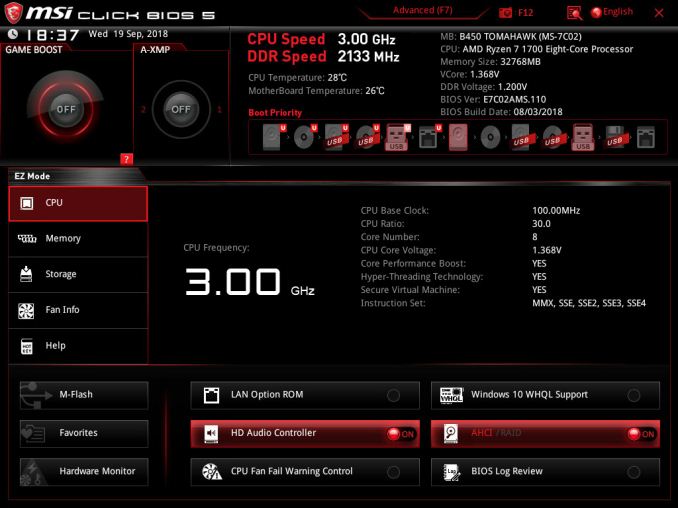
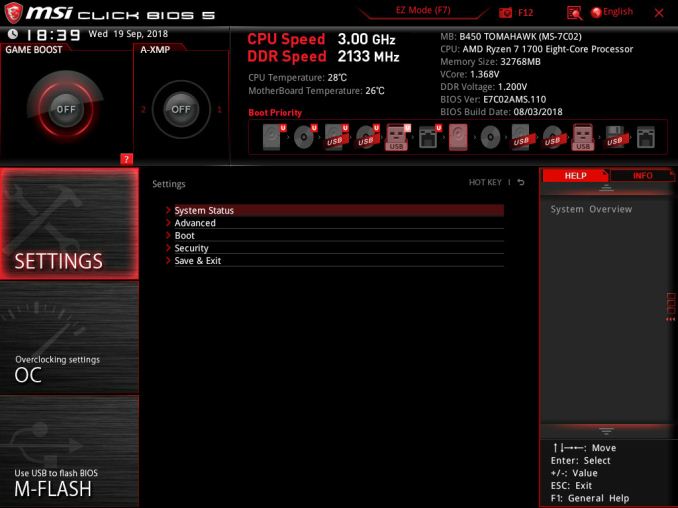
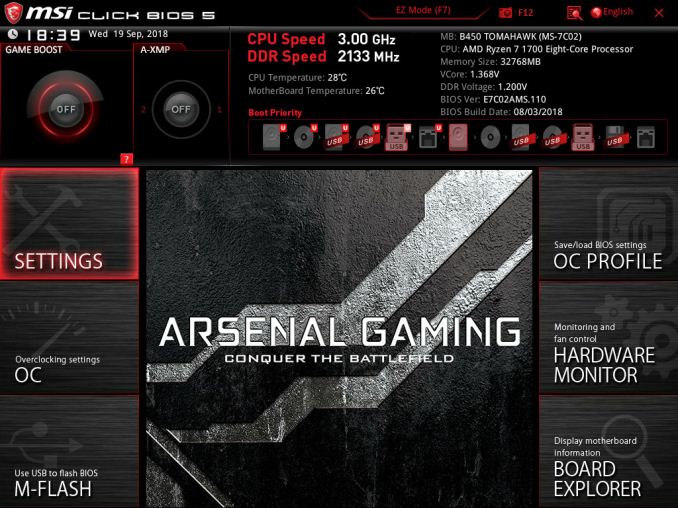
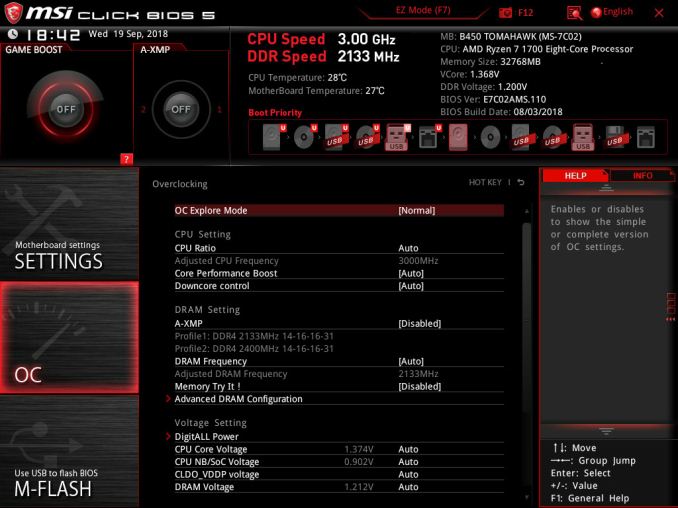
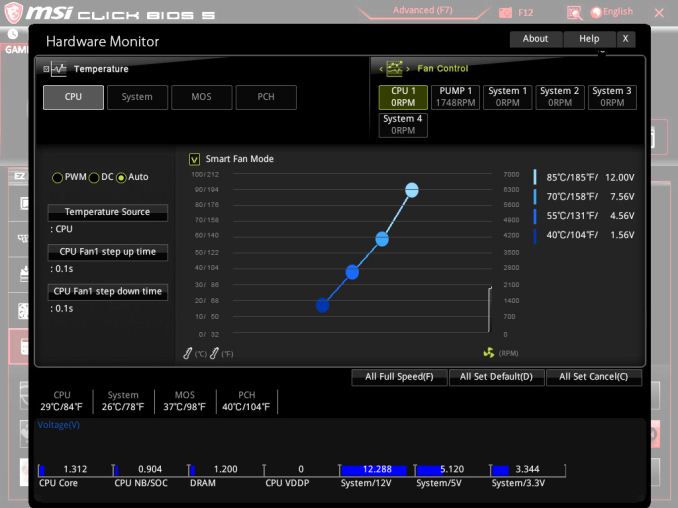
_thumb.jpg)
_thumb.jpg)
_thumb.jpg)
_thumb.jpg)
_thumb.jpg)
_thumb.jpg)

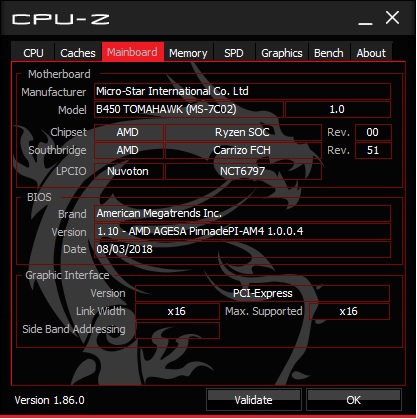
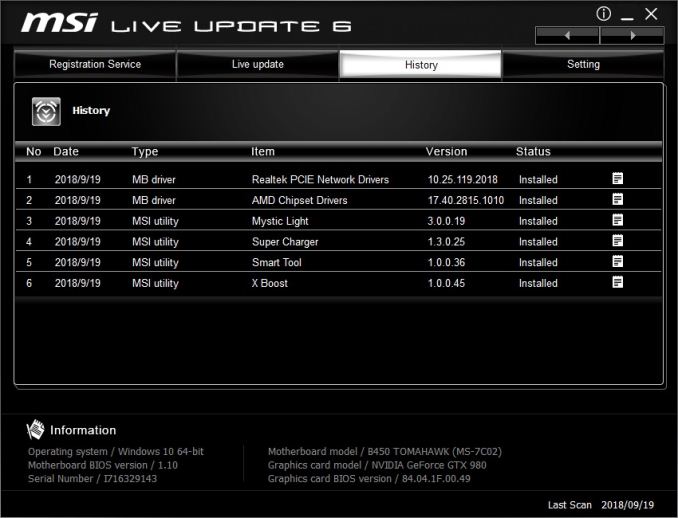

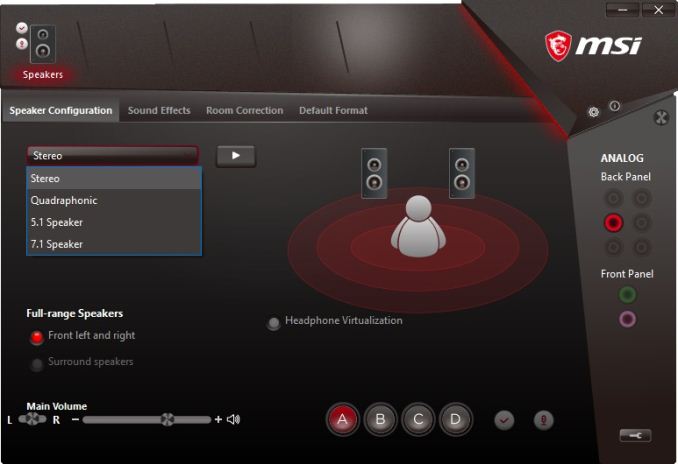














36 Comments
View All Comments
kn00tcn - Sunday, December 16, 2018 - link
buildzoid has said gigabyte went backwards in memory support for their second gen mobos16gb sticks are more demanding, 32gb total is more demanding
you dont 'need' to buy bdie, but you should be aware of various aspects that can hurt stability
XMP doesnt mean much, the secondary timings are not in the profile, the mobo has to make them up, the mobo may not even be sending clean or high enough voltage, the mobo can cause multiple problems already & that's before the cpu's memory controller variance is even looked at
plonk420 - Friday, December 14, 2018 - link
yeah, i got the B450M Mortar on the suggestion of Buildzoid and am loving it! took my VRM temps at 1700X stock speeds from 87C on the AB350M-DS3H with its wickle cooler to 65C on the Mortarkn00tcn - Sunday, December 16, 2018 - link
if you're still around to read this, i have booted a mortar to 3466 on hynix m-die (gskill trident z 2x8gb) with mostly auto settings, but it was unstable of course (not like i expect hynix to run at this speed at c16)how can you refuse to believe something you have no statistics on? what cpu was it? 32gb is more demanding than 16gb, dual rank is more demanding than single rank (rank not channel, 16gb sticks are likely dual rank)
try 2T CR, try geardown & bankgroup enabled, try 1.36 or 1.37v, try 1.1v soc
kn00tcn - Sunday, December 16, 2018 - link
*using 2600x cpu, stock coolerrocky12345 - Monday, December 17, 2018 - link
I'm not sure it is the retailers fault that the board is not working for you now. They did not do a bios flash and render the board dead now did they. When you installed the board yes it had problems seeing both of your memory sticks and that was because of it having a older bios firmware installed.The fault is that of MSI them selves for having a newer bios that does not seem to be working properly on this model of board. With all of that said the most the retailer can do is offer to take the board in and try to get it working for you and if they are nice won't charge you anything or if they do want to charge maybe a really small fee (since it was them that flashed the board making it useless now.)
As a retailer myself I would offer to take the board in and get it working for free. My own thoughts are because of the board first having issues with your memory sticks on the older bios that is where the problem is. If they took the board in and tried to fix it any good tech with that information in hand would very quickly pull your memory out and use actual memory that is known to work with these boards without problems and then do the flashback again. Chances are that is when the problem will be corrected and you would have a fully functioning board again.
I do think it is good of you not to mention names at this point. I do think that if they have a decent tech on staff this should be a easy fix for them and get you running again. Now if you just want to return the board for the sake of returning it then that is up to them if they want to do that or not. The board is either going to end up fixed or sent back to MSI for replacement. Now if it does end up going back to MSI who pays for the shipping MSI,the retailer or you that is the question.
0ldman79 - Tuesday, December 11, 2018 - link
Can you overclock using p-states with this board?I still use all of the various power saving features on all of my systems, my FX, my Core i5, i7 and Xeon and all but the laptops are overclocked.
I guess I got spoiled with my FX, I could alter base, turbo 1 and turbo 2 settings individually and keep Cool-n-quiet enabled. I'm looking for that capability on my eventual Ryzen build as well.
kn00tcn - Sunday, December 16, 2018 - link
should be some sort of PBO settingsCellar Door - Tuesday, December 11, 2018 - link
The audio on this board is absolute trash. Not even bad, terrible. It is muddy and with such poor amplification that if you have even an entry pair of headphones such as Audio Technica ATH-M50, you will be barely able hear stuff, and outright forget any soundstage or bass definition.I had no choice but to exchange it for a Asus B450-F - well worth the extra $25. In my 20 years in IT - I've seen better audio on 10 year old prebuilt Dell and no name PCs. MSI should be ashamed they are putting a 'gaming' sticker on this.
gavbon - Wednesday, December 12, 2018 - link
I had no issues with my Beyerdynamic DT770's 80ohm pair of cans.Cellar Door - Wednesday, December 12, 2018 - link
From this review - "our testing shows that the B450 Tomahawk performs the worst out of all the Realtek ALC892 equipped boards thus far."83.5db in the dynamic range - no offense but either those DT770 are being wasted on you or you never actually hear what they are capable of when properly amplified.