The MSI GT75 Titan Laptop Review: Hex-Core DTR
by Brett Howse on September 13, 2018 9:00 AM EST- Posted in
- Laptops
- Gaming
- MSI
- Pascal
- Coffee Lake
- Coffee Lake-H
Battery Life
On most systems, battery life is arguably one of the most important aspects, but a desktop replacement device like the MSI GT75 Titan is so large and so heavy that it’s unlikely to ever be used away from a desk. Also, these systems tend to offer high-performance components on the inside, and those generally mean high-power draw.
As such, the battery in any system like this is more or less a glorified uninterruptible power supply, unless you want to use it away from the plug for a really short time.
MSI does offer the GT75 Titan in two configurations. The base tier is a 75 Wh battery, and the top models come with a listed 90 Wh battery. We’ve got the top unit, so it should have a 90 Wh battery, although powercfg only lists the capacity at 79,344 mWh of capacity.
Update: MSI let us know that the review unit is an early model which came with the 75 Wh battery, and all new units come with the correct 90 Wh.
Battery Life – 2013 Light
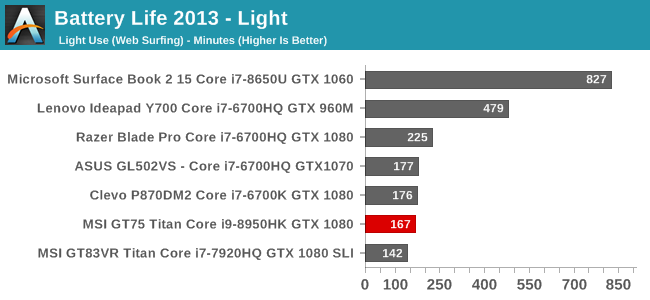
Our older test has become too light for modern machines, but for now we’ve kept it due to the abundance of older devices that have data for it. Regardless, on a system like this the base power draw is so high that any light workload doesn’t really impact the results, so this is more or less the same as it would be at idle. At under three hours runtime, it’s not great.
Battery Life – 2016 Web
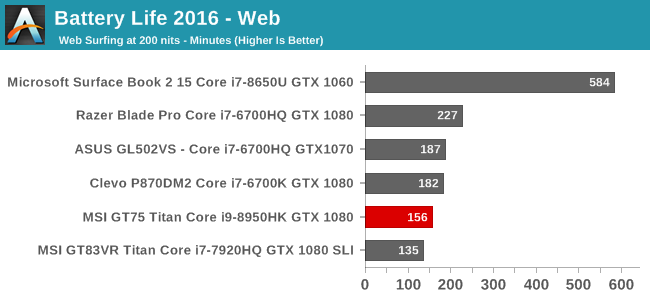
Our 2016 version of the test is much more demanding, which generally lowers the result quite a bit on a low-power device, but on a gaming system such as this, the base power draw masks almost any light load, so the result is almost exactly the same as the older test.
Normalized Results
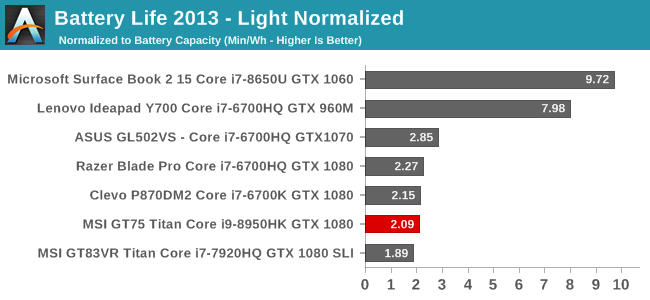
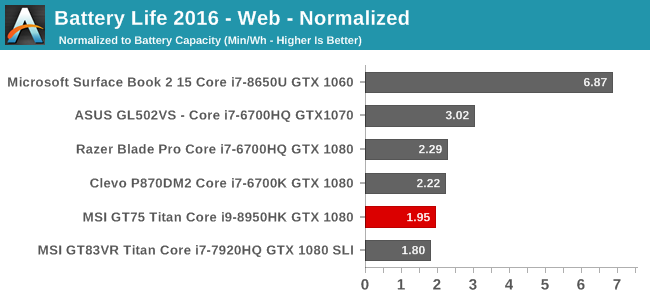
Just as a note these calculations are done with the battery capacity listed at 80 Wh, rather than the 90 Wh on the spec sheet, because this system isn’t able to see the full 90 Wh. The normalized results remove the battery capacity from the equation, and show how many minutes you’ll get per Wh of battery. In this case, it’s not very good.
Digging into this a bit more, the base power draw of the system at idle was found to be between 25 and 30 Watts. That explains the poor battery life. Having a high-end six-core CPU paired with a beefy GPU that can’t be powered off is going to do this, of course.
Battery Life – Movie Playback
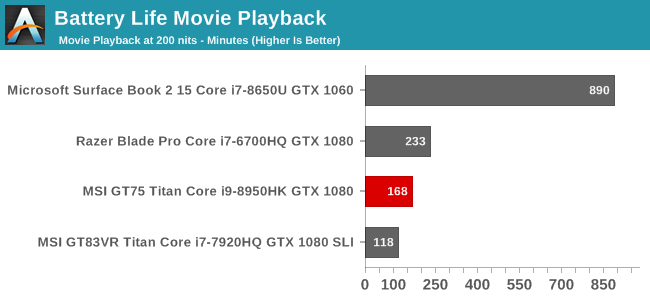
Amazingly the movie playback, which is generally the least demanding workload we test, was within one minute of the light battery test. So if you’re going to watch a movie on this laptop while unplugged from the wall, just be aware you’re going to get less than three hours of playback.
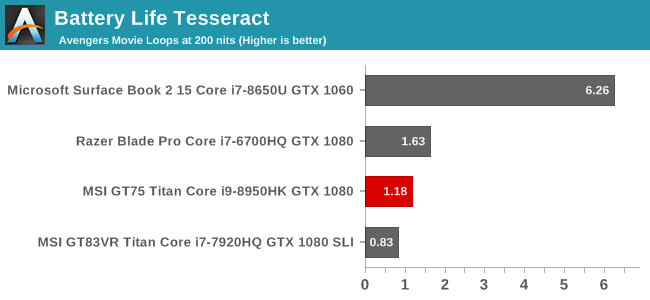
Our Tesseract score divides the movie playback time by the length of The Avengers, to get an idea of how many movies you can watch on this system. As you can see, it’s best to finish your popcorn before the first movie is over.
Charge Time
The MSI GT75 Titan comes with not one, but two 230-Watt power supplies, which connect into a Y connector and then into the laptop. The base model comes with a single 330-Watt model, and that would likely be enough for this system unless you were overclocking, which you can, so the two power supplies make sense.
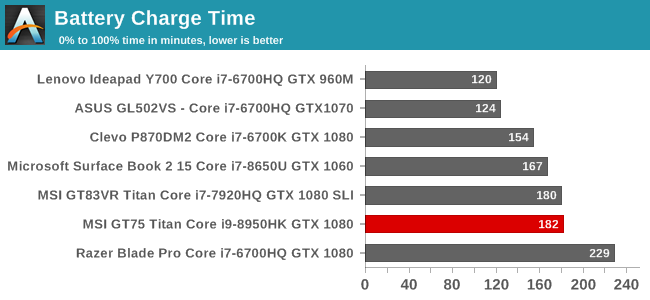
The charge time isn’t amazing despite the huge amount of power available, but this isn’t a system that’s going to likely need to be charged quickly anyway.










48 Comments
View All Comments
RSAUser - Saturday, September 15, 2018 - link
Not really, at 3ft distance and 17", you can definitely notice the difference in sharpness between 1080p and 4k, heck, I can notice it between 1440p and 4k.The TN panel should have at least been 1440p.
milkod2001 - Tuesday, September 18, 2018 - link
Yeah, well how is windows scaling working on 17''laptop with 4k screen?ralstonater - Monday, October 1, 2018 - link
I have the 4k-071 model and I can verify that the scaling works and looks just fine on my laptop :)milkod2001 - Tuesday, September 18, 2018 - link
At 3ft distance if you can notice any difference in sharpness between 1080 and 4k on 17''screen you must be using 1'' thick glasses with some laser enhancements and binoculars attached. Bet you got there night vision too. Haha.darkich - Sunday, September 16, 2018 - link
You're either crazy either have serious eyesight impairment.1080p TN on a 17" laptop with this price and this GPU is an absolute insult to common sense.
If you are fine with paying that much money for staring into something that looks worse than a $300 tablet screen, well..no further comment.
milkod2001 - Tuesday, September 18, 2018 - link
The absolute insult for me would be paying nearly 3 grand for laptop. No matter how great it is, it is aimed at stupid people. 17'' laptop will sit on table 100% of times. Why not spend 3grand on desktop with 2 times better performance and at least 27''screen? Kinda silly, don't you agree?1080p on 17" is perfectly fine. I don't expect 4k on 17'' screen scaling great using Windows.
zoxo - Thursday, September 13, 2018 - link
120Hz screenDanNeely - Thursday, September 13, 2018 - link
The extra size should make this significantly quieter than a thin and light gaming laptop.This will comfortably do 1080p 120hz, and has a decent margin to keep being able to do so for a few years before frame rates fall too low vs something with a lower end GPU that thermal throttles harder because of size.
That said, I really would like to see 15.6/17.3" 1440p laptop screens since that appears to be the sweet spot for current generation GPUs.
bennyg - Friday, September 14, 2018 - link
You'd think that, but all the high end DTRs have pretty similar jet turbines under load reaching above 55dBa, because they're all set to turbo themselves as high as they'll go, which is almost always limited by cooling. Idle and part load noise is a tradeoff between temps and noise up to the user via fan control schemesRSAUser - Saturday, September 15, 2018 - link
You can set them all to be adaptive/set to screen resolution.Nvidia control panel > Manage 3D settings > Power management mode to adaptive.
It's one of the first changes I make on any Nvidia or AMD card, what's the point in pushing twice the amount of frames needed, I'd rather use less power and have the fan quieter.