The MSI GT75 Titan Laptop Review: Hex-Core DTR
by Brett Howse on September 13, 2018 9:00 AM EST- Posted in
- Laptops
- Gaming
- MSI
- Pascal
- Coffee Lake
- Coffee Lake-H
Display Analysis
MSI offers both a 1920x1080 120 Hz TN panel in the GT75 Titan, as well as a 3840x2160 IPS panel, with the higher resolution display only offering 60 Hz refresh rate. Both displays support G-SYNC.
It’s a bit odd to see a laptop with a TN display in 2018, and we’ve not tested a TN for some time. The reason for the TN though is that it’s a lot easier to make a TN panel operate at a higher refresh rate than an IPS one, as we went over in our laptop display guide.
Also, not all TN displays are equal, and the viewing angles on the GT75 Titan are much better than you’d see in a budget TN device like the HP Stream, where if you even turn your head slightly you’d see a contrast shift. The GT75 Titan offers what MSI calls a “Wide View Angle” display, and although the display doesn’t match a quality IPS, it’s pretty good.
Although the 3840x2160 IPS panel would likely be considered an upgrade, there’s a lot of merit to sticking with the 1920x1080 display in the GT75. The added refresh rate is definitely a bonus, and despite this laptop offering the fastest GPU available, even the GTX 1080 is going to struggle with gaming when being asked to push more than 8 million pixels. 1920x1080 is a bit of a sweet spot, especially at the 120 Hz refresh rate, where quite a few of our gaming tests tended to be around anyway.
To test the display we use SpectraCal’s CalMAN software suite, along with an X-Rite i1Display Pro colorimeter for brightness and contrast, and the X-Rite i1Pro 2 spectrophotometer for color accuracy readings. MSI offers several display color options in their software, which we’ll cover in a bit, but all testing was done with the laptop set in sRGB mode.
Brightness and Contrast
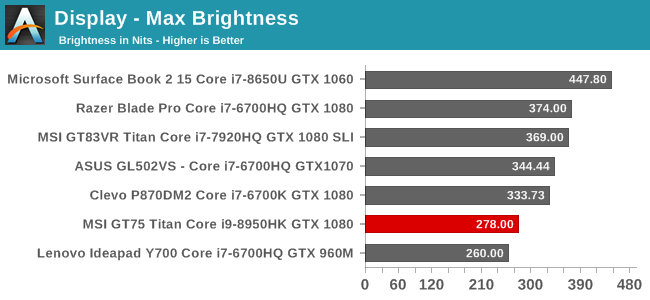
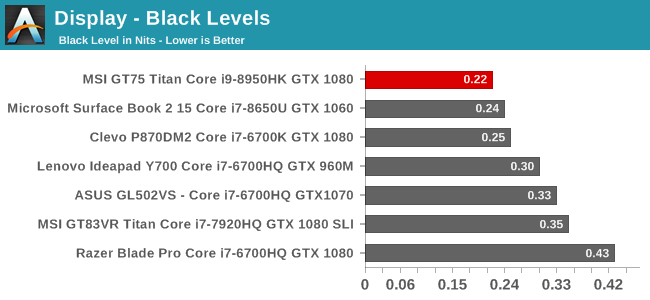
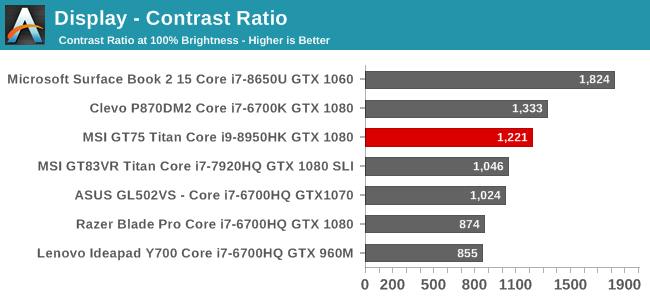
The GT75 Titan doesn’t get exceptionally bright at just 278 nits, but it’s not a laptop you’re ever going to use outdoors, so that’s enough for indoor use. The contrast ratio is surprisingly good for a TN display at over 1200:1. Minimum brightness is 14 nits, for those that want to use this in a dim room.
Grayscale
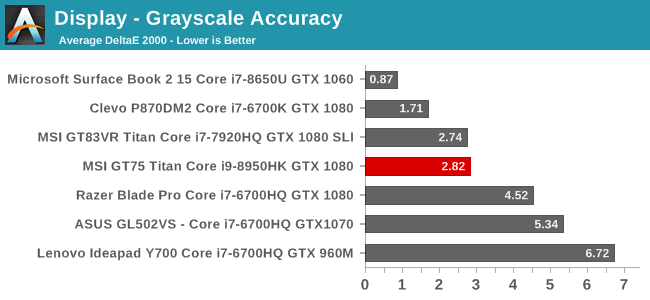
Out of the box, the grayscale is quite good, with an average dE2000 of under 3.0. There’s a few points on the sweep where the error level creeps above 4.0 though, so it’s not perfect, but since most manufacturers don’t do individual calibrations of displays, it’s a pretty good result. The gamma though is very high, well over the 2.2 expected. This is going to cause dark scenes to be darker than expected, which may be an issue in games where they don’t offer a built-in way to change the gamma.
Gamut
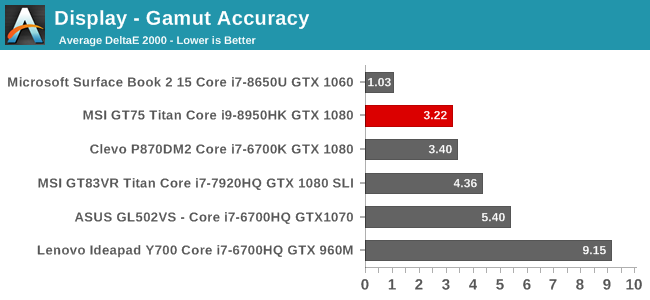
The gamut levels for the GT75 Titan actually exceed the sRGB gamut that the laptop is supposed to be targeting, which is not a good thing. It means that colors are going to be oversaturated by default, and if you calibrate, it will likely result in at least some levels of banding.
Saturation
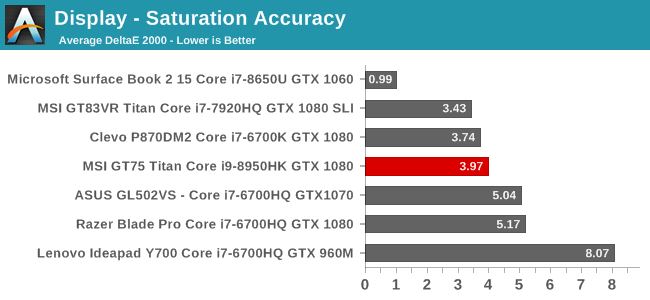
The difference between the saturation test and the gamut test is that the gamut test only tests at the 100% levels for the primary and secondary colors, whereas the saturation sweep tests the entire range. It also makes it fairly obvious that the color not only exceed the 100% levels for sRGB, but they are also skewed off of the correct axis. The overall dE2000 level of about 4 isn’t terrible for a TN display, but it’s not close to some laptops in terms of accuracy.
Gretag Macbeth
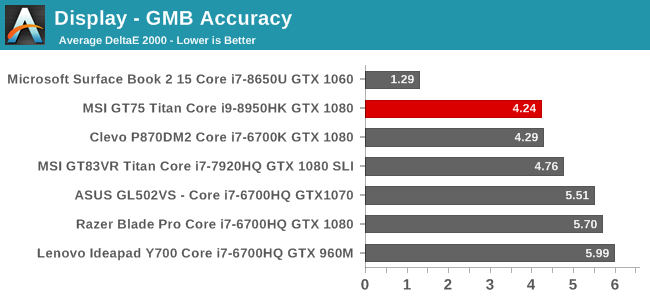
The Gretag Macbeth test does a much wider sweep of the color spectrum, and tests colors off of the primary and secondary axis, such as skin tones. Unsurprisingly after seeing the other results, the overall error level on this display isn’t terrible, but every single color misses its target, with some of them missing by quite a bit. Several of the color tests are closing in on error levels of almost eight.
Comparator
The comparator gives you a look at the relative differences between what the display is supposed to be showing, which is the color on the bottom, and what the display is actually showing, which is the color on the top. It's a relative measurement though because any errors in your own display will change the results.
GT75 Auto Calibration
MSI has added a feature to their software suite which allows you to calibrate the display using a colorimeter. Currently it only works with the X-Rite i1Display Pro, the SpectraCal C3, or the SpectraCal C6. Although it does require some hardware, it’s nice to see this kind of an option available built right into the laptop software suite.
To see how it would do on calibrating this display, we gave it a run through using the X-Rite i1Display Pro.
Unfortunately, the built-in calibration actually made the display noticeably more red. It did fix the gamma correctly, but the red values are far higher than they should be across pretty much the entire sweep. The RGB levels were surprisingly good out of the box, and calibrating the laptop has made the situation a lot worse. If you are going to calibrate the display, you can likely use the software that comes with any of the colorimeters and get a better result.
Display Conclusion
Despite the GT75 Titan shipping with a TN display, it’s a lot better TN than most, offering pretty good viewing angles, without the massive contrast shift that’s the hallmark of TN. Although the color calibration isn’t perfect out of the box, and the display is oversaturated, this probably won’t bother much of the target demographics. It’s a bit of a shame considering the price of this device that some more effort couldn’t be put into the display at the factory, but that’s a story we are used to hearing about.
It’s also nice to see MSI include some rudimentary calibration software right in their TrueColor application. The calibration process itself only takes about 30 seconds though, and the end result is perhaps expectedly poor as a result.
However, when you look at gaming on this system, which is of course its primary function, the extra refresh rate, coupled with the G-SYNC, is very noticeable, and provides a very smooth result when coupled with the powerful GPU inside.


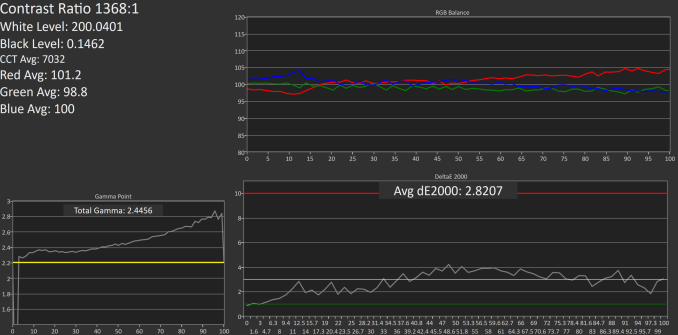
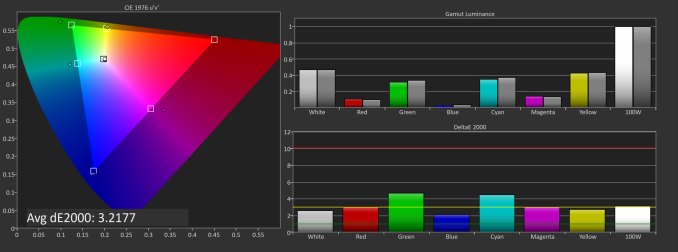
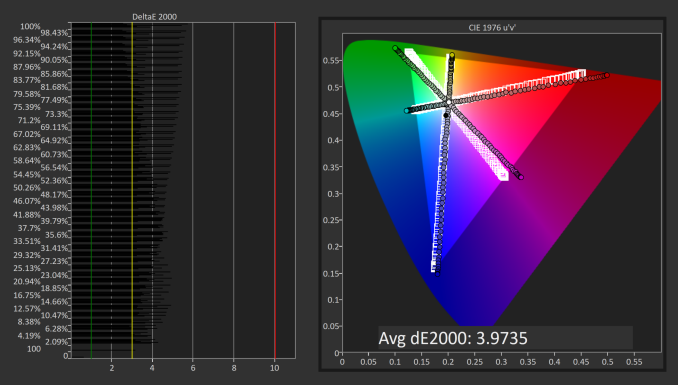
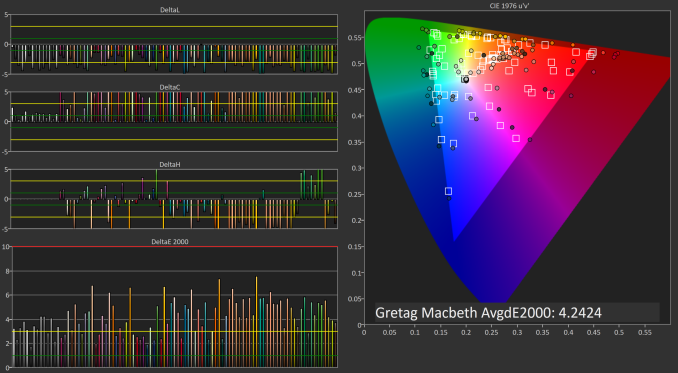

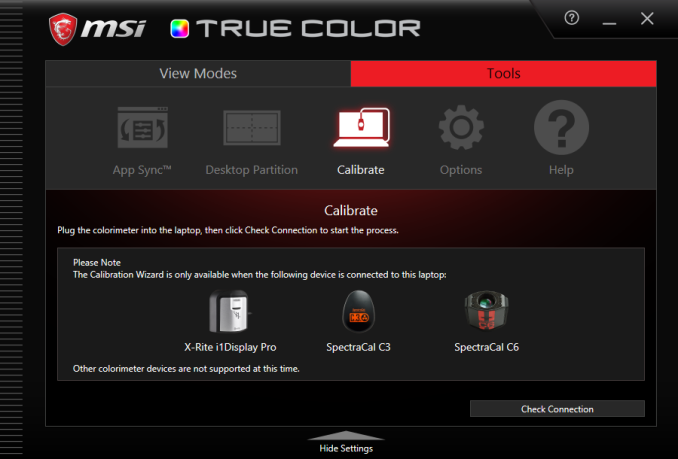
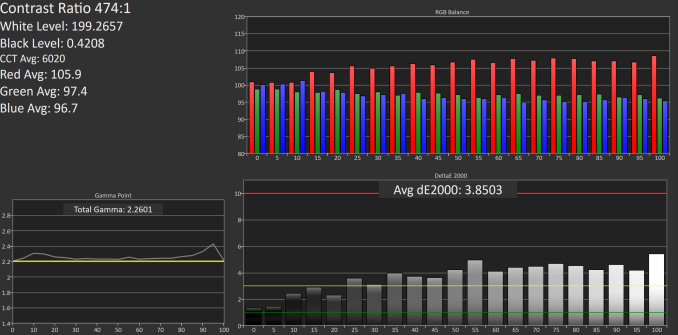








48 Comments
View All Comments
RSAUser - Saturday, September 15, 2018 - link
Not really, at 3ft distance and 17", you can definitely notice the difference in sharpness between 1080p and 4k, heck, I can notice it between 1440p and 4k.The TN panel should have at least been 1440p.
milkod2001 - Tuesday, September 18, 2018 - link
Yeah, well how is windows scaling working on 17''laptop with 4k screen?ralstonater - Monday, October 1, 2018 - link
I have the 4k-071 model and I can verify that the scaling works and looks just fine on my laptop :)milkod2001 - Tuesday, September 18, 2018 - link
At 3ft distance if you can notice any difference in sharpness between 1080 and 4k on 17''screen you must be using 1'' thick glasses with some laser enhancements and binoculars attached. Bet you got there night vision too. Haha.darkich - Sunday, September 16, 2018 - link
You're either crazy either have serious eyesight impairment.1080p TN on a 17" laptop with this price and this GPU is an absolute insult to common sense.
If you are fine with paying that much money for staring into something that looks worse than a $300 tablet screen, well..no further comment.
milkod2001 - Tuesday, September 18, 2018 - link
The absolute insult for me would be paying nearly 3 grand for laptop. No matter how great it is, it is aimed at stupid people. 17'' laptop will sit on table 100% of times. Why not spend 3grand on desktop with 2 times better performance and at least 27''screen? Kinda silly, don't you agree?1080p on 17" is perfectly fine. I don't expect 4k on 17'' screen scaling great using Windows.
zoxo - Thursday, September 13, 2018 - link
120Hz screenDanNeely - Thursday, September 13, 2018 - link
The extra size should make this significantly quieter than a thin and light gaming laptop.This will comfortably do 1080p 120hz, and has a decent margin to keep being able to do so for a few years before frame rates fall too low vs something with a lower end GPU that thermal throttles harder because of size.
That said, I really would like to see 15.6/17.3" 1440p laptop screens since that appears to be the sweet spot for current generation GPUs.
bennyg - Friday, September 14, 2018 - link
You'd think that, but all the high end DTRs have pretty similar jet turbines under load reaching above 55dBa, because they're all set to turbo themselves as high as they'll go, which is almost always limited by cooling. Idle and part load noise is a tradeoff between temps and noise up to the user via fan control schemesRSAUser - Saturday, September 15, 2018 - link
You can set them all to be adaptive/set to screen resolution.Nvidia control panel > Manage 3D settings > Power management mode to adaptive.
It's one of the first changes I make on any Nvidia or AMD card, what's the point in pushing twice the amount of frames needed, I'd rather use less power and have the fan quieter.