The Microsoft Surface Book 2 (15-Inch) Review: Second Time's The Charm
by Brett Howse on December 21, 2017 8:00 AM EST- Posted in
- Laptops
- Microsoft
- Surface
- Pascal
- Surface Book
- Kaby Lake Refresh
Design
When the Surface Book launched, it offered a lot of innovative ideas in the laptop space, and none more innovative than separating the CPU, RAM, and storage into the display section, which is removable, and the GPU and majority of the battery into the base. It allowed Microsoft to pack in more battery than most other laptops at the time. To avoid the usual top-heavy feel of most laptops with a detachable display, Microsoft created an interesting hinge design, which rolls out when opening the display, making the base slightly longer and giving it more leverage. That hinge has returned, and keeps the Surface Book 2 looking like a Surface Book. Not everyone loved the hinge design, but it does work well and gives the Surface Book lineup a design touch that is instantly recognizable. The hinge doesn’t let the display lay flat, but it has to balance the weight of the display versus the requirements of opening the display all the way, which is somewhat negated by being able to detach the display if necessary.
The tablet section is not something you could use as a tablet full-time. At 15-inches in size, it’s a bit unwieldy, which was already an issue with the smaller 13.5-inch model. The squared off edges look great, but don’t help much with in-hand feel of the large tablet. With the relatively small battery capacity, the overall weight of the tablet is light enough that it’s easy to use in short bursts, but short bursts are all you’ll get out of it anyway before the battery needs to be replenished. Just like the original, it offers a satisfying “kerchunk” when detaching from the base.
The base is almost a carbon-copy of the Surface Book with Performance Base mid-cycle upgrade model. The keyboard is slightly raised to give more room for the GPU and cooling components under it. Other than the USB-C port, the new base looks identical to the older version, keeping the two USB-A ports on the left, along with the SD card reader, and offering the Surface Connect port and USB-C on the right.
The keyboard on the original Surface Book was one of the better models available on a laptop, offering good travel, and good key feel. Luckily it hasn’t really changed, and still offers three levels of white backlighting, and thanks to the gray color of the keys, the white backlighting still offers decent contrast even when in a bright environment.
Microsoft offered the best trackpad experience on a Windows PC with the original Surface Book, and that great precision and feel of the glass trackpad carries over with the new model. The trackpad is large, but without being too large, and the latest Precision touchpad software offers plenty of customization for gestures and more. It’s wonderful to use, and makes you miss it when using an inferior device.
Microsoft’s gray magnesium design has become something they are known for, even if not all of the devices are magnesium anymore, but on the Surface Book 2, the texture and feel of the material is as premium as any device on the market. The chassis has a chamfered edge in front of the trackpad to allow you to open it easier, and although the rest of the edges are more acute, they still have a slightly rounded corner to prevent sharp pressure on your wrists when typing. Thanks to the 3:2 aspect ratio of the display, the Surface Book lineup also offers more wrist rest area than most other notebooks.
Overall the design of the Surface Book 2 is fantastic, which is becoming an expectation when dealing with the PC products from Redmond. The only small thing to point out would be the location of the headphone jack, which is on the top right corner of the display, making for a somewhat awkward cable arrangement when using wired headphones. It would be nice to see a second jack in the base, to be used while the laptop is being used as a laptop, but that seems like a small thing to complain about on an otherwise very well designed and built device.



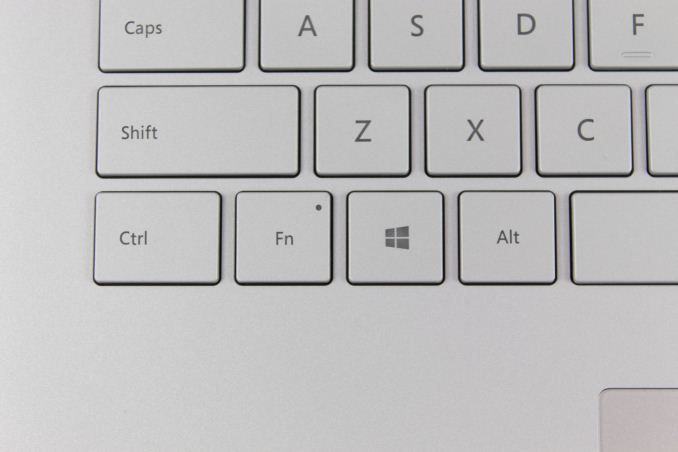









120 Comments
View All Comments
edgineer - Thursday, December 21, 2017 - link
>the lack of Thunderbolt 3 deprives the owner of the ability to output dual UHD video feedsWait, are you sure Thunderbolt 3 is the actual reason for that? MS' support site says only one UHD@60Hz output is possible, sure.
But when the XPS 15's only-2-PCIe-lanes brewhaha happened, reviewers explained that the DisplayPort-alternate mode bandwidth is NOT affected by Thunderbolt 3. Only eGPU capability is changed by TB3 status, and not external display capability. Or is it not?
The only other clues I have are that MS' support says external display capability is limited by the CPU. Intel's ARK page for the 8650u lists basically the exact DP capabilities that MS gave, except that the chip should support 3 displays, and the caveat "Please check with the system vendor to determine if your system delivers this feature." This makes me think that the limitation lies with the specific (lack of) implementation of CPU capabilities, and that having the TB3 chip installed doesn't change this.
Reflex - Thursday, December 21, 2017 - link
Your analysis is correct, TB is just another alternate mode for USB-C and does not impact the number of displays supported. There is something else going on there.Brett Howse - Thursday, December 21, 2017 - link
That's not the case at all. DisplayPort only has enough bandwidth for a single UHD feed at 60 FPS. You can't drive 2 UHD monitors on USB-C without the extra bandwidth provided by Thunderbolt 3.Brett Howse - Thursday, December 21, 2017 - link
I guess I also need to point out USB-C video mode only supports a single DisplayPort 1.2 (usually - other specs can work on short cables) which is why you can only get 1 UHD at 60 Hz with no compression.Reflex - Thursday, December 21, 2017 - link
Thanks for the correction I was not aware of that.imaheadcase - Thursday, December 21, 2017 - link
For the price points they are at, i cant help but think the screen is %99 of the cost of this thing, Not he GPUGalcobar - Thursday, December 21, 2017 - link
If power consumption is a concern, then there's a conundrum: is it better to have an older (6th or 7th gen) processor paired with DDR3L, or an 8th gen processor paired with DDR4?Assume same processor TDP across generations.
Brett Howse - Thursday, December 21, 2017 - link
If power consumption is a concern then the best option is LPDDR3 at the moment on the PC side.Galcobar - Friday, December 22, 2017 - link
Thank you for the prompt reply.I've become the person in the office people consult when buying their new laptops, and I've noticed the available configurations now span the seventh and eighth gen Intel Cores. Since we don't run anything that really stresses the CPU, the extra cores of the 8th gen are interesting only if they improve efficiency. If the reduction in activity gains less battery life than the switch from LPDDR3 to DDR4 costs, I'll keep advising people to go with the 7th gen options.
Galcobar - Saturday, December 23, 2017 - link
Just came across - or re-discovered - the 2015 article on the 6th gen processors https://www.anandtech.com/show/9483/intel-skylake-...It states that DDR4 runs at 1.2V or 1.5V.
That would make it more efficient than LPDDR3's 1.35/1.5V, would it not?