The ASUS ROG Strix X299-XE Gaming Motherboard Review: Strix Refined
by Joe Shields on December 11, 2017 8:00 AM EST- Posted in
- Motherboards
- Asus
- X299
- Skylake-X
- Kaby Lake-X
Overclocking
Experience with the ASUS ROG Strix X299-XE
Automatic overclocking with the ASUS ROG Strix was as simple as selecting which preset we wanted on the EZ System Tuning from within the BIOS or through the AI Suite/DIP 5 software.
- The first setting attempted was the Extreme Tuning setting. When using this option, the board gives a warning about the cooling required. This yielded a 39% overclock (there is a splash screen during POST showing this info) which came out to 4.4 GHz on all cores and ~1.30V. We know from our past manual testing of this chip, those voltages are a bit high for this CPU and will not pass our tests as the setup overwhelms our AIO cooler.
- The next step below that is Fast Tuning. When applying this option, the board sets the CPU to all cores running 4.3 GHz and voltage sits at 1.26V on load. We were able to pass our stability tests without issue here, but the temperatures did break 90C. Just be careful with the Extreme Tuning setting and that the right cooling is there for the job.
Manual overclocking was also easy through the ASUS BIOS. The major overclocking options are under one section - options like the CPU multiplier, BCLK, and Voltages for multiple domains are all found in the same menu. The ROG Strix did not have any issues with either set of memory and using the XMP profile so we were set there. The ROG Strix also did not have an issue with setting the memory to 3600 MHz.
Just as with the TUF, about the only thing to note here with this board are some of the sensor readings. CPUz doesn't seem to read vCore. When setting automatically or manually, the value remains close to what is seen in the picture below around .9V or so. OCCT was also unable to read the proper voltage. I am not entirely sure why this is happening, however, my theory is CPUz/OCCT are not hitting the proper registers for that value as the ROG Strix has a few unique ICs for its Temperature monitoring. The good news is, the Dual Intelligent Processor 5 software picked it up accurately as well as my go-to temperature monitoring software, Coretemp.
As expected, we did not run into any thermal issues on the VRM with the larger heatsink. The included fan cuts down temperatures an additional couple of degrees C in our testing without making a lot of noise.
Overclocking Methodology
Our standard overclocking methodology is as follows. We select the automatic overclock options and test for stability with POV-Ray and OCCT to simulate high-end workloads. These stability tests aim to catch any immediate causes for memory or CPU errors.
For manual overclocks, based on the information gathered from the previous testing, starts off at a nominal voltage and CPU multiplier, and the multiplier is increased until the stability tests are failed. The CPU voltage is increased gradually until the stability tests are passed, and the process repeated until the motherboard reduces the multiplier automatically (due to safety protocol) or the CPU temperature reaches a stupidly high level (90ºC+). Our test bed is not in a case, which should push overclocks higher with fresher (cooler) air.
Overclocking Results
For the automatic overclock settings, like most others, we saw an overshoot on vCore. In this case, the clocks and voltage were simply too aggressive for our cooling (dual radiator liquid cooling) on the Extreme setting and failed for Fast Tuning. I'd reserve these for custom loops with 3x120mm of cooling and/or a delidded and re-TIM'd CPU.
In our manual overclocks, the ROG Strix X299-XE Gaming topped out at 4.5 GHz along with the other boards tested as expected. The voltage to reach the clock speed for all boards so far are all within a small variance so nothing out of the ordinary there.
With LLC set to auto again, we did not see any vdroop and voltages stayed remarkably stable. At the top overclock of 4.5 GHz and 1.23V, the system pulled 321W from the wall. The larger heatsink was warm/hot to the touch (could easily leave my fingers on it) throughout our testing without using the included fan. The VRM idled at 42ºC while overclocked and topped out at 79ºC after 30 minutes of OCCT. Putting the fan on it, the temperatures dropped around 4ºC which is helpful. The fan was only audible when it really ramped up and had that familiar high-pitched whine when running about 4500RPM.


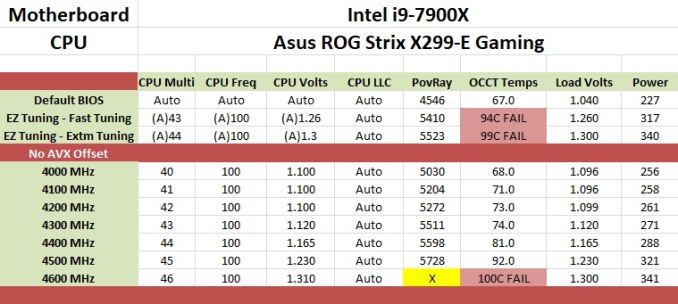
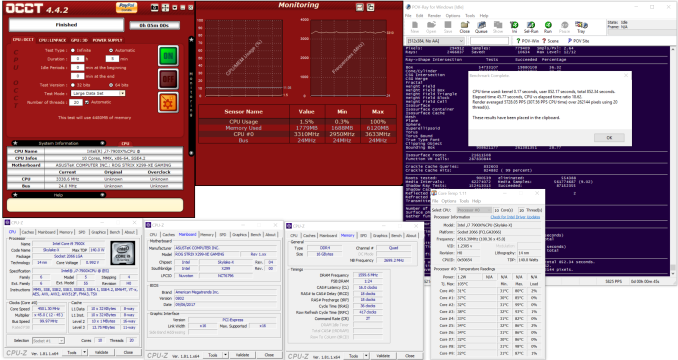








27 Comments
View All Comments
DanNeely - Monday, December 11, 2017 - link
Blame USB3, and not wanting to fill up space with mere 2.0 ports on a high end board.USB3, Sata, and chipset PCIe are all sharing the same limited set of 26 high speed IO ports on the chipset. The Nominal counts are: The back panel uses 8 lanes (6xUSB3.x, ethernet, wifi). 8 more are being used for sata. 8 for the pair of M.2 slots. PCIe slots take up 4+1+1 = 6. Front panel USBC is 3 (2 for the 2x 5gb USBA header, 1 for the 1x10gb USBC header. That's a nominal 33 lanes being used; lane sharing and onboard USB-C hubs make up the difference; but USBC hubs only add additional potential bottlenecking so adding more of them doesn't really do anything except bump up specsheet numbers.
Ultimately what we need is to either move M.2 PCIe lanes from the chipset to the CPU (getting reasonable IO out of the southbridge was at lot easier before they started eating 8 or 12 of the available lanes); or a larger next generation southbridge. Ideally the latter would be combined with an 8 lane wide DMI on higher end platforms to reduce the bottlenecking that running everything through the equivalent of a PCIe x4 connection creates.
https://images.anandtech.com/doci/11461/pch_alloca...
Morawka - Monday, December 11, 2017 - link
The Rampage VI Extreme MSRP is $649.99, the price you have linked is from a 3rd party seller.Joe Shields - Tuesday, December 12, 2017 - link
Thank you. Normally we denote this, however it was missed upon publication. At the time the table was created, I do not believe newegg.com sold it themselves. Either way, the proper price is up!svan1971 - Thursday, December 14, 2017 - link
whats the chance we get a ROG MAXIMUS X CODE review?davidden119@gmail.com - Monday, January 15, 2018 - link
Pogo Techs Support contains the pogo game technical information which provides to the user to get resolve their pogo game technical issues. <a href="https://pogotechssupport.com/"> Pogo support </a>chriswick - Monday, April 27, 2020 - link
Reaching our 24*7 Pogo support can assist you to get the right assistance and get back to your own Pogo account. So, if your account has been hacked or blocked, then Pogo staff will be the best decision for you. Simply contact Pogo customer service phone number and get the help that youhttps://www.pogogamesnumber.online/
https://contactpogo.jimdofree.com/
chriswick - Monday, April 27, 2020 - link
Goodwillgate2iit is the best option for gate aerospace coaching. There you get extraordinarily experienced teachers who teach and assist you to offer the best direction with guidance during coaching and also gives study material which will help in self-study.https://www.goodwillgate2iit.com/
https://www.goodwillgate2iit.com/gate-ae-xe-course...
https://www.goodwillgate2iit.com/study-material.ht...