The Intel Kaby Lake-X i7 7740X and i5 7640X Review: The New Single-Threaded Champion, OC to 5GHz
by Ian Cutress on July 24, 2017 8:30 AM EST- Posted in
- CPUs
- Intel
- Kaby Lake
- X299
- Basin Falls
- Kaby Lake-X
- i7-7740X
- i5-7640X
Rise of the Tomb Raider
One of the newest games in the gaming benchmark suite is Rise of the Tomb Raider (RoTR), developed by Crystal Dynamics, and the sequel to the popular Tomb Raider which was loved for its automated benchmark mode. But don’t let that fool you: the benchmark mode in RoTR is very much different this time around.
Visually, the previous Tomb Raider pushed realism to the limits with features such as TressFX, and the new RoTR goes one stage further when it comes to graphics fidelity. This leads to an interesting set of requirements in hardware: some sections of the game are typically GPU limited, whereas others with a lot of long-range physics can be CPU limited, depending on how the driver can translate the DirectX 12 workload.
Where the old game had one benchmark scene, the new game has three different scenes with different requirements: Geothermal Valley (1-Valley), Prophet’s Tomb (2-Prophet) and Spine of the Mountain (3-Mountain) - and we test all three. These are three scenes designed to be taken from the game, but it has been noted that scenes like 2-Prophet shown in the benchmark can be the most CPU limited elements of that entire level, and the scene shown is only a small portion of that level. Because of this, we report the results for each scene on each graphics card separately.
Graphics options for RoTR are similar to other games in this type, offering some presets or allowing the user to configure texture quality, anisotropic filter levels, shadow quality, soft shadows, occlusion, depth of field, tessellation, reflections, foliage, bloom, and features like PureHair which updates on TressFX in the previous game.
Again, we test at 1920x1080 and 4K using our native 4K displays. At 1080p we run the High preset, while at 4K we use the Medium preset which still takes a sizable hit in frame rate.
It is worth noting that RoTR is a little different to our other benchmarks in that it keeps its graphics settings in the registry rather than a standard ini file, and unlike the previous TR game the benchmark cannot be called from the command-line. Nonetheless we scripted around these issues to automate the benchmark four times and parse the results. From the frame time data, we report the averages, 99th percentiles, and our time under analysis.
For all our results, we show the average frame rate at 1080p first. Mouse over the other graphs underneath to see 99th percentile frame rates and 'Time Under' graphs, as well as results for other resolutions. All of our benchmark results can also be found in our benchmark engine, Bench.
#1 Geothermal Valley
MSI GTX 1080 Gaming 8G Performance
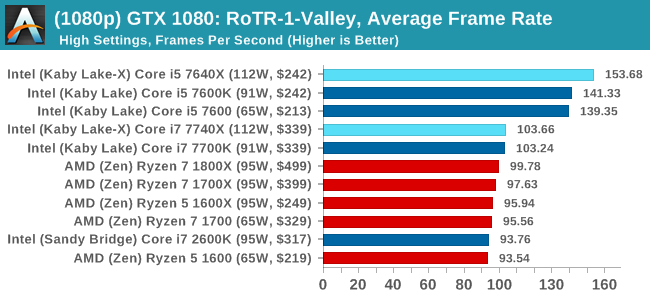
1080p
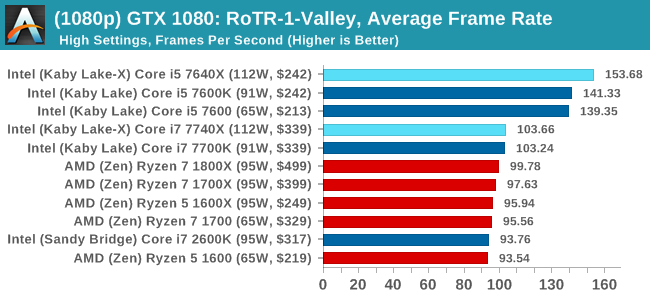
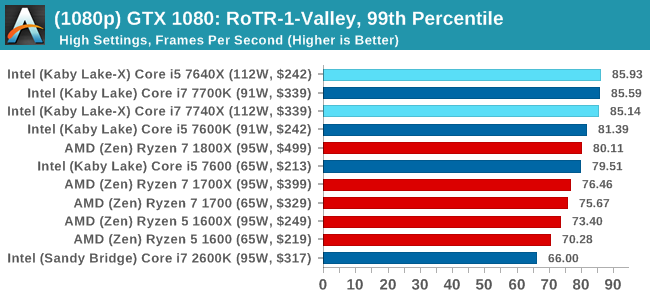
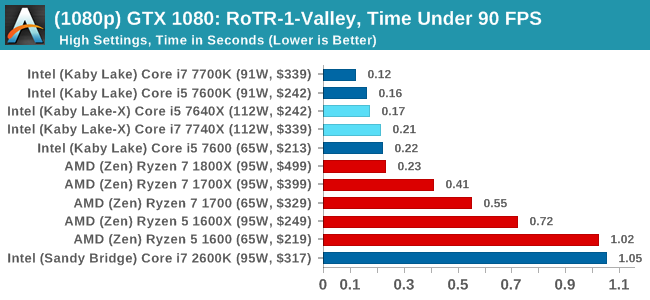
4K
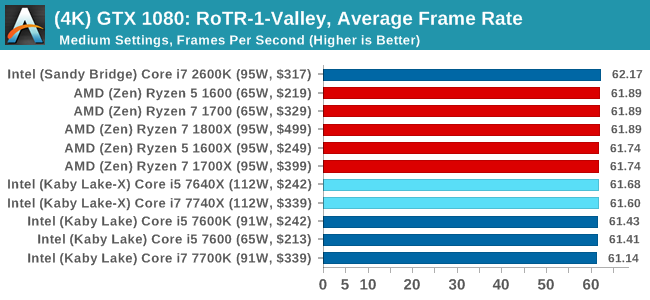
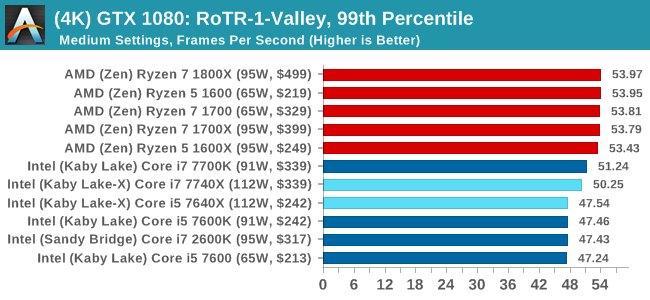
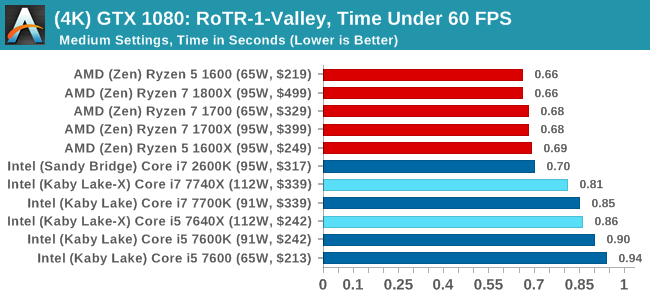
ASUS GTX 1060 Strix 6GB Performance
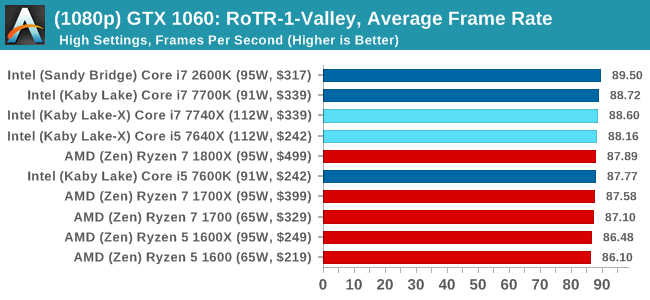
1080p
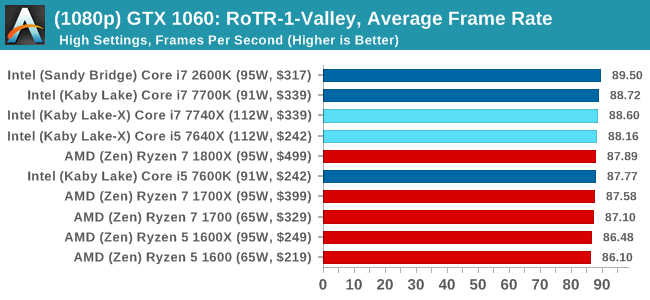
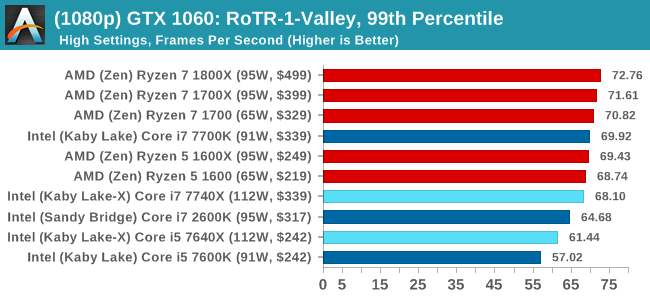
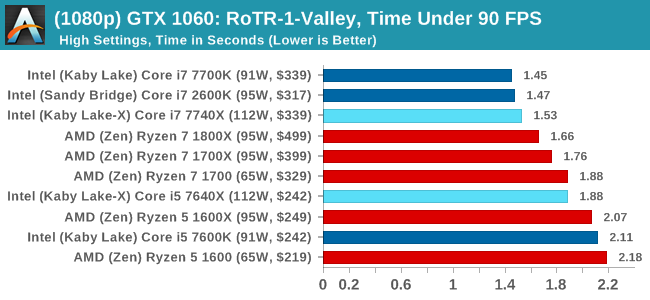
4K
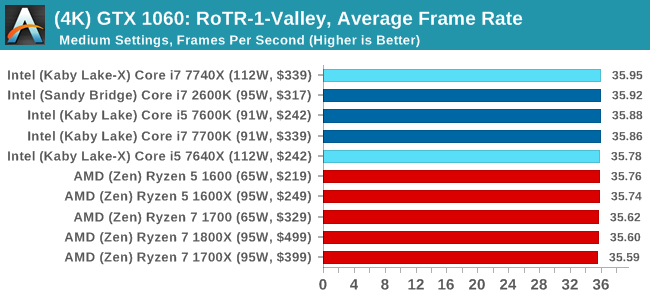
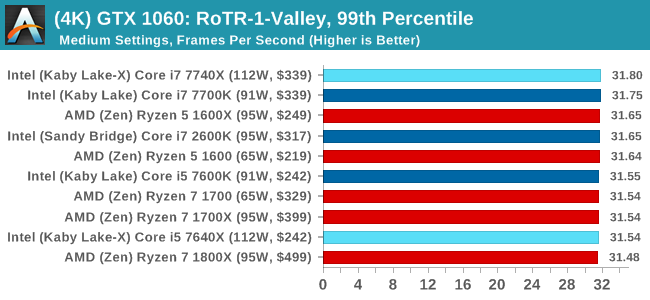
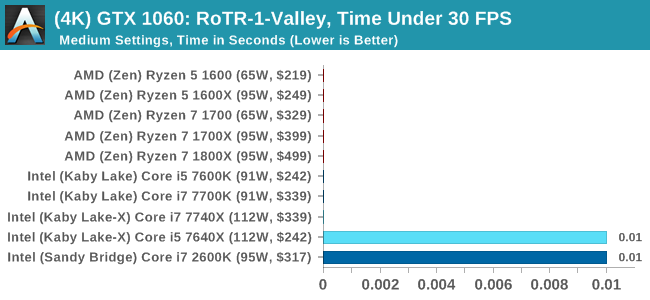
Sapphire R9 Fury 4GB Performance
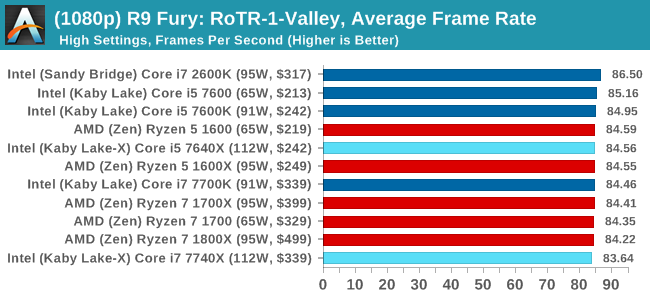
1080p
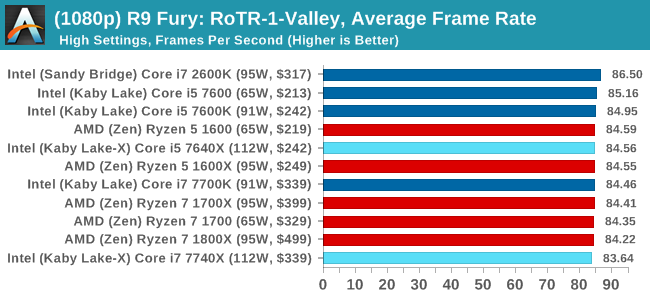
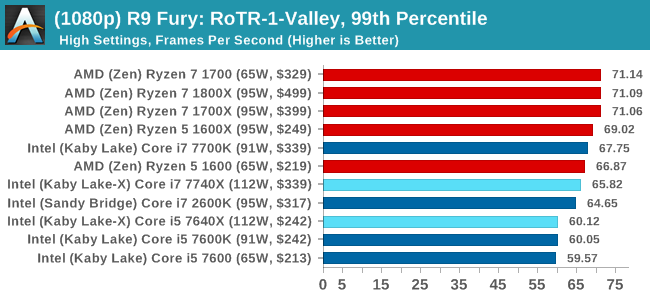
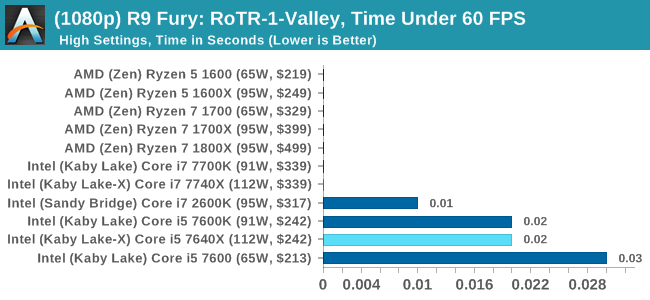
4K
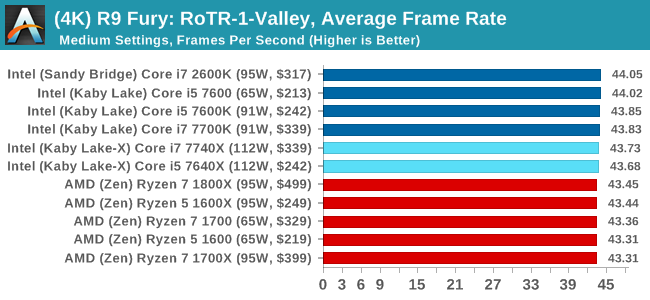
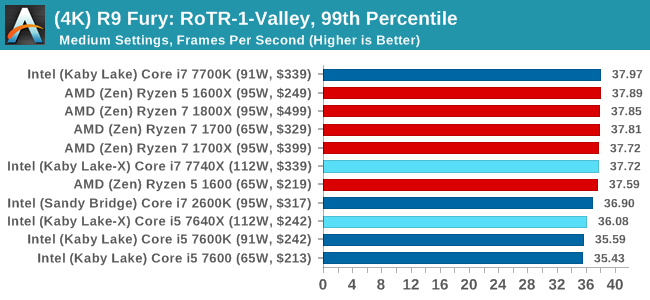
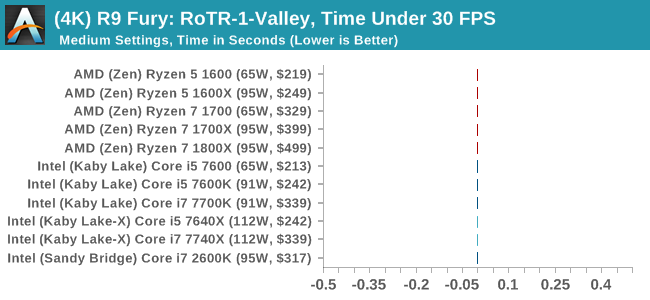
Sapphire RX 480 8GB Performance
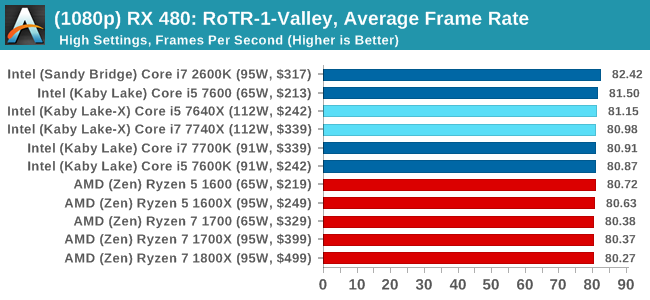
1080p
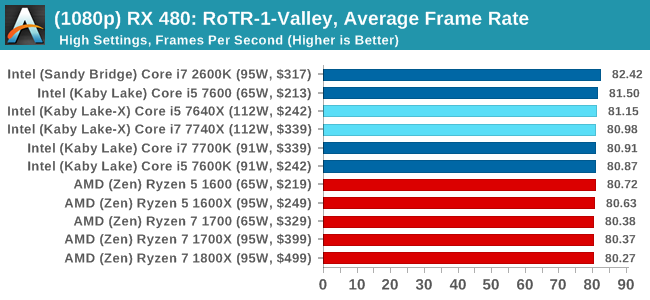
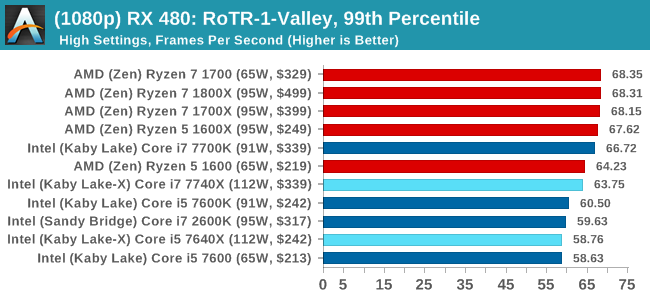
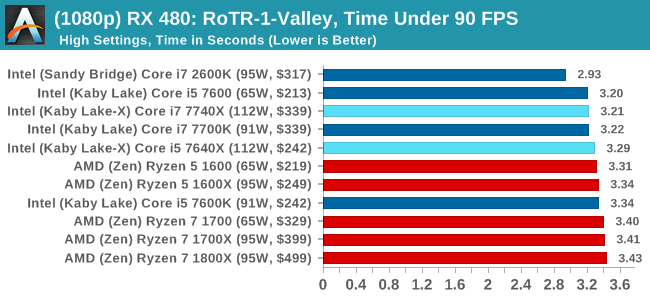
4K
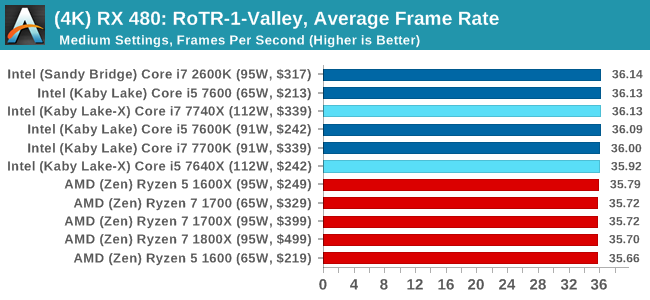
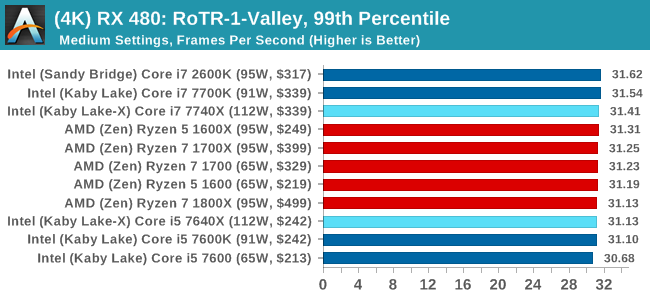
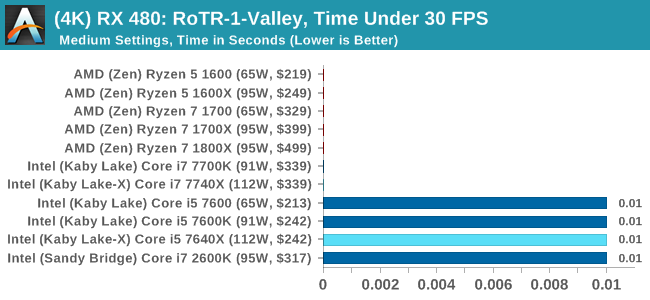
RoTR: Geothermal Valley Conclusions
If we were testing a single GTX 1080 at 1080p, you might think that the graph looks a little odd. All the quad-core, non HT processors (so, the Core i5s) get the best frame rates and percentiles on this specific test on this specific hardware by a good margin. The rest of the tests do not mirror that result though, with the results ping-ponging between Intel and AMD depending on the resolution and the graphics card.
#2 Prophet's Tomb
MSI GTX 1080 Gaming 8G Performance
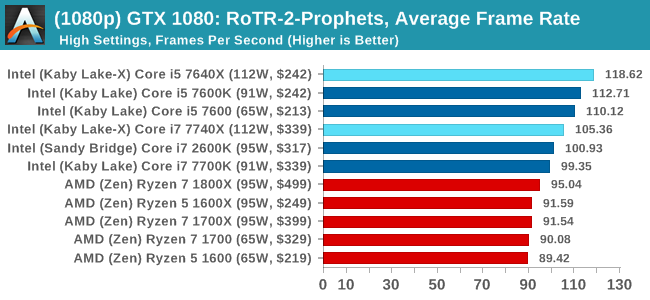
1080p
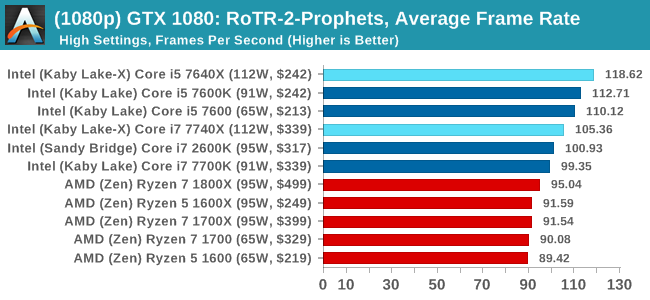
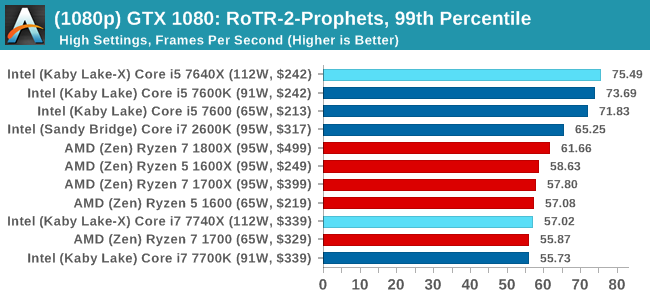
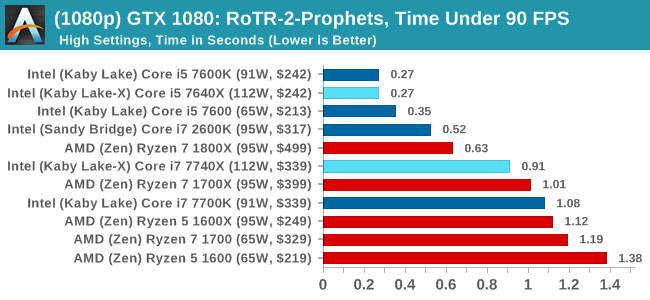
4K
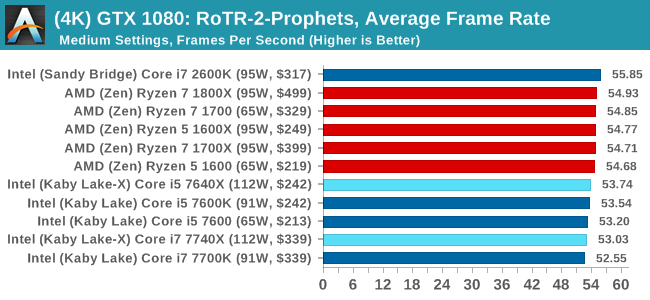
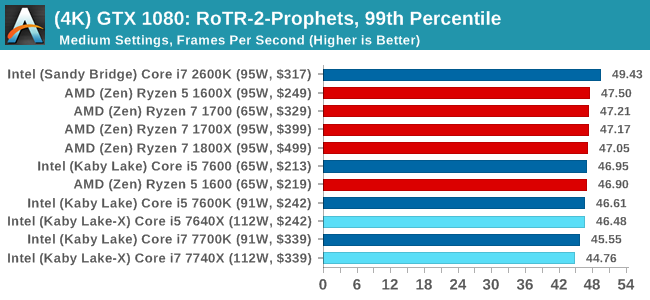
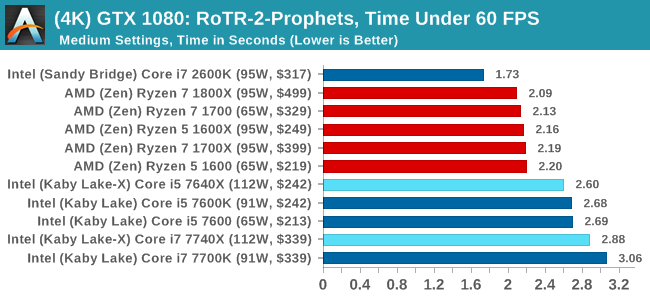
ASUS GTX 1060 Strix 6GB Performance
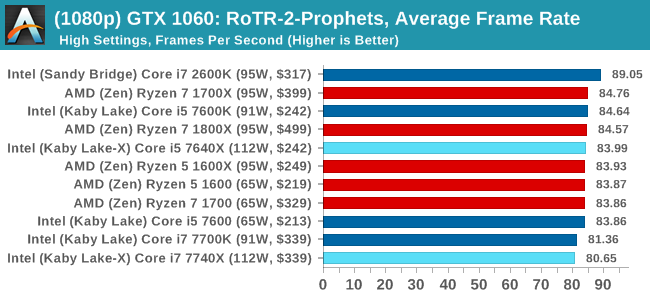
1080p
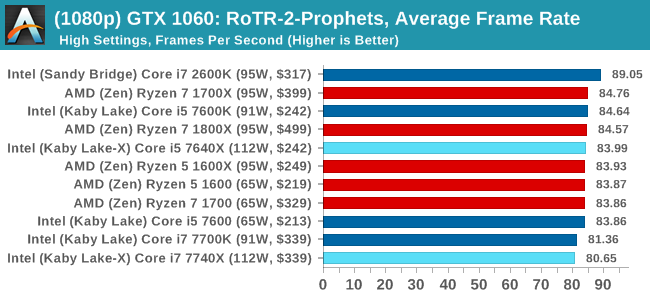
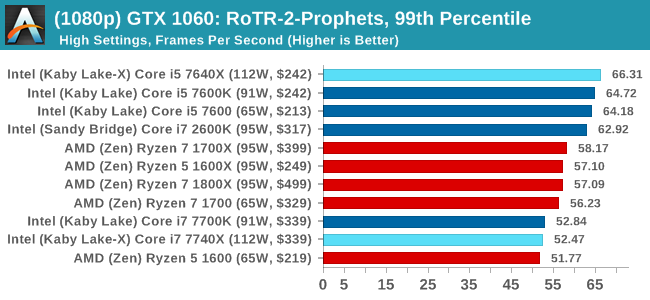
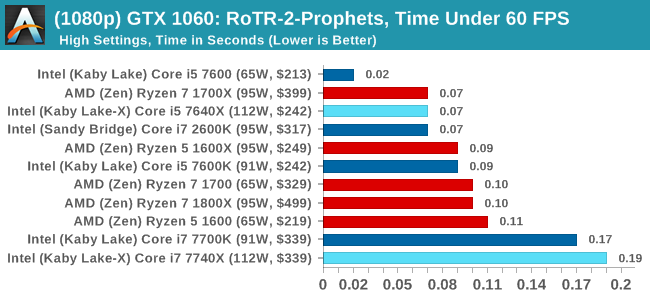
4K
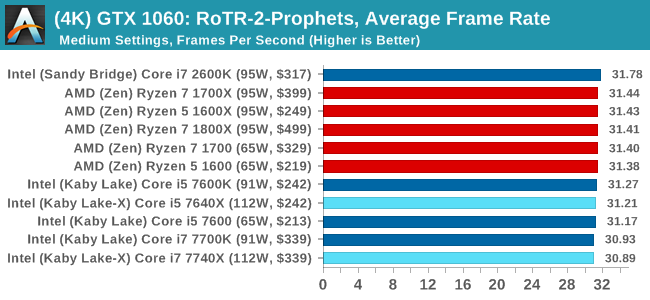
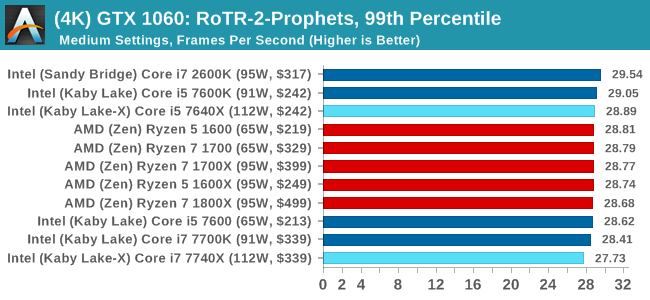
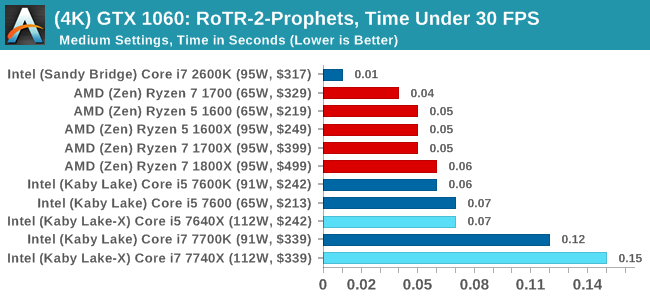
Sapphire R9 Fury 4GB Performance
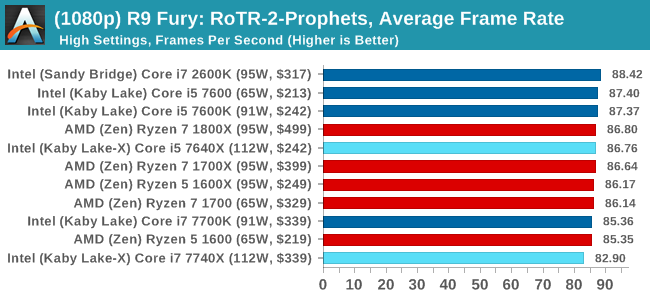
1080p
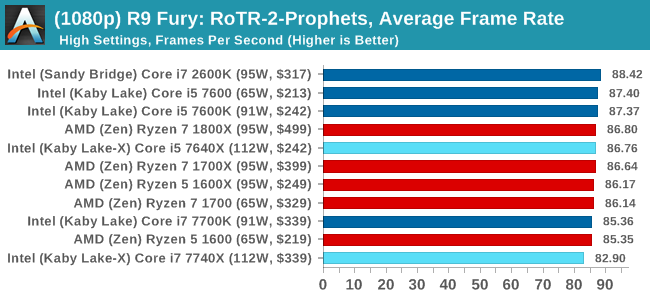
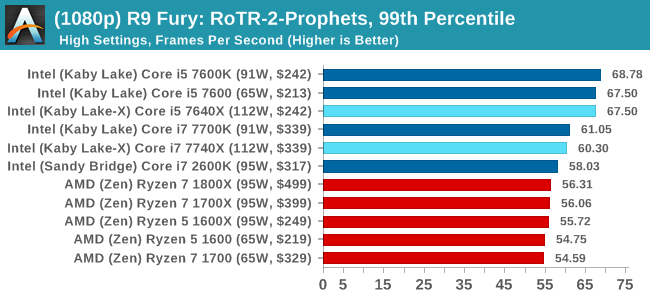
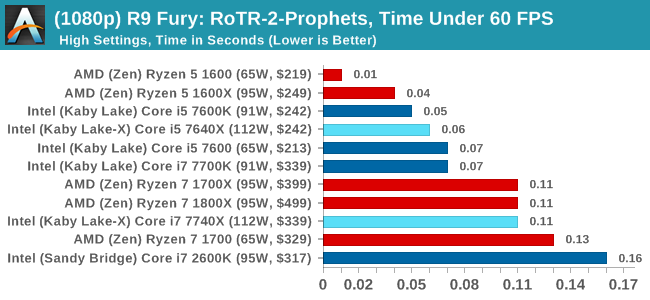
4K
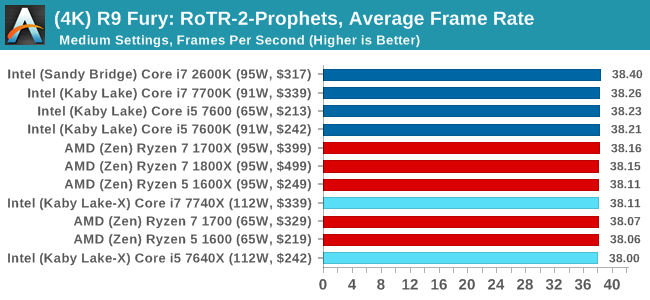
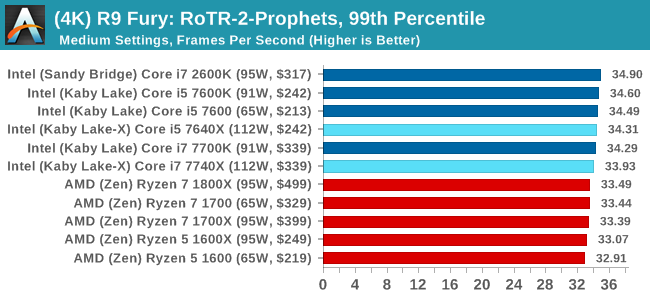
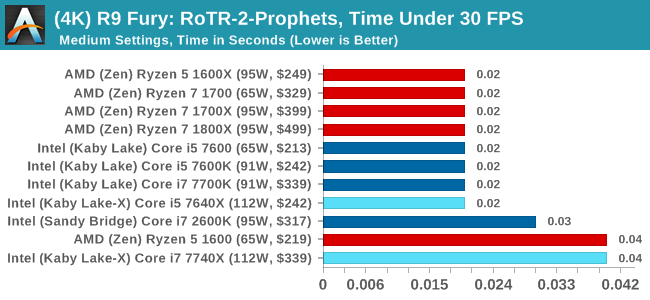
Sapphire RX 480 8GB Performance
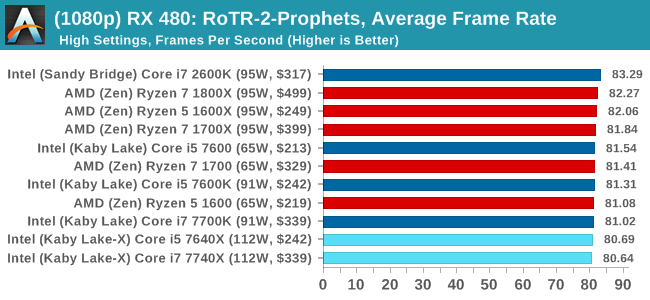
1080p
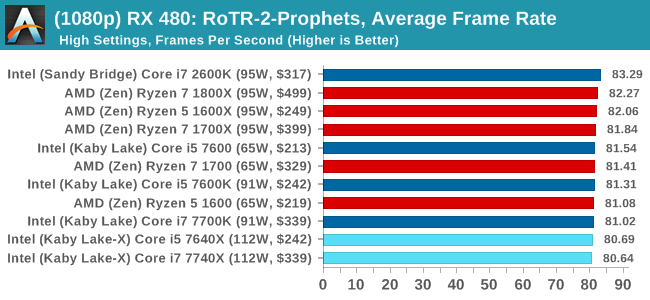
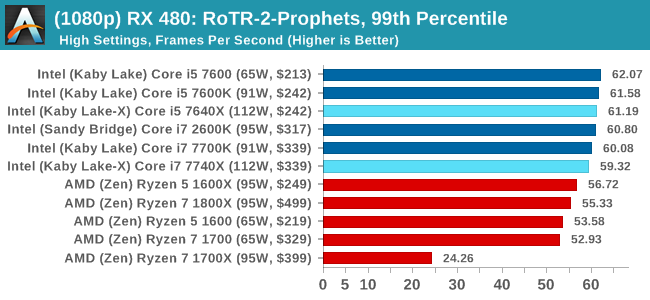
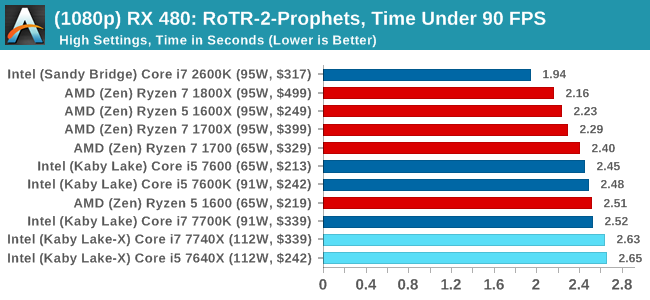
4K
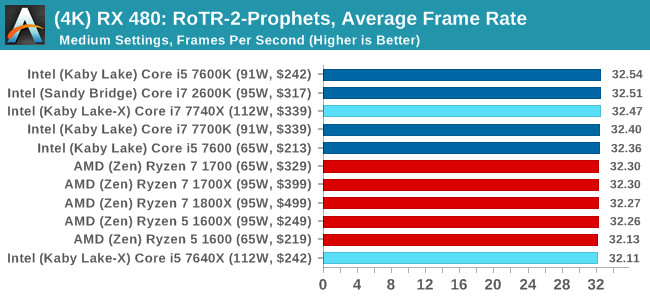
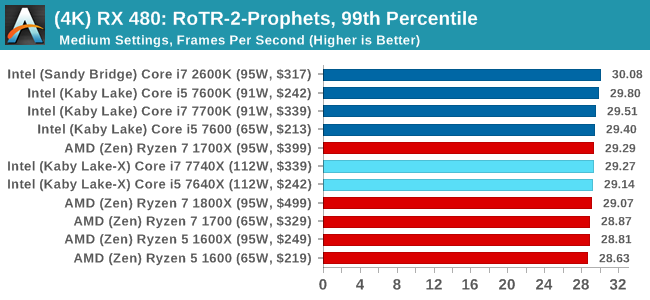
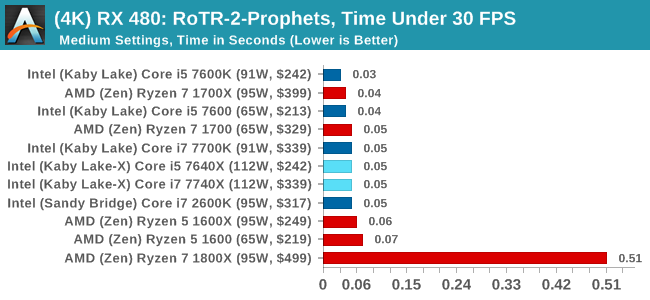
RoTR: Prophet's Tomb Conclusions
For Prophet's Tomb, we again see the Core i5s pull a win at 1080p using the GTX 1080, but the rest of the tests are a mix of results, some siding with AMD and others for Intel. There is the odd outlier in the Time Under analysis, which may warrant further inspection.
#3 Spine of the Mountain
MSI GTX 1080 Gaming 8G Performance
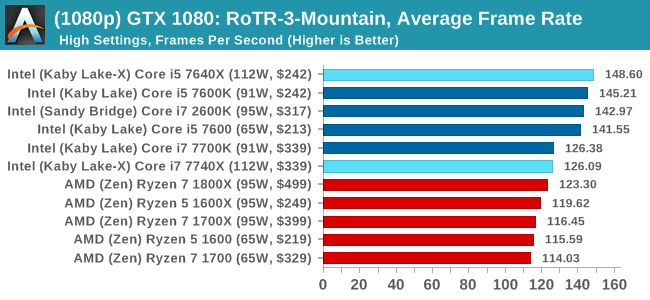
1080p
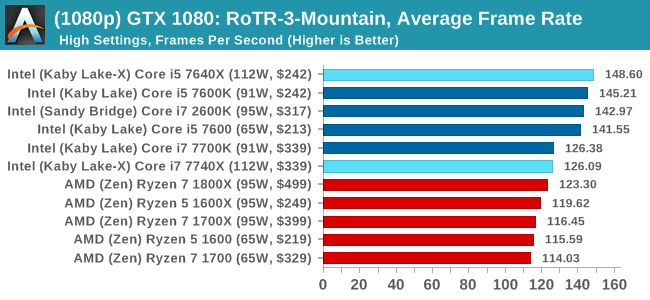
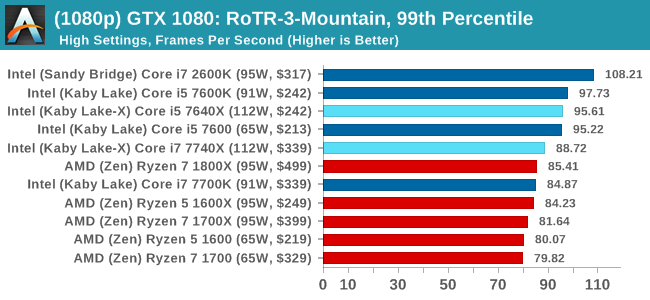
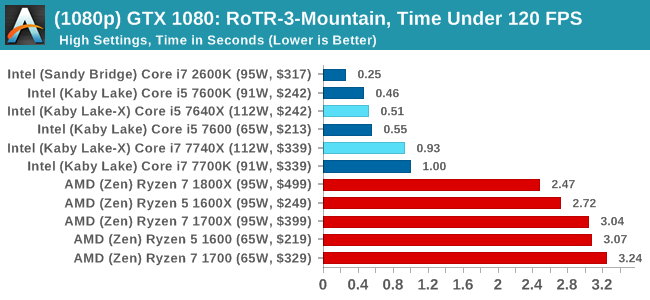
4K
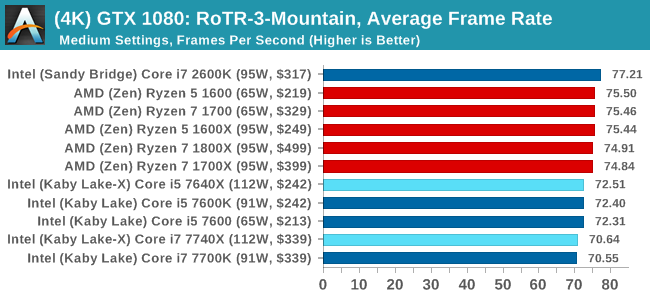
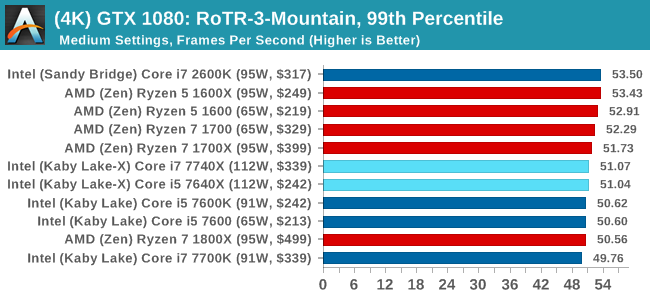
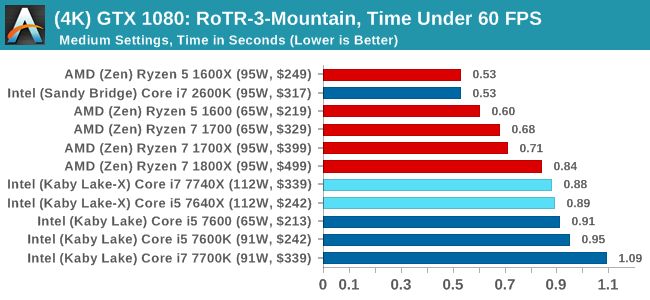
ASUS GTX 1060 Strix 6GB Performance
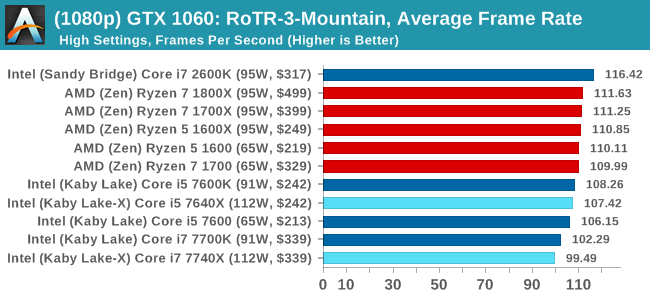
1080p
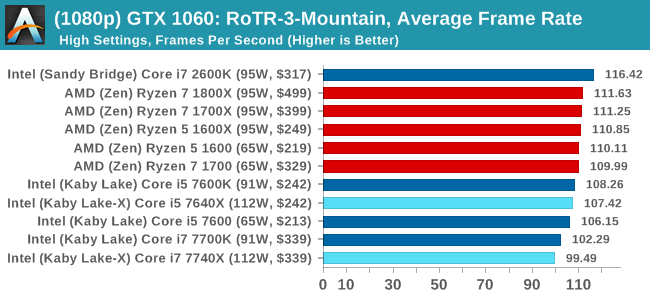
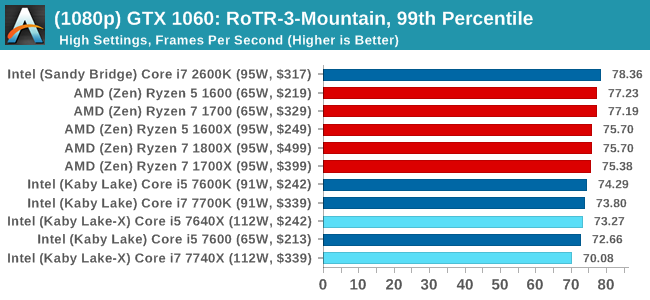
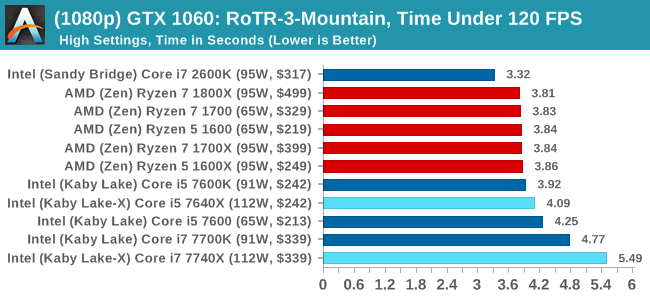
4K
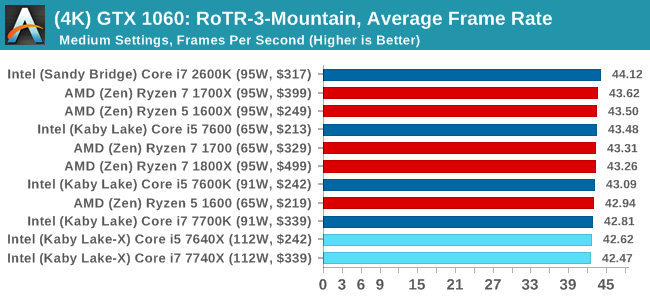
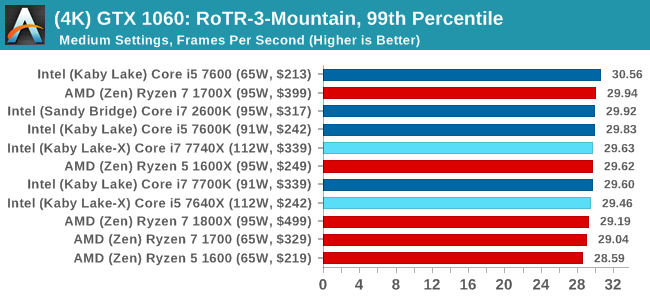
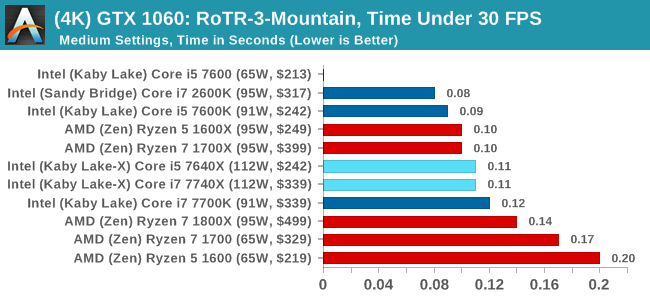
Sapphire R9 Fury 4GB Performance
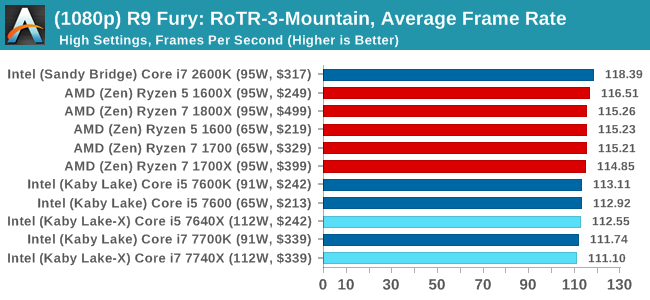
1080p
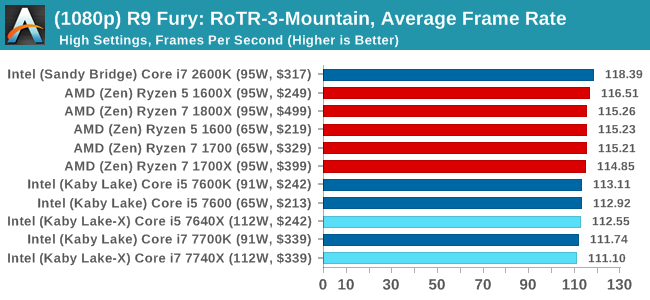
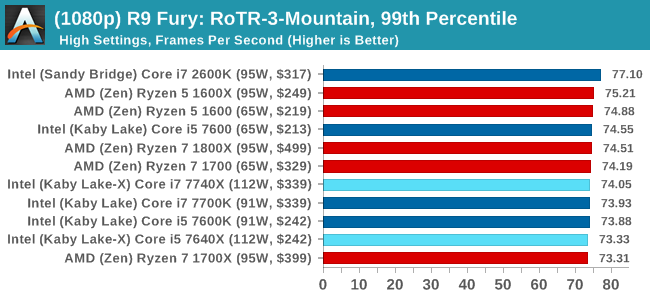
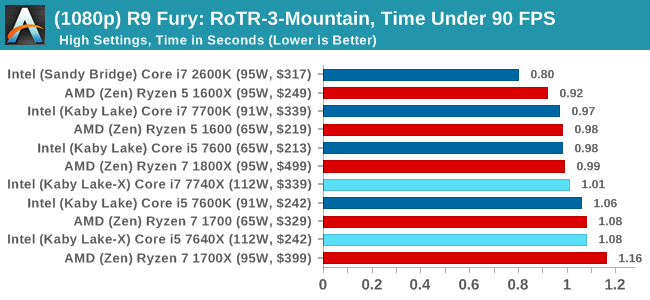
4K
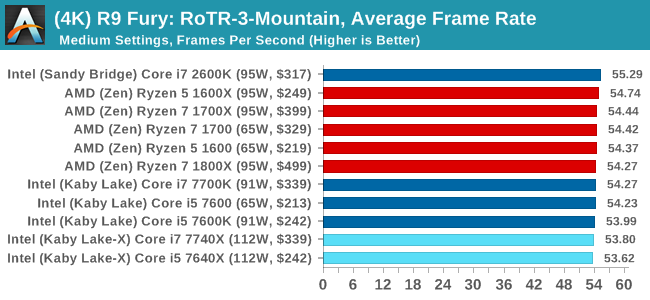
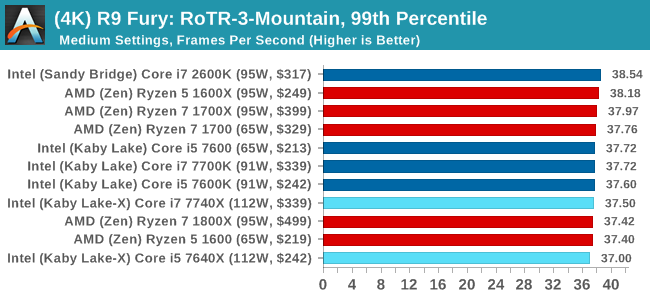
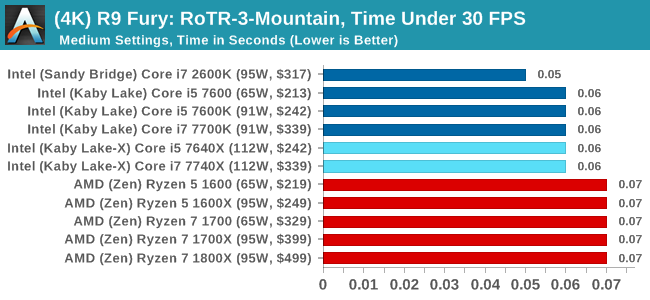
Sapphire RX 480 8GB Performance
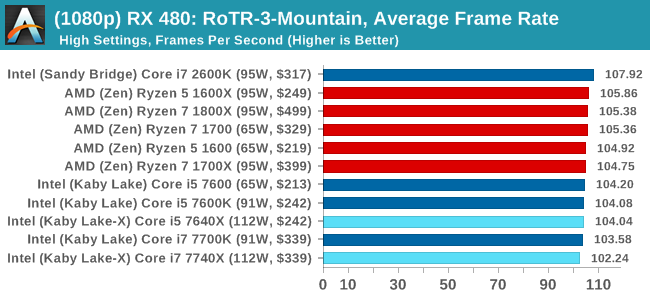
1080p
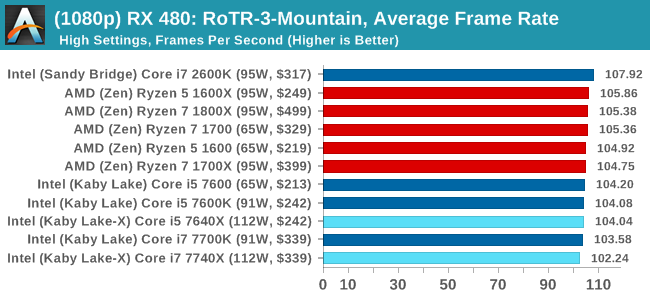
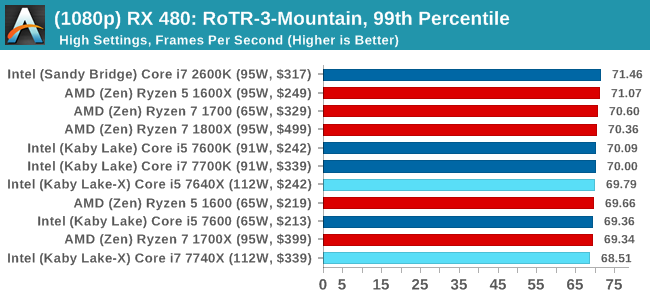
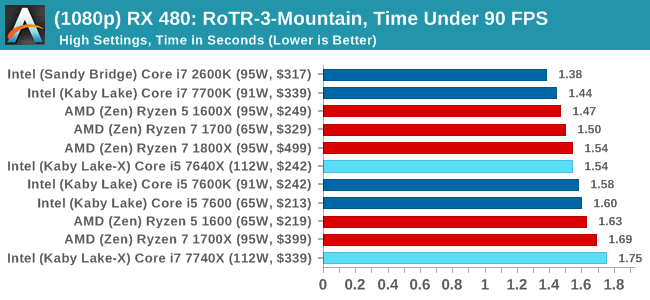
4K
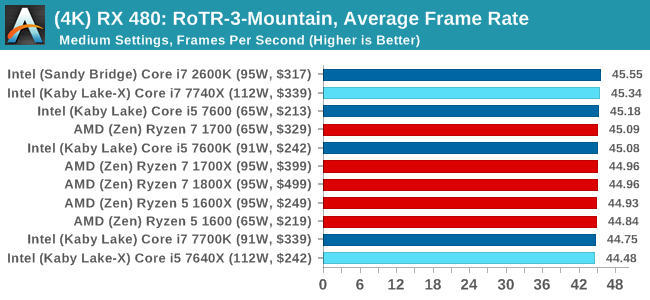
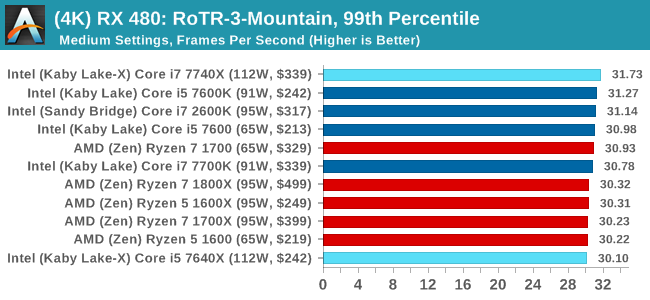
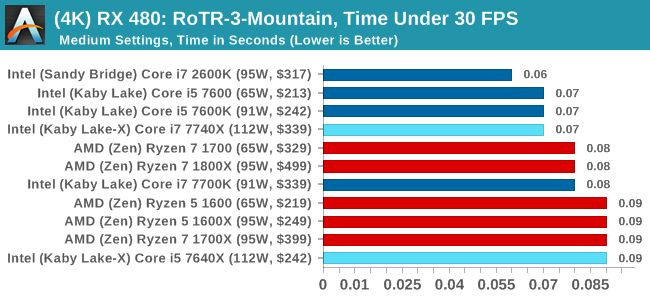
RoTR: Spine of the Mountain Conclusions
Core i5, we're assigning you to run at 1080p with a GTX 1080. That's an order. The rest of you, stand easy.


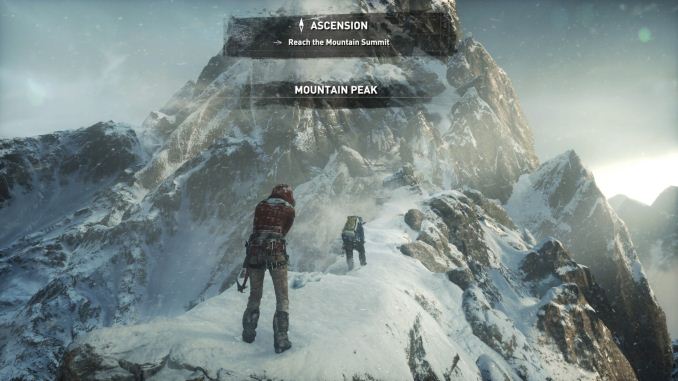
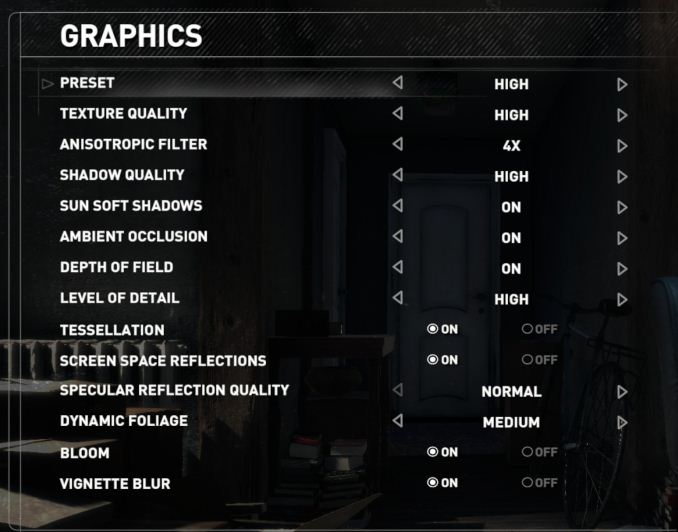











176 Comments
View All Comments
djayjp - Monday, July 24, 2017 - link
Ian, why didn't you check if the OC was being thermally throttled? Easy enough to check this. And easy enough to see if it's the temperature of the cores or not. Surprising you wouldn't include temperature or power consumption data with the OC (though I understand this hasn't typically been a focus of AT). Another site demonstrated throttling at ~95+ C.mapesdhs - Monday, July 24, 2017 - link
Is that the same site which showed that the TIM Intel is using is just not allowing the heat to get from the die to the cap? Die temp shoots up, cap temp doesn't, even with a chiller cooler.melgross - Monday, July 24, 2017 - link
This article gives a good reason why huge numbers of core are a waste of money for most users.http://www.computerworld.com/article/3209724/compu...
Old_Fogie_Late_Bloomer - Monday, July 24, 2017 - link
Yeah, don't bother starting the article unless you're willing to create yet another useless online identity. Shame, since it seemed moderately interesting, but...alpha754293 - Monday, July 24, 2017 - link
re: overclockingThat works well for the occasional heavy workload, but if you are going to be constantly running at peak load (like I did for engineering analysis), overclocking of any kind, from my experience, isn't worth the dead core or entire CPU.
I've already fried a core on the 3930K once before taking it up from 3.2 GHz stock, 3.5 GHz max TurboBoost to 4.5 GHz.
mapesdhs - Monday, July 24, 2017 - link
Alas this stuff does vary according to the invidual CPU, mbd, RAM, etc. What cooling did you use? Could also be the vcore was too high - a lot of SB-E users employed a high vcore, not realising that using a lower PLL would often make such a high vcore unnecessary. It's even more complicated if one fills all 8 RAM slots on a typical X79 mbd.alpha754293 - Tuesday, July 25, 2017 - link
The cooling that I was using was Corsair H80i v2.The temps were fine and were consistently fine.
RAM was 8x 8 GB Cruical Ballistix Sport I think DDR3-1600? Something like that. Nothing special, but nothing super crappy either. I actually had the entire set of RAM (all eight DIMMs RMA'd once) so I know that I got a whole new set back when that happened about oh...maybe a-year-and-a-half ago now? Something like that.
Motherboard was Asus X79 Sabertooth.
Yeah, I had all 8 DIMM slots populated because it was a cheaper option compared to 4x 16 GB. Besides, using all 8 DIMMs also was able to make use of the quad-channel memory whereas going with 4x 16 GB - you can't/won't (since the memory needed to be installed in paired DIMM slots).
That CPU is now "castrated" down to 4 cores (out of 6) because 1 of the cores died (e.g. will consistently throw BSODs, but if I disable it, no problems). Makes for a decent job scheduler (or at least that's the proposed task/life for it).
Dr. Swag - Monday, July 24, 2017 - link
Hey Ian, on the first page you listed the turbo of the 7700k as 4.4, whereas it's actually 4.5Yuriman - Monday, July 24, 2017 - link
Shouldn't the 7700K read "4.2-4.5ghz" rather than 4.2-4.4?Dug - Monday, July 24, 2017 - link
On RoTR-1-Valley 1080p it shows i5 7600k at 141fps and the i7 7700k at 103fps. Have a feeling these might be transposed.