The GIGABYTE Z170X-Ultra Gaming & Z170X-Designare Motherboard Review
by E. Fylladitakis on December 28, 2016 10:00 AM ESTAt the time of this review, the Gigabyte GA-Z170X-Designare and the GA-Z170X-Ultra Gaming are sharing virtually the same BIOS and Software. There are very few exceptions, such as the RGB LED support for the former (one extra BIOS option and one simple app). As such, we are presenting them together in this page.
BIOS
Oddly enough, GIGABYTE has the advanced mode enabled by default for users that first enter the BIOS of these motherboards. The "easy" mode can be initiated by clicking at the appropriate button, reducing the entirety of the BIOS into a single screen that mostly provides system information and monitoring. The few options that a casual user might need, such as boot sequence and fan speed adjustments, are accessible from this page.
The "classic" or advanced mode reveals the entirety of the motherboard's capabilities and options. The first tab is the M.I.T., by far the most complex section of the BIOS, as it includes all of the frequency, memory and voltage settings of the motherboard.
The frequency submenu allows for the adjustment of the CPU and memory clocks and ratios, including FCLK. Strangely, there is both a manual control of the CPU's clock ratio and a "CPU upgrade" option, both of which are virtually doing the same exact thing. The only difference is that the CPU upgrade option brings out a drop down menu that is listing the end frequency of the CPU, probably for users who are not aware that the CPU clock ratio multiplied by the base clock is the exact same thing. The maximum system memory multiplier is 41.33 (4133 MHz). A peek inside the Advanced CPU Core settings submenu is enough to scare even veteran users, offering dozens of frequency and power settings for each specific part of the CPU, including power limiters and per-core turbo boost settings. By default, both of these boards have the Intel Turbo Boost at 42x for the first core and at 40x for the other cores.
The Advanced Memory Settings submenu initially brings up the most basic settings, which are the clock and its multiplier, the boot mode, automatic enhancement settings and basic voltage adjustments. If the memory timing mode is switched from Auto to Manual, the user will be able to change the four standard timing settings of the memory into the memory sub-timing submenu. If the "advanced manual" option is selected instead, the user can tweak any of the 42 secondary settings available. That probably is about as customizable as it gets.
The Advanced Voltage Settings option brings up four other submenus, namely the Advanced Power Settings, the CPU Core Voltage Control, the Chipset Voltage Control and the DRAM Voltage Control. Each submenu offers a wide range of adjustments for the respective components and their subcomponents. It is worthwhile to mention that the GA-Z170X-Designare as two extra options for the adjustment of the VCCVTT and the VCCDMI_PEG, which seem to be the VCC termination voltage and the DMI supply voltage. The maximum possible voltage settings can be seen set into our screenshots. The most important of the applied voltages can be checked via the PC Health Status submenu, in which the Gigabyte GA-Z170X-Designare provides a few more monitoring options, courtesy of its extra IT8792E chip.
The Smart Fan 5 submenu brings up a graphic interface for the monitoring and adjustment of the fans that are connected to the onboard headers. There are three preset options, "Normal", "Silent" and "Full Speed", as well as manual control that allows the user to adjust the speed of each device according to a specific system temperature.
After the M.I.T. menus and submenus, the rest of the options in the BIOS are relatively basic. The BIOS section includes the boot and security options, as well as a setting for the mouse's speed while in the BIOS. The Peripherals menu and its submenus allows for the monitoring and control of the onboard devices and features. Finally, the Power menu includes settings for the power management of the system, as well as sleep/wake options.
Software
Once again, both of the motherboards share the exact same software package, with the sole exception being an extra application for the control of the RGB LED on the GA-Z170X-Designare. Last year Gigabyte implemented the "App Center" for their Z170 motherboards, which virtually is every application that the motherboard comes with integrated into a single software package. We had our first look at the App Center in our review of the Z170X-Gaming G1 last year, but Gigabyte expanded it and made it more visually appealing since then.
Launching the App Center brings up an interface with "Apps", icons that launch software packages designed for a specific purpose. Skipping the very obvious selections, the most complex of these "Apps" are the 3D OSD, the EasyTune and the Smart Keyboard.
The 3D OSD is an option that projects information about the system onto the screen via a hotkey or while gaming. The list of the possible options to be shown is very long, including even the VBIOS version. If you would like to keep an eye on a certain temperature, watch your FPS or show your driver's version onto a screenshot, the 3D OSD can be rather useful. The text's size, color and position can be adjusted and the application can be set to automatically launch alongside certain games.
The EasyTune is the App that allows for in-OS monitoring, overclocking and tweaking, making it possible to easily adjust system options without having to reboot into the BIOS. The number of options is not as extended as it is in the BIOS, but the included options are more than sufficient for the majority of overclockers. Hotkeys can be set to switch between two profiles, such as, for example, a low-energy and a gaming profile.
The Smart Keyboard allows the reprogramming of the F1-F12 keys to initiate macros, launch applications and enter Sniper mouse mode. The Macro programming is basic and can be greatly improved, but it allows for the insertion of absolute mouse coordinates and clicks as well. If you do not own a programmable keyboard, this piece of software can become pretty useful in certain games and especially MMOs. It is a shame that it cannot be used to program keys outside the F1-F12 range.
The strangest option is the "Color Temperature", or "Blue-Light Killer". This is supposed to reduce the blue spectrum light of the LED display to increase comfort and protect your eyesight. The only issue here is that it (obviously) greatly affects the color profile of the system, making all colors warmer. At its maximum setting, the entirety of the screen is virtually orange. We cannot see who would enjoy using a setting that, even at its lowest possible setting, distorts the system's color output.
Another interesting option is the "Smart TimeLock", an option that allows the system's builder to limit every user's allowed time during the weekdays and weekends. If you want your children to hate you by forcing system shutdowns while they play MMOs, these are the droids settings you are looking for.
Despite the use of a different audio codec, the only difference of the audio software between the GA-Z170X-Designare and the GA-Z170X-Ultra Gaming is the order of the tabs. Other than that, there is not a single option that is different here. The Realtek HD Audio manager offers a variety of options, allowing for the configuration of the speakers, the insertion of sound effects and room/distance correction options.
The cFosSpeed software begins by inserting a small graphic widget above the system's time, at the right bottom corner of the screen. At first, the software appears very simplistic and poor, as it is based on a web interface and runs off your browser.
A closer inspection however reveals that it is a very flexible software with myriads of options and possibilities. Aside from the expected tasks, such as the monitoring and prioritizing of connections, the cFosSpeed has many advanced options, such as traffic "budgets" that limit the online time of each connection and prioritization based on protocols or specific applications. It can also push information via your keyboard's notification LEDs and has an included speed test and ping statistics.


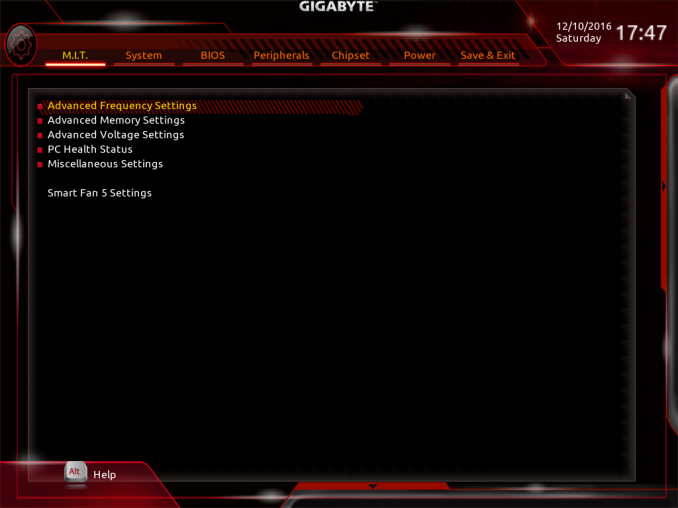













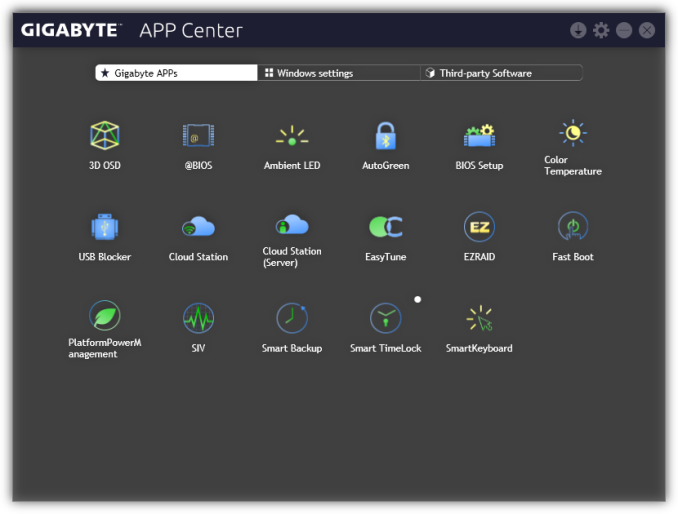












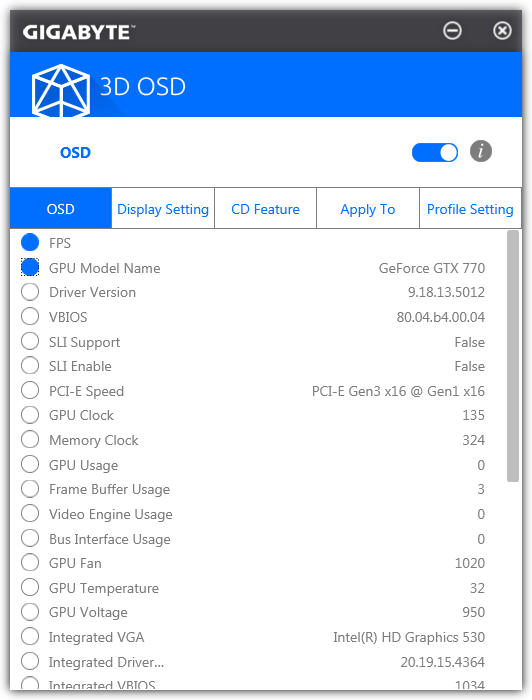
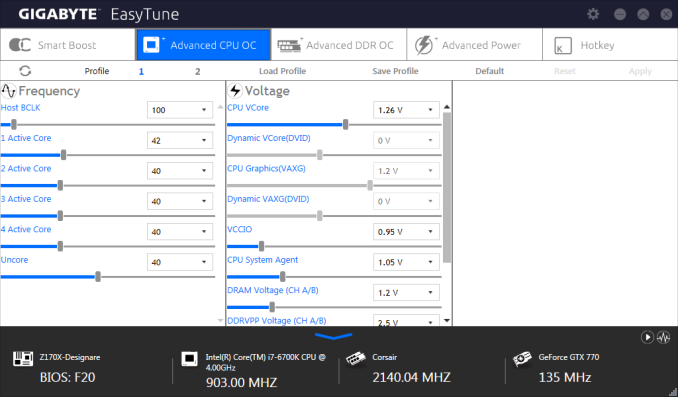
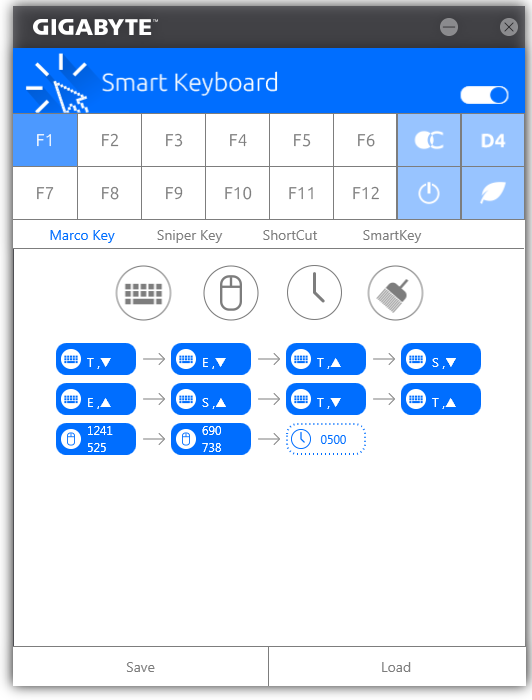
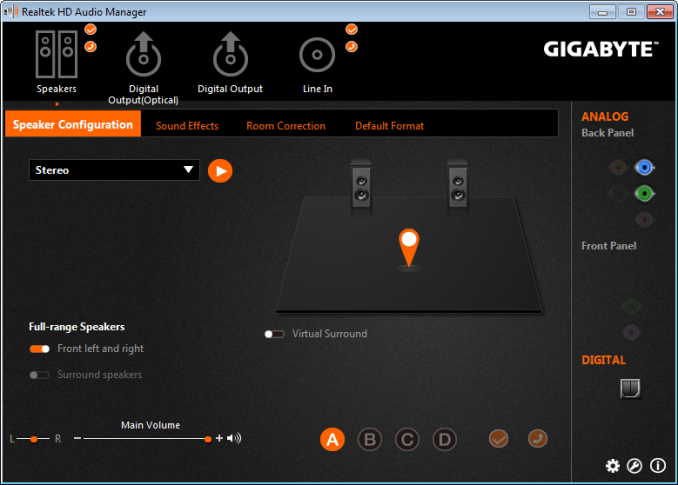












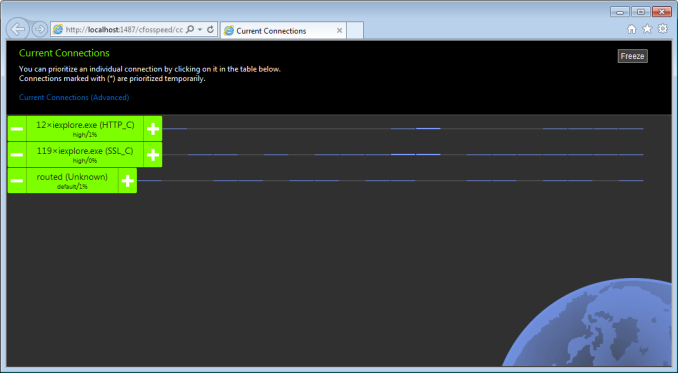






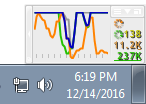
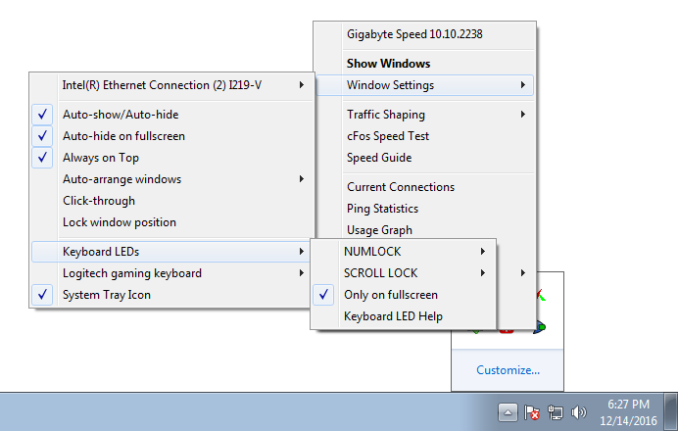








28 Comments
View All Comments
sweeper765 - Wednesday, December 28, 2016 - link
"If you want to install a PCIe x4 device, a U.2 drive and a M.2 drive at the same time, the SATA connectors will all be inoperable."I hope that will change with Z270, at least allow a full speed M.2 drive and all sata ports at the
same time.
Otherwise i feel we are moving backwards with these chipsets. Severe lane limitations, fewer and fewer rear usb ports, dual network adapters only on selected few (and expensive) motherboards.
BenJeremy - Wednesday, December 28, 2016 - link
Strange. I have the Gigabyte Z170X Gaming 5, and I have both M.2 slots used (RAID-0 nvme with 2 Plextor M8pe sticks), and I still had the use of my SATA slots - though the manual implied I would not.shabby - Wednesday, December 28, 2016 - link
Whats next... please remove 2 dimm's if you want to use sli/crossfire? This lane limitation is annoying.Duncan Macdonald - Wednesday, December 28, 2016 - link
Agreed - even for non-SLI use there are not enough PCIe lanes - 1 high end graphics card uses 16 lanes leaving 4 lanes for everything else. At a minimum a Z170 motherboard should have a setting that just uses 8 lanes for the graphics card and uses the remaining lanes to allow all the motherboard features to work at the same time.DanNeely - Wednesday, December 28, 2016 - link
The 16 lanes from the CPU are independent of the up to 20 lanes from the southbridge. I say "up to 20" because the 20 available high speed io ports that can be used for PCIe are shared with the ones used for sata and ethernet (the later is a mostly nominal factor though since a non-Intel NIC would need a port as a PCIe lane). Effectively this means you've got 13 PCIe lanes left from the chipset to share out among secondary PCIe slots, m.2, u.2, and SATAe ports. Theoretically another 4 could be used up for more USB3 ports; but in practice USB3 hub chips are cheaper than PCIe muxes so mobo makers will use the former to keep PCIe lanes free.http://images.anandtech.com/doci/9485/PCH%20Alloca...
Kraszmyl - Thursday, December 29, 2016 - link
They can add all the lanes they want to the pch and its still pointless. Those 30 lanes share a 4 lane highway back to the cpu, ram, and gpu.DanNeely - Wednesday, December 28, 2016 - link
The 200 series chipsets all offer 30 highspeed io lanes up from 26 or 22 on 100 series ones. The extra 4 will definitely help with this sort of thing on high end boards, but it's mid/low end ones that will benefit the most. Especially since they're the least likely to get any sort of PCI MUX chips to increase the effective number of lanes.The situation there should be improved significantly vs current generation mobos too, PLX chips almost entirely disappeared from consumer boards when the company making them was bought out by a company that wanted to cash in on high end server parts by cranking the cost from $20 to $80ish. The ASM1480 8:16 lane switch shows that at least one company saw an opening to design and sell a much more affordable product (these boards are nowhere near pricey enough to support an $80 component). For the sake of keeping prices competitive, hopefully Asmedia isn't the only company entering the market in the present/near future.
toobluesc - Wednesday, December 28, 2016 - link
Both motherboards have USB Type-C 100W power delivery built-in in and it wasn't even mentioned. Such a rare feature! I would love to charge my laptop from my desktop and skip having to buy another power brick.Any plans for an article testing the output and compatibility of USB Type-C Power Delivery?
Tchamber - Wednesday, December 28, 2016 - link
toolbluescConclusion page, 1st paragraph, last sentence.
"That being said, some of them are nice and fast, if your wallet is deep enough. Both boards also offer USB 3.1 via Intel's Alpine Ridge controller, and claim so support Power Delivery 2.0 up to 100W (unfortunately we don't have the hardware to test this).
May not be what you wanted, but it was mentioned.
MaidoMaido - Wednesday, December 28, 2016 - link
Why is it taking so long for desktop motherboard manufacturers to make their USB 3.1 Type C ports compatible with TB3 and DisplayPort?Nice to see the "Ultra Gaming" model has it, but it's still relatively uncommon. Are the royalties too expensive or something? I would have imagined nearly every Type C port being TB3 & DisplayPort compatible by now.