Windows 10 Anniversary Update: The Road To Redstone
by Brett Howse on August 2, 2016 8:00 AM EST- Posted in
- Operating Systems
- Microsoft
- Windows 10
Hey Cortana, Remind Me to Explain Windows Ink
Cortana
Microsoft’s digital personal assistant has been updated as well. The most obvious change is that Cortana can now be accessed on the lock screen. If you’re not too worried about others seeing the lock screen, such as on a home PC, you can even have Cortana access your calendar and email on the lock screen. If you enable voice control with “Hey Cortana” you could even ask Cortana to play a song from across the room. It’s a nice feature, but on a PC it may not be that useful. On a tablet or mobile device, it might get a bit more use.
Perhaps the biggest updates with Cortana is just how much Microsoft has expanded the reach. While Cortana began as a feature of Windows Phone, Microsoft now offers it as a downloadable app on Android and iOS as well. That makes a lot of sense considering how the mobile smartphone game has played out, and gives Windows 10 users the ability to have reminders across their devices.
Speaking of across device abilities, Cortana can now send notifications from a smartphone to the PC. You can even reply to SMS messages on the PC using Cortana, which is pretty handy.
One other change has certainly caused some confusion prior to the release. The ability to turn Cortana off completely has been removed from the update, as well as the ability to assign a different browser/search engine via the registry - from now on users will be limited to Edge and Bing. You can opt to sign out of Cortana to remove the personalized features, but Cortana will still be the default search in the taskbar. It’s a change in policy for sure. As always, you can adjust what Cortana knows about you at any time by using the Notebook, and if you sign out of Cortana you’ll get a non-personalized version.
Windows Ink
It’s fair to say that Microsoft has been a proponent of the stylus input on computers for a long time. Over the years, the capabilities of the inking support have grown, and when Windows 10 launched last year, inking was a first class input method, with the ability to use the pen to write on any dialog box, and more. With the Anniversary Update, they are taking it to the next level with Windows Ink.
Windows Ink is a one-stop shop where you can easily access all of your inking apps, like Sketchpad, Sticky Notes, and others. It’s also an easy way to discover more apps built for the pen, and you can configure the pen here as well. It’s a smart idea to help people use the pen to get more out of the experience.
They’ve also added more features to the inking experience, including a digital ruler. It’s one of those “wow that’s so obvious” additions to the pen input, and being digital it can be more than just a straight ruler. Microsoft showed off at Build a version of Adobe CS with a digital French Curve ruler. I’ve actually tried to use an actual ruler with a stylus before, and it’s a pretty frustrating experience. The digital version is much easier to use, and more adaptable.
Some of the inking is even integrated into Cortana, and now Cortana can automatically decipher hand-written sticky notes in the sticky notes app, and create reminders based on them. Sticky notes are still one of the skeuomorphic ideas, but for some people they are indispensable, even as a digital version.


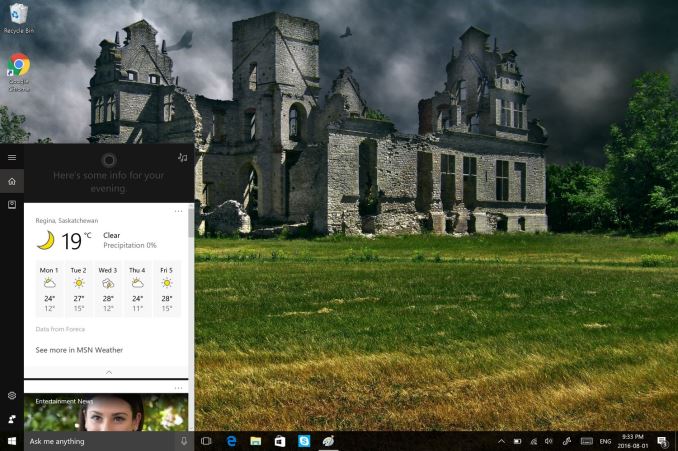
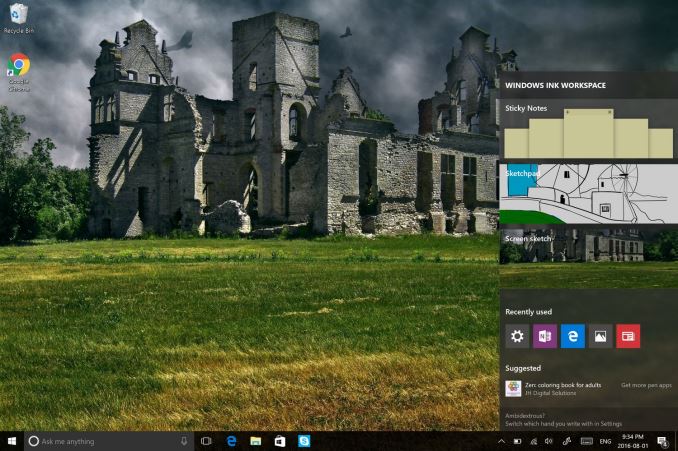








194 Comments
View All Comments
Lerianis - Tuesday, August 30, 2016 - link
Edge is good IF you are only going to websites that are properly 'Edge Friendly' and do not have multiple HTML5 video ads on them.If the site in question (cough... Wikia) does have multiple HTML5 ads on it, then Edge slows down to a crawl unless you block all ads using your Hosts file.
Braincruser - Wednesday, August 3, 2016 - link
Pretend I never open Store Apps. What has changed for me since Windows 7?cpy - Tuesday, August 2, 2016 - link
How about mentioning registry items that are being removed? Like no longer being able to disable market apps or lock screen completely?YukaKun - Tuesday, August 2, 2016 - link
I kind of would like to know a bit more about what things they are not letting us do, more than the shinny new stuff it brings.It's good to have a balanced view on what Win10 brings to the table, compared to say, Win7Pro64Bits.
Cheers!
Mr Perfect - Tuesday, August 2, 2016 - link
I have to admit that I'll miss skipping the lock screen. There was never anything on it that I used, so it's simply a superfluous step in the login process.That said, Arstechnica's writeup of the Aniversary update mentioned that the new lockscreen won't be swiped away to reveal the login box. Maybe the two screens have become one? Can anyone with the latest build clarify?
Alexvrb - Wednesday, August 3, 2016 - link
Yeah when you are getting ready to log in and you swipe up now (or click, press a key, whatever floats your boat) the image doesn't vanish, it just changes from the lock screen info (however you have it configured) to the login dialog and retains the same image. It's much better this way (using the same image) but it might take me a minute to get used to it.GTVic - Friday, August 5, 2016 - link
It does zoom in a bit and the image seems to get darker. I don't see the point of that.DParadoxx - Tuesday, August 2, 2016 - link
Seriously. I expected a whole page on things that have gotten worse.cpy - Wednesday, August 3, 2016 - link
Don't worry, you'll get more than one page of bad things once the real thing hits world.theNiZer - Tuesday, August 2, 2016 - link
Hi Brett, thank you for also highlighting the improvements for Windows 10 Mobile that this update brings. Though I understand your point on UWA (Universal Windows Apps), I hope it will not turn out this way for the Mobile OS: "They’ve transitioned there to providing apps and services, but Windows 10 Mobile is now pretty good at a time where it’s unlikely most people will ever use it."I actually like the productivity that my Lumia 950 offers.